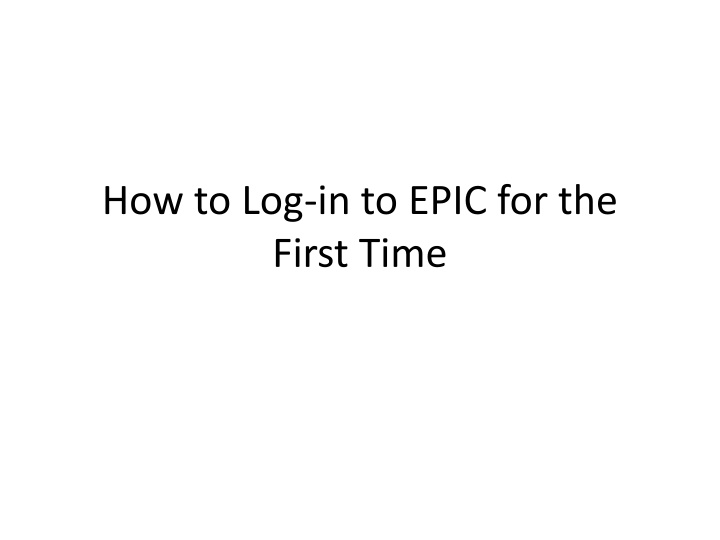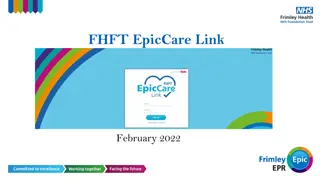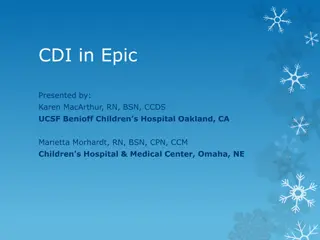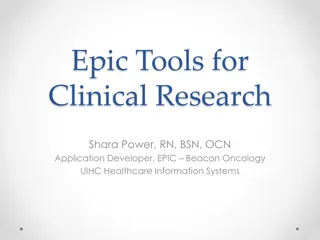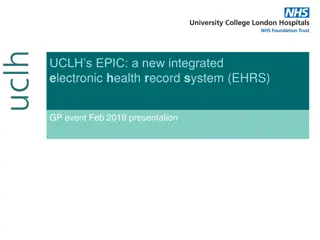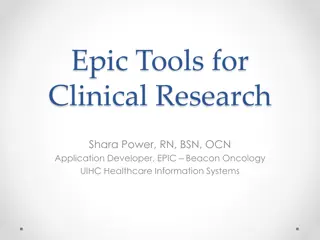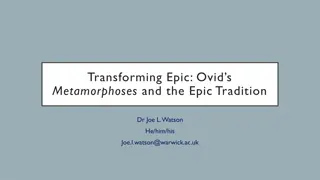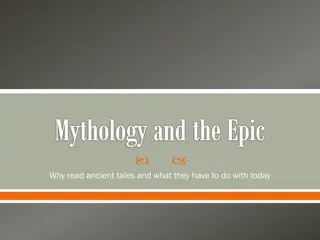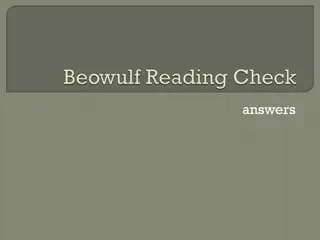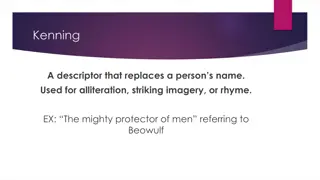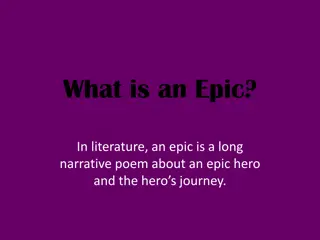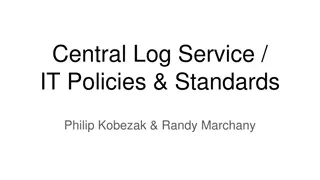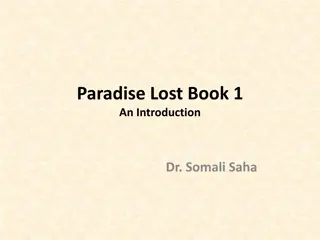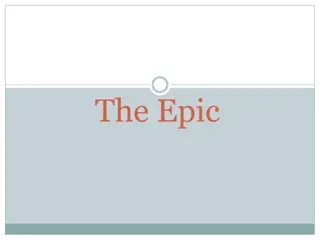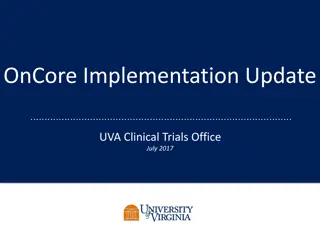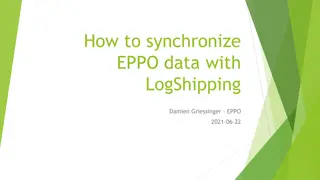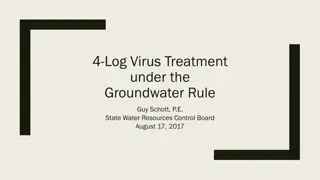How to Log in to EPIC for the First Time
Learn how to log in to the EPIC system for the first time. Follow the step-by-step guide to set up your username, initiate a password reset, and access your account successfully. Discover the login credentials required and understand the process of setting up users within the EPIC system. Ensure a smooth entry into EPIC by following the instructions provided.
Download Presentation

Please find below an Image/Link to download the presentation.
The content on the website is provided AS IS for your information and personal use only. It may not be sold, licensed, or shared on other websites without obtaining consent from the author.If you encounter any issues during the download, it is possible that the publisher has removed the file from their server.
You are allowed to download the files provided on this website for personal or commercial use, subject to the condition that they are used lawfully. All files are the property of their respective owners.
The content on the website is provided AS IS for your information and personal use only. It may not be sold, licensed, or shared on other websites without obtaining consent from the author.
E N D
Presentation Transcript
How to Log-in to EPIC for the First Time
E-mail to FY 2015 Form 471 Authorized Signer Looks Like:
Go to this URL for EPIC Log-In: https://portal.usac.org/suite/
What Are Your EPIC Log-In Credentials? Username = FY 2015 Form 471 Authorized Signer s E-mail Address Must be official school or library address Password = There is no Password! Click on Forgot Password
Password Reset After you click Request Password Reset , the system will send a temporary link to that e- mail address (which is only valid for 15 min.) Click on the temporary link which will take you to this screen:
Password Reset The system will then display this screen stating that your password has been reset and that you may now log-in to EPIC:
Now Log-in to EPIC https://portal.usac.org/suite/
Next Step? Set-Up Users In future messages, I will explain how the Account Administrator will set up Users for your school or library Each User will be assigned various permissions by the Account Administrator Only the Account Administrator can set up and change Users for your Billed Entity