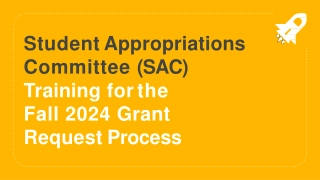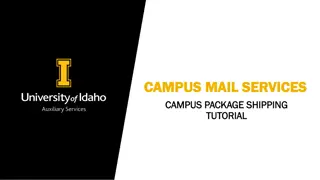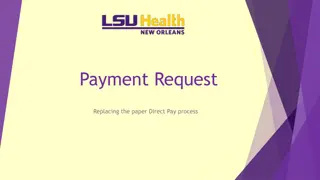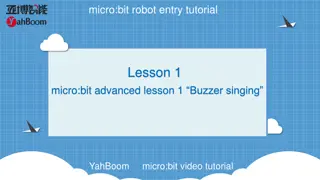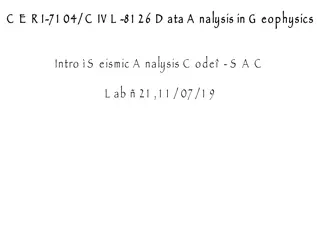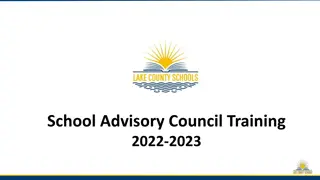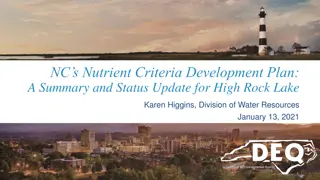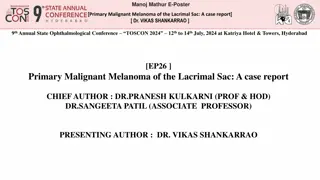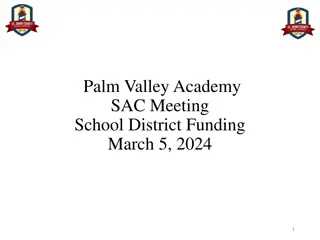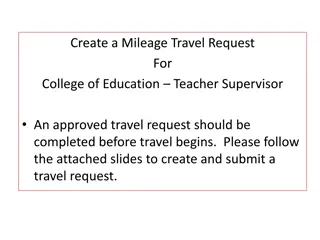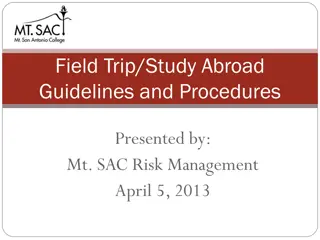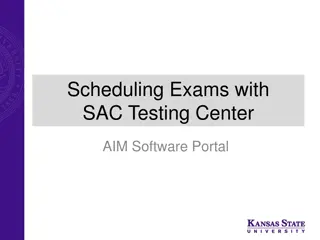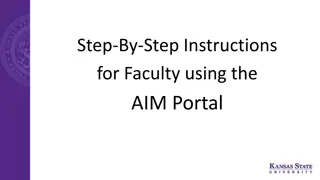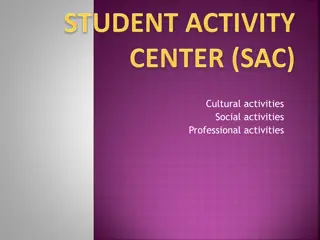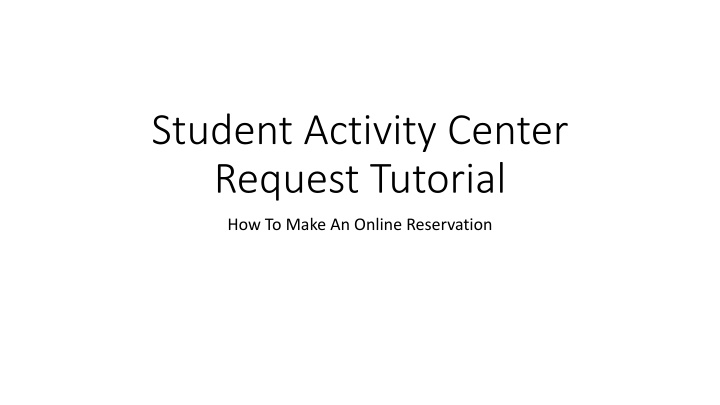
How to Make an Online Reservation at Student Activity Center
Discover a step-by-step guide on making online reservations at the Student Activity Center through the Union website and EMS platform. Learn where to find SAC room requests, explore the EMS home page for reservation information, and follow the process of creating your reservation at the SAC.
Download Presentation

Please find below an Image/Link to download the presentation.
The content on the website is provided AS IS for your information and personal use only. It may not be sold, licensed, or shared on other websites without obtaining consent from the author. If you encounter any issues during the download, it is possible that the publisher has removed the file from their server.
You are allowed to download the files provided on this website for personal or commercial use, subject to the condition that they are used lawfully. All files are the property of their respective owners.
The content on the website is provided AS IS for your information and personal use only. It may not be sold, licensed, or shared on other websites without obtaining consent from the author.
E N D
Presentation Transcript
Student Activity Center Request Tutorial How To Make An Online Reservation
Where to find SAC Room Requests Step 1: Go to the Union website found at https://union.wis c.edu/ Step 4: On the Request a Reservation Page, the SAC request form will be found under Meeting Room Request . Please select Log In to Request to start the reservation. Step 2: At the top of the page, hover your mouse over the Host Your Event tab. Step 3: Select the Request a Reservation option.
EMS: Online Reservation System EMS Home Page: At the bottom of the EMS home page will be information on starting your reservation request. This information includes: Our office times and contact information The proper template you will need for your reservation Additional AV and equipment pricing
EMS: Online Reservation System EMS Functions: Under Home on the left side of the page are a number of other EMS functions. Selecting Create a Reservation will bring you to the template page for your event Selecting My Event will bring you to a list of reservations you have made through EMS. Information, such as event status and reservation numbers can also be found on this page. Selecting Events will bring you to the full list of events happening in the Wisconsin Union buildings, campus classrooms, the Student Activity Center (SAC), or outdoor spaces. This list is also known as the T.I.T.U., or Today in the Union.
Creating Your Reservation: SAC Step 1: Select the correct reservation template The Campus Classroom Request template will be used for education buildings, such as Humanities or Computer Sciences The Wisconsin Union Meeting Room Request will be used for meeting spaces between Memorial Union and Union South The Student Activity Center Meeting Room is for rooms on the 3rd and 4th floor of the SAC in East Campus Mall
Creating Your Reservation: SAC Step 2: Add Date and Time Information Select recurrence if you have multiple dates for the semester to reserve Step 3: Add how many people will be attending the event Tip: If you cannot see the Number of People counter, please click the drop-down arrow on the Let Me Search for a Room tab. A room will not populate if this is not filled out. Step 5: After hitting search, the list of rooms will populate. Choose the green plus sign next to whichever room you want your event to be in. Please note that specific rooms will not populate if your guest count is over the room s capacity Step 4: Hit Search
Creating Your Reservation: SAC Step 6: Once you select the green plus sign, this pop-up will appear. Now you can choose what setup for the event you would like. Step 7: Click the Add Room button after you choose your setup type. Step 8: The pop-up will disappear and you can click Next Step in the right corner.
Creating Your Reservation: SAC Step 9: Fill out the name of the event and what type of event it is Step 10: Select the group or department your group is with by hitting the magnifying glass to the right of the Group* bar Please enter in your RSO or department name that ends with "WU". This step can be tricky, but there is a way to make it easy. If you search % with a keyword from your group name following it, all options for that keyword will appear. Step 11: Fill in the contact information If your name is not listed in the contacts, choose temporary contact and insert your name in the 1st Contact Name*
Creating Your Reservation: SAC Step 12: Click the Create a Reservation button on the bottom right side of the page. This pop-up will appear after. Select OK after and your event has been created!