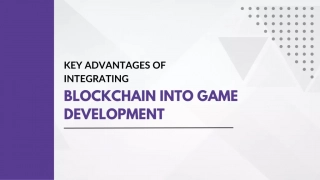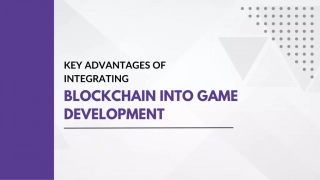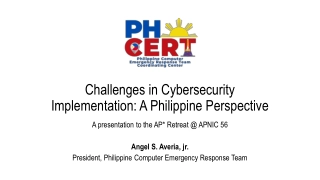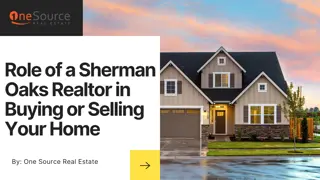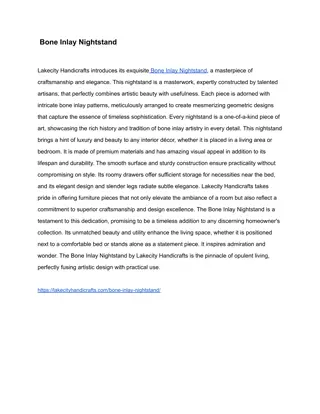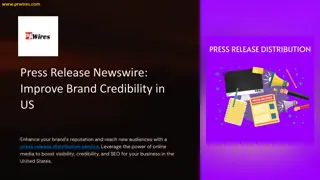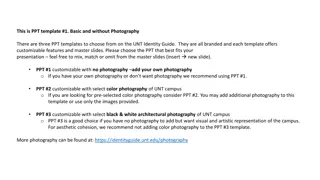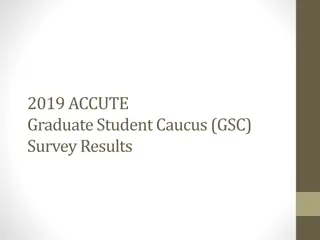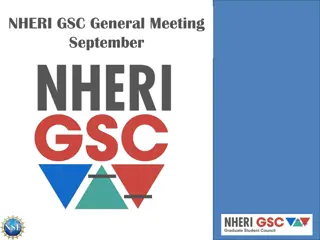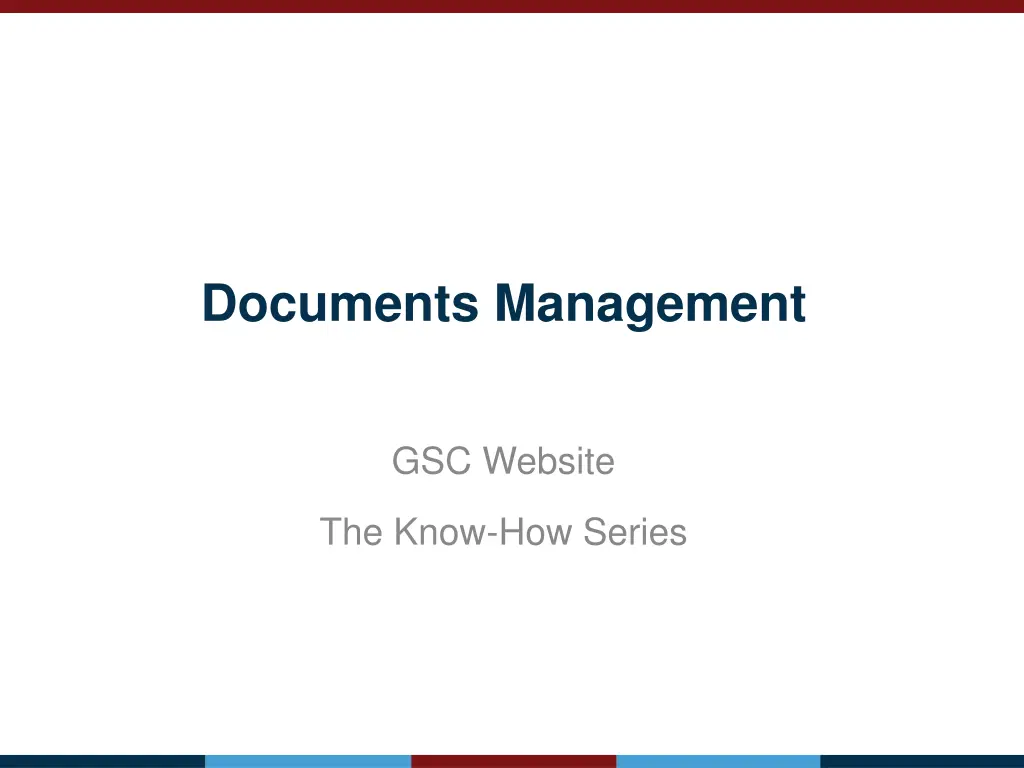
How to Manage and Add Documents Efficiently
Learn the step-by-step process of adding and editing documents on a website, including setting key and featured documents. Discover where to find featured documents and enhance your website management skills with these insightful tips.
Download Presentation

Please find below an Image/Link to download the presentation.
The content on the website is provided AS IS for your information and personal use only. It may not be sold, licensed, or shared on other websites without obtaining consent from the author. If you encounter any issues during the download, it is possible that the publisher has removed the file from their server.
You are allowed to download the files provided on this website for personal or commercial use, subject to the condition that they are used lawfully. All files are the property of their respective owners.
The content on the website is provided AS IS for your information and personal use only. It may not be sold, licensed, or shared on other websites without obtaining consent from the author.
E N D
Presentation Transcript
Documents Management GSC Website The Know-How Series
Adding a document 1. From the operation page, click on ADD CONTENT from the left sidebar Note: The user should have proper permissions
Adding a document 2. click on Document from the left sidebar Note: Different types of content can be added from left sidebar
Adding a document 3. Adding document form will appear. Provide all required information Note: Make sure to upload the correct file Add an image to be used as a thumbnail for your document Add the relevant tags to your document 4. Once done! Click on Save at the bottom of the page
Adding a document Congratulations! You re Done! You will be redirected to the document page!
Editing a document From the document page, click on EDIT in the top bar You will be redirected to the document edit form Edit the details as needed and click on Save at the bottom of the page
Setting a document as Key & Featured 1. From the operation page, click on Administer Group from the left sidebar Note: The user should have proper permissions
Setting a document as Key & Featured 2. Go to Documents tab 3. Click on Edit relation next to your document
Setting a document as Key & Featured 4. You will be redirected to the following page 5. Tick the boxes Key Document and Featured Document as needed 6. Assign expiry date for the featured setting 7. Click on Save Congratulations! You re Done! You will be redirected to the document page!
Featured documents: where to find? Key documents appear on the website homepage in the section RECENT KEY DOCUMENTS This section shows all key documents from all groups (operations, global, resources, community of practice, etc.)
Key documents: What is good? Use this feature wisely! Too many key documents is similar to not having any key document Good Key Documents: updates of factsheets and dashboards, shelter country strategies and reports on national responses, specific thematic tools presented or being used in your country. Not recommended: Very technical documents related to your response (such as NFI kit compositions and such), updates on specific areas of operations or minutes of meetings, etc.
Featured documents: where to find? Featured documents appear on the top section of the operation page This section shows all featured documents only from the respective operation. Featured documents disappear from this section automatically after the expiry date. Don t worry! They are still there in document list