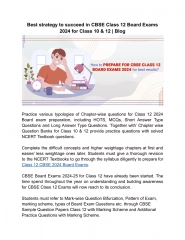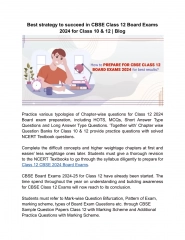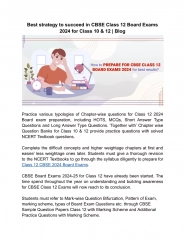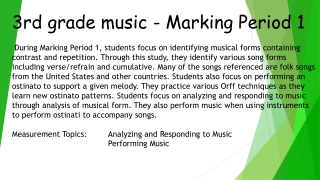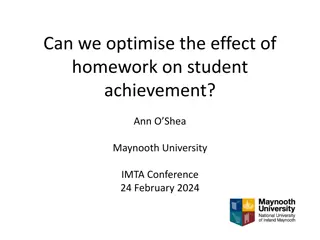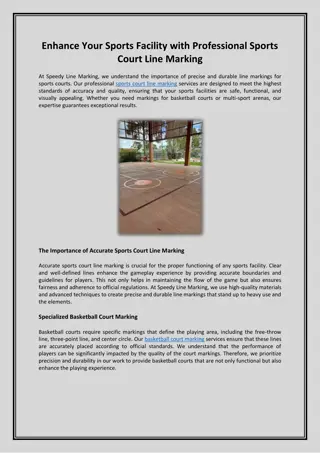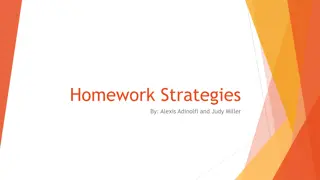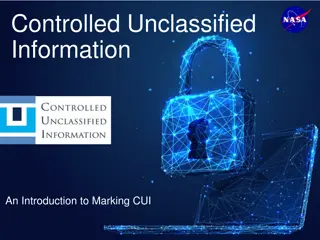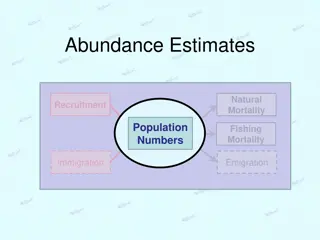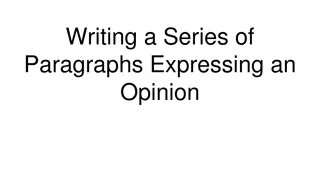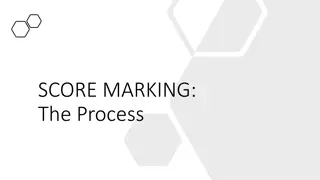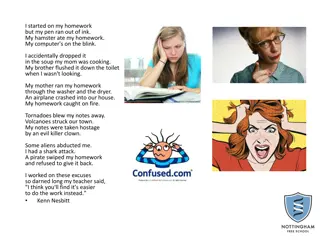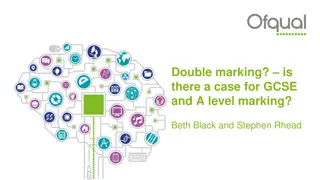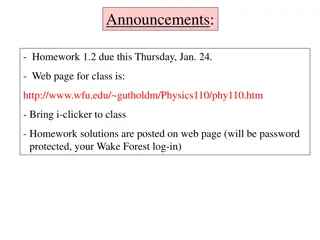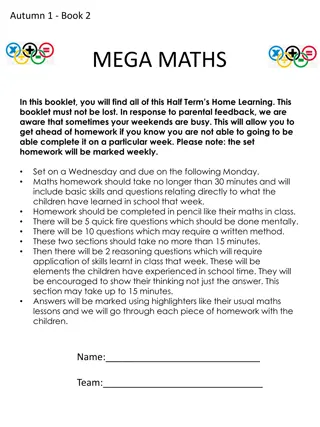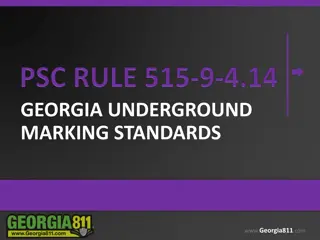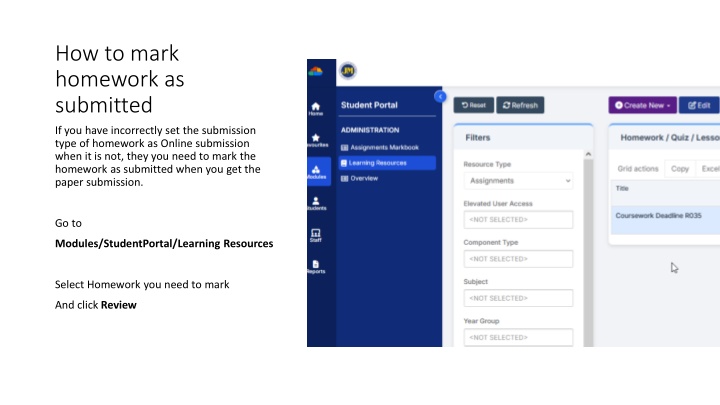
How to Mark Homework as Submitted - Step-by-Step Guide
Learn how to mark homework as submitted if the submission type was incorrectly set. Follow these easy steps to mark hard copy submissions as valid homework. Discover how to mark individual assignments or use bulk marking for efficiency.
Download Presentation

Please find below an Image/Link to download the presentation.
The content on the website is provided AS IS for your information and personal use only. It may not be sold, licensed, or shared on other websites without obtaining consent from the author. If you encounter any issues during the download, it is possible that the publisher has removed the file from their server.
You are allowed to download the files provided on this website for personal or commercial use, subject to the condition that they are used lawfully. All files are the property of their respective owners.
The content on the website is provided AS IS for your information and personal use only. It may not be sold, licensed, or shared on other websites without obtaining consent from the author.
E N D
Presentation Transcript
How to mark homework as submitted If you have incorrectly set the submission type of homework as Online submission when it is not, they you need to mark the homework as submitted when you get the paper submission. Go to Modules/StudentPortal/Learning Resources Select Homework you need to mark And click Review
For each student tick the boxes: Submitted as a hard copy And Valid Homework And Save
It is possible to bulk mark homework Instead of clicking Review, click the Analysis button (no need to select homework first)
You need to choose the teacher and optionally select the status and the from and To dates to narrow down the list Click Run to get a list of the homework
1. Click the homework you want to bulk mark 2. Then select the students. Clicking top box selects them all. 3. The select Bulk Marking from the Action dropdown.
You can now click the Submitted as hard copy and Valid Homework enter optional comments, then Save and all students you have selected will be marked.