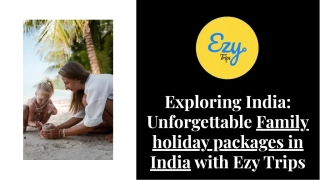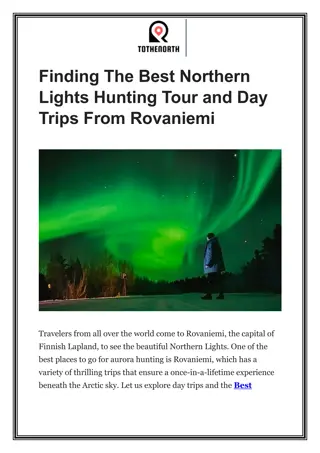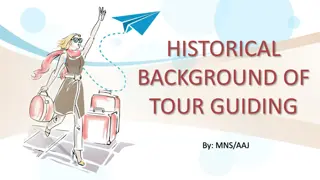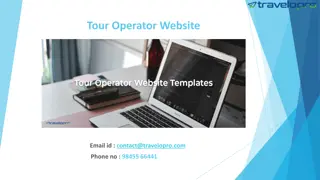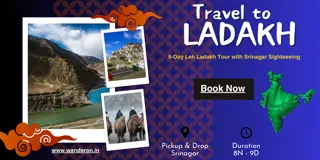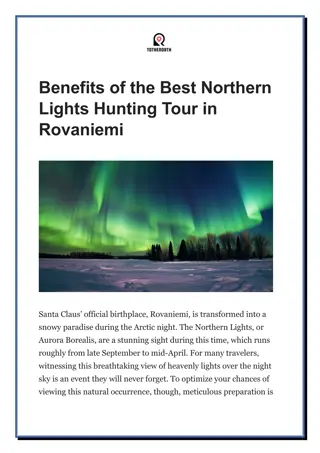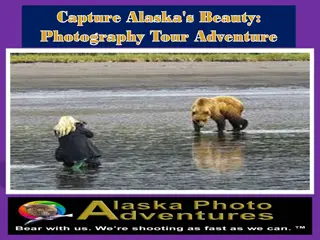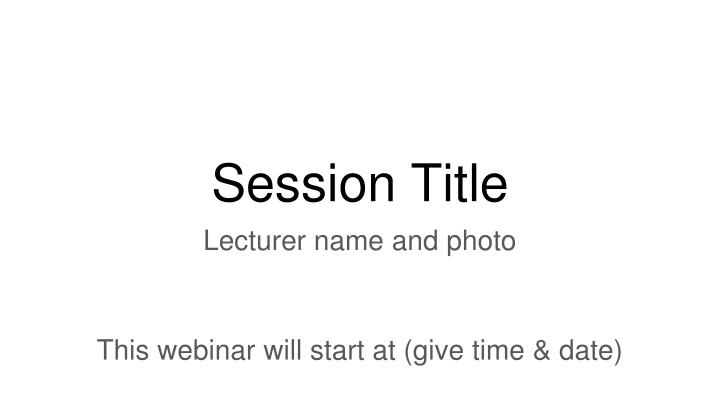
How to Prepare for a Webinar: Audio Setup and Interaction Guide
Learn how to effectively participate in a webinar by setting up your audio, engaging in discussions, and troubleshooting common issues. Discover how to join as a speaker or a listener, adjust microphone settings, and use the chat tool for communication. Make the most of your webinar experience with these practical tips.
Download Presentation

Please find below an Image/Link to download the presentation.
The content on the website is provided AS IS for your information and personal use only. It may not be sold, licensed, or shared on other websites without obtaining consent from the author. If you encounter any issues during the download, it is possible that the publisher has removed the file from their server.
You are allowed to download the files provided on this website for personal or commercial use, subject to the condition that they are used lawfully. All files are the property of their respective owners.
The content on the website is provided AS IS for your information and personal use only. It may not be sold, licensed, or shared on other websites without obtaining consent from the author.
E N D
Presentation Transcript
Session Title Lecturer name and photo This webinar will start at (give time & date)
(1) To speak/present during the webinar you need to join the room by clicking on the microphone icon. Please note: you will need to allow permission for your browser to access your mic. (2) To listen only, enter the room by clicking on the headphone icon. (3) If you clicked on the X, you will be unable to speak or listen during the webinar
'Allow' your microphone if prompted. If you need to change your audio settings, chose the ellipsis menu from the top-right of your screen, then choose 'settings' and Audio'.
If you chose to enter the room as listen only but realise that you should have entered with your mic on, click the leave audio icon at the bottom of the screen, then click again to join audio. This will present you once again with the option to choose your mic and re-join the live session with the ability to talk.
Still cant hear anything? Use this website to check if your microphone is set up properly https://www.onlinemictest.com/ Then please log back into the webinar and run through the echo test and audio settings again
Everyone can use the chat tool to communicate. The chat can be opened by clicking on the chat bubble on the left hand menu.