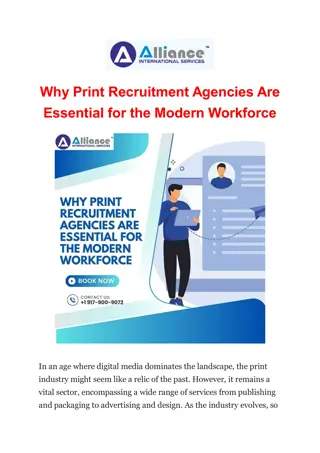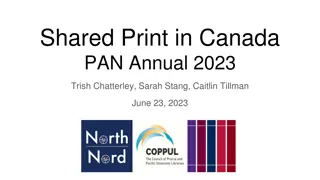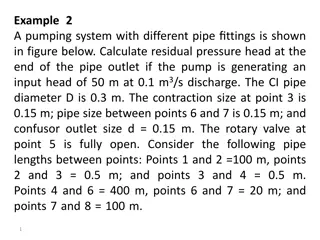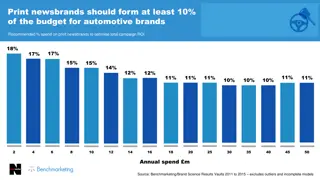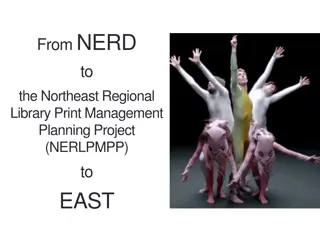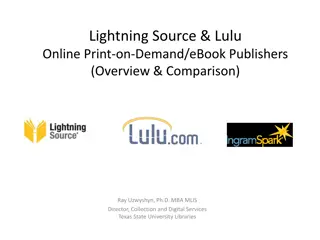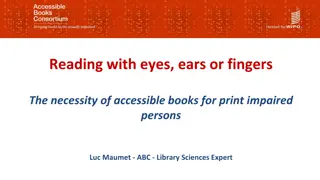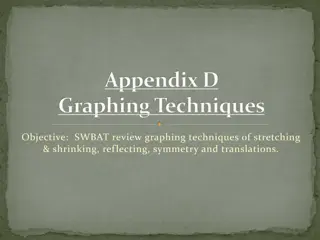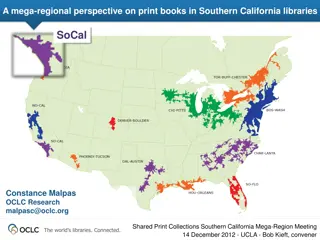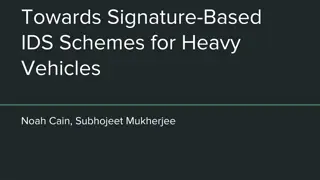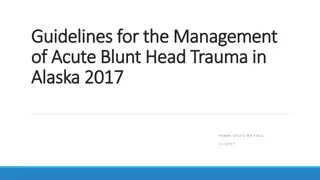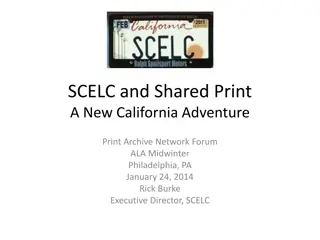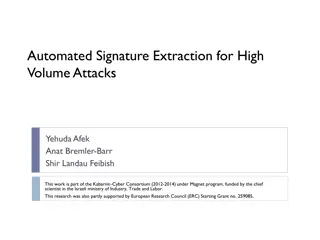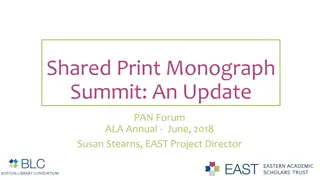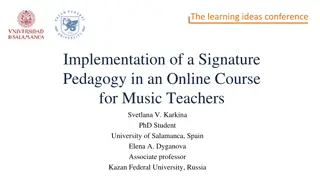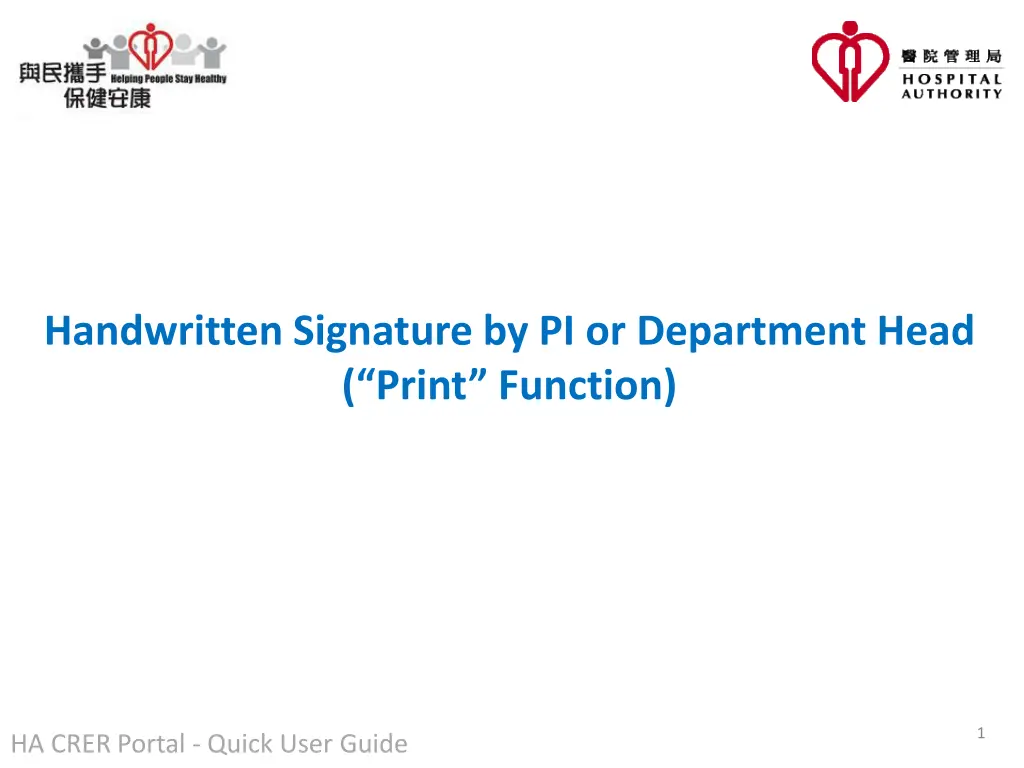
How to Print and Sign Documents in HA.CRER Portal: Quick User Guide
Learn how to print documents with handwritten signatures for submission in the HA.CRER Portal. No electronic signatures required - just follow these simple steps to print and sign application forms, reports, and more.
Download Presentation

Please find below an Image/Link to download the presentation.
The content on the website is provided AS IS for your information and personal use only. It may not be sold, licensed, or shared on other websites without obtaining consent from the author. If you encounter any issues during the download, it is possible that the publisher has removed the file from their server.
You are allowed to download the files provided on this website for personal or commercial use, subject to the condition that they are used lawfully. All files are the property of their respective owners.
The content on the website is provided AS IS for your information and personal use only. It may not be sold, licensed, or shared on other websites without obtaining consent from the author.
E N D
Presentation Transcript
Handwritten Signature by PI or Department Head ( Print Function) 1 HA CRER Portal - Quick User Guide
Note to Users: Portal does not require electronic signature, instead a hardcopy of the application document with handwritten signature are required to submit to Cluster RECs Office, such as Application Form, Progress Report, SAE Report, SUSAR Report etc. Please check with respective Secretariat for the requirements. User could use the Print function: 1. To print a hardcopy of the application form / reports directly with filled-in information for PI and/or supervisors handwritten signature, while Users submit application / reports through the Portal 2. To save an application form (Instruction page, Part I Part VI) with filled-in information in PDF format and print out a hard copy. 2 HA CRER Portal - Quick User Guide
(Navigate to [Application] -> [Draft]) 3 HA CRER Portal - Quick User Guide
Print button is available at the toolbar on top of the application form 4 HA CRER Portal - Quick User Guide
Two options to choose: 1. Save as PDF: save the application form as a PDF file 2. Print: All pages, the current page or specified page range 5 HA CRER Portal - Quick User Guide