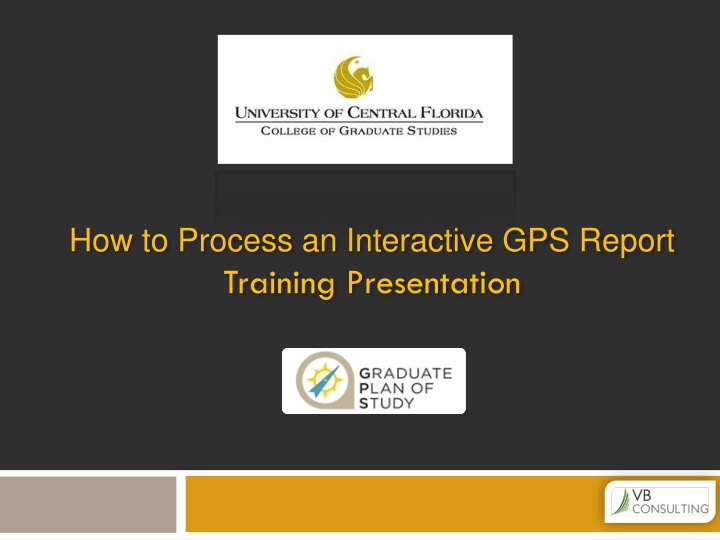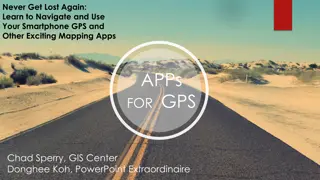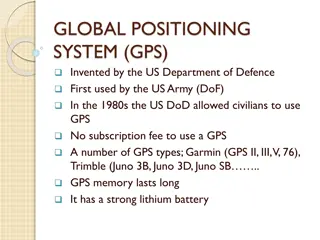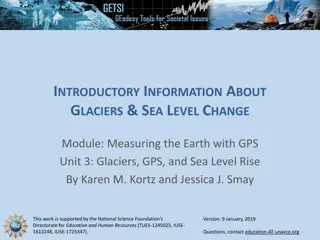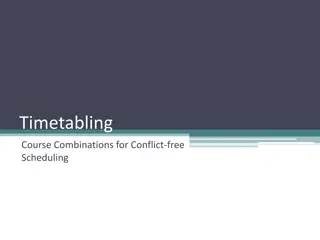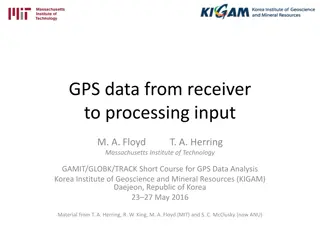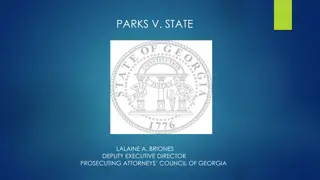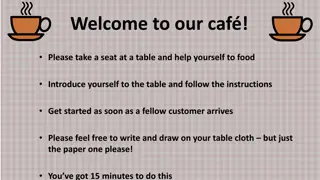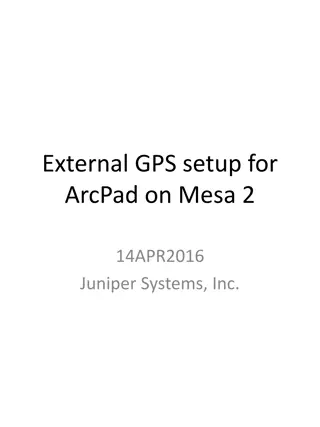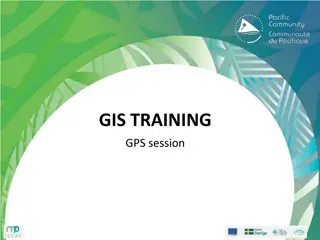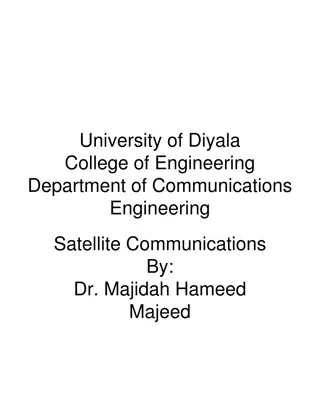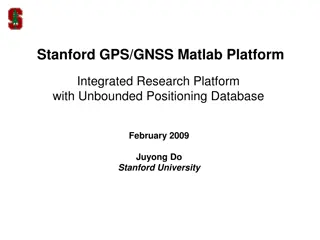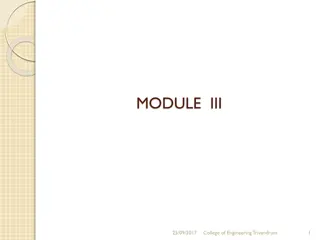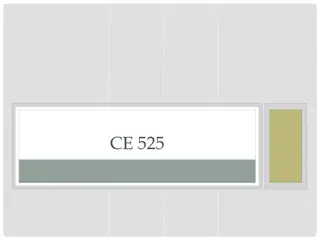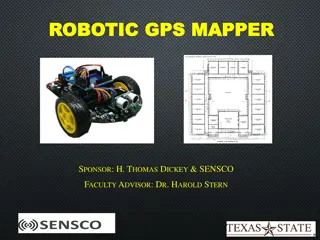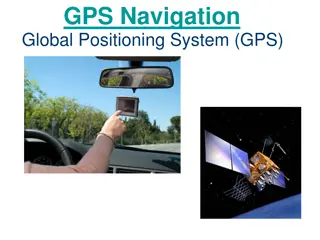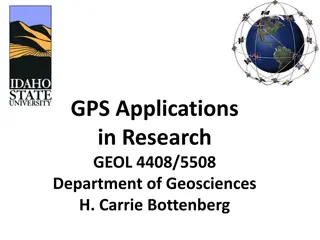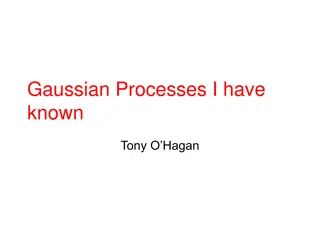How to Process Interactive GPS Training
In this training presentation, learn how to access and navigate through GPS reports for your student degree audit. Follow step-by-step instructions starting from logging in to your account, accessing the report, selecting appropriate programs, and reviewing your complete degree audit. Utilize different tools and platforms such as Student Self Service, Knight SELECT, and more to enhance your understanding of GPS reporting for academic purposes.
Download Presentation

Please find below an Image/Link to download the presentation.
The content on the website is provided AS IS for your information and personal use only. It may not be sold, licensed, or shared on other websites without obtaining consent from the author.If you encounter any issues during the download, it is possible that the publisher has removed the file from their server.
You are allowed to download the files provided on this website for personal or commercial use, subject to the condition that they are used lawfully. All files are the property of their respective owners.
The content on the website is provided AS IS for your information and personal use only. It may not be sold, licensed, or shared on other websites without obtaining consent from the author.
E N D
Presentation Transcript
How to Process an Interactive GPS Report Training Presentation
How to Process a GPS Report To access your student degree audit report, point your browser to my.ucf.edu. Enter your NID and Password. Click
How to Process a GPS Report SELECT Student Self Service
How to Process a GPS Report Knight SELECT My Academics
How to Process a GPS Report Knight Rider SELECT View My advisement report
How to Process a GPS Report 000000999 Knight Rider Select the appropriate Program then Click
How to Process a GPS Report Your Complete Degree Audit