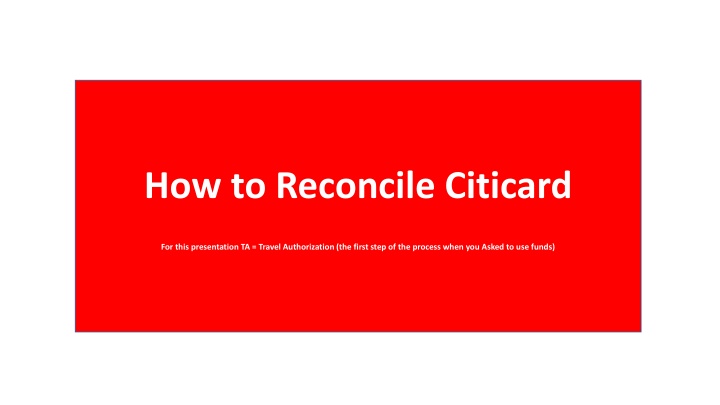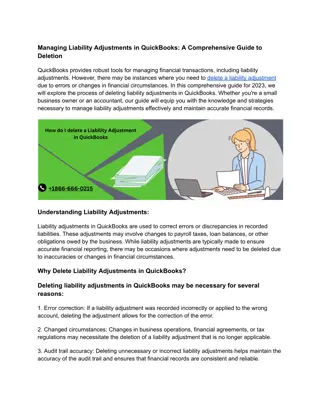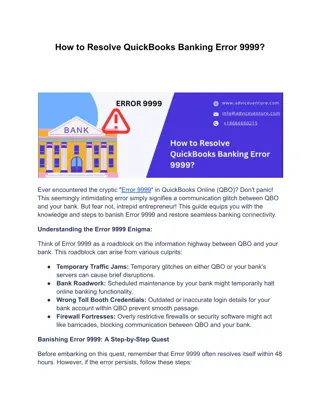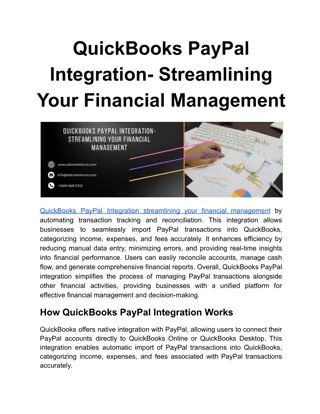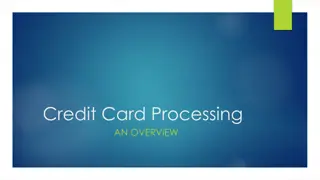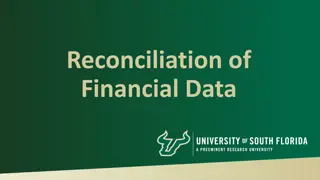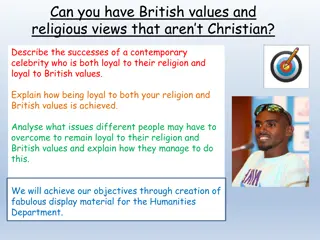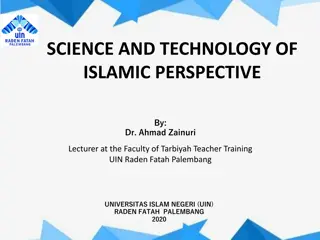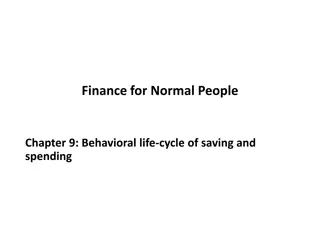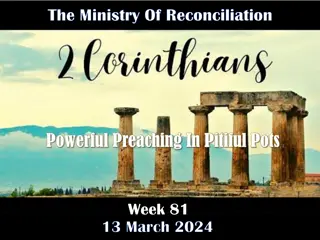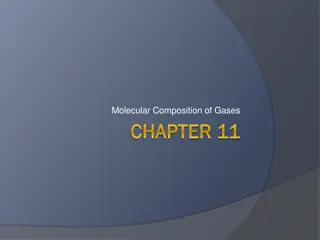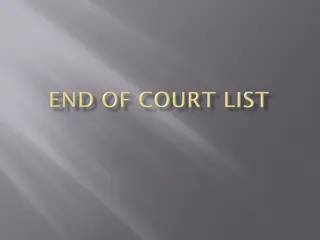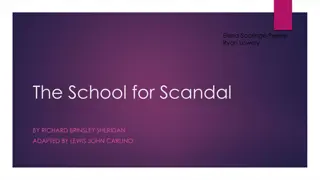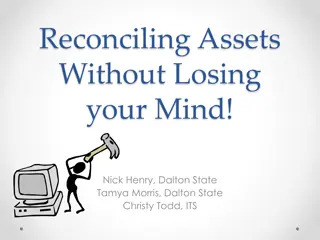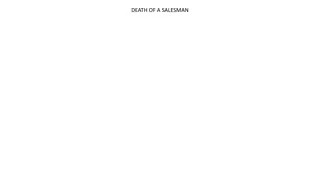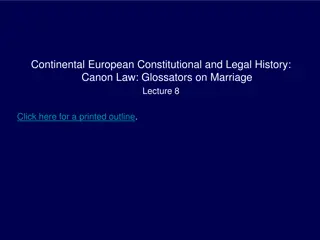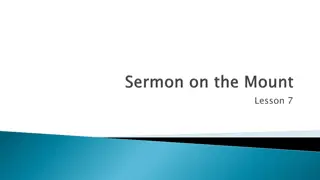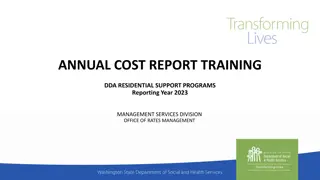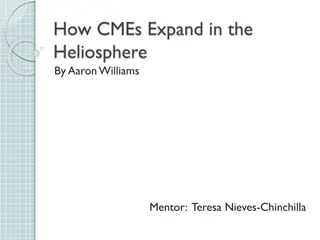How to Reconcile Citicard
In this guide, learn the step-by-step process to reconcile your Citicard for Travel Authorization. From identifying credit charges to attaching receipts, follow each step carefully to ensure smooth reconciliation. Take control of your expenses without the hassle of waiting for statements. Simplify your TA process now!
Download Presentation

Please find below an Image/Link to download the presentation.
The content on the website is provided AS IS for your information and personal use only. It may not be sold, licensed, or shared on other websites without obtaining consent from the author.If you encounter any issues during the download, it is possible that the publisher has removed the file from their server.
You are allowed to download the files provided on this website for personal or commercial use, subject to the condition that they are used lawfully. All files are the property of their respective owners.
The content on the website is provided AS IS for your information and personal use only. It may not be sold, licensed, or shared on other websites without obtaining consent from the author.
E N D
Presentation Transcript
How to Reconcile Citicard For this presentation TA = Travel Authorization (the first step of the process when you Asked to use funds)
Step #1 All Credit charges show in this space You can reconcile at anytime (you do not have to wait or worry about statements anymore). Step #2 Click on the blue date hyperlink Step #3 The type is always marked miscellaneous .. You MUST change this to match your TA ( request to use funds)
Step #4 fill in the mandatory * boxes.. And any others you want to do beyond the mandatory. NOTE: Description you can copy and paste from your TA Template Type Needs to match the TA Step #5 - Attach your receipts (ex. Hotel Bills, Meal Receipts, Registration, etc.. ) Mandatroy Step #6 VIP step. This is how you link your TA to the EXP(ense) Step #7 - Click the Authorization Line (turn the line blue) Step #8 Click OK Step #9 Change GL act to match TA Step #10 Click Add to Report FYI: Generic Cards / Dept Card Holders - Travel and Non Travel dynamic form will be online at MyNC Staff Forms Eta 4/7/23 HINT: I have found it easier to write down each TA number with the description. And the amount on the pop up is what you ASKED for on the TA .
Step #11 look for errors if you have an error click on the date hyperlink again and look for a red box - or Did you link your Authorization TA? Step #12 Submit On your TA Screen (snowglobe) if you did all the lines for that TA it will show Applied to 1 report
Multiple Lines on one TA Complete Steps #1 11 DON T Submit Step #12 Click ADD EXISTING
Step #13 Pop Up Opens Click the next charge you want to attach to the same TA Step #14 / # 15 Click Apply - OK Step #16 You WILL receive an error click the blue date hyperlink and open the new line REPEAT STEPS #4- #9 Step #10 = Save & Close
Step #11 - Purpose Be sure to put the purpose in.. Step #12 Submit Pic on left NO Purpose .. Pic on right Purpose - 3.23.23 Tx Invitational Art Show Ceremony
Shows we paid Citicard $8.00
TA with a Mix of Citi card and Personal Funds As you are adding the lines in if you are owed the funds and NOT citicard you will put the total amount in the personal amount area. This is the only step that is different.
If you are owed personal funds it will show here how much went to Citicard and how much went to you.