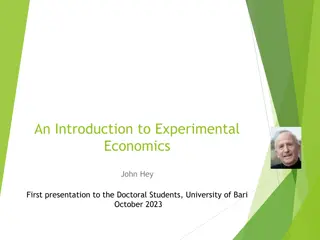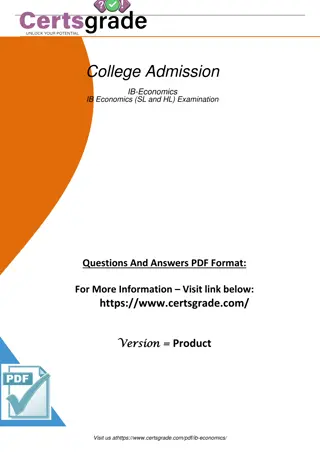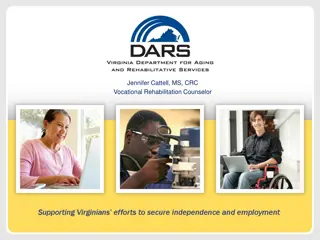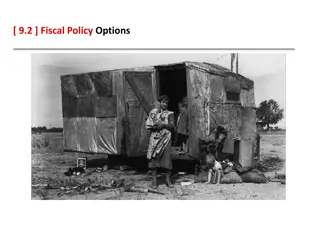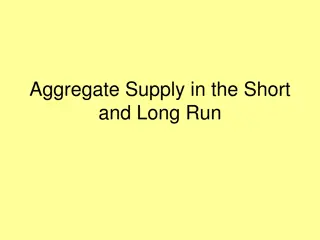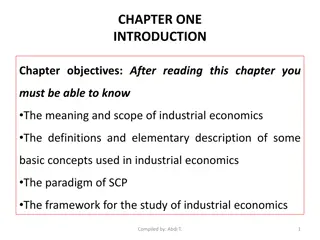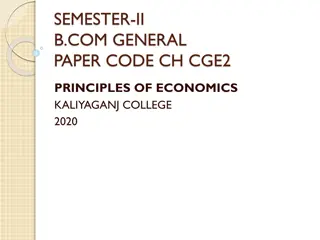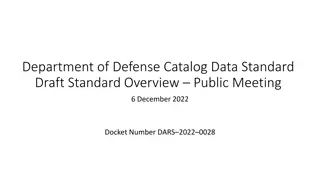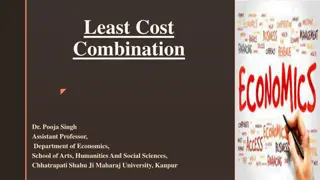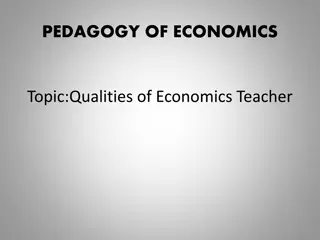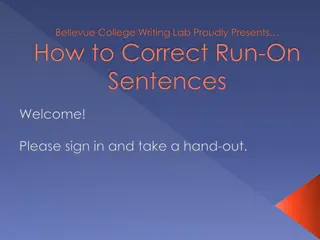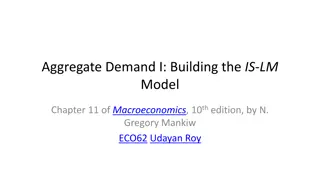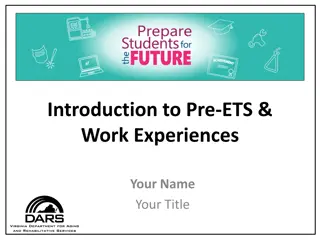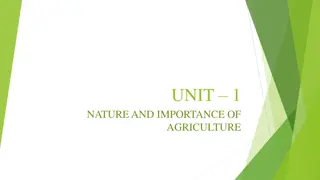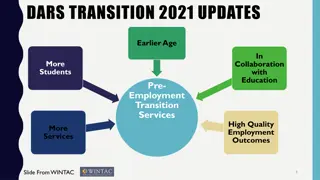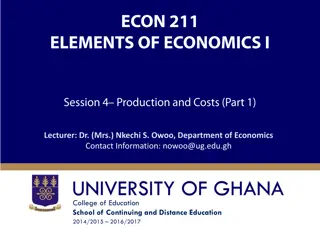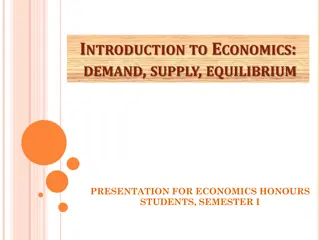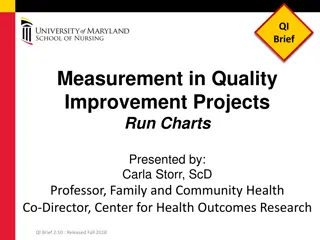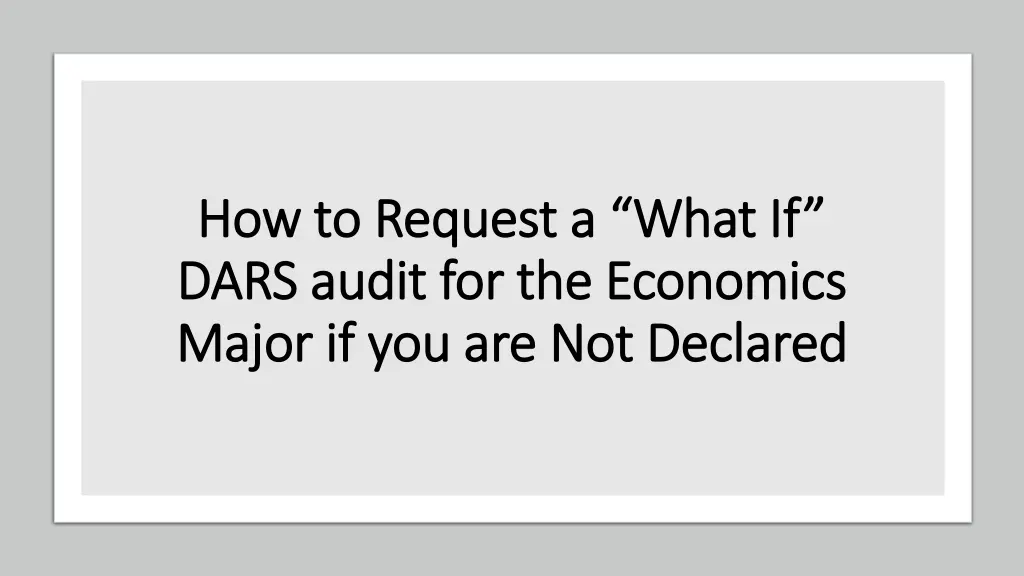
How to Request a What-If DARS Audit for Economics Major
Learn how to request a What-If DARS audit for the Economics major if you are not declared yet. Follow step-by-step instructions including selecting the audit section, academic plan, choosing settings, and more. Make informed decisions about your academic journey with a What-If audit.
Download Presentation

Please find below an Image/Link to download the presentation.
The content on the website is provided AS IS for your information and personal use only. It may not be sold, licensed, or shared on other websites without obtaining consent from the author. If you encounter any issues during the download, it is possible that the publisher has removed the file from their server.
You are allowed to download the files provided on this website for personal or commercial use, subject to the condition that they are used lawfully. All files are the property of their respective owners.
The content on the website is provided AS IS for your information and personal use only. It may not be sold, licensed, or shared on other websites without obtaining consent from the author.
E N D
Presentation Transcript
How to Request a What If How to Request a What If DARS audit for the Economics DARS audit for the Economics Major if you are Not Declared Major if you are Not Declared
What-if DARS audits are used when a student wants to run courses through a major/cert/additional major that they have not yet declared. For information on how to access the DARS request page within Course Search & Enroll app, see https://kb.wisc.edu/94056
Keep in mind For a What if audit, students may choose: to keep or change Honors status (available for some schools/colleges) to include courses from previous, current, future, and planned terms to select a Degree Plan from their own Degree Planner if wanting to view planned terms in the What If audit 7. After all audit settings are complete, select Next
8. If you selected to use planned courses, a prompt to select credits for variable credit planned courses will appear:
8. (Continued) If you selected to use planned courses, a prompt to select credits for variable credit planned courses will appear: **Note: you can find how many credits you would need to enroll in by going to the Course Search & Enroll app, finding the specific course, and checking its requisites section.
11. While waiting for audit to process, you will see "Audit in Progress" in the status column. 12. To view the completed audit, select View:
13. To download a PDF version of completed audit, select download icon:
For more related resources DARS/Students - Start the DARS audit request process DARS/Students - Request a DARS audit for a declared major/certificate DARS/Students - Request a DARS audit for a declared major, including planned courses DARS/Students - Read a DARS audit report