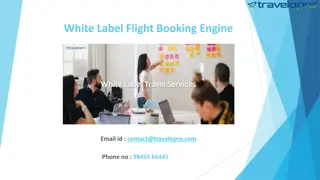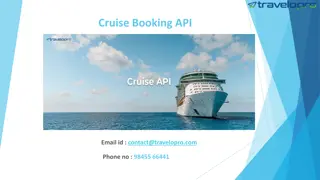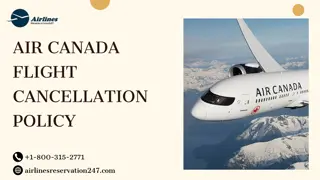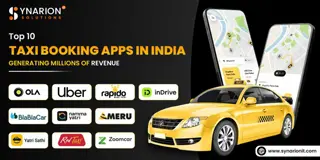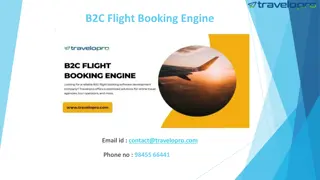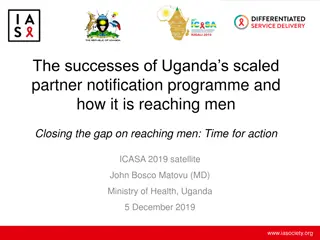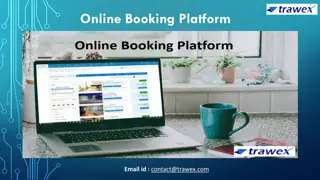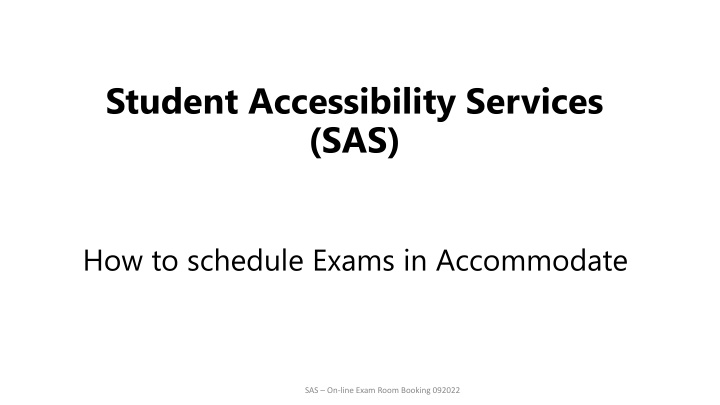
How to Schedule Exams in Accommodate SAS Online Exam Room Booking
Learn how to schedule exams in Accommodate SAS online exam room booking system provided by Student Accessibility Services (SAS). Follow step-by-step directions, login to Accommodate, choose course, check availability, and select the testing location. Get tips on using Kurzweil screen reader and SAS workarounds for late afternoon exams.
Download Presentation

Please find below an Image/Link to download the presentation.
The content on the website is provided AS IS for your information and personal use only. It may not be sold, licensed, or shared on other websites without obtaining consent from the author. If you encounter any issues during the download, it is possible that the publisher has removed the file from their server.
You are allowed to download the files provided on this website for personal or commercial use, subject to the condition that they are used lawfully. All files are the property of their respective owners.
The content on the website is provided AS IS for your information and personal use only. It may not be sold, licensed, or shared on other websites without obtaining consent from the author.
E N D
Presentation Transcript
Student Accessibility Services (SAS) How to schedule Exams in Accommodate SAS On-line Exam Room Booking 092022
LOGINTOACCOMMODATE Access Accommodate by using your user name and password - which is the same as your Ranger Email, Solar Account, and MyChart. If you experience trouble logging in, go to the log-ins page on UW-Parkside website and reset your password using the Password Self-Service link https://www.uwp.edu/explore/offices/campustechnologyservices/passwords.cfm 1. Follow reset directions 2. Shut down your computer 3. Try logging in again
D DIRECTIONS IRECTIONS NOTE-> If you need to take your exam on a different day/time than the class, you need to obtain approval from instructor BEFORE scheduling. 1 1. Click Testing Room (left margin) 2. FYI: The first time using this tool, the two main sections will be blank. They ll fill in with your pending booking requests and approved booking requests. 2 3. Click New Book Request Button at bottom of screen 3
D DIRECTIONS IRECTIONS 4. Choose the course you want to schedule the exam for. 4 5. Click Check Availability button at the bottom 5
D DIRECTIONS IRECTIONS 6 6 This date range is defaulted to 2 weeks out. You ll want to enter a single date in both fields to make scheduling easier. Or you could enter a different date range than what appears. 7 7. Time range is defaulted. You can leave as is or enter in a time range. 8. Final Exam: Always check NO, unless it is a final exam 8
D DIRECTIONS IRECTIONS WORK AROUND 9. SAS created a workaround for scheduling late afternoon exams in the Testing module. Select YES or No as applicable to the example. 9
D DIRECTIONS IRECTIONS 10 10. Select 3rd Floor Library (L 3701) for the building Note for Students who are approved for Kurzweil screen reader: You will be asked on a subsequent page if you intend to use Kurzweil for the exam your scheduling. If you want to use Kurzweil for exam, you ll be using computers in SAS office (D187). If you don t want to use Kurzweil, you ll test on L3. Make sure to indicate appropriately so SAS knows where to keep your exam. SKIP --> SKIP --> 11. Click Check Availability 11
D DIRECTIONS IRECTIONS 12. A list of dates (that fall within the date range you selected on the prior screen) will populate on the right side of the window, 13. Click the words Testing Area that correspond with the time you want. 12 NOTE: Module is defaulted not to offer a time which extends past the time the testing room closes, which is 4:00pm. 11 13 13
Directions Directions 14 14. Confirm Exam Booking window will pop up. If you need to start over click the X in the upper right corner of the window. 15 15. * Indicates required fields you must fill in to continue 16. Enter Instructor s first and last name. Title not necessary. 16 First and last name of instructor 17. Check if this is an On-Line exam. 17 18. Use the right side bar to scroll down through the window. 18
Directions Directions 19. Continue to review window. 19 20. The module is defaulted to automatically calculate your extended time. It makes the calculation assuming the exam is the length of the class. The instructor will update SAS with the actual length of time the class is being given when they provide the exam. If it differs from what s been calculated, SAS will adjust time. 20 21. It s the student s responsibility to obtain prior approval from their instructor if they are scheduling exam at an alternate time. 22. ALL of your applicable approved accommodations will be listed under Accommodations Needed This example shows 3 accommodations. 21 22 23. Please UNCHECK the accommodations you DON T want to use for this exam or can t use. 23 Ex #1: Kurzweil screen-reader can t read Spanish or Math equations, so uncheck Kurzweil. Ex #2: You re approved for Kurzweil but don t want to use it for this exam, so uncheck it.
D DIRECTIONS IRECTIONS 24. You can free type in the Additional Info Box, whatever you want SAS to know about this exam. Need to take exam at 8:15. 24 Do not type in what your instructor is allowing for the class (ie: calculator, note card, etc). Your instructor will provide that information to SAS. Retest. Need to take exam on ___________ insert date and time
D DIRECTIONS IRECTIONS 25. Read The Honor Statement carefully, as you are agreeing to abide by our Academic Code of Conduct whenever you use our proctoring services. 25 26. Submit request 26
D DIRECTIONS IRECTIONS 27. After submitting, your request will fall into your Pending Booking Requests on your Testing Room Home page. 27 28. Once SAS approves the request, it will move over to the Approved section on the right. 28 29. Click New Booking Request to schedule additional testing dates. 29