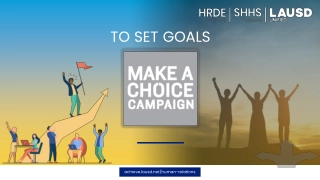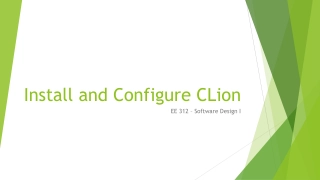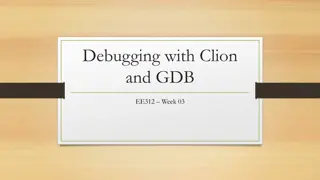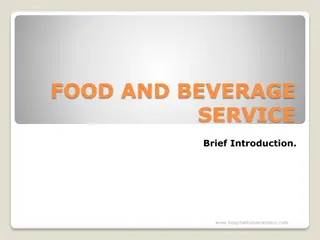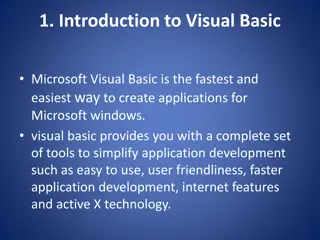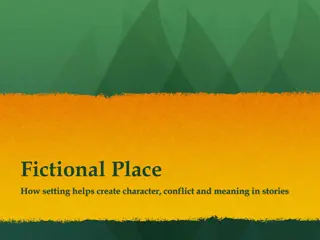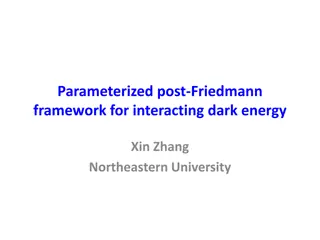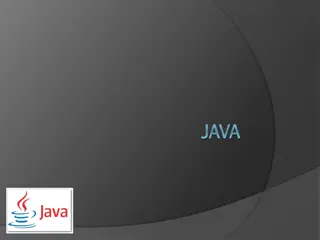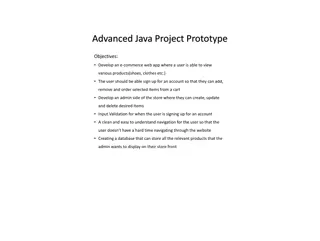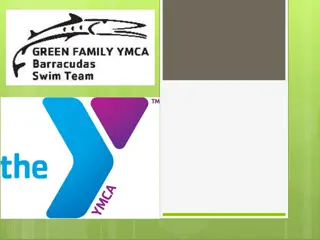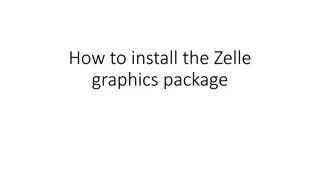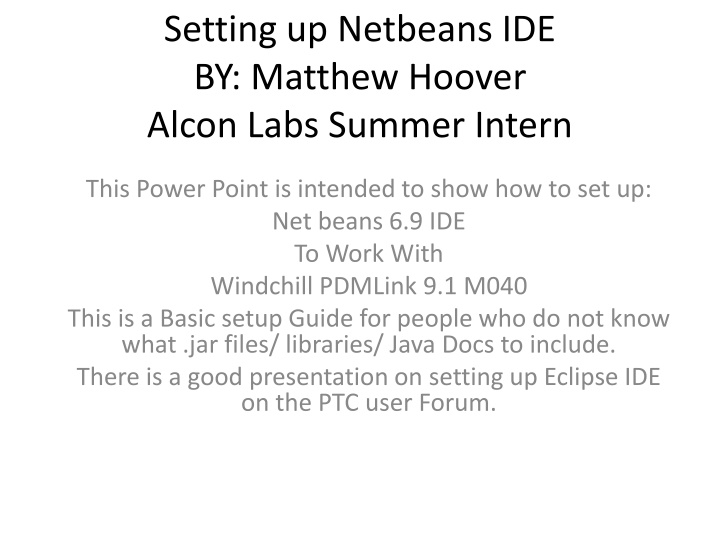
How to Set Up NetBeans IDE for Windchill PDMLink Integration
Learn how to configure NetBeans IDE to work with Windchill PDMLink 9.1 M040 efficiently with a step-by-step guide and images. This setup tutorial covers adding libraries, Java docs, and more.
Download Presentation

Please find below an Image/Link to download the presentation.
The content on the website is provided AS IS for your information and personal use only. It may not be sold, licensed, or shared on other websites without obtaining consent from the author. If you encounter any issues during the download, it is possible that the publisher has removed the file from their server.
You are allowed to download the files provided on this website for personal or commercial use, subject to the condition that they are used lawfully. All files are the property of their respective owners.
The content on the website is provided AS IS for your information and personal use only. It may not be sold, licensed, or shared on other websites without obtaining consent from the author.
E N D
Presentation Transcript
Setting up Netbeans IDE BY: Matthew Hoover Alcon Labs Summer Intern This Power Point is intended to show how to set up: Net beans 6.9 IDE To Work With Windchill PDMLink 9.1 M040 This is a Basic setup Guide for people who do not know what .jar files/ libraries/ Java Docs to include. There is a good presentation on setting up Eclipse IDE on the PTC user Forum.
Open Netbeans 6.9 Make a new Project from existing sources
Name Your project and Project Folder Note: Set as main project is UNCHECKED.
This is on a test system. Using C:\ for the drive. Yours may be different
Source will have codebase without .class files in it.
Now time to Make it work This is of a right click on Library Then Add your java
Change from your JDK to your newly added java Then click ok. This will save and show:
Go back into Properties This right click on Library Add these using add JAR/Folder Many more jar files are spread throughout the Windchill install. Many of the more useful ones are in the WEB-INF Folder
Net Beans will scan the project, this may take a few minuets. later: Folder I was building in Compile Success
How to add Windchill JavaDoc Find your install directory for Windchill This step is not needed but if will help with knowing what functions are available like with standard SUN functions