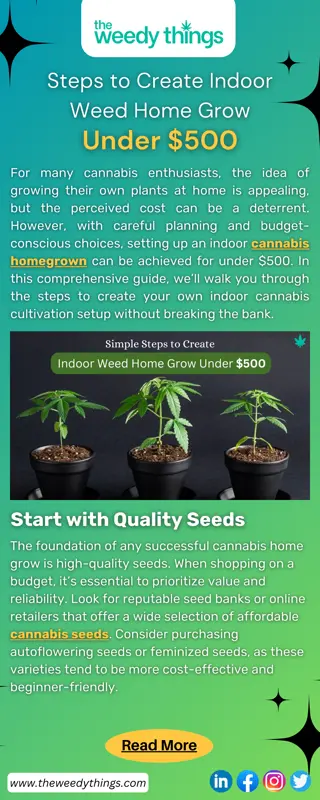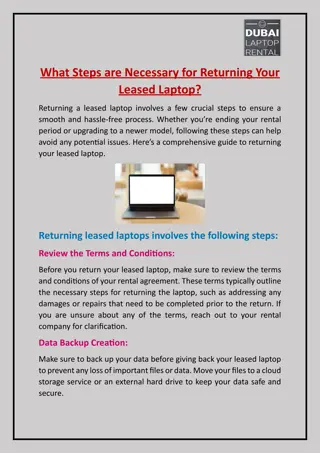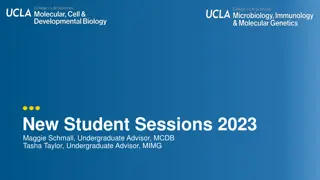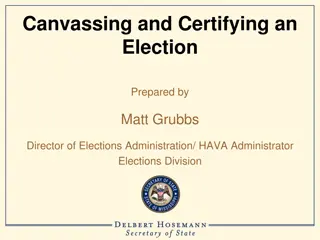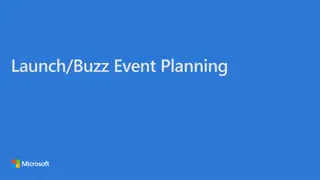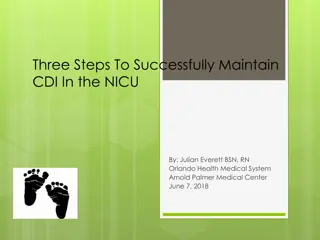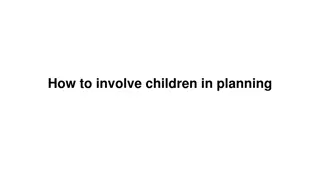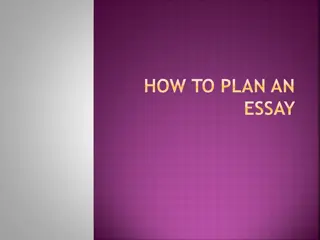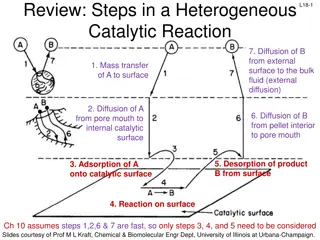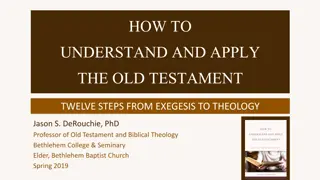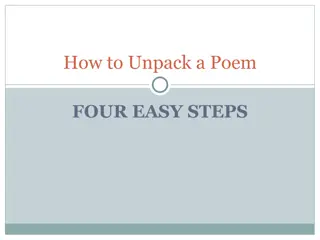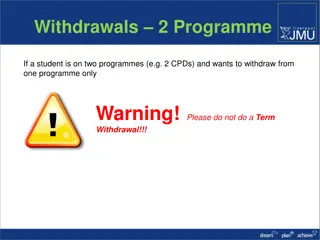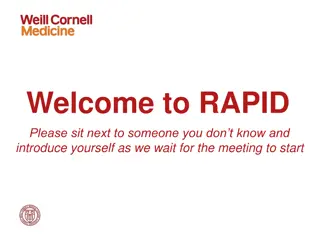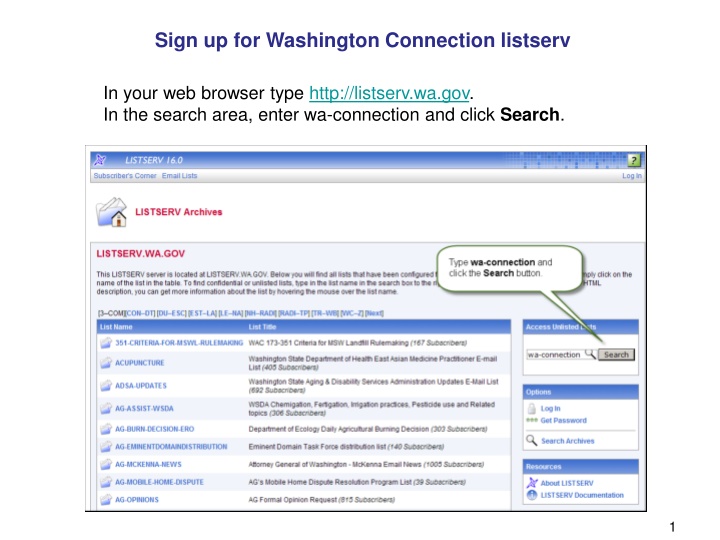
How to Sign Up for Washington Connection Listserv Step by Step
Learn the detailed process of signing up for the Washington Connection listserv, including subscribing, confirming your email, and accessing listserv information. Follow these clear instructions for a seamless registration experience.
Uploaded on | 0 Views
Download Presentation

Please find below an Image/Link to download the presentation.
The content on the website is provided AS IS for your information and personal use only. It may not be sold, licensed, or shared on other websites without obtaining consent from the author. If you encounter any issues during the download, it is possible that the publisher has removed the file from their server.
You are allowed to download the files provided on this website for personal or commercial use, subject to the condition that they are used lawfully. All files are the property of their respective owners.
The content on the website is provided AS IS for your information and personal use only. It may not be sold, licensed, or shared on other websites without obtaining consent from the author.
E N D
Presentation Transcript
Sign up for Washington Connection listserv In your web browser type http://listserv.wa.gov. In the search area, enter wa-connection and click Search. 1
An email is sent the email address you listed. Go to your email. 4
Click the link in your email. A confirmation window then displays. You have now subscribed to the listserv. At this point you will start receiving new listserv emails when they are sent out. If that is all you want, you don t need to do anything else. However if you want to visit the website to view listserv information, continue. 5
Go back to the search page and search for wa-connection. When this page appears, select the Login Required link. 6
If you dont have an account yet on the listserv website, click the link get a new LISTSERV password. (See next slide). If you already have an account with LISTSERV, enter in your account information and Click the Log In button. (Skip next 2 slides). 7
Enter in your email address and the password you want to use. A confirmation email is sent to the email address listed. Go to your email. 8
Click the link in your email to confirm your account. If successful, a new page opens with the confirmation message. Click the Log In link and enter in your account information. 9
Once logged in you should notice your email address listed on the page. Click the My Lists tab to view all lists you are subscribed to. From this page you can: Change your settings Access archive information Unsubscribe 10
The settings page allows you to customize your listserv. If you are not familiar with the options, you may want to leave the listserv defaults. This is also where you can unsubscribe. 11
To access any of the previous listservs sent for WA-Connection, simply click the link. 12
Or if you only want to view partial details, just place your cursor over the link without clicking. 13

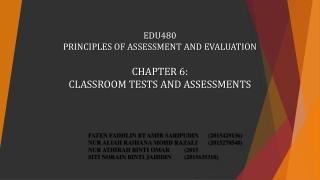
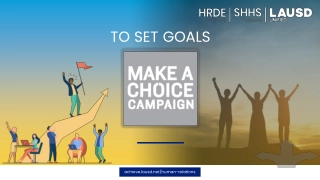
![[PDF⚡READ❤ONLINE] Gemini 4: An Astronaut Steps into the Void (Springer Praxis B](/thumb/21620/pdf-read-online-gemini-4-an-astronaut-steps-into-the-void-springer-praxis-b.jpg)