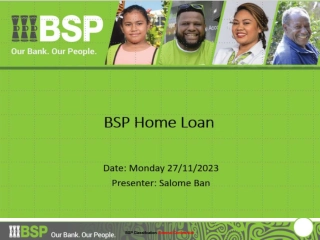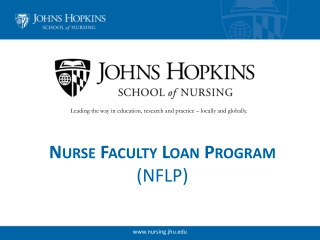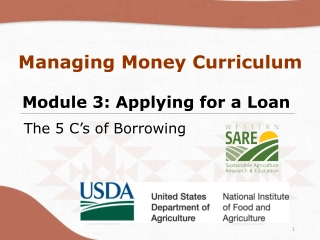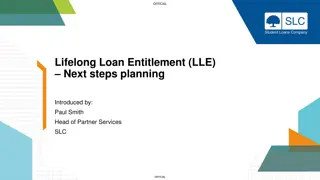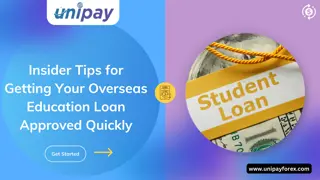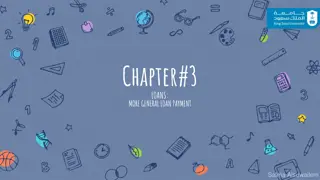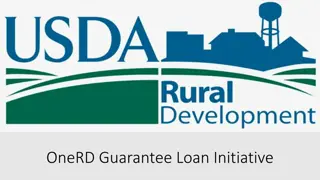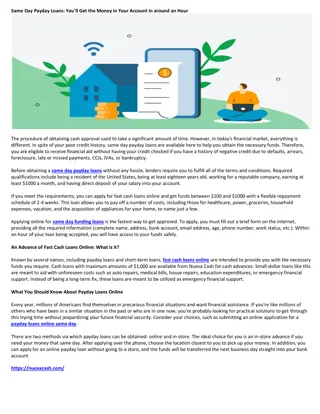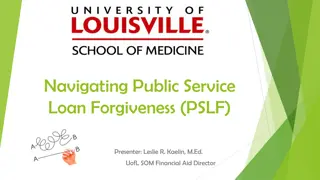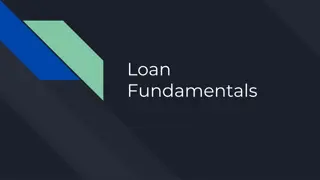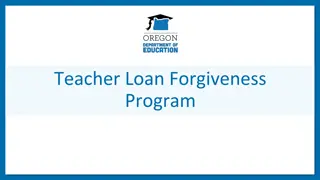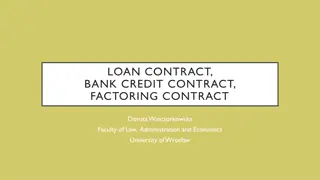How to Submit a Loan Registration and Submission Flow
Learn how to submit a loan through a step-by-step process including registration, uploading loan data, selecting products and pricing, and finalizing the submission. Manage loan estimate fees and optimize the application process efficiently.
Download Presentation

Please find below an Image/Link to download the presentation.
The content on the website is provided AS IS for your information and personal use only. It may not be sold, licensed, or shared on other websites without obtaining consent from the author. If you encounter any issues during the download, it is possible that the publisher has removed the file from their server.
You are allowed to download the files provided on this website for personal or commercial use, subject to the condition that they are used lawfully. All files are the property of their respective owners.
The content on the website is provided AS IS for your information and personal use only. It may not be sold, licensed, or shared on other websites without obtaining consent from the author.
E N D
Presentation Transcript
REGISTRATION TO SUBMISSION FLOW Loan Estimate FeeInput Select Product & Pricing Review URLA Register Loan Upload Loan Order Credit Upload Submission Package OrderAUS Request Disclosures Submit Loan Assisted by Set-Up Desk Assisted by Disclosure Desk
1. Click Add New Loan. 2. Select Loan Officer and Loan Processor. Click Next.
3. To submit a loan, you may upload your MISMO 3.4 file or manually input the loan data. Click Next. Note: FNM 3.2 files are accepted, however, will force you to upgrade to URLA format at registration step.
4. Once the file has uploaded , click Register on the top right of screen. This step will produce a loan #. 5. Changes may be made to the loan details by editing the URLA prior to loan submittal
6. Select a product for your loan by clicking on the Product Pricing & Lock. 7. Enter all asterisk data fields to enable clicking on Search Product & Pricing
9. At the bottom of the screen, select Request. Topushonlythe productandrate totheloan,click Float. Ifyou reready tolocktheloan,click RequestLock. 8. Alistofqualifying productsandpricingwill appear. Click onthe desired program to view Rates and Pricing options. Next, checkmark the box for the Rate you wish to register with.
Optional Loan Estimate Fee Management Tool 1. You use this feature to setup the itemization of fees based on your broker fee sheet and escrow estimated settlement statement. Application Fee = Borrower Paid Only Processing Fee = Must be accompanied by NMLS licensed 3rd party processing invoice for LPC. Allowed in house for BPC. Underwriting Fee = $1295 Borrower Paid Compensation = Enter % or $ amount charged directly to borrower to be included in closing costs Lender Paid Compensation = Enter % Compensation Plan with Capitalend Home Loans Tax Service = N/A
Loan Estimate Fee Management Tool Cont. 2. Enter fees to be populated to Section B. Services you cannot shop for on LE. These fees cannot increase without a valid COC once disclosed Appraisal Fee = Please review LoanLock Prime Appraisal Fee Schedule to determine Credit Report Fee = Amount on credit report invoice Tax Service Fee = N/A Flood Cert Fee = N/A VA Funding Fee = will be determined internally. Leave blank Reinspection/1004d Fee = $200 prepopulated on every file Desk Review Fee = $250 prepopulated on every file
Loan Estimate Fee Management Tool Cont. 3. Enter Title/Escrow fees to be disclosed in Section C. Services borrower can shop for here. Can Shop should be left check marked. You may enter payee name in the Paid To Name fields.
Loan Estimate Fee Management Tool Cont. 4. Enter Recording Fees and Transfer Taxes in Section E. Taxes and Other Government Fees here. SB2 or Affordable Housing Recording Fee will automatically populate to every CA refinance transaction. Please make sure transfer taxes are accurate. There is zero tolerance for these items disclosed in section E. 5. In Section F. Prepaids enter the number of days of interest to collect (# days from doc closing to first payment date). Also enter amount for Hazard Insurance Premium. This section has no tolerance, fees may change up until closing.
Loan Estimate Fee Management Tool Cont. 6. If impounds will not be waived, follow the subject state tax impound schedule and enter in the amount of months to collect for taxes as well as insurance in Section G. Initial Escrow Payment at closing. In section H. Other enter amount for Owner's title policy for purchases, if seller will pay you may leave blank. Any additional misc. fees such as Home Warranty can also be disclosed here. This section has no tolerance and fees may change up until closing.
Loan Estimate Fee Management Tool Cont. 7. Once you have completed all sections of the Loan Estimate you may click Save and Request Loan Estimate to validate your fees. Our internal disclosures team will validate fees against estimated settlement statements and reach out to you with any discrepancies before issuing disclosures.
Ordering and Reissuing Credit 1. To reissue credit click on Order Credit under the Loan Actions menu. 2. Select the Credit Provider from the drop-down list you used to run the borrower's credit. If you do not see your credit provider available, Capitalend Home Loans may have to order credit with an approve credit vendor.
3. Click Reissue Credit and input the Credit Reference Number. Select your Credit Request Type as individual or joint. Capitalend Home Loans requires Report Type to be Tri-Merge report with all 3 credit bureaus. Next, enter your credentials issued by your credit provider. Lastly, click Reissue Credit.
4. To Order New Credit directly on TPO Connect portal, click New Credit Order. Select your Credit Request Type as individual or joint. Capitalend Home Loans requires Report Type to be Tri-Merge report with all 3 credit bureaus. Next, enter your credentials issued by your credit provider. Lastly, click Order Credit.
5. Once the credit has been reissued or ordered it may be viewed by clicking View Credit Report. Liabilities may be added or updated on the URLA by clicking Import Liabilities. Ordering AUS steps cont. on next page
Ordering Credit If you choose not to pull or reissue your own credit, you will be given an option for us to pull new credit towards the end, when requesting for disclosures. Select Yes, when the following question prompts for us to pull new credit. ** Please note, that if there is a document uploaded to the Credit Report folder, this option will not be available.
Ordering AUS To order Fannie Mae Desktop Underwriter click Order DU. Enter your credit vendor credentials. Click Order DU for results.
Ordering AUS Continued To order Freddie Mac Loan Product Advisor click Order LPA. Property Type is a required field, enter if blank. Click Order LPA Underwriting for results.
Requesting for Disclosures To request for Disclosures, the following 4 items will need to be uploaded to the portal. Each item, needs to be uploaded to its respective folder under the Documents tab. 1. 2. 3. 4. Loan Submission Sheet Master Settlement Statement Broker 1003 Credit Report ** Please note, that file will not trigger for the Disclosure Desk, until all 4 items have been provided. Disclosure Desk will continue to keep file on Hold, until sufficient documents are provided. A copy of the credit report will upload to file once it s been successfully reissued/pulled.
Requesting for Disclosures Continued If Master Settlement Statement is not available, you have the option to use our Smart Fees. If using Smart Fees, you will not need to upload a document to the Title Estimated Settlement Statement folder. 1. Once all items have been uploaded to their folders, click on the Disclosures tab, under Loan Actions. 2. Click on the Disclosures button, on the top left of the page to trigger the Disclosure Desk.
Requesting for Disclosures Continued 3. If using Smart Fees, a question will be prompted asking if you wish to use Smart Fees for the Title/Escrow fees. Select Yes, if you wish to proceed with this route. 4. If you would like to review the LE prior to us issuing the disclosures, select Yes to the following prompted question.
Submitting the Loan When file is ready for submission, click on theDocuments tab. Please uploaddocuments foryourinitial submission to theTPO SubmissionPackagefolderonly. Wewillsort andfilethedocumentsinternally. ** For a list of required documents for initial submission, please reference the Loan Submission Sheet. Please note, that all required documents need to be uploaded to portal, along with disclosures getting requested for, prior to loan getting pushed through to Underwriting. . 1. 2.
To recap, the following steps should have been completed prior to loan submission: Upload Loan Register Loan Review URLA Select Product & Pricing Loan Estimate Fee Input Order Credit Order AUS Request for Disclosures Upload Submission Package You are now ready to submit your loan. Click on Submit loan under Loan Actions menu, when prompted Are you sure you to submit this loan at this time click Continue.