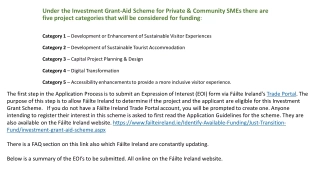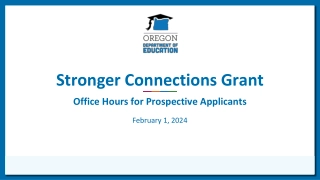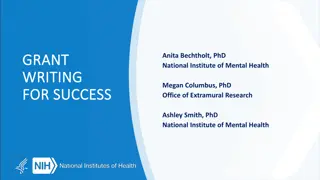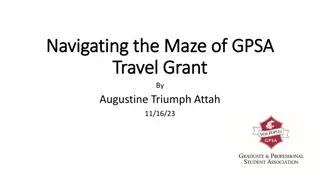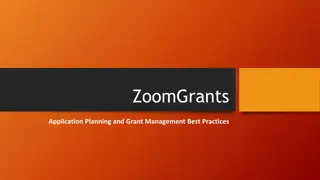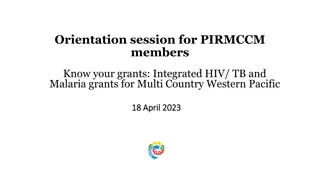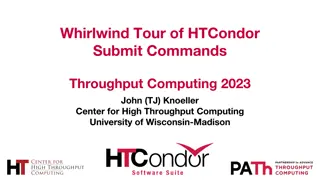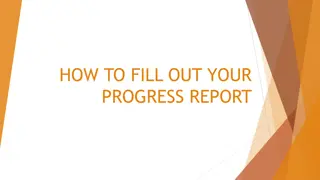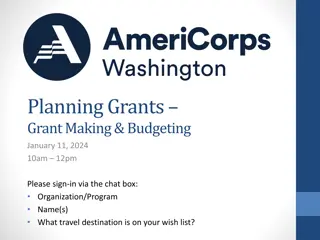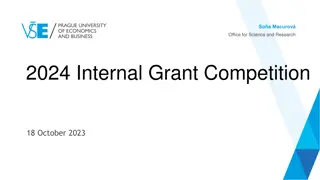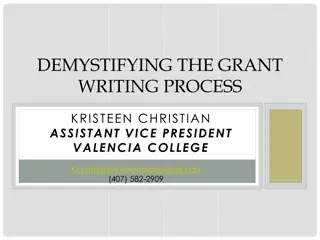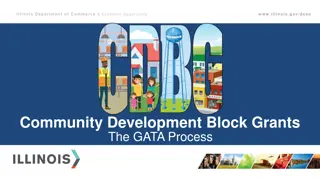How to Submit Your Grant Report Form
"Follow the step-by-step guide on submitting your grant report form to ensure reimbursement. Learn how to complete the report form and fiscal documentation, and upload your files to the grant application account for review and confirmation."
Download Presentation

Please find below an Image/Link to download the presentation.
The content on the website is provided AS IS for your information and personal use only. It may not be sold, licensed, or shared on other websites without obtaining consent from the author.If you encounter any issues during the download, it is possible that the publisher has removed the file from their server.
You are allowed to download the files provided on this website for personal or commercial use, subject to the condition that they are used lawfully. All files are the property of their respective owners.
The content on the website is provided AS IS for your information and personal use only. It may not be sold, licensed, or shared on other websites without obtaining consent from the author.
E N D
Presentation Transcript
HOW TO SUBMIT YOUR GRANT REPORT
Completing your Report Form If you have already submitted one or more grant reports and have been reimbursed: After your payment was confirmed from your last grant report, you should have received your approved Fiscal and Narrative Report Form from your Program Associate. This form contains the current balance left on your grant. If you cannot locate your approved form, please contact your Program Associate. Important: Please do not go and fill out a new Fiscal and Narrative Report Form. You must use your approved form with the information from your previous reports only. In your approved form, go to the tab for your next report (ie: if grant report 1 has been approved, go to tab 2) Name the file Fiscal Narrative Report Form Report 2, or 3 _your award number and fill out the gray cells of your new report. You must keep the file as a Microsoft Excel file. Do not PDF the form. Having trouble with the form? Please call your Program Associate.
Completing your Report Form If you have not previously submitted a grant report for reimbursement: Go to www.nca-online.org Click Funding Opportunities on the left Click Information for 2017 Grantees Choose your grant type The page that will pop up has all the forms you need. Your grant report form is called Fiscal and Narrative Report Form Please take a moment to review all the forms on this page as it is your 2017 Grantee Handbook. Save the form on your desktop and fill out the gray cells of the form. Name the file Fiscal Narrative Report Form_Report 1,2 or 3_your award number You must keep the file as a Microsoft Excel file. Do not PDF the form. Having trouble with the form? Please call your Program Associate.
Fiscal Documentation Compile all your fiscal documentation as a single .PDF file Name the file Fiscal Documentation_Report 1, 2, or 3 _your award number Please attach the fiscal documentation in the same order in which you listed the expenses on your fiscal report table. If there is more than one document per line item, attach them next to each other, or clearly cross-reference them.
Uploading Your Grant Report Go to https://www.grantrequest.com/SID_1093/?SA=AM and log into your grant application account. (Use the log-in that you used when you submitted your application.) Click the Requirements link at the top left corner. Under Form Name, go to the Grant Report (could be 1, 2, or 3 depending on the consecutive number of your current report submission) that is next to the correct Docket Number. Hit next. Upload your Fiscal and Narrative Report form as an Excel file and the fiscal documentation as a PDF file using the Browse and Upload buttons. Scroll down the page to Review and Submit and go to the next page. After reviewing your submission, please go down the page and hit the Submit again. After a successful submission you will receive a confirmation email. Please keep it for your files. **Important: Both of your files need to be uploaded prior to hitting the submit button.
First Select Requirements Second Select In Progress Requirements Note: the requirements listed here will differ for each account. Note: Make sure that the requirement you choose is next to the correct Docket number for your grant.
Once you choose your requirement, you will be given the information page. Make sure the Grant Award Number corresponds with your assigned grant award number. If it doesn t match, you are uploading under the wrong grant. Click next .
On the Attachments page, choose the title of your requirement in the drop down. Then use the Browse and Upload button to upload the document. You need to upload two documents: the excel report and the scanned PDF of fiscal documentation. Only after finishing uploading both documents for this requirement, hit Review and Submit .
Things to Remember Please ensure that the person who signs the grant report is the same person who signed the Cooperative Agreement with NCA. Once you hit submit, please email your Program Associate so they can download the report in our database. (Without your email, your PA won t be aware of your submission.) You should receive an email confirmation message that your upload was successful. You should keep this email for your records as proof of submission.
For Collaborative Grantees Please remember that the assigned Fiscal Agent for your grant (as established in your grant application) must submit all required grant forms. If you as the Fiscal Agent are planning on reimbursing the other CACs on your project, please remember that all reimbursements need to be made within 10 days of receiving the check from NCA in order to ensure that the Federal cash on hand is at the minimum needed level.