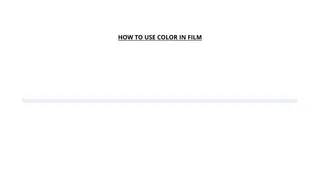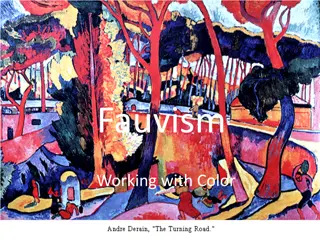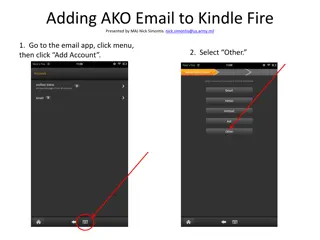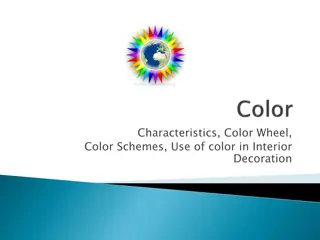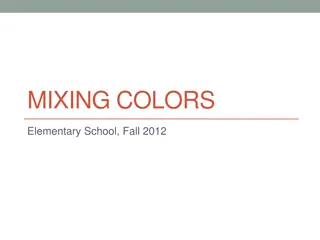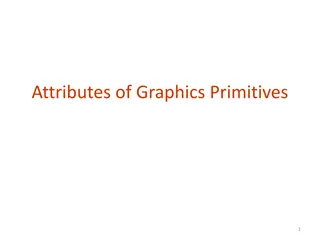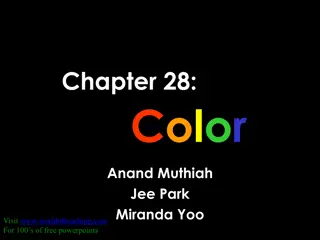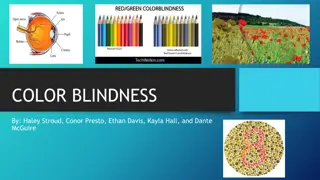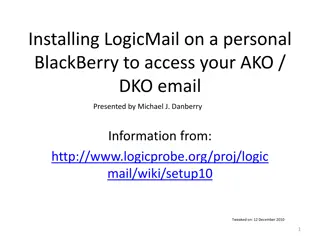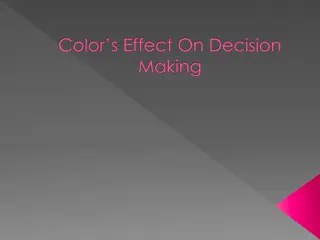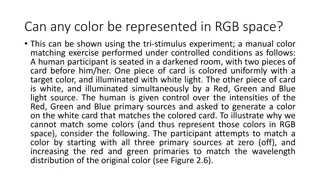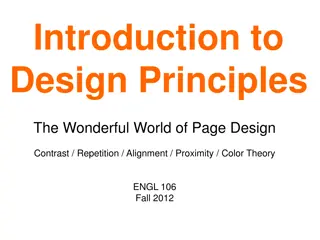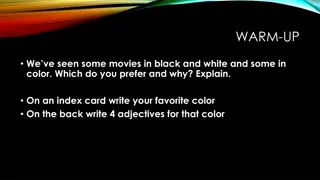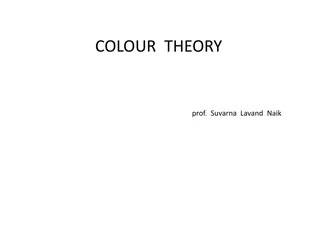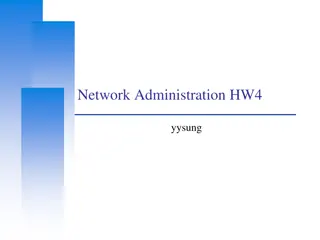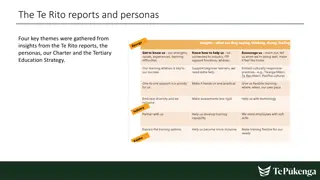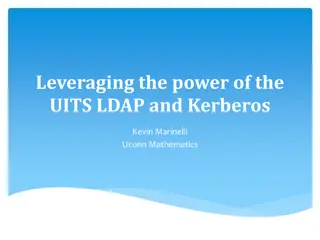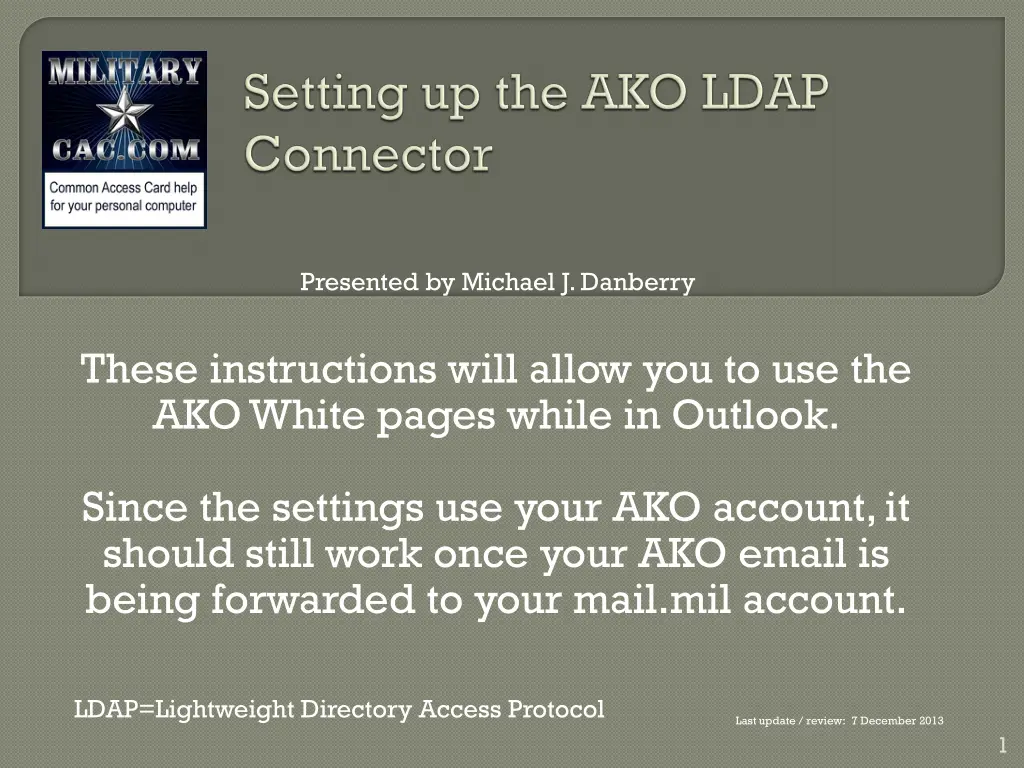
How to Use AKO White Pages in Outlook
Learn how to integrate AKO White Pages into Outlook for seamless communication. Follow step-by-step instructions provided by Michael J. Danberry for setting up your AKO account and accessing the White Pages within Outlook. Ensure a smooth transition by correctly entering your AKO username, password, and LDAP connector information.
Download Presentation

Please find below an Image/Link to download the presentation.
The content on the website is provided AS IS for your information and personal use only. It may not be sold, licensed, or shared on other websites without obtaining consent from the author. If you encounter any issues during the download, it is possible that the publisher has removed the file from their server.
You are allowed to download the files provided on this website for personal or commercial use, subject to the condition that they are used lawfully. All files are the property of their respective owners.
The content on the website is provided AS IS for your information and personal use only. It may not be sold, licensed, or shared on other websites without obtaining consent from the author.
E N D
Presentation Transcript
Presented by Michael J. Danberry These instructions will allow you to use the AKO White pages while in Outlook. Since the settings use your AKO account, it should still work once your AKO email is being forwarded to your mail.mil account. LDAP=Lightweight Directory Access Protocol Last update / review: 7 December 2013 1
Outlook 2010/2013: Click File, Info, Account Settings, Account Settings , Address Books (tab), New , <Go to next slide> Outlook 2007: Click File, Data File Management, Address Books (tab), New , <Go to next slide> Outlook 2003: Click Tools, E-mail Accounts, Add a new directory or address book, Next, <Go to next slide> 2
Type (or copy) this in User Name: cn=ako.username,ou=people,ou=army,ou =dod,o=U.S. Government,c=US Your AKO password Then Click Here NOTE: ako.username = your AKO user ID 4
Type 636 in Port Check Use Secure Sockets Layer 5
Type (or copy) this in Custom: ou=people,ou=army,ou=dod,o=U.S. Government,c=US 6
Lastname, Firstname Type in lastname, firstname, then press <Alt> & <k> on your keyboard, or click Check Names. That person s AKO email address will resolve in front of your eyes. If it doesn t, double check your password and that you typed in the LDAP connector information 100% correctly. 7
Presentation by: Michael J. Danberry https://MilitaryCAC.com Further questions: https://militarycac.com/questions.htm 8