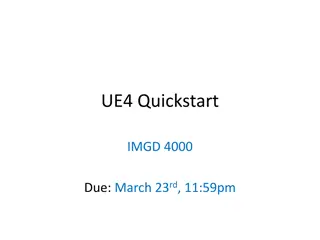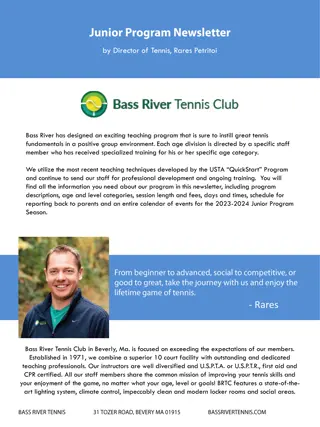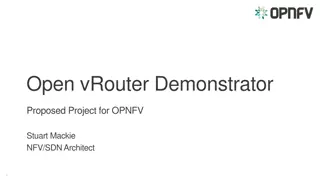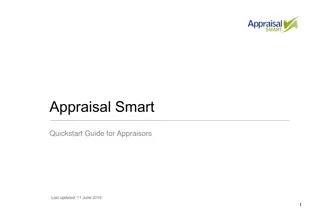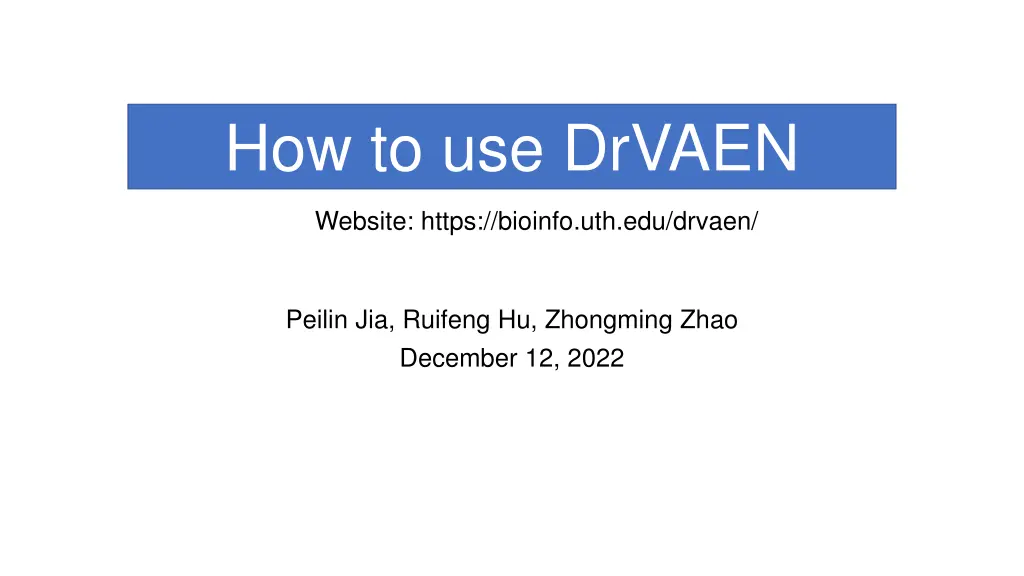
How to Use DrVAEN for Gene Expression Analysis
Explore step-by-step instructions on how to effectively utilize DrVAEN for gene expression analysis. Learn how to start a new job, submit parameters, wait for results, and interpret the outcomes seamlessly. Retrieve your results effortlessly using the Results page. Visit the DrVAEN website, an essential tool for bioinformatics research.
Download Presentation

Please find below an Image/Link to download the presentation.
The content on the website is provided AS IS for your information and personal use only. It may not be sold, licensed, or shared on other websites without obtaining consent from the author. If you encounter any issues during the download, it is possible that the publisher has removed the file from their server.
You are allowed to download the files provided on this website for personal or commercial use, subject to the condition that they are used lawfully. All files are the property of their respective owners.
The content on the website is provided AS IS for your information and personal use only. It may not be sold, licensed, or shared on other websites without obtaining consent from the author.
E N D
Presentation Transcript
How to use DrVAEN Website: https://bioinfo.uth.edu/drvaen/ Peilin Jia, Ruifeng Hu, Zhongming Zhao December 12, 2022
1.1 Go to DrVAEN online website Visit DrVAEN at https://bioinfo.uth.edu/drvaen/ Google Chrome web browser is recommended Home page
1.2 Functions on home page Navigation bar / Menu Click to start a new job Retrieve the results with the Job ID Visit the tutorial page Check the application examples
2.1 Start a new job Click the Prediction portal button on the home page, or click the Prediction portal menu on the navigation bar to start a new job submission page. OR An example dataset is provided and can be downloaded through the here link. Before submitting a job, you may check this file and make sure your submitted data has the same format as the example dataset (each row is a gene, and each column is a sample).
2.2 Submit a new job Select the input parameters and submit the job (https://bioinfo.uth.edu/drvaen/tutorial.html#31F ) (1) Job identifier can be generated automatically or customized by the user. (2) Select the models to run (the user must pick at least one model). (3) Use the checkbox to select the drugs for running the model (maximum 50 drugs in each computational job). (4) A gene expression matrix is required. (5) Submit or Reset the job parameters (Reset will lose all the inputs data). The user can also check the example dataset here.
2.3 Wait for the results After clicking the Submit button, the DrVAEN will first check the input parameters and upload the gene expression file to the server, then it will set up the job running environments and work on the job. The user can close this page after she/he keeps records of the Job Identifier(e.g., JOB1234_1234567890), or the user can wait on this page until it is finished. This page will refresh automatically and the results will be displayed on the page once the job is finished.
2.4 Results interpretation A detail description is on our Tutorial page, Section 3.2. Output . Or the user can access it directly through this link https://bioinfo.uth.edu/drvaen/tutorial.html#32F.
3 Retrieve your results The Results page allows the user to monitor the job queue and the job ID is partially masked for confidential purpose (https://bioinfo.uth.edu/drvaen/tutorial.html#33F). The user can check the specific job status/results by retrieving the job ID. Input the Job ID to check the results The results will be kept on DrVAEN server for 30 days. After 30 days, the result files will be deleted permanently and will no longer be retrieved.