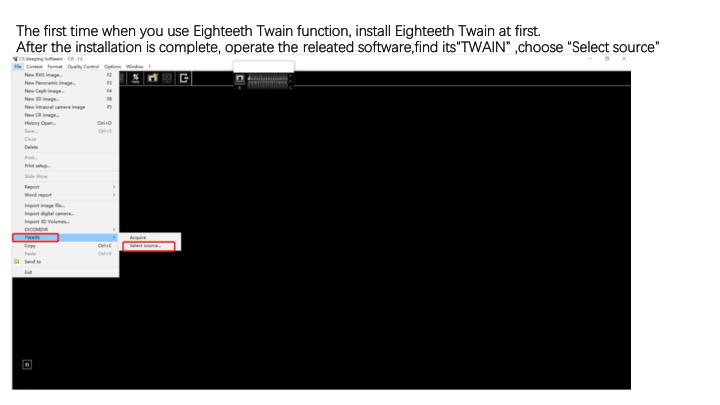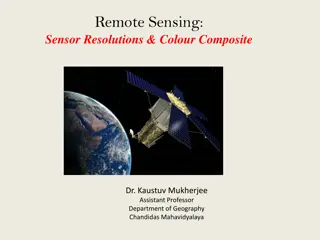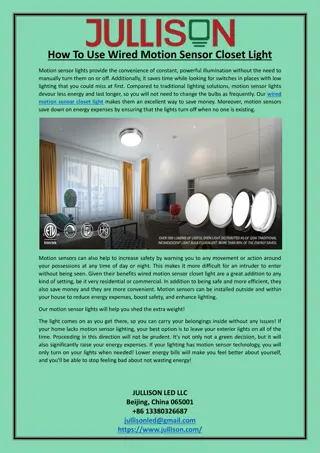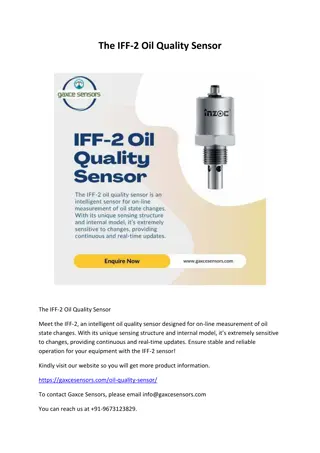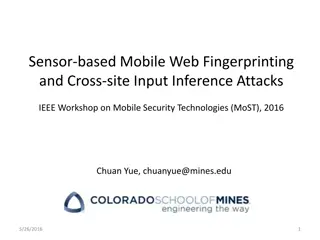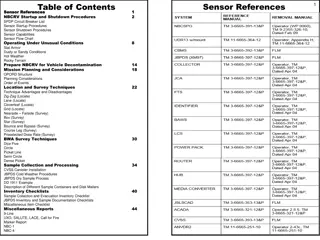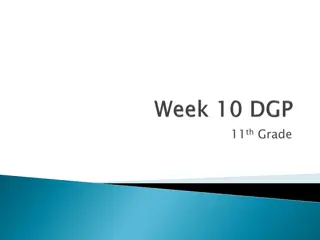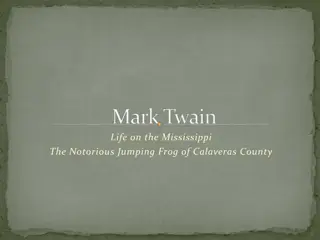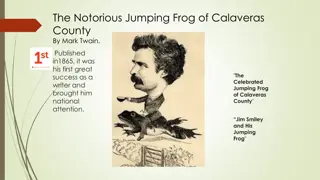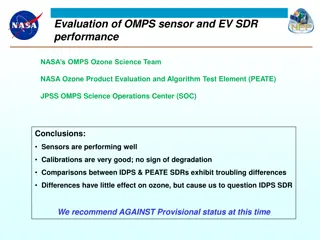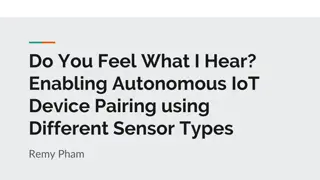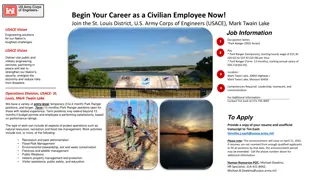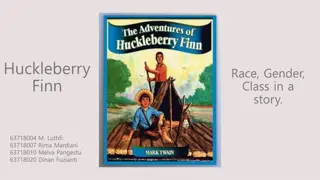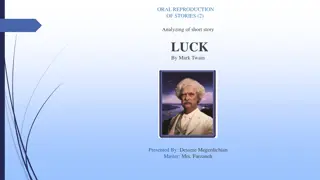How to Use Eighteeth TWAIN Function and NanoPix Sensor
In this tutorial, learn how to operate the Eighteeth TWAIN function and install related software for optimal performance. Follow step-by-step instructions to find and set up the TWAIN software, choose image sources, configure the NanoPix Sensor, acquire images, calibrate files, and start scanning. Ensure successful import and proceed with exposure to make the most of your scanning experience.
Download Presentation

Please find below an Image/Link to download the presentation.
The content on the website is provided AS IS for your information and personal use only. It may not be sold, licensed, or shared on other websites without obtaining consent from the author.If you encounter any issues during the download, it is possible that the publisher has removed the file from their server.
You are allowed to download the files provided on this website for personal or commercial use, subject to the condition that they are used lawfully. All files are the property of their respective owners.
The content on the website is provided AS IS for your information and personal use only. It may not be sold, licensed, or shared on other websites without obtaining consent from the author.
E N D
Presentation Transcript
The first time when you use The first time when you use Eighteeth After the installation is complete, operate the After the installation is complete, operate the releated Eighteeth Twain function, install Twain function, install Eighteeth releated software,find Eighteeth Twain software,find its TWAIN Twain at first. at first. its TWAIN ,choose Select source ,choose Select source
Then you will come to this Then you will come to this interface,choose Eighteeth interface,choose Eighteeth NanoPix NanoPix Sensor Sensor
Now back to this Now back to this interface,choose Acquire interface,choose Acquire
After After choosing Acquire ,will choosing Acquire ,will show this. Choose Add ,find Choose Add ,find the the NanoPix show this. calibration file in your computer, add that file. NanoPix calibration file in your computer, add that file.
After that, Part A will show the calibration file, double click Part A, then Part B will show the same After that, Part A will show the calibration file, double click Part A, then Part B will show the same content, it content, it means the import is successful. And then press Scan . means the import is successful. And then press Scan .
After pressing After pressing Scan Scan , will come to this interface. Now you can go ahead with exposure. , will come to this interface. Now you can go ahead with exposure.