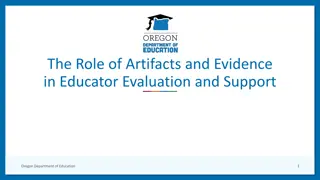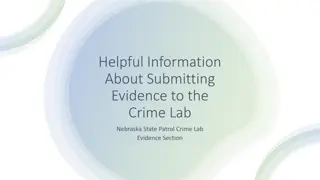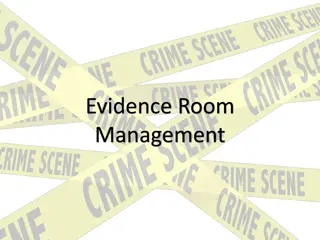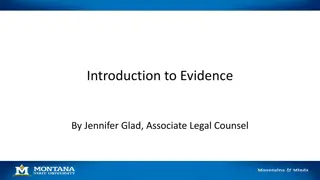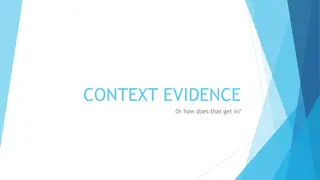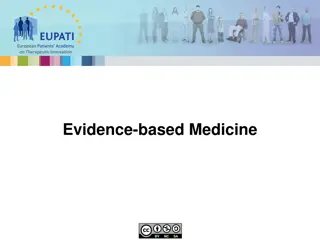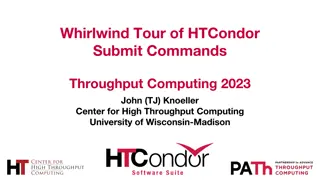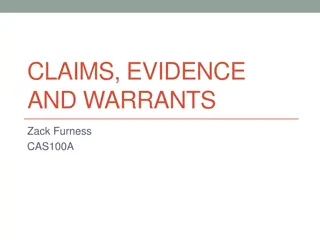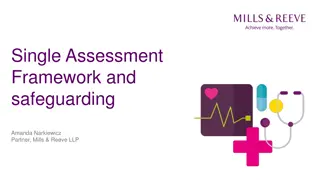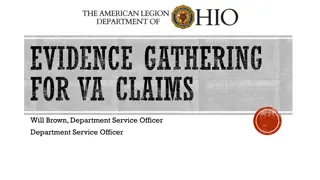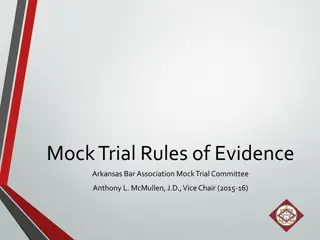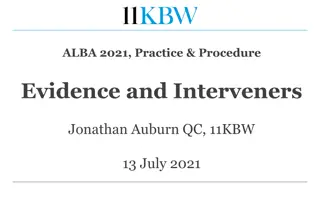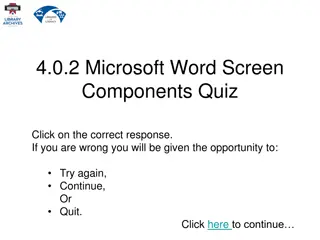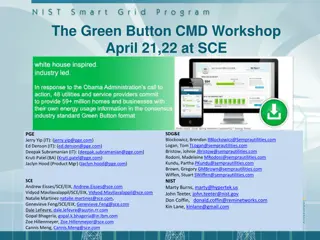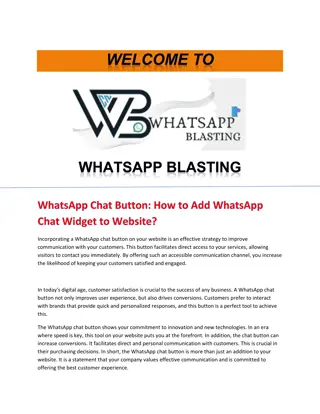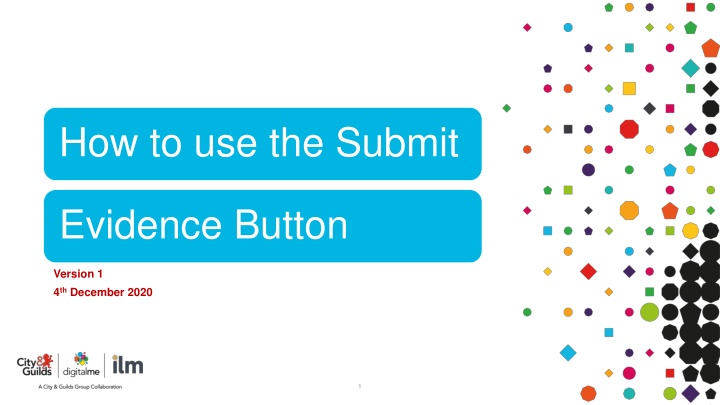
How to Use the Submit Evidence Button for Gateway Submission
Learn how to use the Submit Evidence button for submitting gateway evidence effectively. Follow a step-by-step guide to upload and submit evidence for your EPA process, ensuring that your Gateway component is successfully completed.
Download Presentation

Please find below an Image/Link to download the presentation.
The content on the website is provided AS IS for your information and personal use only. It may not be sold, licensed, or shared on other websites without obtaining consent from the author. If you encounter any issues during the download, it is possible that the publisher has removed the file from their server.
You are allowed to download the files provided on this website for personal or commercial use, subject to the condition that they are used lawfully. All files are the property of their respective owners.
The content on the website is provided AS IS for your information and personal use only. It may not be sold, licensed, or shared on other websites without obtaining consent from the author.
E N D
Presentation Transcript
How to use the Submit Evidence Button Version 1 4th December 2020 1
Uploading Gateway Evidence Step 1: Search the Apprentice name in the Learner box When the apprentice has been found, the details will show below. Click on their name (in red) and a new window will launch. Step 2: In the Course tab, click on Gateway (in red). Look to the right and click on Evidence Wizard 2
Uploading Gateway Evidence Step 3: Evidence Wizard will launch a new window. Click on Upload Evidence Click on Browse Files Select the relevant Gateway files from your PC 3
Uploading Gateway Evidence Step 4: Under Uploaded Files , you will see the file uploaded. If this is the wrong file, then click on the bin icon to delete. Step 5: Click Type tab. Tick GE- Gateway Evidence . Click Cross Reference tab. Click on Gateway to open and tick Gateway . 4
Are you ready for EPA 18 March 2025 Important Note! On the next slide we will show you how to submit the evidence. 1. Only Submit Evidence when all Gateway Evidence is uploaded. 2. Always double check that everything is correct before submitting the evidence. 3. And remember, the gateway component will be locked once you press submit! 5
Uploading Gateway Evidence Step 6 The Final Step: Select Choose Evidence Tick the boxes beside the evidence you wish to submit. Only after this is done will the Submit Evidence button appear on the right of the screen. Click Submit Evidence in the Actions box A new window will open to reconfirm that you want to submit the Gateway Evidence. If yes, then click OK . 6
How do I know its been accepted? Once the evidence has been submitted, the Gateway file is locked and cannot be amended And that s all you need to do! There isn t a requirement to email us; the system informs us you have done this. Our Gateway team will review the evidence within three working days. If the evidence is accepted the Gateway component will turn green in the EPA Portal If the evidence has to be returned, the Centre Contact will receive an email within three working days. 7
We do not receive a notification when you upload evidence. If you are unable to use the Button you should email the EPA Gateway Team to request a gateway check. Additionally, if you have any further questions, please do get in touch with our EPA Gateway Team. EPA.Gateway@cityandguilds.com 8