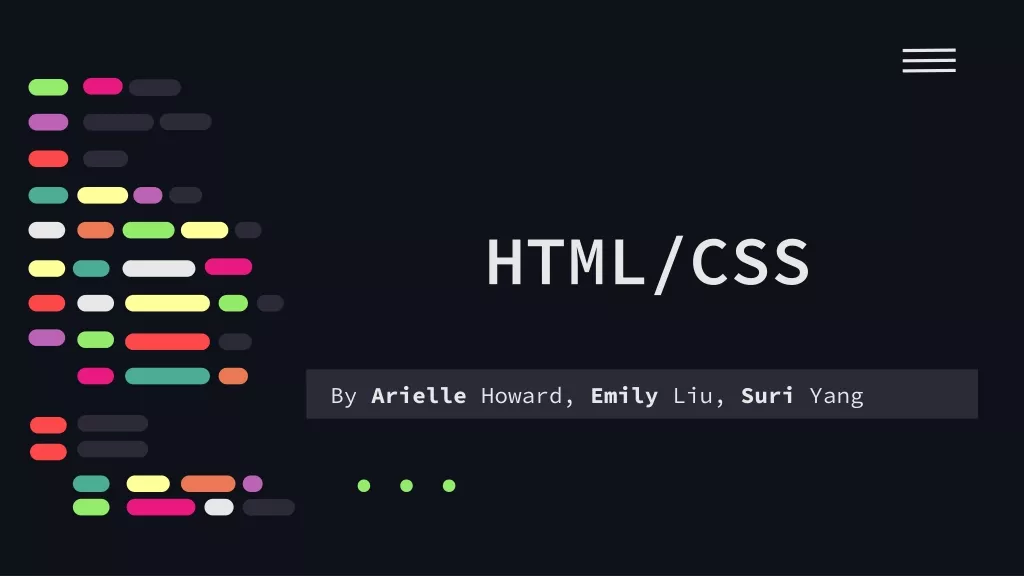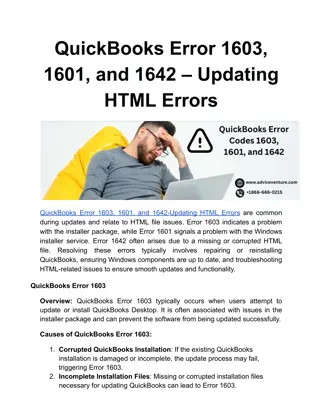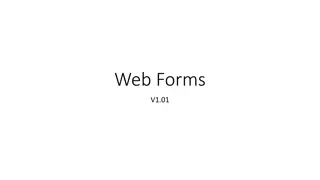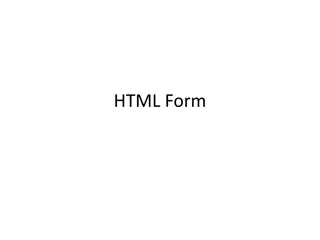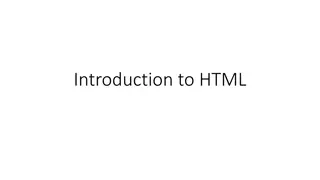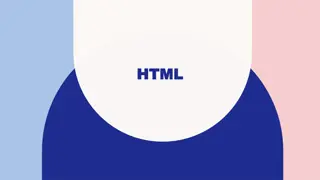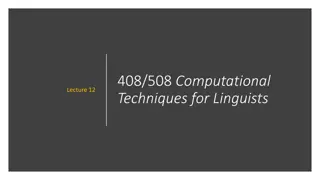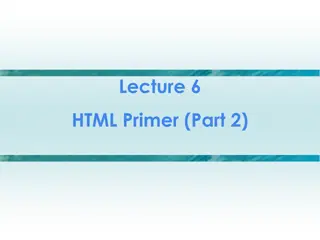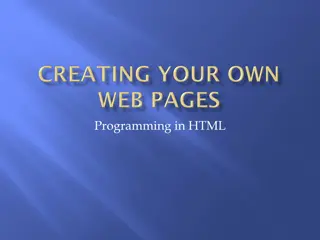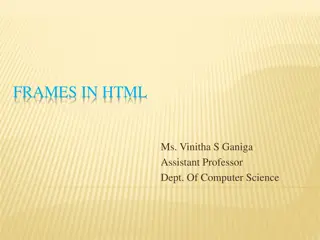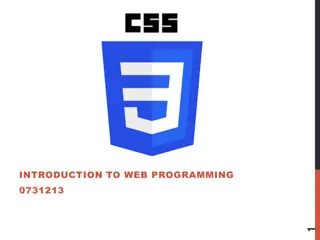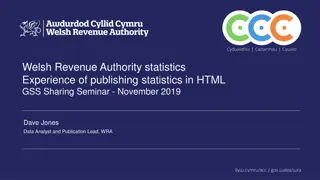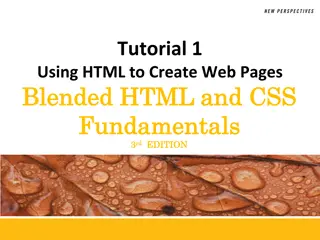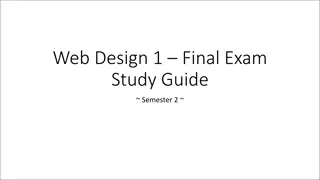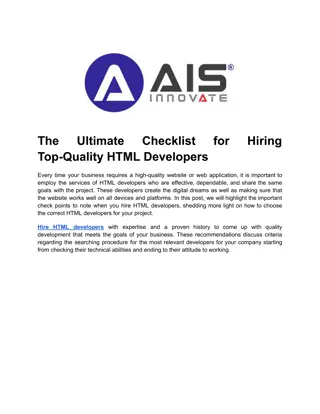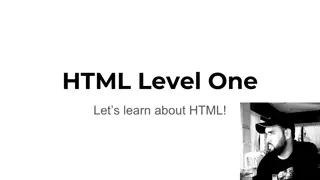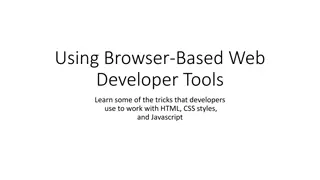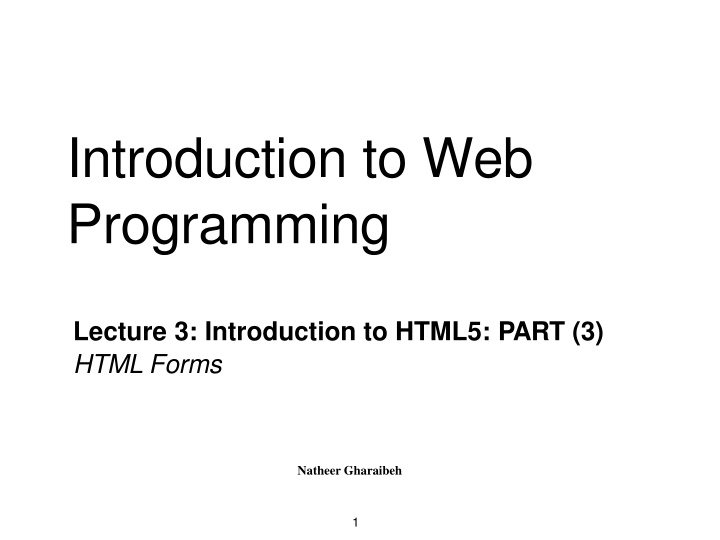
HTML Forms and Form Elements for Website Interactivity
Learn about HTML forms and their elements to create interactive websites. Explore how forms gather user information and facilitate various online actions. Understand the importance of forms in enhancing website functionality and user engagement.
Download Presentation

Please find below an Image/Link to download the presentation.
The content on the website is provided AS IS for your information and personal use only. It may not be sold, licensed, or shared on other websites without obtaining consent from the author. If you encounter any issues during the download, it is possible that the publisher has removed the file from their server.
You are allowed to download the files provided on this website for personal or commercial use, subject to the condition that they are used lawfully. All files are the property of their respective owners.
The content on the website is provided AS IS for your information and personal use only. It may not be sold, licensed, or shared on other websites without obtaining consent from the author.
E N D
Presentation Transcript
Introduction to Web Programming Lecture 3: Introduction to HTML5: PART (3) HTML Forms Natheer Gharaibeh 1
Outlines of todays lecture HTML forms Form elements Input element Different types of input elements Select, textarea and button elements 2
But first what we addressed last week HTML attributes HTML images, hyperlinks, lists and tables How would you create a table in HTML? 3
HTML Forms Forms are used to gather information from users and send it to web servers for processing. You can build forms that allow users to send feedback about a site, comment on an article, or buy products by submitting credit card information. To create a form, you can use a variety of input fields, including text fields, check boxes, drop-down menus, and radio buttons. Forms are an important way to make a site interactive instead of just a collection of static pages with text and images. 4
How to create a HTML Form To create a web form, you use the <form> element. This element will contain all your form elements such as fields, buttons..etc <form> form elements </form> The <form> element requires two attributes, the action attribute and the method attribute 5
The action attribute The action attribute defines the action to be performed when the form is submitted such as saving the data to the database or checking a user s log-in details. The common way to submit a form to a server is by using a submit button. Normally, the form is submitted to a web page on a web server. Example: <form action="action_page.php"> 6
The method attribute The method attribute specifies the HTTP method (GET or POST) to be used when submitting the forms If you forget to specify a method attribute on your form, the GET method is used by default <form or: <form action="action_page.php" method="POST"> action="action_page.php" method="GET"> 7
The GET method The GET method sends your form data within a URL When a user submits the form, the browser will start to create a new URL to send the user to This method is commonly used when performing tasks that just need to fetch existing data from a web server, such as searches 8
GET method example When a user submits the form, the browser will start to create a new URL to send the user to. For the form above the URL will look something like the one below. http://www.domainname.com/action_page.php? firstname=Sara&lastname=Ahmed Domain, path and parameters. Have a look at how the URL is constructed when submitting a query to Google search engine! 9
When to use GET method If the form submission is passive (e.g. fetching existing data from a web server) like a search engine query, and without sensitive information GET is best suited to short amounts of data. Size limitations are set in your browser 10
The POST Method The data is not added to the URL as parameters. Instead, the data is effectively sent in the background and completely hidden from the URL The POST method should be used when performing any action that will involve data being updated/saved to a database While it is also technically possible to save data using the GET method, it is considered a security best practice to use POST for these actions. 11
When to use POST method If the form is saving/updating data, or includes sensitive information (password). POST offers better security because the submitted data is not visible in the page address. 12
<form> Elements Some of the <form> elements: The <input> element The <select> element The <textarea> element The <button> element 13
The <input> Element The main form control element that you will use in your web forms is the <input> element It is used for collecting all sorts of data from your users You can specify what sort of data you want to collect using the type attribute To be submitted correctly, each input field must have a name attribute 14
Input type: text <input type="text"> defines a one-line input field for text input. Example: Note: The form itself is not visible. Also note that the default width of a text field is 20 characters. 15
Input type: password <input type="password"> defines a password field The characters in a password field are masked (shown as asterisks or circles) 16
Input type: radio <input type="radio"> defines a radio button Radio buttons let a user select ONE of a limited number of choices All radio buttons in a group have the same name. 17
Input type: checkbox <input type="checkbox"> defines a checkbox Checkboxes let a user select ZERO or MORE options of a limited number of choices. 18
Input type:submit <input type="submit"> defines a button for submitting a form to a form-handler The form-handler is typically a server page with a script for processing input data The form-handler is specified in the form's action attribute If you omit the submit button's value attribute, the button will get a default text 19
Input type: button <input type="button"> defines a button <input type="button" onclick="alert('Hello World!')" value="Click Me! /> 20
HTML5 Input Types HTML5 added several new input types: range search tel time url week color date datetime datetime-local email month number Input types, not supported by old web browsers, will behave as input type text. 21
Input type:email The <input type="email"> is used for input fields that should contain an e-mail address Depending on browser support, the e-mail address can be automatically validated when submitted Some smartphones recognize the email type, and adds ".com" to the keyboard to match email input Example: <form>E-mail: <input type="email" name= email /> </form> 22
Input type: range The <input type="range"> is used for input fields that should contain a value within a range. Depending on browser support, the input field can be displayed as a slider control. Example <form> <input type="range" name="points" min="0" max= 10" /> </form> 23
Input type: time The <input type="time"> allows the user to select a time. Depending on browser support, a time picker can show up in the input field. Example <form> Select a time: <input type="time" name= usr_time" /> </form> 24
Input type: url The <input type="url"> is used for input fields that should contain a URLaddress Depending on browser support, the url field can be automatically validated when submitted Some smartphones recognize the url type, and add ".com" to the keyboard to match url input 25
Read about the rest of HTML5 input types from www.w3schools.com 26
Other Input Attributes The value attribute The value attribute specifies the initial value for an input field The readonlyAttribute The readonly attribute specifies that the input field is read only (cannot be changed) The disabledAttribute The disabled attribute specifies that the input field is disabled. The sizeAttribute The size attribute specifies the size (in characters) for the input field The maxlengthAttribute The maxlength attribute specifies the maximum allowed length for the input field 27
HTML5 Input Attributes HTML5 added the following attributes for <input>: autocomplete autofocus form formaction formenctype formmethod formnovalidate formtarget height and width list min and max multiple pattern (regexp) placeholder required step 28
HTML5 Input Attributes (Cont.) The min and maxAttributes The min and max attributes specify the minimum and maximum value for an <input> element. The min and max attributes work with the following input types: number, range, date, datetime, datetime-local, month, time and week. The requiredAttribute The required attribute is a boolean attribute. When present, it specifies that an input field must be filled out before submitting the form. The required attribute works with the following input types: text, search, url, tel, email, password, date pickers, number, checkbox, radio, and file. The placeholder Attribute The placeholder attribute specifies a hint that describes the expected value of an input field (a sample value or a short description of the format). The hint is displayed in the input field before the user enters a value. The placeholder attribute works with the following input types: text, search, url, tel, email, and password. 29
The <select> Element The <select> element defines a drop-down list The <option> elements defines the options to select The list will normally show the first item as selected You can add a selected attribute to define a predefined option. 30
Read about the rest of HTML5 input attributes from www.w3schools.com 31
The <textarea> Element The <textarea> element defines a multi-line input field (a text area) 32
The <button> Element The <button> element defines a clickable button 33
Grouping Form Data The <fieldset> element groups related data in a form. The <legend> element defines a caption for the <fieldset> element. 34
Form Demo 35
H.W It is your responsibility to read about all input types and attributes under the HTML Forms heading from: http://www.w3schools.com/html/default.asp. http://diveintohtml5.info/forms.html 36
References www.w3schools.com West, M. (2012). HTML5 foundations. John Wiley & Sons. Robson, E., & Freeman, E. (2012). Head first HTML and CSS. O'Reilly Media, Inc. Duckett, J. (2011). HTML and CSS: Design and Build Websites. John Wiley & Sons. Deitel & Deitel (2011). Internet and World Wide Web How to Program, 5th Edition, Harvey & Paul Deitel &Associates. 37