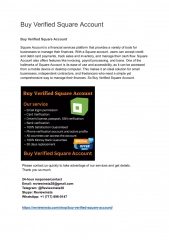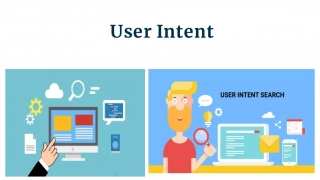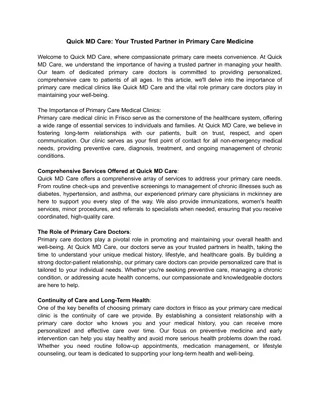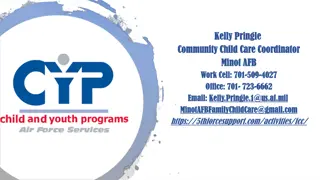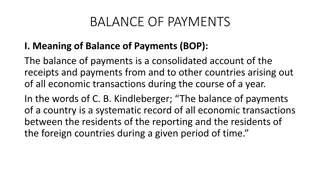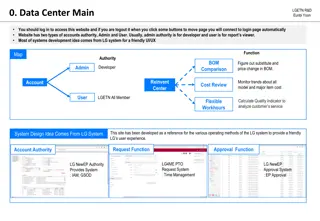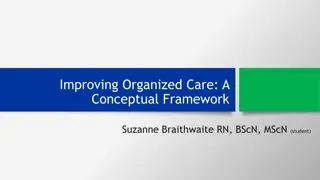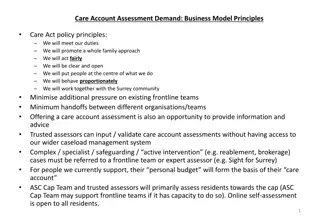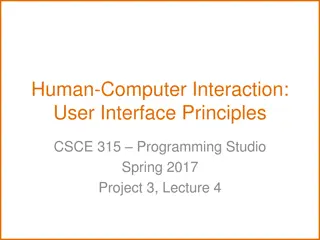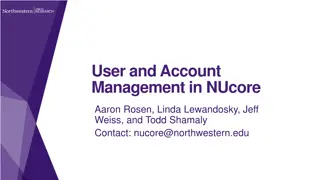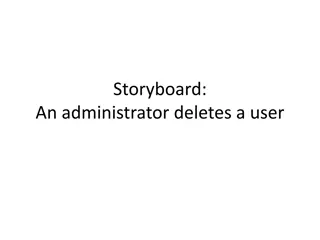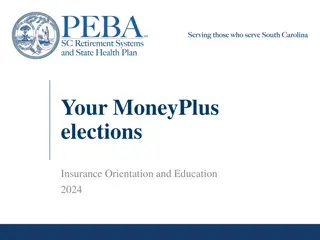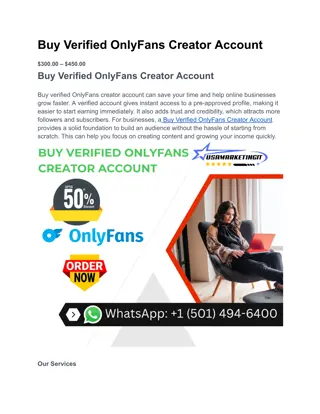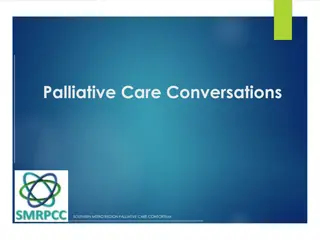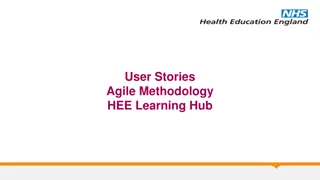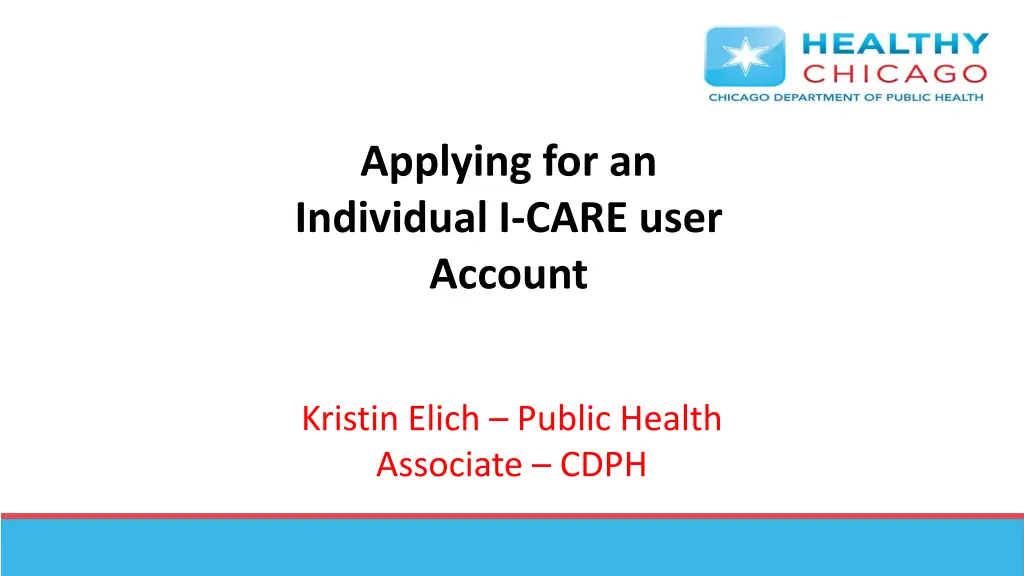
I-CARE User Account Application Process for Clinical Sites
Learn how to apply for an individual I-CARE user account for clinical sites, including steps such as registering for the web portal, completing agreements, and appointing a Portal Registration Authority.
Download Presentation

Please find below an Image/Link to download the presentation.
The content on the website is provided AS IS for your information and personal use only. It may not be sold, licensed, or shared on other websites without obtaining consent from the author. If you encounter any issues during the download, it is possible that the publisher has removed the file from their server.
You are allowed to download the files provided on this website for personal or commercial use, subject to the condition that they are used lawfully. All files are the property of their respective owners.
The content on the website is provided AS IS for your information and personal use only. It may not be sold, licensed, or shared on other websites without obtaining consent from the author.
E N D
Presentation Transcript
Applying for an Individual I-CARE user Account Kristin Elich Public Health Associate CDPH
1) Register for Web Portal 2) Complete Individual User Agreement 3) Complete the SmartSheet application 1) Upload all pertinent signed document: I-CARE web portal registration AND an individual user agreement 2) Do not Fax or Email information to IDPH Note: CDPH does not have control over I-CARE approval
Portal Registration Authority(PRA) Each site must elect a Portal Registration Authority (PRA) - See Slide 4 This individual will approve any new accounts that come into their clinical site Before applying for I-CARE Access you should ask your supervisor who your PRA is. Contact ChicagoVFC@cityofchicago.org if you need assistance. You must select them during the individual I-CARE application process, and they must sign off on your account approval prior to uploading in the smartsheet If you are unable to find your PRA in your Portal Registration Authority List on Slide 13 please select input DPH and select DPH.ICARE to complete the Web Portal Agreement. Once all documents have been signed by applicant, manager and PRA, the PRA submits the required documents to the smartsheet for approval (slide 16) from IDPH
PRA Application *** If you have a PRA, skip this step to slide 5 *** If you site has no PRA, select your PRA and submit the PRA Agreement in the below link to the smartsheet PRA Agreement - I-CARE.pdf
The application process is online through IDPH Navigate to: http://portalhome.dph.illinois.g ov/ Select Register for Portal Account
Agree to Terms of ICARE Application This agreement goes over the general user guidelines, password guidelines, and confidentiality Select I Agree to continue
Complete Online Application Complete all necessary fields indicated with a red asterisks You should provide all pertinent information related to your current clinical site Provide individual work email used by the applicant
Complete Online Application Cont 2 After filling out your information, select the box(es) below request restricted application access 1) Select the Portal Registration Authority button (1) to pull up the search bar (2) 1
Select Portal Registration Authority 2 Site Name 3 PRA Name Site Name 2) Input site name into search bar in PRA list window 3) Select current PRA to send application * PRA is the Portal Registration Authority (see slide 3) * This individual will approve I-CARE access for any application at your specific provider. 1
Print > Sign > Send After you submit the application online, save a digital copy then print for signatures The below listed individuals will need to sign and date printed document * Applicant Signature * Supervisor Signature * PRA Signature If supervisor and PRA are the same person, have them sign both lines
Individual User Agreement (IUA) You will need to print, sign and submit an I-CARE Individual User Agreement with your Web Portal Application * Applicant must fill out and sign document * Site manager or supervisor must sign document Link to IUA: https://dph.illinois.gov/content/dam/soi/en/web/idp h/files/publications/icare-individual-user-final- 072512-102016.pdf
SmartSheet Here is the link to the SmartSheet, where you can begin your application process: https://app.smartsheet.com/b/form/12744a4eb7c3 4ef4a7cb33f230d4e698 * Please Complete all required fields as indicated by the red asterisks
SmartSheet PRA must upload 2 Agreements here for applicant: 1) IDPH Web Portal 2) I-CARE Individual *Please ensure that you do not click submit before uploading these requirements
What Comes Next PRA will receive an email from DPH to confirm if they approve the applicant to have I-CARE access to the site. Please keep an eye out for all emails from DPH and respond to the same email chain. Applicant, PRA and Supervisors must pay attention to all emails from DPH in the event there are missing requirements. Not responding to these email requests accordingly will delay the application process.
Your I-CARE account is now setup! Please reach out if you need further assistance or have any questions. Chicagovfc@cityofchicago.org Office Number: 312-744-0300