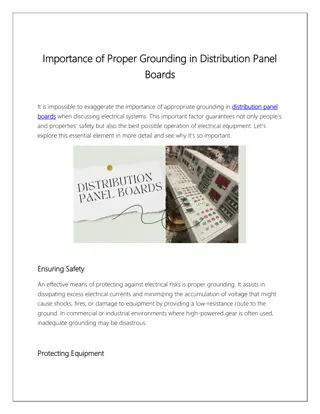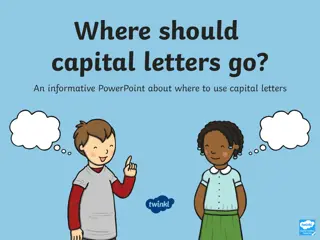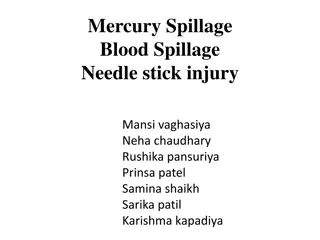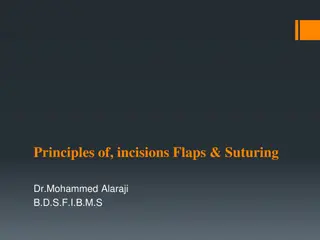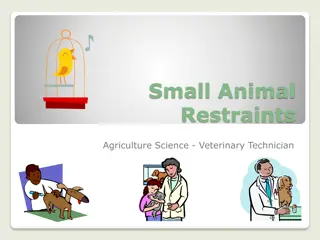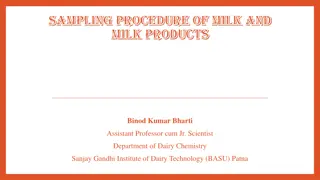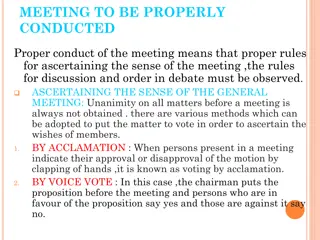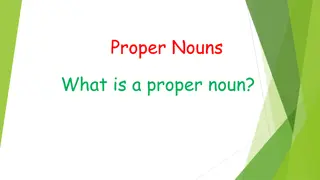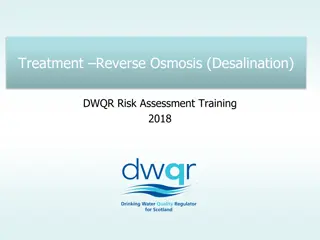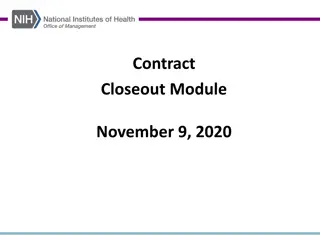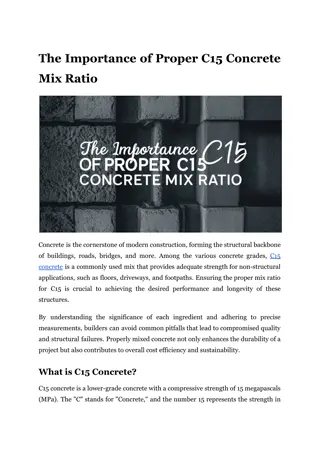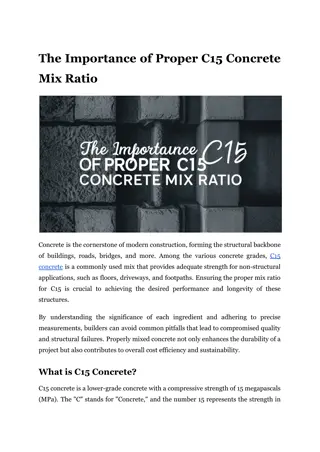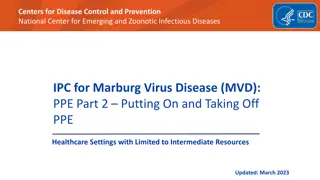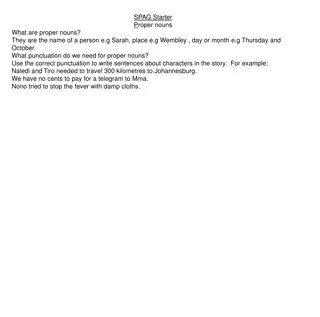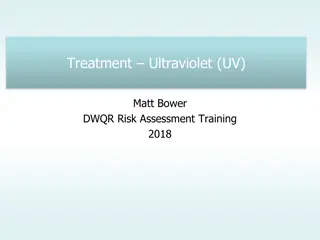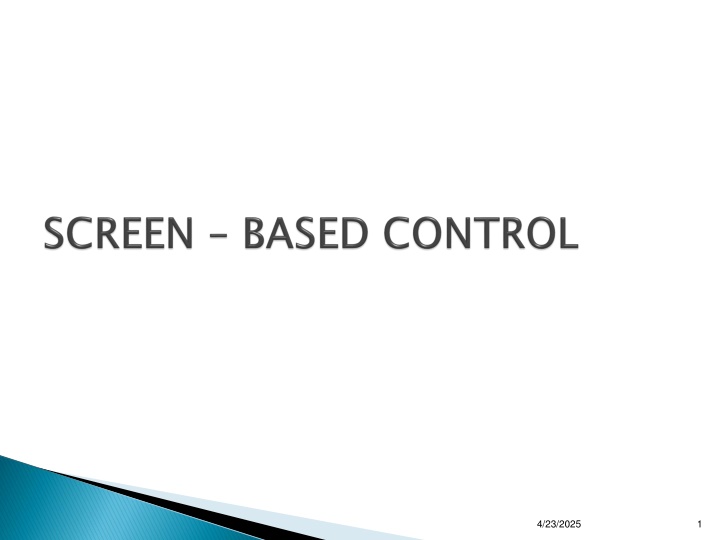
Identifying Characteristics and Abilities of Control Screens
Discover how to identify characteristics and abilities of various control screens to select the right controls for users and tasks. Learn about widgets, controls, their functions, and examples. Find out the importance of controls looking and working as intended, and the advantages and disadvantages of using controls on screens.
Download Presentation

Please find below an Image/Link to download the presentation.
The content on the website is provided AS IS for your information and personal use only. It may not be sold, licensed, or shared on other websites without obtaining consent from the author. If you encounter any issues during the download, it is possible that the publisher has removed the file from their server.
You are allowed to download the files provided on this website for personal or commercial use, subject to the condition that they are used lawfully. All files are the property of their respective owners.
The content on the website is provided AS IS for your information and personal use only. It may not be sold, licensed, or shared on other websites without obtaining consent from the author.
E N D
Presentation Transcript
Mengidentifikasi karakteristik dan kemampuan dari berbagai layar kontrol Memilih kontrol yang tepat bagi pengguna dan tugasnya 4/23/2025 2
Sometimes called widgets Widgets: the elements of a screen that constitute its body. Definition: objek grafis yang mewakili sifat atau operasi dari objek lain Functions: Mengizinkan masuk atau pemilihan nilai tertentu Mengizinkan perubahan atau penyuntingan suatu nilai tertentu Menampilkan hanya bagian tertentu dari teks, nilai, atau grafis Suatu perintah yang harus dilakukan Memiliki jendela pop-up kontekstual 4/23/2025 3
A control must: Look the way it works Work the way it looks Look enter-ability or click-ability Used exactly as its design intended Presented in a standard manner Example: Windows XP: Raised elements can be pressed Recessed elements can not be pressed Elements on a flat white background can be opened, edited, or moved. 4/23/2025 4
are those that permit: Entry Selection Changing Editing Cause a command to be performed Here are the classes (next slide) 4/23/2025 5
Description Suatu pengendalian persegi atau berbentuk persegi panjang dengan label di dalam yang menunjukkan tindakan yang harus diselesaikan Label dapat terdiri dari teks, grafis, atau keduanya Purpose To start actions To change properties To display a pop-up menu There are two kinds: Toolbar buttons Command buttons 4/23/2025 6
Keuntungan Selalu terlihat, mengingat salah satu pilihan yang tersedia Mudah Dapat diselenggarakan secara logis dalam pekerjaan daerah Dapat memberikan gambaran yang berarti dari tindakan yang akan dilakukan ukuran lebih besar biasanya memberikan target seleksi lebih cepat Dapat memiliki penampilan 3-D Menambah gaya estetis menyenangkan untuk layar Menyediakan umpan balik visual melalui gerakan tombol bila diaktifkan Dapat mengizinkan penggunaan keyboard dan akselerator setara Lebih cepat daripada menggunakan menu bar dua langkah / urutan pull- down Kekurangan Menghabiskan ruang layar Ukuran membatasi jumlah yang dapat ditampilkan Membutuhkan berpaling dari wilayah kerja utama untuk mengaktifkan Membutuhkan memindahkan pointer untuk memilih 4/23/2025 7
To a window: To cause something to happen immediately To display another window To display a menu of options To set a mode or property value In a web Use links to show information Things to consider: Usage Structure Labels Size Number Location & layout Organization Intent indicators Expansion buttons Default Keyboard equivalent / accelerators Button activation 4/23/2025 8
Usually referred as field or text-box Unprotected: a text box into which information can be keyed Protected: A text box used for display purposes only Description Usually rectangular in shape Usually possesses a caption or label describing the kind of information contained within it Two types exist Single-line Multiple-line When first displayed, the box may be blank or contain an initial value Purpose To permit the display, entering, or editing of textual information To display read-only information 4/23/2025 9
Advantages Very flexible Familiar Consumes little screen space Disadvantages Requires use of typewriter keyboard. Requires user to remember what must be keyed Proper usage Most useful for data that is Unlimited in scope Difficult to categorize Of a variety of different lengths When using a selection list is not possible 4/23/2025 10
Single occurrence Multiple occurrence Or Read-only / display Segmentation If alphanumeric then left justify Or If numeric then right justify 4/23/2025 11
Presents on the screen all the possible alternatives, conditions, or choices that may exist for an entity, property, or value Types Radio button Check box Palette List box List view control Drop-down / Pop-up list box Or 4/23/2025 12
Only one selection permitted Poor Poor Poor Poor Better 4/23/2025 13
Still better Best ! 4/23/2025 14
Use for multiple selection Best ! 4/23/2025 15
4/23/2025 16
List box with multiple selection 4/23/2025 17
Then Droped Or Pulled down Clicked 4/23/2025 18
Combo boxes Spin boxes Combo box - Closed Combo box - Opened 4/23/2025 19
Slider Date picker Tree view Tabs 4/23/2025 20
Implement custom controls with caution The addition of custom controls adds to this learning and increases system complexity Images?? Buttons?? Are they clickable? What is this?? What will happen if I m clicking it? What task? Where to pick? I m sure this are buttons, Because they looks clickable 4/23/2025 21
Teks statis bidang: informasi read-only tekstual kotak Group: bingkai persegi panjang yang mengelilingi kontrol atau kelompok kontrol; keterangan opsional dapat disertakan. Kolom judul: informasi tekstual read-only yang berfungsi sebagai judul di atas kolom teks atau angka Alat ujung / balon tip: jendela pop-up kecil yang berisi informasi; bisa ditempatkan di balon 4/23/2025 22
Optional caption Static text Tool tip / balloon tip Progress indicators 4/23/2025 23
Choose familiar controls Consider the task Reduce the number of clicks Display as many control choices as possible When to permit text entry? Permit text entry if any of the following questions can be answered Yes Is the data unlimited in size and scope? Is the data familiar? Is the data not conducive to typing errors? Will typing be faster than choice selection? Is the user an experienced typist? Yes 4/23/2025 24
Buttons or Menus for commands? Consider the following: Whether or not the command is part of a standard tool set. The total number of commands in the application. The complexity of the commands. The frequency with which commands are used. Whether or not the command is used in association with another control. 4/23/2025 25