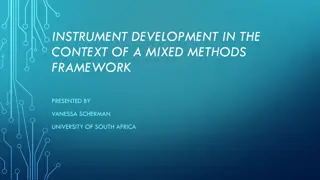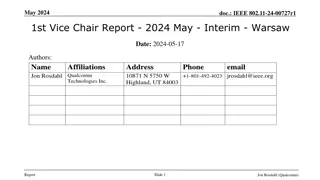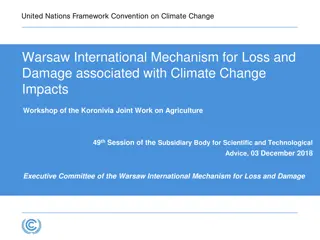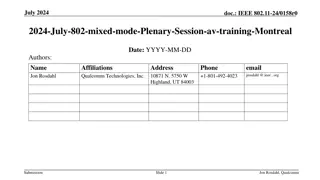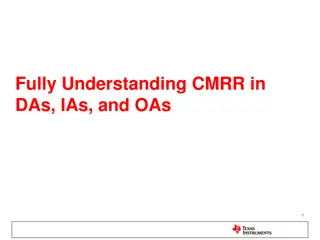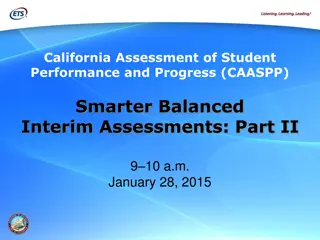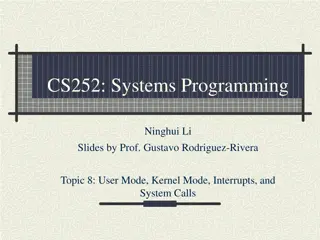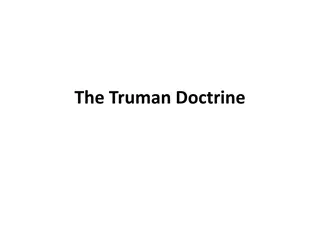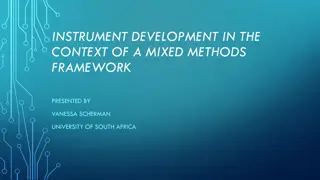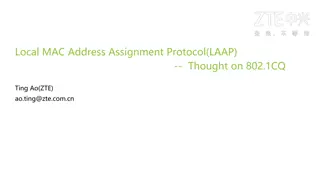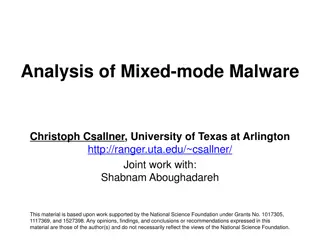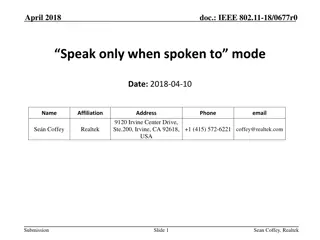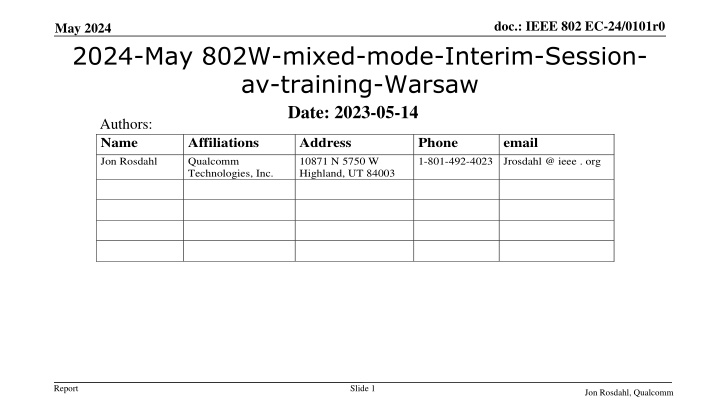
IEEE 802 May 2024 Mixed Mode Meeting Guidelines
"Learn about the key points and requirements for running an IEEE 802 May 2024 Wireless Mixed-mode Interim Session. Get insights on managing in-person and remote attendance, presentation setups, queue management, and ensuring fairness for all participants."
Download Presentation

Please find below an Image/Link to download the presentation.
The content on the website is provided AS IS for your information and personal use only. It may not be sold, licensed, or shared on other websites without obtaining consent from the author. If you encounter any issues during the download, it is possible that the publisher has removed the file from their server.
You are allowed to download the files provided on this website for personal or commercial use, subject to the condition that they are used lawfully. All files are the property of their respective owners.
The content on the website is provided AS IS for your information and personal use only. It may not be sold, licensed, or shared on other websites without obtaining consent from the author.
E N D
Presentation Transcript
doc.: IEEE 802 EC-24/0101r0 May 2024 2024-May 802W-mixed-mode-Interim-Session- av-training-Warsaw Date: 2023-05-14 Authors: Name Jon Rosdahl Affiliations Qualcomm Technologies, Inc. Address 10871 N 5750 W Highland, UT 84003 Phone 1-801-492-4023 Jrosdahl @ ieee . org email Report Slide 1 Jon Rosdahl, Qualcomm
May 2024 doc.: IEEE 802 EC-24/0101r0 Abstract The 2024 May IEEE 802 Wireless Mixed-mode Interim Session will provide for remote attendance to the Interim session. This Training deck is to help with the discussion on what to expect when running a meeting in this fashion. A Training session is planned for May 12(13:30 ET), 2024 to be held in Ballroom AB and online: Meeting number (access code): 2339 295 7951 Meeting password: training Meeting Link: https://ieeesa.webex.com/ieeesa/j.php?MTID=mf31effd93f161146db385c0a0a691b67 Report Slide 2 Jon Rosdahl, Qualcomm
doc.: IEEE 802 EC-24/0101r0 May 2024 Summary of Key Points Meetings are to be run as an in-person meeting. Local time zone schedule for meetings Local participants attend as an in-person meeting Remote access is provided to remote participants to view/present/interact similarly to on- line meetings (best effort) In-person participants are admonished (stronger than encouraged) to stay OFF the Audio interface from the Webex/zoom/teams/conference tool of your choice Presentation/room computer is logged into conference tool (ideally from a volunteer-supplied PC), and the web-conferencing tool is presenting what is being presented by the local projector. A chair, vice-chair, or designate, is logged into the conference tool and monitoring the queue (based on experience this is probably a second room log in, since monitoring the queue doesn t work well when presenting) this person manages the online queue for the chair to integrate with the floor queue. Fairness for local and remote attendees is responsibility of the officer. Audio comes from a floor mic or the chair/dias mic which is mixed into room speakers and outgoing sound by the sound board is then connected to the local computer that shares to the remote conference tool. Working groups need to decide voting rules, etc. for subgroups (some use different rules for electronic meetings than in person) Report Slide 3 Jon Rosdahl, Qualcomm
doc.: IEEE 802 EC-24/0101r0 May 2024 Mixed Mode Meeting requirements - (1) 1. Local room requirements: Hear local participants (the number of microphones required is determined by the size of room). See Local presentations (projection of a central laptop or chair s laptop for local presentation on local screen). Local Queue management is facilitated by lining up to or passing a microphone. Hear remote participants (audio from remote should seamlessly be injected in the local room.) Remote Queue management to be integrated with local participants queueing (Chair may need a VP to watch and manage fair queue access) Remote presentations need to be presented in Local room. (central laptop or chair s laptop to project remote shared screen). Provide local audio and screen presentation to remote participants (WebEx, Zoom, Teams, or other proprietary conferencing program) Report Slide 4 Jon Rosdahl, Qualcomm
doc.: IEEE 802 EC-24/0101r0 May 2024 Mixed Mode Meeting requirements- (2) 2. Remote access requirements: Hear local participants (Local participants need to speak into microphone to ensure injected into remote system) Speak - Need to be able to speak to the Local and remote participants (Remote Audio is shared on conference system and locally.) Request remote queue (Need to indicate desire to speak and respond when called on as appropriate) (This can be done by electronic hand raise or indicate in chat window). See Local or Remote presentations (projection of central laptop or chair s laptop into remote access tool). Present - Need to be able to have a remote presenter (this can be done by the central laptop or chair s laptop or sharing of remote screen). Report Slide 5 Jon Rosdahl, Qualcomm
doc.: IEEE 802 EC-24/0101r0 May 2024 Mixed Mode Meeting requirements - (3) 3. General requirements Local room to have sound mixer to integrate local and remote audio Local room to have a method of sharing remote info to local screen No requirement for local participants to login to "see" remote information. Explicitly preclude local participants from connecting audio to prevent audio feedback loop. Hardware connection expectations: 4 Connections at head table to controlling laptop 1. Power 2. Ethernet (Wi-Fi alternative) 3. HDMI to local projector 4. USB cable from Scarlett Audio Interface 2 XLR cables for Audio in/out to local Sound mixer board. Report Slide 6 Jon Rosdahl, Qualcomm
doc.: IEEE 802 EC-24/0101r0 May 2024 Draft Room Resource Allocation Big meetings ( 100,e.g., WG plenaries) Medium meetings (35-100,e.g.,Task Forces) Smaller meetings (30 or less) Headtable(5) Schoolroom 1 projector & screen 2tables mics 1 or 2 floor mics Soundsystem (speakers, sound board, etc.) Ethernet/HDMI/USB Scarlett Audio Interface Headtable(3) Schoolroom 1 projector & screen 1table mic 1 floor mic Soundsystem (speakers, sound board, etc.) Ethernet/HDMI/USB Scarlett Audio Interface U-shaped/boardroom setup 1 projector & screen 2 Wireless microphone Soundsystem (speakers, sound board, etc.) Ethernet/HDMI/USB Scarlett Audio Interface Report Slide 7 Jon Rosdahl, Qualcomm
doc.: IEEE 802 EC-24/0101r0 May 2024 Scarlett Report Slide 8 Jon Rosdahl, Qualcomm
doc.: IEEE 802 EC-24/0101r0 May 2024 Focusrite Scarlett Solo Audio Interface Report Slide 9 Jon Rosdahl, Qualcomm
doc.: IEEE 802 EC-24/0101r0 May 2024 This wiring diagram is provided to assist the AV Engineer at the venue. Attendees should not adjust the sound mixing panel settings. Report Slide 10 Jon Rosdahl, Qualcomm
doc.: IEEE 802 EC-24/0101r0 May 2024 Suggested Best Practices 1. 2. 3. 4. One central laptop/computer per meeting connects at head table. Local speakers queue/speak only at a microphone when called on. Remote speakers request to speak via chat window and only speak when called on. Presenters share the presentation via conferencing tool or have chair (central laptop) present for them. Local attendees when logged into WebEx SHALL NOT connect Audio. When Starting a meeting the host should do the following: 1. Select Meeting -> Meeting Options -> [Disable] Allow Participant to turn on Video 2. Select Participant -> [Enable] Mute on Entry . For those Remote Attendees connecting to Webex, Configure Webex Audio to use Music Mode . Treat All Microphones as hot and live Conversations in a room may be heard online. 5. 6. 7. 8. Report Slide 11 Jon Rosdahl, Qualcomm
doc.: IEEE 802 EC-24/0101r0 May 2024 Webex Meeting Options Select Participant -> [Enable] Mute on Entry . Report Slide 12 Jon Rosdahl, Qualcomm
doc.: IEEE 802 EC-24/0101r0 May 2024 Webex Meeting options Select Meeting -> Meeting Options -> [Disable] Allow Participant to turn on Video This conserves bandwidth. Report Slide 13 Jon Rosdahl, Qualcomm
doc.: IEEE 802 EC-24/0101r0 May 2024 WebEx Settings Before starting/joining the meeting, you can set up the audio. Report Slide 14 Jon Rosdahl, Qualcomm
doc.: IEEE 802 EC-24/0101r0 May 2024 Webex Settings If you are the Meeting Facilitator (Main Laptop) select Use computer audio. If you are a local participant, PLEASE, select Don t connect to audio Report Slide 15 Jon Rosdahl, Qualcomm
doc.: IEEE 802 EC-24/0101r0 May 2024 Webex Audio Settings Next to the Unmute text is a drop down arrow. It will give you Audio options Report Slide 16 Jon Rosdahl, Qualcomm
doc.: IEEE 802 EC-24/0101r0 May 2024 Audio Options in Waikoloa For Atlanta, the option will be USB speaker Report Slide 17 Jon Rosdahl, Qualcomm
doc.: IEEE 802 EC-24/0101r0 May 2024 Audio Options in Waikoloa For Atlanta, select USB Microphone. Report Slide 18 Jon Rosdahl, Qualcomm
doc.: IEEE 802 EC-24/0101r0 May 2024 WebEx Settings: Select Music Mode We observed that when in other modes, the audio from the remote attendee would be distorted or clipped. But when we selected music mode, the audio from the remote attendee was better. Report Slide 19 Jon Rosdahl, Qualcomm
doc.: IEEE 802 EC-24/0101r0 May 2024 Apple MAC Settings The next slides show the setup for the MAC laptops specifically for the Waikoloa Interim, but the settings are similar. Report Slide 20 Jon Rosdahl, Qualcomm
doc.: IEEE 802 EC-24/0101r0 May 2024 Report Slide 21 Jon Rosdahl, Qualcomm
doc.: IEEE 802 EC-24/0101r0 May 2024 Report Slide 22 Jon Rosdahl, Qualcomm
doc.: IEEE 802 EC-24/0101r0 May 2024 Report Slide 23 Jon Rosdahl, Qualcomm
doc.: IEEE 802 EC-24/0101r0 May 2024 Report Slide 24 Jon Rosdahl, Qualcomm
doc.: IEEE 802 EC-24/0101r0 May 2024 Report Slide 25 Jon Rosdahl, Qualcomm
doc.: IEEE 802 EC-24/0101r0 May 2024 References Calendar shows meeting room schedule/assignments: https://ieee802.org/802tele_calendar.html Report Slide 26 Jon Rosdahl, Qualcomm
doc.: IEEE 802 EC-24/0101r0 May 2024 Instructions for Meeting Facilitator Host: Set Disable Video for participants Select Meeting -> Meeting Options -> [Disable] Allow Participant to turn on Video Set participants to mute on entry Select Participant -> [Enable] Mute on Entry . Set Audio Options: Microphone -> USB, Speaker -> USB, Smart Audio -> Music Use a designated person to monitor speaking requests (manage the queue). Present the next slide to help attendees. Report Slide 27 Jon Rosdahl, Qualcomm
doc.: IEEE 802 EC-24/0101r0 May 2024 Sample Intro Meeting Slide Successful Mixed-mode Meeting Protocol In-room Attendees: In Webex choose connect without audio before you join meeting Use the Webex chat window to indicate you want to speak or queue at microphone. Wait to be called on while standing/holding a microphone to make a comment Repeat any questions that are inadvertently asked away from the microphone Remote Attendees: Join Webex and set Webex Smart Audio as music mode Use the Webex chat window to indicate you want to speak ( q ) Wait to be called on to speak Share your presentation in full presentation mode for better viewing quality Report Slide 28 Jon Rosdahl, Qualcomm