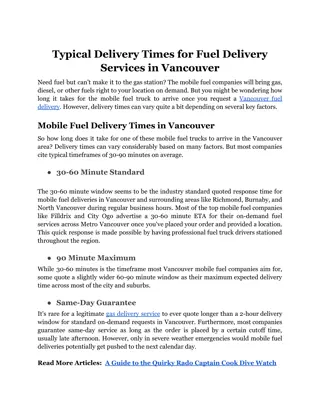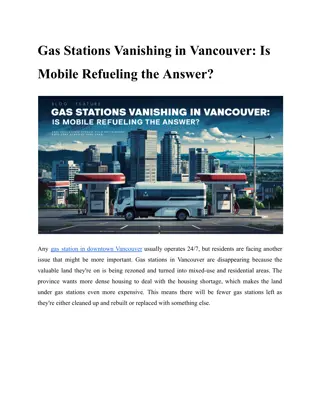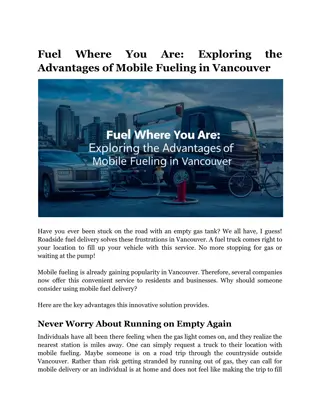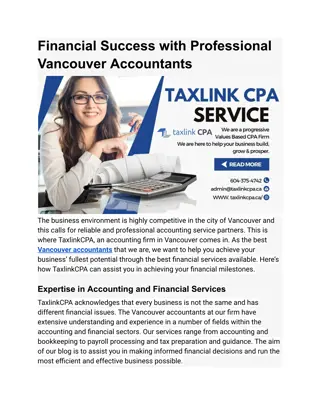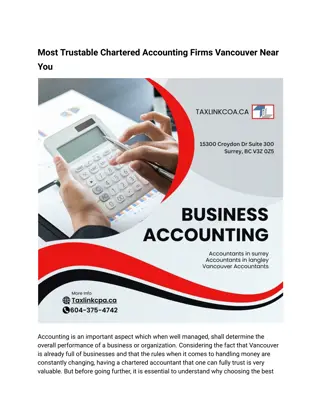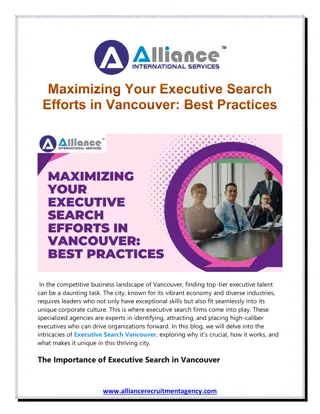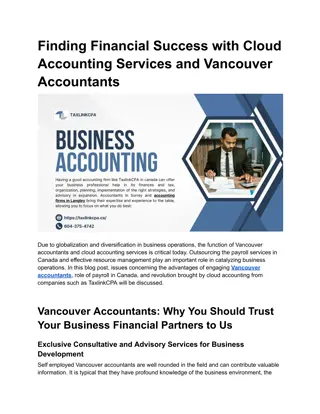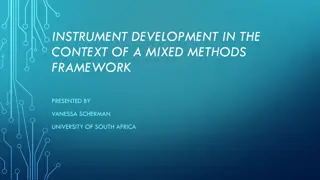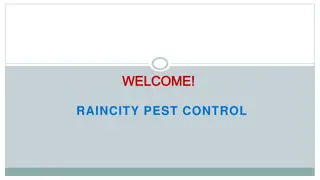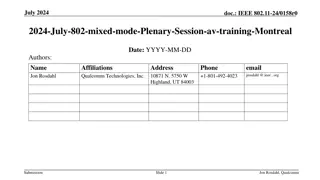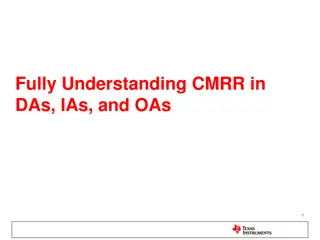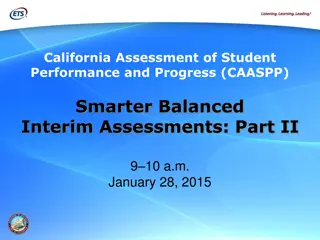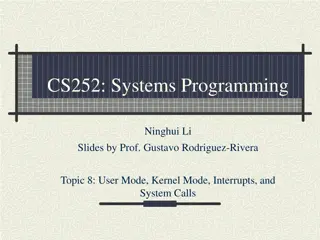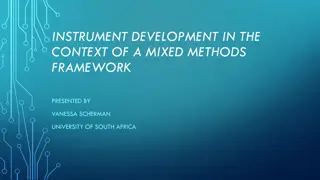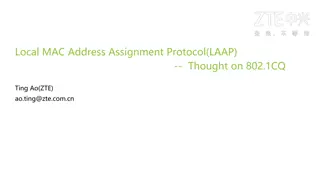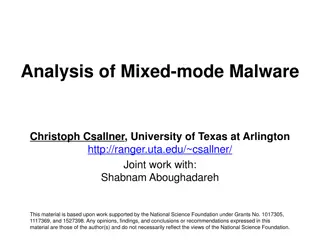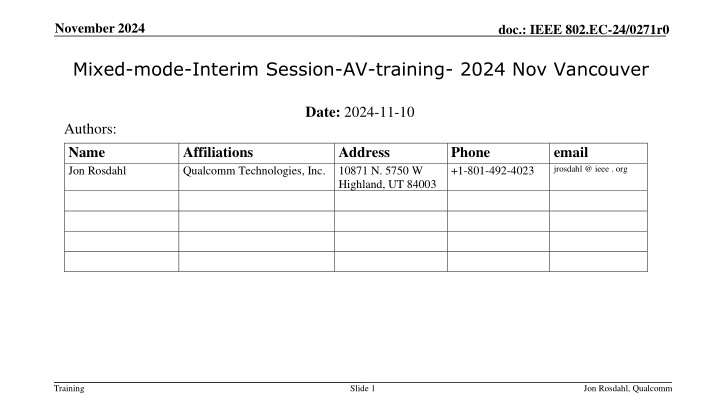
IEEE 802 Mixed-mode Interim Session AV Training 2024
"Join the 2024 November IEEE 802 Mixed-mode Plenary Session for insights on remote meeting management using Webex and more. Learn about key meeting points, local and remote participation guidelines, and essential requirements for mixed-mode meetings."
Download Presentation

Please find below an Image/Link to download the presentation.
The content on the website is provided AS IS for your information and personal use only. It may not be sold, licensed, or shared on other websites without obtaining consent from the author. If you encounter any issues during the download, it is possible that the publisher has removed the file from their server.
You are allowed to download the files provided on this website for personal or commercial use, subject to the condition that they are used lawfully. All files are the property of their respective owners.
The content on the website is provided AS IS for your information and personal use only. It may not be sold, licensed, or shared on other websites without obtaining consent from the author.
E N D
Presentation Transcript
November 2024 doc.: IEEE 802.EC-24/0271r0 Mixed-mode-Interim Session-AV-training- 2024 Nov Vancouver Date: 2024-11-10 Authors: Name Jon Rosdahl Affiliations Qualcomm Technologies, Inc. 10871 N. 5750 W Address Phone +1-801-492-4023 email jrosdahl @ ieee . org Highland, UT 84003 Training Slide 1 Jon Rosdahl, Qualcomm
November 2024 doc.: IEEE 802.EC-24/0271r0 Abstract The 2024 November IEEE 802 Mixed-mode Plenary Session will provide for remote attendance. This Training deck is to help with the discussion on what to expect when running a meeting in this fashion. Webex has also changed its interface (July 2024), and we will try to incorporate the new look in this training. A Training session is planned for Nov 10(14:30 PT), 2024 to be held in Plaza C - Plaza Level, 2nd Floor and online: Meeting number (access code): 2333 729 4068 Meeting password: training Meeting Link: https://ieeesa.webex.com/ieeesa/j.php?MTID=m1c25997f3a8ecbcbc0144ab8 16d818b9 Training Slide 2 Jon Rosdahl, Qualcomm
November 2024 doc.: IEEE 802.EC-24/0271r0 Summary of Key Points Meetings are to be run as an in-person meeting. Local time zone schedule for meetings Local participants attend as an in-person meeting Remote access is provided to remote participants to view/present/interact similarly to on- line meetings (best effort) In-person participants are admonished (stronger than encouraged) to stay OFF the Audio interface from the Webex/zoom/teams/conference tool of your choice Presentation/room computer is logged into conference tool (ideally from a volunteer-supplied PC), and the web-conferencing tool is presenting what is being presented by the local projector. A chair, vice-chair, or designate, is logged into the conference tool and monitoring the queue (based on experience this is probably a second room log in, since monitoring the queue doesn t work well when presenting) this person manages the online queue for the chair to integrate with the floor queue. Fairness for local and remote attendees is responsibility of the officer. Audio comes from a floor mic or the chair/dias mic which is mixed into room speakers and outgoing sound by the sound board is then connected to the local computer that shares to the remote conference tool. Working groups need to decide voting rules, etc. for subgroups (some use different rules for electronic meetings than in person) Training Slide 3 Jon Rosdahl, Qualcomm
November 2024 doc.: IEEE 802.EC-24/0271r0 Mixed Mode Meeting requirements - (1) 1. Local room requirements: Hear local participants (the number of microphones required is determined by the size of room). See Local presentations (projection of a central laptop or chair s laptop for local presentation on local screen). Local Queue management is facilitated by lining up to or passing a microphone. Hear remote participants (audio from remote should seamlessly be injected in the local room.) Remote Queue management to be integrated with local participants queueing (Chair may need a VP to watch and manage fair queue access) Remote presentations need to be presented in Local room. (central laptop or chair s laptop to project remote shared screen). Provide local audio and screen presentation to remote participants (WebEx, Zoom, Teams, or other proprietary conferencing program) Training Slide 4 Jon Rosdahl, Qualcomm
November 2024 doc.: IEEE 802.EC-24/0271r0 Mixed Mode Meeting requirements- (2) 2. Remote access requirements: Hear local participants (Local participants need to speak into microphone to ensure injected into remote system) Speak - Need to be able to speak to the Local and remote participants (Remote Audio is shared on conference system and locally.) Request remote queue (Need to indicate desire to speak and respond when called on as appropriate) (This can be done by electronic hand raise or indicate in chat window). See Local or Remote presentations (projection of central laptop or chair s laptop into remote access tool). Present - Need to be able to have a remote presenter (this can be done by the central laptop or chair s laptop or sharing of remote screen). Training Slide 5 Jon Rosdahl, Qualcomm
November 2024 doc.: IEEE 802.EC-24/0271r0 Mixed Mode Meeting requirements - (3) 3. General requirements Local room to have sound mixer to integrate local and remote audio Local room to have a method of sharing remote info to local screen No requirement for local participants to login to "see" remote information. Explicitly preclude local participants from connecting audio to prevent audio feedback loop. Hardware connection expectations: 4 Connections at head table to controlling laptop 1. Power 2. Ethernet (Wi-Fi alternative) 3. HDMI to local projector 4. USB cable from Scarlett Audio Interface 2 XLR cables for Audio in/out to local Sound mixer board. Training Slide 6 Jon Rosdahl, Qualcomm
November 2024 doc.: IEEE 802.EC-24/0271r0 Draft Room Resource Allocation Big meetings ( 100,e.g., WG plenaries) Medium meetings (35-100,e.g.,Task Forces) Smaller meetings (30 or less) Headtable(5) Schoolroom 1 projector & screen 2tables mics 1 or 2 floor mics Soundsystem (speakers, sound board, etc.) Ethernet/HDMI/USB Scarlett Audio Interface Headtable(3) Schoolroom 1 projector & screen 1table mic 1 floor mic Soundsystem (speakers, sound board, etc.) Ethernet/HDMI/USB Scarlett Audio Interface U-shaped/boardroom 1 projector & screen 1 Table mic 2 Wireless microphone Soundsystem (speakers, sound board, etc.) Ethernet/HDMI/USB Scarlett Audio Interface Training Slide 7 Jon Rosdahl, Qualcomm
November 2024 doc.: IEEE 802.EC-24/0271r0 Scarlett Training Slide 8 Jon Rosdahl, Qualcomm
November 2024 doc.: IEEE 802.EC-24/0271r0 Focusrite Scarlett Solo Audio Interface Training Slide 9 Jon Rosdahl, Qualcomm
November 2024 doc.: IEEE 802.EC-24/0271r0 Suggested Best Practices 1. 2. 3. 4. One central laptop/computer per meeting connects at head table. Local speakers queue/speak only at a microphone when called on. Remote speakers request to speak via chat window and only speak when called on. Presenters share the presentation via conferencing tool or have chair (central laptop) present for them. Local attendees when logged into WebEx SHALL NOT connect Audio. When Starting a meeting the host should do the following: 1. Select Meeting -> Meeting Options -> [Disable] Allow Participant to turn on Video 2. Select Participant -> [Enable] Mute on Entry . For those Remote Attendees connecting to Webex, Configure Webex Audio to use Music Mode . Treat All Microphones as hot and live Conversations in a room may be heard online. 5. 6. 7. 8. Training Slide 10 Jon Rosdahl, Qualcomm
November 2024 doc.: IEEE 802.EC-24/0271r0 Webex Helps Cisco has setup a website with lots of information: https://help.webex.com/en-us Slido-Webex Integration tutorial: https://blog.slido.com/introducing-slido-in-webex/ Please Note: Your mileage may vary, Batteries not included, This is my experience. Training Slide 11 Jon Rosdahl, Qualcomm
November 2024 doc.: IEEE 802.EC-24/0271r0 When starting WebEx, make sure you can see that it is the account you expect, and that the Scarlet Solo is the speaker and microphone selected. Jon Rosdahl, Qualcomm Training Slide 12
November 2024 doc.: IEEE 802.EC-24/0271r0 On the bottom, you will see 3 dots just below more options. Training Slide 13 Jon Rosdahl, Qualcomm
November 2024 doc.: IEEE 802.EC-24/0271r0 Select Meeting options Training Slide 14 Jon Rosdahl, Qualcomm
November 2024 doc.: IEEE 802.EC-24/0271r0 Make sure that Start Video and Entry and exit tone are not checked. Make sure Start Slido is checked. Training Slide 15 Jon Rosdahl, Qualcomm
November 2024 doc.: IEEE 802.EC-24/0271r0 Select the AI Assistant and change Content Availability after the meeting Select Don t save summary and transcript . Jon Rosdahl, Qualcomm Training Slide 16
November 2024 doc.: IEEE 802.EC-24/0271r0 On the bottom far right, you will see 3 dots. Select Slido Training Slide 17 Jon Rosdahl, Qualcomm
November 2024 doc.: IEEE 802.EC-24/0271r0 Once Slido is selected you may see the screen to the right. Select open, (or view tutorial). Jon Rosdahl, Qualcomm Training Slide 18
November 2024 doc.: IEEE 802.EC-24/0271r0 My view may be a bit different, but you should be able to Add Add polls or Q&A Jon Rosdahl, Qualcomm Training Slide 19
November 2024 doc.: IEEE 802.EC-24/0271r0 This is the main choice location for Slido. Most of the time we will be choosing Multiple Choice Training Slide 20 Jon Rosdahl, Qualcomm
November 2024 doc.: IEEE 802.EC-24/0271r0 Now you will create your straw poll. You will type in the straw poll: What would you like to ask? Then change option 1 to yes Option 2 to no and add option for Abstain . Training Slide 21 Jon Rosdahl, Qualcomm
November 2024 doc.: IEEE 802.EC-24/0271r0 Please notice that as you have your question and options filled in, then the Launch button will change to green and active. BEFORE you hit it, notice the little eye icon to the left. Click it. This will hide the live results from being shown while the poll is open. You can preload polls if you want. Launch the poll Training Slide 22 Jon Rosdahl, Qualcomm
November 2024 doc.: IEEE 802.EC-24/0271r0 While the poll is open, you will see the live tally. Note that the eye icon has a line through it so others will not see the live tally. When ready to close the voting, click the lock. Training Slide 23 Jon Rosdahl, Qualcomm
November 2024 doc.: IEEE 802.EC-24/0271r0 When you click the unlock icon, it will close the voting in Slido for the participants. You can reopen it if there is an extraordinary need, but normally once closed, it should stay closed. You can now click on Home Training Slide 24 Jon Rosdahl, Qualcomm
November 2024 doc.: IEEE 802.EC-24/0271r0 From Home, select the stack menu icon, and then Download Results . Slido will open a new window with the analytics of the polls you have run. You will be able to see the voters and the voting results. Training Slide 25 Jon Rosdahl, Qualcomm
November 2024 doc.: IEEE 802.EC-24/0271r0 Save the Slido results Click Home Click the pancake Click Download results Click Export Click Download Export Click Poll results per participant Click the Save button it turns into Complete the pop-up dialog and save the file Training Slide 26 Jon Rosdahl, Qualcomm
November 2024 doc.: IEEE 802.EC-24/0271r0 Training Slide 27 Jon Rosdahl, Qualcomm
November 2024 doc.: IEEE 802.EC-24/0271r0 Training Slide 28 Jon Rosdahl, Qualcomm
November 2024 doc.: IEEE 802.EC-24/0271r0 When you are finished with WebEx Desktop, remember that exiting WebEx will leave you setup/logged in as the user you were when you started when your return. You must Sign Out of you are wanting to change the account (User) that you are logging in as next time. Training Slide 29 Jon Rosdahl, Qualcomm
November 2024 doc.: IEEE 802.EC-24/0271r0 Remember to enable Mute on Entry Click Participants icon: lower right Then click on 3 dots in Participant window Then Check Mute on Entry Jon Rosdahl, Qualcomm Training Slide 30
November 2024 doc.: IEEE 802.EC-24/0271r0 When Starting a meeting the host should do the following: Chair s quick checklist 1. 2. 3. 4. 5. 6. Select three dots -> Meeting Options -> [Disable/uncheck] Start Video Select three dots -> Meeting Options -> [Disable/uncheck] Entry and exit tone Select Participant ->click 3 dots in new window -> [Enable] Mute on Entry . Select Unmute Ensure Scarlet Audio choices have been made for Audio settings. Remind local attendees to not connect to Audio Training Slide 31 Jon Rosdahl, Qualcomm
November 2024 doc.: IEEE 802.EC-24/0271r0 References Training Slide 32 Jon Rosdahl, Qualcomm
November 2024 doc.: IEEE 802.EC-24/0271r0 This wiring diagram is provided to assist the AV Engineer at the venue. Attendees should not adjust the sound mixing panel settings. Training Slide 33 Jon Rosdahl, Qualcomm