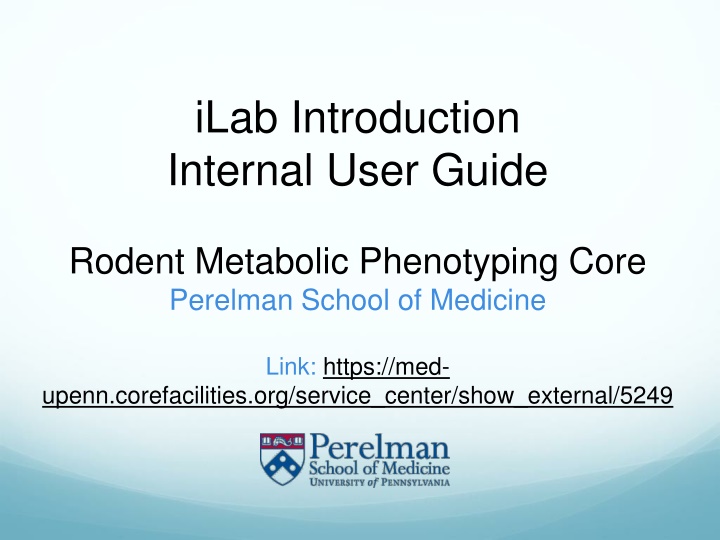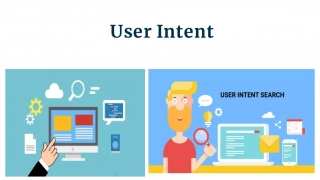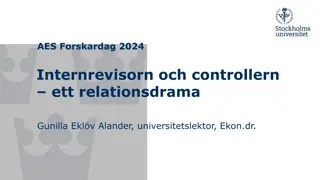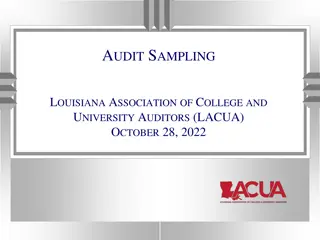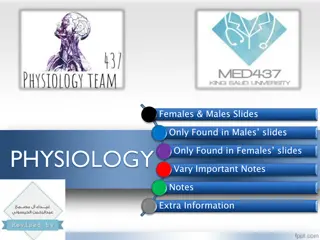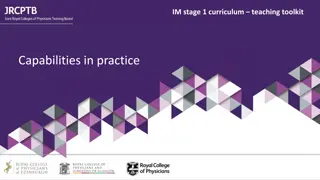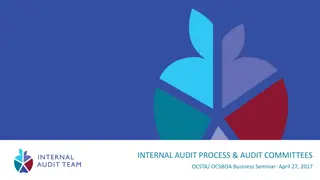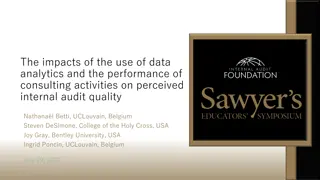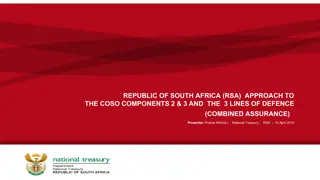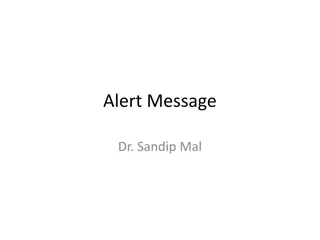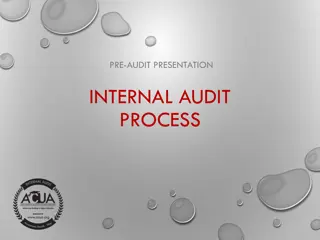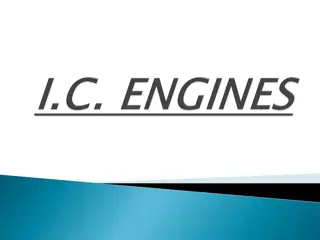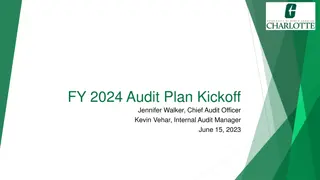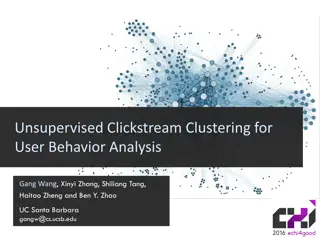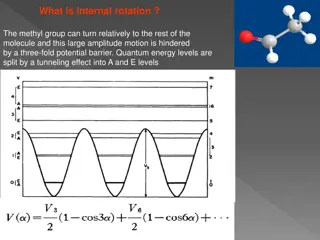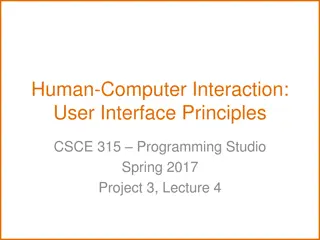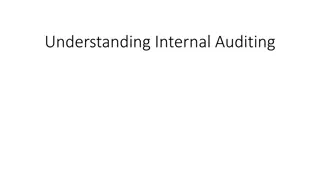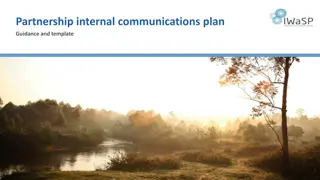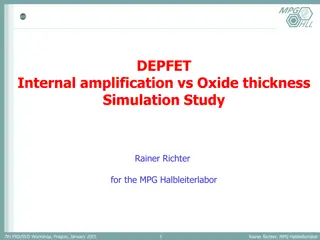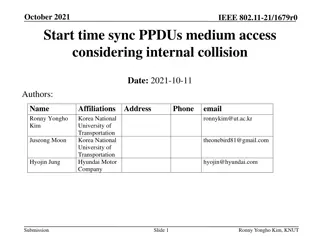iLab Introduction Internal User Guide
The guide provides step-by-step instructions for registering as a new user on iLab using UPenn credentials, assigning fund accounts, and requesting services. Learn how to sign in, complete request forms, receive service quotes, schedule EchoMRI, and more. Follow the detailed process to access the Rodent Metabolic Phenotyping Core at Perelman School of Medicine.
Download Presentation

Please find below an Image/Link to download the presentation.
The content on the website is provided AS IS for your information and personal use only. It may not be sold, licensed, or shared on other websites without obtaining consent from the author.If you encounter any issues during the download, it is possible that the publisher has removed the file from their server.
You are allowed to download the files provided on this website for personal or commercial use, subject to the condition that they are used lawfully. All files are the property of their respective owners.
The content on the website is provided AS IS for your information and personal use only. It may not be sold, licensed, or shared on other websites without obtaining consent from the author.
E N D
Presentation Transcript
iLab Introduction Internal User Guide Rodent Metabolic Phenotyping Core Perelman School of Medicine Link: https://med- upenn.corefacilities.org/service_center/show_external/5249
The opening page for iLab gives you the option to sign in or register as a new user. To register as a new user, please click the Register button the following dropdown menu will become available. Select the Register using UPenn Credentials button and follow all instructions.
New User Registration IMPORTANT STEPS FOR REGISTERING AS A NEW USER 1. iLab will ask which PI s lab you belong to. 2. You will need to have funds allocated to you to request services. 3. Ask your PI or BA to assign fund accounts to you in CAMS. 4. CAMS assignments are copied into iLab overnight.
Registered User Sign In To sign into the iLab system, please use your UPenn credentials. UPenn credentials are your PennKey Name and Password.
After signing in, select the tab to request services then click the request service button for your selected category.
There are 3 sections to Request Services SECTION 1: Forms and Request Details: 1. Complete all required fields - (they re identified with a red star). 2. Save the Section 1 form.
There are 3 sections to Request a Service The core will complete Section 2 and send you a quote with the final price for your approval. SECTION 3: 1. Use the drop-down arrow to choose a fund for payment. 2. Submit your request to the core.
Scheduling EchoMRI: Accessible to trained EchoMRI Users Only Click on Schedule EchoMRI tab 1) Click on EchoMRI to book use of EchoMRI as a trained user. 2) If not a trained user , you will need to complete a one-time EchoMRI training session which can be requested under the Request Services tab.
Scheduling EchoMRI: Accessible to trained EchoMRI Users Only Click on Calender to reserve 1-hour time blocks. 1) When scheduling the EchoMRI, you can only create reservations in the future. You cannot create a reservation with a start time within 24 hours of the current time. 2) If you cancel the booking with a less than 24-hour notice, you will automatically be charged for the service.
Scheduling EchoMRI: Accessible to trained EchoMRI Users Only Fill out the form that automatically populates after reserving a time block: 1) Enter quantity of animals 2) Enter fund account number. 3) Click on Save Reservation.
iLab access issues If you are unable to access iLab: Make sure you are a registered user of the iLab system Please send an e-mail to ilab-support@agilent.com describing your issue. iLab staff responds quickly to support requests. iLab can help with funding source issues AFTER your BA has added you to funding sources in CAMS.
Additional Resources iLab documentation: https://help.ilab.agilent.com/37179-using-a-core/264646-using-a-core-overview Screen by screen help, with a direct link to iLab support Resources also available at Penn Medicine s iLab website: https://www.med.upenn.edu/pmacs/iLab.html