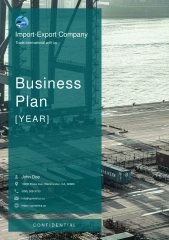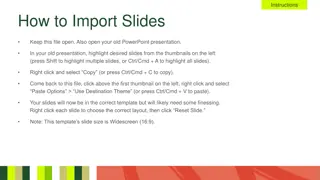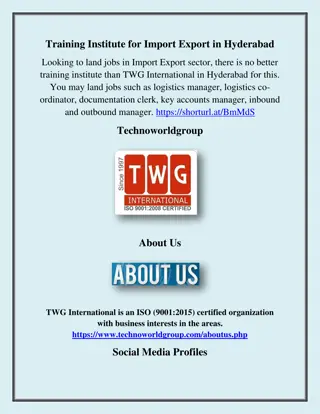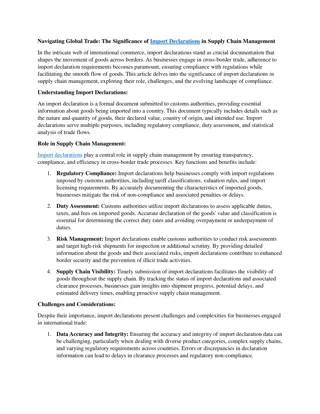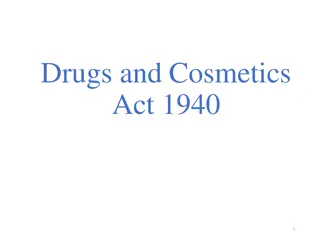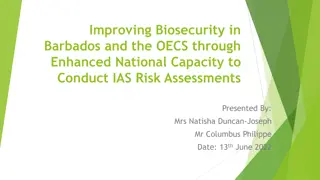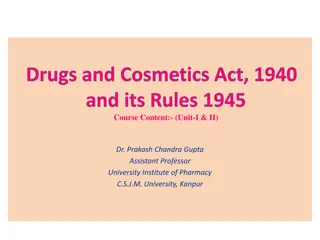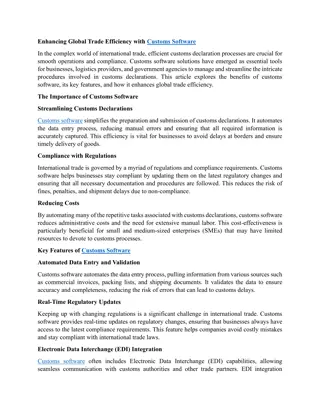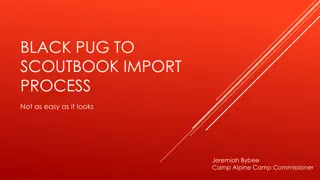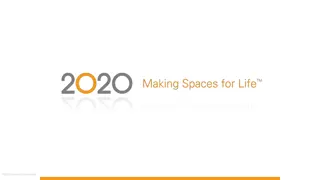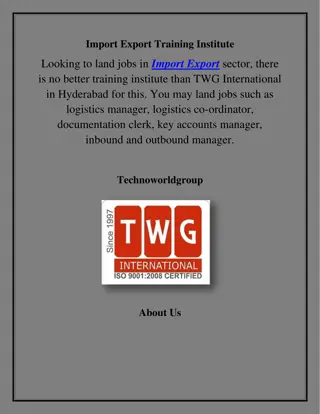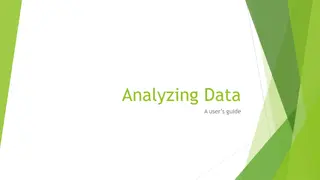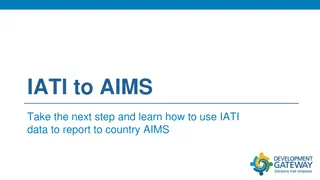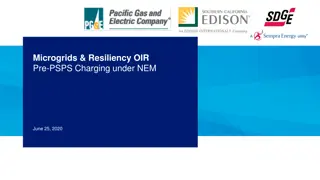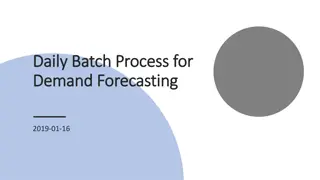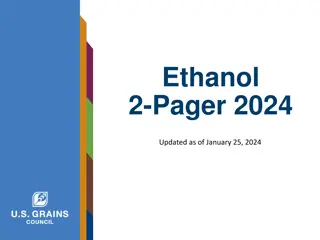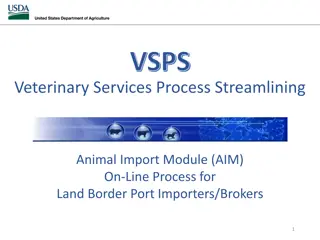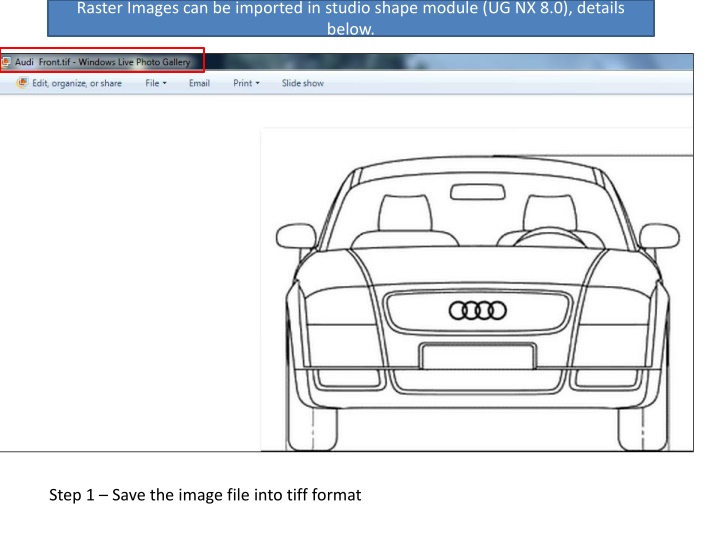
Import Raster Images into Studio Shape Module: Step-by-Step Guide
Learn how to import raster images into Studio Shape module in UG NX 8.0. Follow the detailed steps provided, including saving the image file as a TIFF format and importing it into the studio module for editing purposes. Enhance your editing skills and create stunning designs effortlessly.
Download Presentation

Please find below an Image/Link to download the presentation.
The content on the website is provided AS IS for your information and personal use only. It may not be sold, licensed, or shared on other websites without obtaining consent from the author. If you encounter any issues during the download, it is possible that the publisher has removed the file from their server.
You are allowed to download the files provided on this website for personal or commercial use, subject to the condition that they are used lawfully. All files are the property of their respective owners.
The content on the website is provided AS IS for your information and personal use only. It may not be sold, licensed, or shared on other websites without obtaining consent from the author.
E N D
Presentation Transcript
Raster Images can be imported in studio shape module (UG NX 8.0), details below. Step 1 Save the image file into tiff format
Step 2 Open shape studio module. Step 3 Select option raster image and import .tiff file
Step 4 - Select TIFF image and import the file Step 5 -
Raster Images Imported, as per required the file can be edited