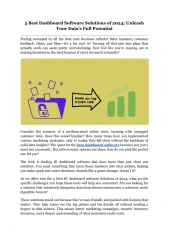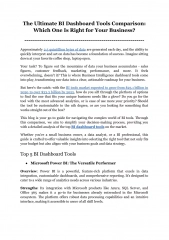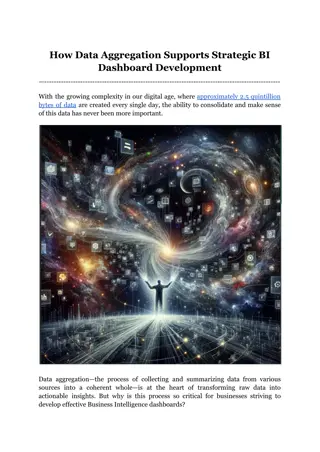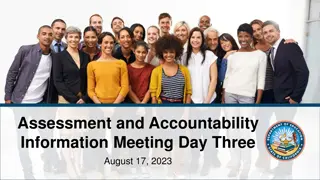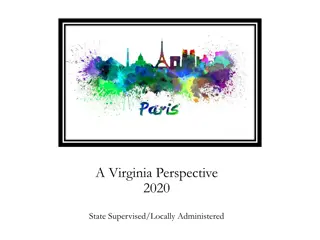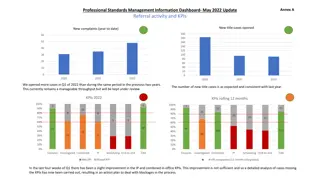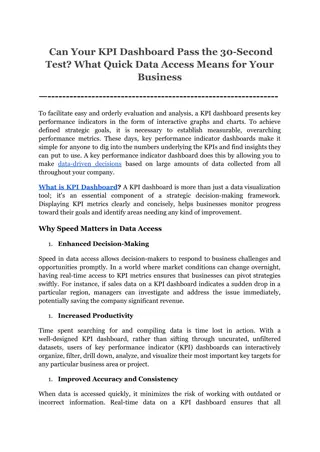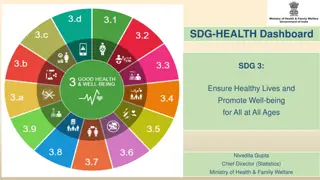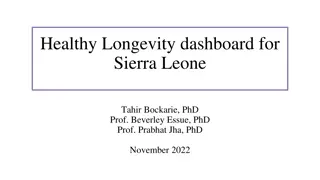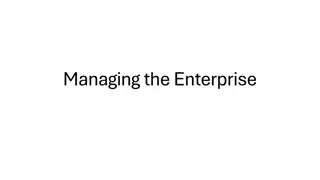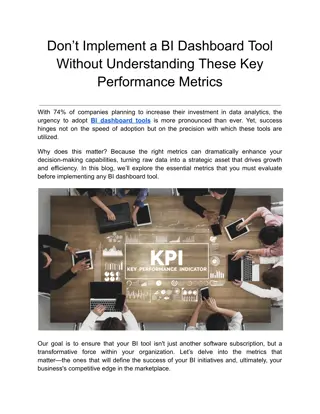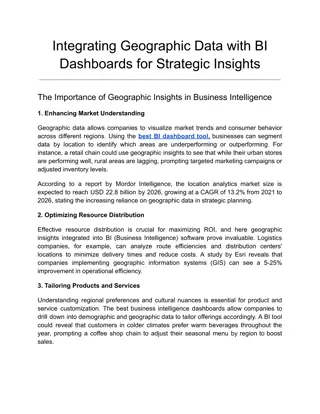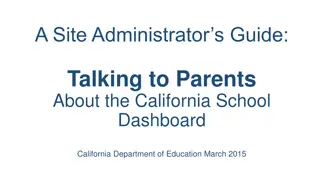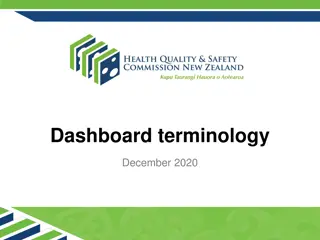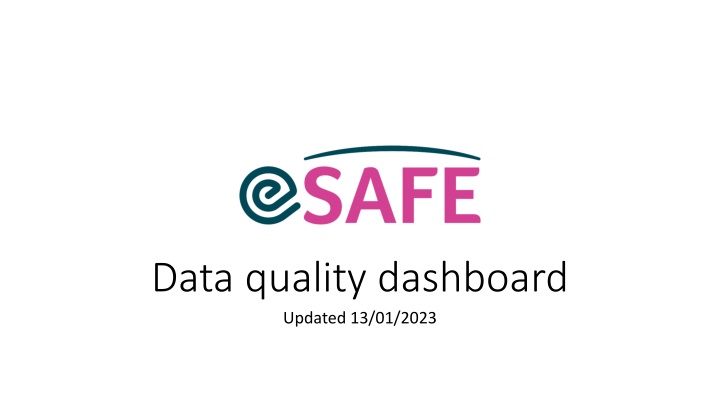
Improving Data Quality with the Dashboard
Gain insights on how to utilize the Data Quality Dashboard effectively for monitoring and ensuring clean data. Discover tips for system administrators on maintaining data accuracy and resolving errors promptly.
Download Presentation

Please find below an Image/Link to download the presentation.
The content on the website is provided AS IS for your information and personal use only. It may not be sold, licensed, or shared on other websites without obtaining consent from the author. If you encounter any issues during the download, it is possible that the publisher has removed the file from their server.
You are allowed to download the files provided on this website for personal or commercial use, subject to the condition that they are used lawfully. All files are the property of their respective owners.
The content on the website is provided AS IS for your information and personal use only. It may not be sold, licensed, or shared on other websites without obtaining consent from the author.
E N D
Presentation Transcript
Data quality dashboard Updated 13/01/2023
How to read the data quality dashboard The Data Quality Dashboard is a tool designed to help system administrators in monitoring and cleaning up data. As a system administrator try to review the dashboard once a week. The fewer records are appearing in most of the charts, the better the data quality. When you see records appearing in a chart, click on the link to the report. You can check filters in each report to understand how it was built. You can then take a specific action to resolve the issue. Keep an eye on the dates and users who created records appearing in the dashboard. This will give you information when the errors occurred and who might need extra user training.
This report shows Enquiries from the current and previous month where the outcome was Referred internally or Referred externally and the Enquiry has not been transferred to client file. This report shows service user Enquiries created this month or last month, where the answer to the New Client question was No , but the Enquiry has not been linked to a client record. Action: Open Enquiry and check if the Enquiry outcome was recorded correctly Transfer to client file or ask the user who recorded the Enquiry to transfer to client file Action: Check if there is a Client record for this client on the system. If yes, link the Enquiry with the Client record and Transfer to client file. If not, Transfer to client file. Note: if the user is creating an internal referral on transfer to client file and chooses to create a task to notify the owner of the programme, and if the programme owner is inactive (e.g. has left the service), the enquiry will not show as having been transferred even though every step except the task creation has completed. To avoid this issue, make sure your Programme Owners are assigned correctly.
This report shows past interventions, which are still in status Booked. This report shows past group sessions for which attendances were not recorded. When interventions are created for a future time/date, by default they are given status Booked. After the time of intervention passed, a user should open the intervention record and update its status to Attended/Cancelled/No show. Action: Ask the user who is running the group to update attendances When interventions are created for past time/date, by default they are given status Attended. The user can now override this status by choosing a different value from Default on the status field which is now displayed at the bottom of the first New Intervention page. Action: Ask users who created the records to update the status of interventions appearing in the report
This issue might appear if the user enters a client ID on an Enquiry and subsequently links the enquiry with an existing client contact record which has a different client ID. This report allows you to check if your Refuge attendance records are up to date. You should see blue bars with dates appearing for the last 8 days. If any dates are missing, you need to confirm room allocation and record overnight attendance for that date. Action: Edit Client ID on Enquiry OR in the Client record If all records for one of the days appears as false, it could be that there was nobody resident on the night in question. Alternatively, it could be that nobody recorded the overnight attendances for that date. This is something you might need to check.
This report shows service user Enquiries created this month or last month with outcome Support provided, where answer to New Client question was No , but the Enquiry has not been linked to client record. Action: Check if there is a Client record for this client on the system. If yes, link the Enquiry with Client record and Transfer to Client file. If not, create Client record (if appropriate) and Transfer to client file. This report shows Enquiries where the client's name was recorded, but the Gender field is blank. Action: Ask users who recorded the Enquires (details are provided in the reports) and fill in the Gender field Discuss with the users the importance of recording this information. You can also consider making this field mandatory. For assistance raise a case with Enclude Support. Transfer to client file will prompt you to create a Service Intervention of type One to One Support. Note: Although transferring to Client file ensures that support provided is counted as a Service Intervention, some services may decide not to transfer all Enquiries with outcome Support provided, if they expect this to be once-off contact. Discuss this with your team to ensure data is recorded in a consistent way.
Action: Open Contact record. Click on View Duplicates and go through the duplicate merging process This report shows where the system recorded duplicate contact records in the current or previous month. Duplicate rules for Client records include: fuzzy name AND date of birth fuzzy name AND mobile number Please note that even after the duplicates are merged, you will still see the duplicate record on your report. Fuzzy name allows to accommodate for different spelling of certain names etc. This will disappear after 2 months, as the report displays duplicates from the current and previous month only. Open the full report to see the details.
This report shows internal referrals for one Client to the same Programme with Active/Referred/Waitlisted status. As a general rule, a client should have only one of such referrals to a given programme at a time. Note: Sometimes you may see an Internal Referral Status of Completed for one of the Referrals. This means that since the duplicate was first detected, the status of one of the internal referrals has been changed to Completed. You may still want to review to check whether the closed internal referral should be merged with one of the active ones. You may need to reset the status to Active in order to merge it. This issue might appear when..? Action: Review the report. Please note that the report only shows potential duplicates and always a manual check is needed before merging them. Where appropriate, open one of the internal referrals and go through the merging process. Talk to staff about importance of reviewing already opened internal referrals, before creating new ones! Please note that even after the duplicates are merged, you will still see the duplicate record with number 1 on your report. You don t need to take any further action on this.
This report shows U18 Clients who turned 18 and had a Service Intervention in the last 30 days. Action: Click View Report and open U18 Client file. Change record type from U18 Client to Client