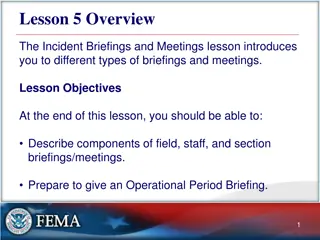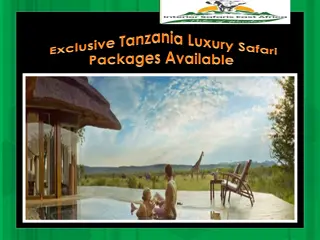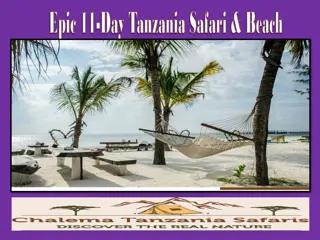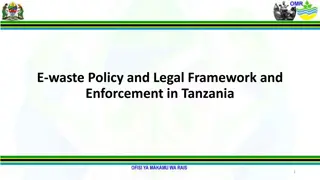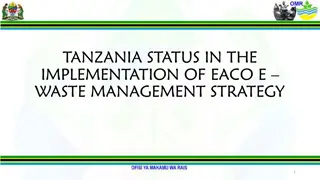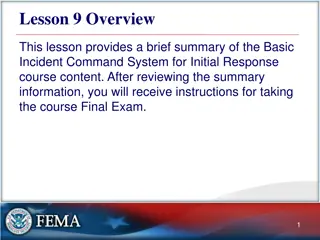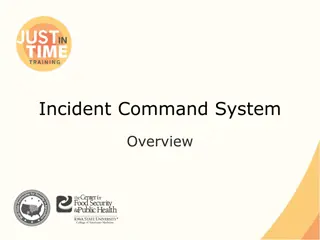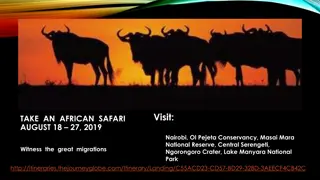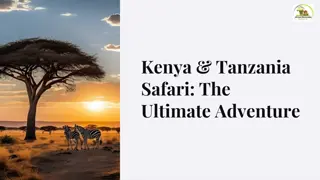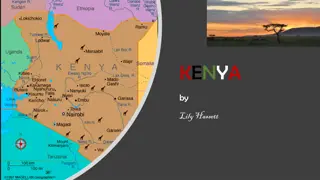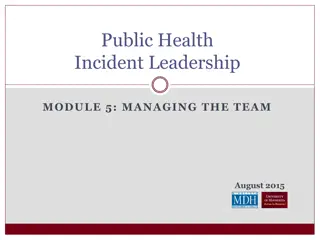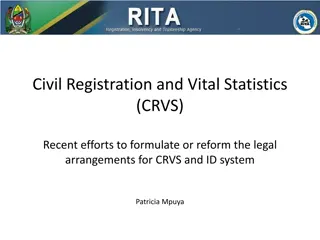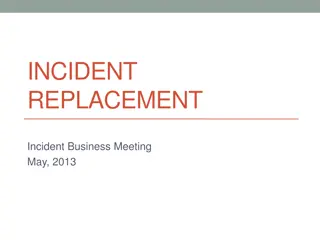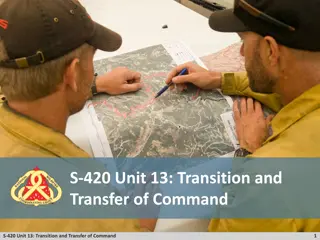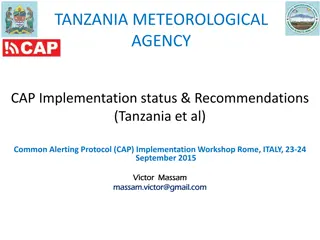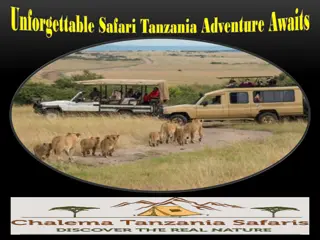Incident Management System for RWCs using JIRA - Workflow and Process Details
Explore the Incident Management Process (IMP) for RWCs using JIRA, including issue identification, process initiation, and workflow details. Learn about ticket evaluation, incident escalation, and closure steps in this comprehensive system. Images illustrate steps involved in the incident management process, user roles, and issue identification criteria.
Download Presentation

Please find below an Image/Link to download the presentation.
The content on the website is provided AS IS for your information and personal use only. It may not be sold, licensed, or shared on other websites without obtaining consent from the author. If you encounter any issues during the download, it is possible that the publisher has removed the file from their server.
You are allowed to download the files provided on this website for personal or commercial use, subject to the condition that they are used lawfully. All files are the property of their respective owners.
The content on the website is provided AS IS for your information and personal use only. It may not be sold, licensed, or shared on other websites without obtaining consent from the author.
E N D
Presentation Transcript
Incident Management System for RWCs using JIRA ECMWF Webinar for RWC Kenya and RWC Tanzania Operations, 13 August 2020
The steps of the Incident Management Process (IMP) The issue might be closed again before initiating an incident managment process if the performanceimproved. Responsibility RWC or data user Responsibility RWC Responsibility RWC Responsibility RWC Responsibility Contact country RWC Responsibility country Responsibility country Potential need to close IMP and open new IMP due to incident cause by different activator 2
Workflow of the System RWC will evaluate the issue All users can raise new issue/ticket RWC close the ticket if the issue disappeared RWC decide to raise an incident RWC change status and wait for proposed solution In some cases, RWC can escalate an incident, e.g. no response from NFP NFP receive the ticket and acknowledge that NFP proposes the solution NFP provides regular updates NFP informs RWC about the incident rectification RWC validates the NFP proposal and updates the status RWC put a ticket to won t fix if any incident seems can not be resolved RWC can reopen a closed ticket RWC put back a ticket from wo t fix to in progress if a resolve action identified RWC to confirm that incident has been resolved RWC close the ticket if incident has been resolved 3
Users role WDQMS NFPs (Members) Monitoring Centres RWCs Issue new ticket Issue new ticket Issue new ticket Update the ticket status into incident, under investigation, in progress, resolved, won t fix, or escalated Add comments to the ticket, as necessary Propose resolve actions through comments Add comments to the ticket, as necessary Close ticket Reopen a closed ticket
Issue Identification There are several information must be filled in to create a new issue including, i.e. project name, issue type, summary, assignee, component, description, priority, linked issues, WIGOS ID, issue category 5
Incident Process Initiation One of the two options must be performed by RWCs when receiving new ticket according to their evaluation: 1. Convert the ticket into incident . If it is decided to raise an issue into an incident, RWC must assign this incident to specific Member (NFP) 2. Decide no incident for the ticket, the issue has been resolved or has disappeared without further action taken by the RWC CLOSED INCIDENT CLOSED 6
Receipt confirmation and action proposal from Members To make the RWC aware that the country has taken over the task of following up the incident, NFP/ Member must acknowledge the incident. RWC will confirm the ticket when receive acknowledgement from NFP Potential comments should be added to the ticket NFP should continuously update the ticket status. On the other hand, RWC regulary request update to NFP If there is no confirmation from NFP, RWC should contact NFP using other media (e.g. email). RWC escalate the incident to a WMO Secretariat, that will bring it a higher level (e.g. PR) if necessary UNDER INVESTIGATION IN PROGRESS ESCALATED 7
Incident Rectification If the incident has been rectified by the country , NFP to inform RWC The RWC will check whether the incident ticket can be closed or has to be kept open due to ongoing non-compliance and underperformance compared to the WDQMS performance targets In the case of ongoing non-compliance, the RWC will ask the NFP to take further actions RESOLVED 8
Wont fix incident WON T FIX it might be found that an incident cannot be rectified because no (immediate) action can be taken In this case, the RWC should put the incident into the log of Won tfix RWC and/or NFP regularly monitor the incident put in Won tfix and whenever it is found that an action can be taken to rectify the incident, RWC bring the ticket back to inprogress . 9
Search function (optional) Users can search specific issue using three different ways: 1. Quick search, is the most useful if the search criteria is not complex. 2. Basic search, is more precise than the quick search, but easier to use than the advanced search 3. Advanced search, The advanced search is the most powerful of the three search methods. You can specify criteria that cannot be defined in the other searches (e.g. ORDER BY clause). However, you need to know how to construct structured queries using the Jira Query Language (JQL) to use this feature. 10
Quick search The Search box is located at the top right of your screen, in the Jira header bar. To use quick search, just start typing what you're looking for. Quick search also enables you to perform 'smart' searches with minimal typing. For example, to find all the open bugs in the 'TEST' project, you could simply type 'test open bugs' and quick search would locate them all for you. To ensure that search is in the RWC project, add word RWC as the first word in the search box, e.g. RWC availability . 11
Basic Search Choose Issues > Search for issues. If the advanced search is shown instead of the basic search, click Basic (next to the Search button). Enter the criteria for the search Make sure that the incident management system for RWC project is selected from the drop down list in Project. 12
Thank you www.wmo.int/wigos 13