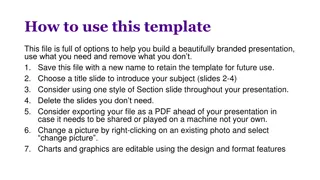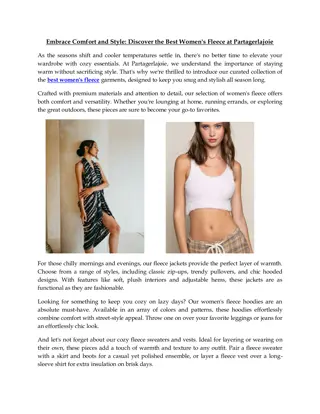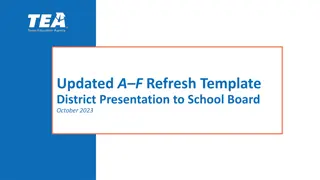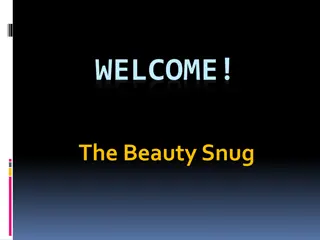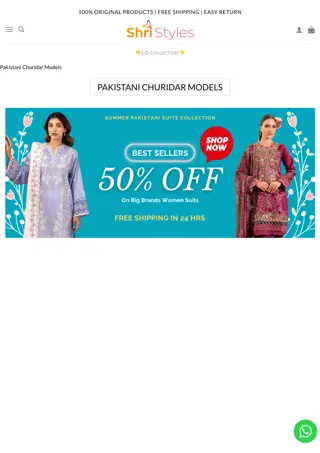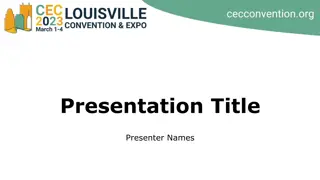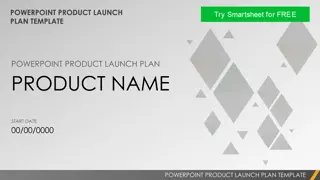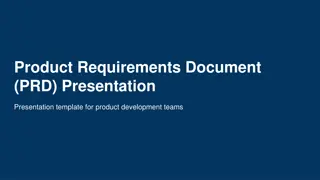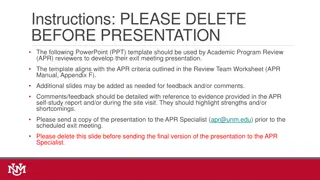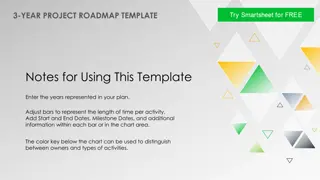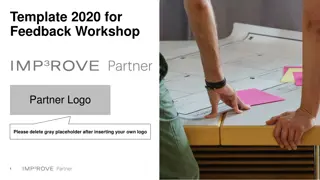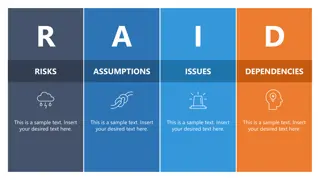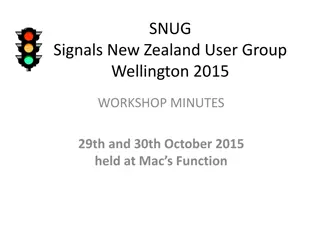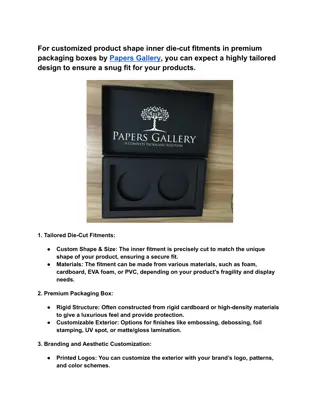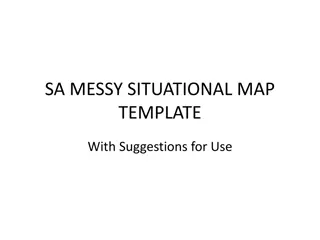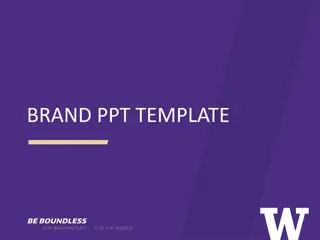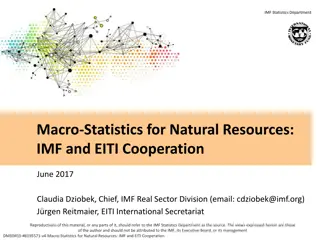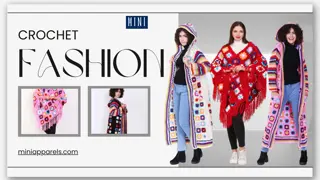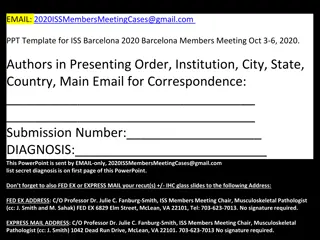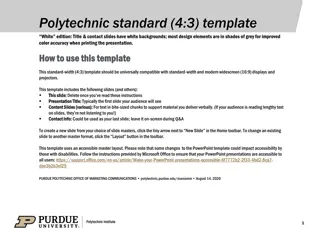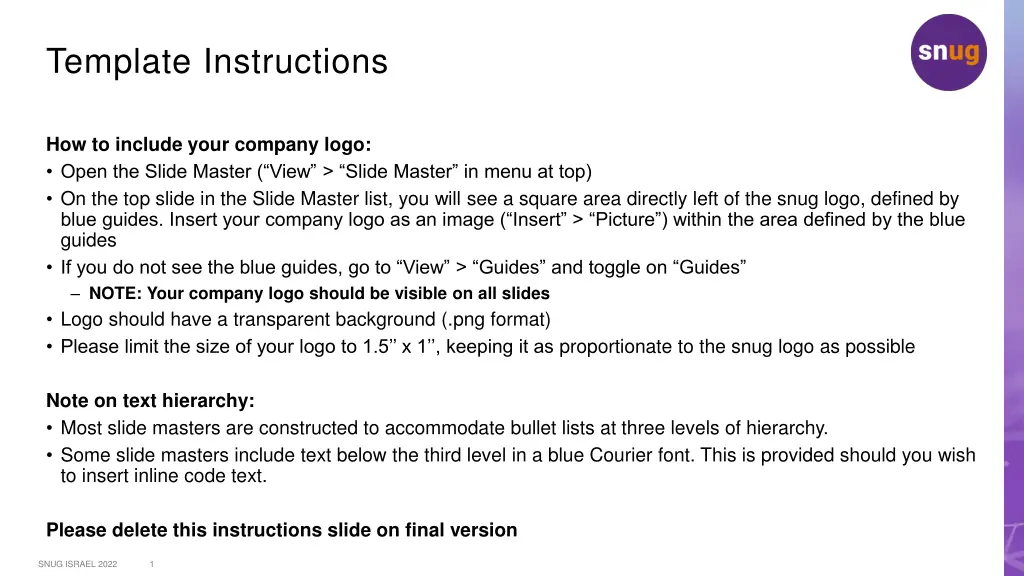
Include Your Company Logo Easily in PowerPoint Slides
Learn how to effectively incorporate your company logo into PowerPoint slides using a simple step-by-step guide. Ensure visibility across all slides and maintain proper proportion for a professional presentation.
Download Presentation

Please find below an Image/Link to download the presentation.
The content on the website is provided AS IS for your information and personal use only. It may not be sold, licensed, or shared on other websites without obtaining consent from the author. If you encounter any issues during the download, it is possible that the publisher has removed the file from their server.
You are allowed to download the files provided on this website for personal or commercial use, subject to the condition that they are used lawfully. All files are the property of their respective owners.
The content on the website is provided AS IS for your information and personal use only. It may not be sold, licensed, or shared on other websites without obtaining consent from the author.
E N D
Presentation Transcript
Template Instructions How to include your company logo: Open the Slide Master ( View > Slide Master in menu at top) On the top slide in the Slide Master list, you will see a square area directly left of the snug logo, defined by blue guides. Insert your company logo as an image ( Insert > Picture ) within the area defined by the blue guides If you do not see the blue guides, go to View > Guides and toggle on Guides NOTE: Your company logo should be visible on all slides Logo should have a transparent background (.png format) Please limit the size of your logo to 1.5 x 1 , keeping it as proportionate to the snug logo as possible Note on text hierarchy: Most slide masters are constructed to accommodate bullet lists at three levels of hierarchy. Some slide masters include text below the third level in a blue Courier font. This is provided should you wish to insert inline code text. Please delete this instructions slide on final version SNUG ISRAEL 2022 1
Presentation Title Presentation Subtitle Presenter Name & Title Company SNUG ISRAEL 2022 2
Section Header Section Subtitle SNUG ISRAEL 2022 3
Body Slide Body Slide Subtitle Content SNUG ISRAEL 2022 4