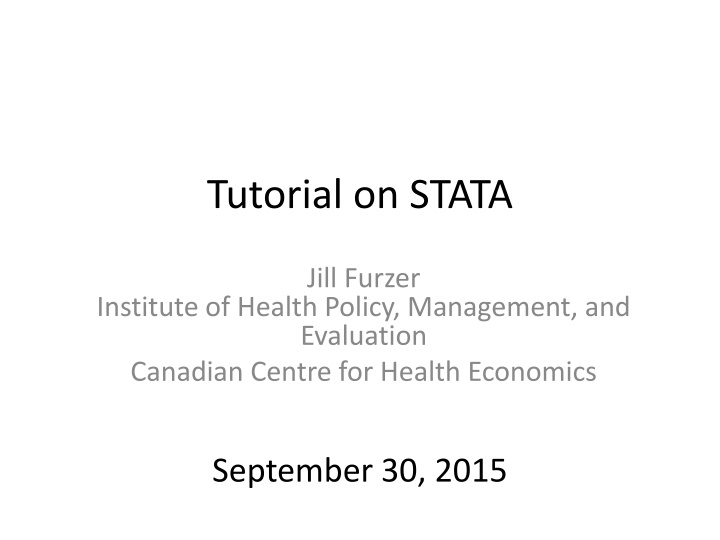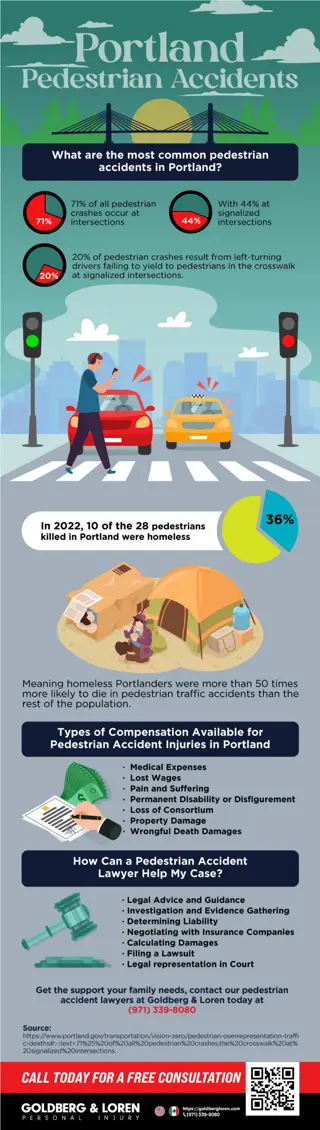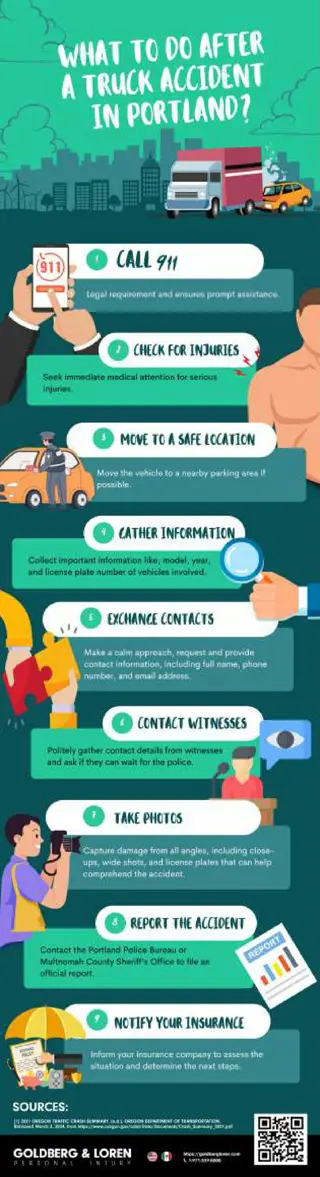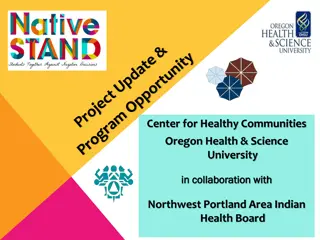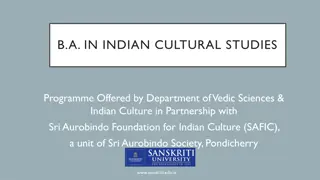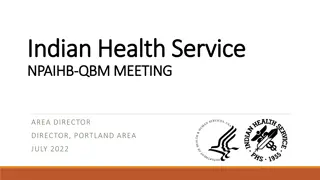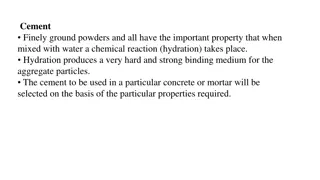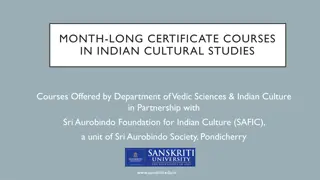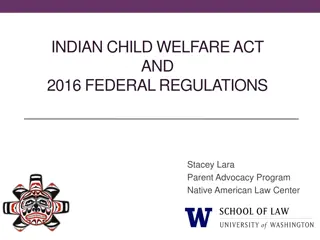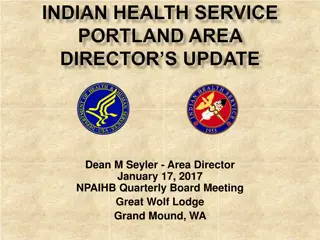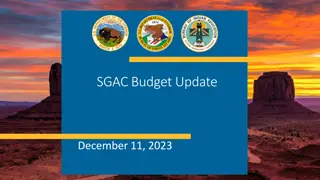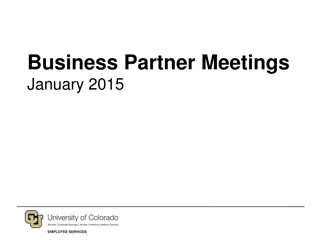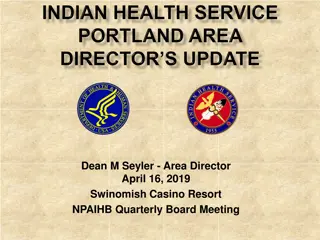Indian Health Service Portland Area Director's Update
Indian Health Service Portland Area Director provides updates on HRSA HPSA scores, staff changes, office of clinical support activities, upcoming meetings, and sanitation facilities construction. The update includes information on transitioning to competitive scoring, staff appointments, diabetes support, and upcoming trainings and conferences.
Download Presentation

Please find below an Image/Link to download the presentation.
The content on the website is provided AS IS for your information and personal use only. It may not be sold, licensed, or shared on other websites without obtaining consent from the author.If you encounter any issues during the download, it is possible that the publisher has removed the file from their server.
You are allowed to download the files provided on this website for personal or commercial use, subject to the condition that they are used lawfully. All files are the property of their respective owners.
The content on the website is provided AS IS for your information and personal use only. It may not be sold, licensed, or shared on other websites without obtaining consent from the author.
E N D
Presentation Transcript
Tutorial on STATA Jill Furzer Institute of Health Policy, Management, and Evaluation Canadian Centre for Health Economics September 30, 2015
Outline Why use STATA? Reading/Cleaning data Regression Analysis Post-estimation Diagnostic Checks Advanced Topics in STATA STATA Resources
Learning Curves of Various Software Packages Source: https://sites.google.com/a/nyu.edu/statistical-software-guide/summary
Why STATA? Strong data set management tools for various types of data: Cross-sectional data: A collection of observations in one time period. Micro-data, surveys of persons, countries, etc. Time Series Data: Many points in time, but for one individual entity. Usually in aggregated form, like rates or percentages. Panel Data: Combination of cross-sectional and time series data. Ex: survey of the same individuals over many years, or aggregate data on murder rates for each province in Canada over many years. STATA particularly useful for Panel Data.
STATA Basics Largely menu driven, so fairly easy to work with Prior programming experience not required, but can be helpful (especially with .do files) Case sensitive, so be careful: I.e. o regress y x results will result in a successful OLS estimation (if everything else is right) o Regress y x results will in an error message
Variables Window Review Window Results Window Command Window
Starting a Log File Step 1: (After double-clicking on the Stata icon, that is) File Log Begin: Stata will prompt you to name the file. Pick a creative name (E.g: logfile1), then click ok Stata will now record everything you do (importing data, running commands, store regression output, etc).
Importing Data into STATA File Import Choose appropriate option: .csv (Comma Separated) is a common option, but .xls (Microsoft Excel Format) and other formats are compatible too
Importing Data into STATA (Microsoft Excel (.xls) Make sure Import first row as variable names is checked, then click ok
Starting off Type describe to obtain some useful information about your dataset: To look at your data, type browse
Black text is for numeric variables Blue text is labeled numeric variables Red text is for character variables (called string variables in Stata)
Convert Character variable to Numeric Make use of Stata s destring command: destring [varlist] , {generate(newvarlist)|replace} [destring_options] Eg: destring Age, replace ignore(NA)
Sorting the Observations and Variables Sorting changes the order in which the observations appear. We can sort numbers, letters, etc. - Example: sort x Ordering changes the order variables in dataset appear. - Example: order x y z
Changing Existing variables: rename Command: rename - changes the name of an existing variable Example, rename variable ZGMFX10A as height rename ZGMFX10A height
Working with Labels label give descriptions to variables or data sets To label the dataset in memory: label data National Population Health Survey To label a variable: label var healthstat Self-Reported Health Status To label different numeric values the variable may take: label define vlhealthstat 1 Excellent 2 Very Good 3 Good 4 Fair 5 Poor label values healthstat vlhealthstat
Obtaining basic summary statistics Summarize command: Use to obtain basic summary statistics of 1 or more variables (mean, standard deviation, min, max, etc.) summarize [varlist] [if] [in] [weight] [, options] Correlate command: Creates a matrix of correlation or covariance coefficients for 2 or more variables correlate [varlist] [if] [in] [weight] [, correlate_options]
tabulate command: tabulate - Calculates and displays frequencies for one or two variables Syntax: - tabulate varname [if] [in] [weight] [, options]
More detailed descriptives Use tabstat command tabstat varlist [if] [in] [weight] [, options] This example calculates the sum of the variable Default stat in tabstat is mean (no specification) Other statistics: min, max, skewness, kurtosis...
Changing Existing variables: replace Command replace changes the contents of an existing variable Most useful in the following cases: Creating binary and categorical variables Fixing the missing values Syntax: replace oldvar = exp [if exp] [in range] Ex: Replace responses coded as no response (-1 in this case) with missing values replace variable = . if variable == -1
Creating a new variable: generate command: generate Syntax: - generate newvar = exp [if exp] [in range] Example: - generate age_sq=age*age Notes: Can type generate or gen for short
Create a Binary Variable To create a binary variable (0 / 1): - Generate a variable equal to 0 for all observations - Replace it to be 1 for selected observations Example, create a binary variable for people with income over $80,000: gen highinc=0 replace highinc=1 if hh_inc>=80000
Exploring Missing Values Missing values are given by . in STATA To count the number of missing values in a variable, use user-written command tabmiss To install, type findit tabmiss in command window To use, type tabmissvarname Important Note: you can use findit to install other user written commands, as well as help files for commands in STATA
Saving data If you ve imported data into STATA from a spreadsheet, text file, etc., you may want to save it as a STATA dataset. From STATA menu, go File Save (will give you an option to replace the data if it already exists)
Graphing/Plotting Data Plain Text Plot plot yvar1 [yvar2 [yvar3]] xvar [if exp] [in range] [, columns(#) encode hlines(#) lines(#) vlines(#) ] ex: plot weight height Graphics Plot (generates an image file) [graph] twoway plot [if] [in] [, twoway_options] ex. graph twoway scatter weight height
Graph Examples Two-way scatter plot twoway scatter yvar xvar Two-way line plot twoway line yvar xvar Two-way scatter plot with linear prediction from regression of x on y twoway (scatter yvar xvar) (lfit yvar xvar) Two-way scatter plot with linear prediction from regression of x on y with 95% CI twoway (scatter yvar xvar) (lfitci yvar xvar)
Fitting a Linear Model To The Data General notation: regress depvar [indepvars] [if] [in] [weight] [, options] Where: Y is our dependent variable X is our independent variable(s) Note: You may type reg instead of regress Determining which variables are what is usually determined by theory Research Question: Is there a relationship between weight and height?
Fitting a Linear Model To The Data Stata Output: Follows notation (reg Y X) 2 1
Fitting a Linear Model To The Data (Graphical Representation) Yhati Estimated (or predicted) value of Y based on the regression coefficients Yi Actual Value of Y ei Residual (Difference between estimated Y and actual) B1 Constant term B2 Slope of line
Post Estimation Obtaining residuals predict residuals, residuals NB: The residuals after predict is just the name you want to give to the residuals. You can change this if you want to Obtaining fitted values predict fittedvalues, xb
Heteroscedasticity testing OLS regression assumes homoskedasticity for valid hypothesis testing. We can test for this after running a regression Examine residual pattern from the residual plot rvfplot, yline(0) Formal test estat hettest
Formal Test for Heteroskedasticity Reject the null (no heteroskedasticity) in favour of the alternative (there is heteroskedasticity of some form).
Linearity testing OLS normally assumes a linear relationship between the Y and X s. We can test for this after a regression: Command: acprplot var, lowess ex: acprplot height, lowess
Testing for multicollinearity OLS regression assumption: independent variables are not too strongly collinear Detection: Correlation matrix correlatevarlist (before regression) Variance Inflation Factor vif (after regression)
Specification testing To see if there is omitted variables from the model, or if our model is miss-specified Syntax: estat ovtest
Testing Normality of Residuals We assume that the errors are normally distributed for hypothesis testing. We can use the residuals to test this assumption. Command predict r, residuals kdensity r, normal
Parameter Hypothesis Testing Test whether a parameter equal zero - testparm height - test (height) Test both parameters equal zero - test (height weight) Test if coefficients on two variables are equal - test (height= weight)
Storing Estimation Results STATA can store the results of your regression via the estimates command: estimates store name This can be very useful in analyzing regression results after running multiple models To list multiple results side-by-side, type estimates table name1 name2 name5, etc. To export results from STATA to excel, word, or LaTeX, use user-written command esttab: http://repec.org/bocode/e/estout/esttab.html
Advanced Topics in STATA
Regression commands for other types of outcome variables Binary outcomes: probit or logit (help probit; help probit postestimation) Ordered discrete outcomes: oprobit (help oprobit; help oprobit postestimation) Categorical outcomes: mlogit (help mlogit; help mlogit postestimation)
Panel Data Econometrics Pooled Linear Regress regress depvar [indepvars] [if] [in] [weight] [, options] Random Effects xtreg depvar [indepvars] [if] [in] [, re RE_options] Fixed Effects xtreg depvar [indepvars] [if] [in] [weight] , fe [FE_options]
Working With Do-Files Motivation Why bother? 1) We can ovoid tediously running the same set of commands over and over again 2) Creates a document listing all the commands we ve run in plain text form 3) Increases our productivity with STATA!
How to get to do file editor: File New Do-file Or Do-file Editor button at top (depending on which version of STATA you have)
Inputs commands here Press to execute