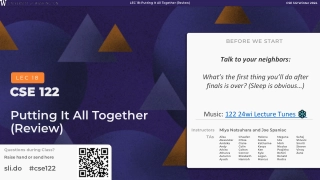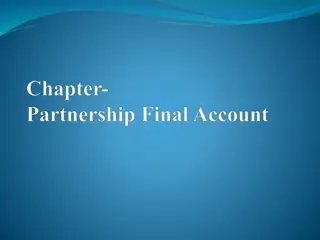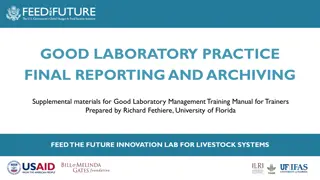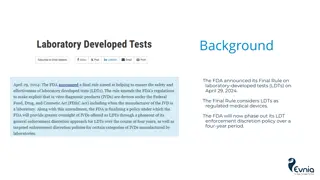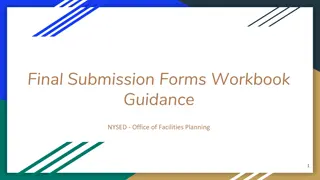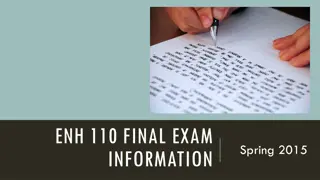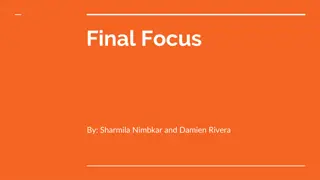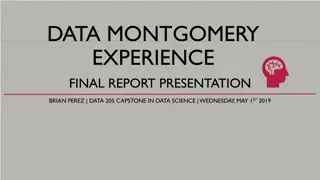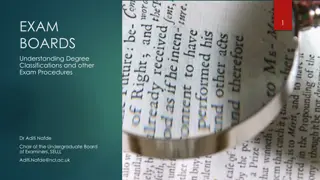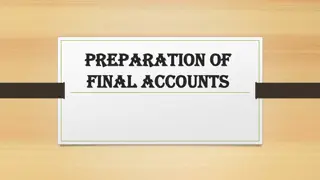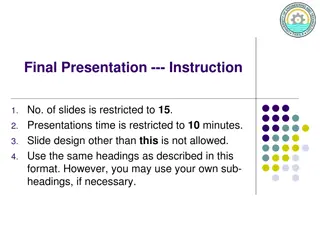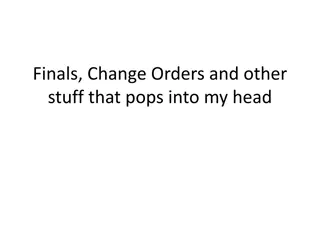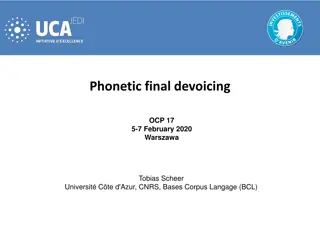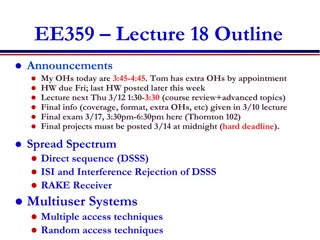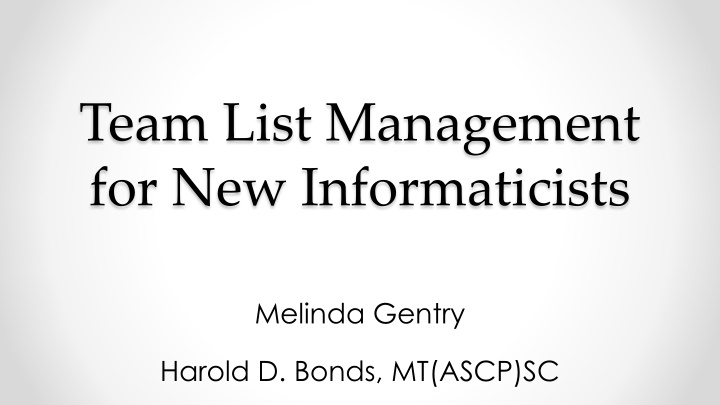
Informatics Team List Management Functions
Explore the basic functionality of team lists, their use in consults, and connections with new consult business rules. Learn about hospital inpatient team lists, auto-links, and the pros/cons of personal lists. Discover various options within the Team List Management Menu.
Download Presentation

Please find below an Image/Link to download the presentation.
The content on the website is provided AS IS for your information and personal use only. It may not be sold, licensed, or shared on other websites without obtaining consent from the author. If you encounter any issues during the download, it is possible that the publisher has removed the file from their server.
You are allowed to download the files provided on this website for personal or commercial use, subject to the condition that they are used lawfully. All files are the property of their respective owners.
The content on the website is provided AS IS for your information and personal use only. It may not be sold, licensed, or shared on other websites without obtaining consent from the author.
E N D
Presentation Transcript
Team List Management for New Informaticists Melinda Gentry Harold D. Bonds, MT(ASCP)SC
Poll Question What is your role in Informatics? A. Health Informatics Specialist (formerly Clinical Applications Coordinator) B. Pharmacy Informaticist C. Nursing Informaticist D. Facility Clinical Informatics Officer E. Other
Describe the basic functionality of team lists Describe the use of team lists with consults and the relationship with the new consult business rules Describe the basic functionality of hospital inpatient team lists Describe auto-links, along with the pros/cons of personal lists Demonstrate several options within the Team List Management Menu.
Patient List Management Menu Description
TE Team List Mgmt Menu ... Accesses the Team List Management menu PS Patient Selection Preference Mgmt ... Accesses the ability to manually set patient selection lists for users TM Display User's Teams Allows the ability to display all the teams that an individual belongs to This is extremely useful when troubleshooting notification problems PT Display Patients Linked to a User via Teams Allows ability to list patients that are linked to individual users via teams This is extremely useful when troubleshooting notification problems DP Delete Personal Patient Lists Allows the ability to delete personal OE/RR teams in VistA Excellent for cleaning up old team lists from staff Select Patient List Mgmt Menu Option: TE
Team List Menu Description
CR Create/Add to Team List Create or edit existing team lists Useful for adding new staff to teams EX Examine/Print Existing List(s) Allows ability to see a member list of any Team PR Remove Providers from a List Use this for removing staff from existing team lists PT Remove Patients from a List Use this for removing patients from existing team lists DE Delete Existing List(s) Delete existing team lists AL Remove Autolinks Remove autolinks between teams, patients, and staff members RE Rename Existing List(s) Modify VistA name of existing team lists TV Set List Visibility Allows ability to see if everyone can view a team list in CPRS or only owner
Poll Results What is your role in Informatics? A. Health Informatics Specialist (formerly CAC) B. Pharmacy Informaticist C. Nursing Informaticist D. Facility Clinical Informatics Officer E. Other
Poll Results What is your role in Informatics? A. Health Informatics Specialist (formerly CAC) B. Pharmacy Informaticist C. Nursing Informaticist D. Facility Clinical Informatics Officer E. Other
Creating a New Team: VistA Fields
Enter team list name: Enter name of new team list. It is important to always follow local naming conventions It is a good idea to prefix your team name with the purpose of the team Ex. Consult teams begin with CONSULT Enter type: Choose from: P PERSONAL PATIENT Patient lists staff create in CPRS TA TEAM PATIENT AUTOLINKED Patient lists autolinked to staff updated AUTOMATICALLY by ADT movements of patients TM TEAM PATIENT MANUAL Patient lists autolinked to staff updated MANUALLY by staff MRAL MANUAL REMOVAL/AUTOLINK ADDITION Patient lists autolinked to staff updated AUTOMATICALLY by VistA, but MANUALLY removed by staff
TEAM Nomenclature A.TeamOne Indicates an autolink team users can set up their own private teams. (This may be facility specific based on local policy.) C.TeamOne Indicates a Consult team list (Caution: watch for names with SSN that someone renamed) G.TeamOne Indicates a Team used for query
Enter type: Choose from: P TA TM MRAL PERSONAL PATIENT TEAM PATIENT AUTOLINKED TEAM PATIENT MANUAL MANUAL REMOVAL/AUTOLINK ADDITION
Enter type: Choose from: P TA TM MRAL PERSONAL PATIENT TEAM PATIENT AUTOLINKED TEAM PATIENT MANUAL MANUAL REMOVAL/AUTOLINK ADDITION
Enter type: Choose from: P TA TM MRAL PERSONAL PATIENT TEAM PATIENT AUTOLINKED TEAM PATIENT MANUAL MANUAL REMOVAL/AUTOLINK ADDITION
Enter type: Choose from: P TA TM MRAL MANUAL REMOVAL/ AUTOLINK ADDITION PERSONAL PATIENT TEAM PATIENT AUTOLINKED TEAM PATIENT MANUAL
Enter team autolink: Choose from: Ward: Room-Bed: Provider: Specialty: Clinic: Enter W. then name of ward Enter R. then room number Enter P. then provider name Enter S. then specialty Enter C. then clinic name
Enter team provider/user: Enter device: Enter Subscription Status:
How to make auto linked team list and update the attending
Creating Autolinked Team CPRS Manager Menu
CPRS CPRS Manager Menu Configuration (Clin Coord)
Patient List Mgmt Menu CPRS CPRS Manager Menu Configuration (Clin Coord)
Team List Mgmt Menu CPRS Manager Menu CPRS Patient List Mgmt Menu Configuration (Clin Coord)
Create/ Add to Team List CPRS Patient List Mgmt Menu Team List Mgmt Menu CPRS Manager Menu Configuration (Clin Coord)
Enter Team List Name Create/Add to Team List
Create/Add to Team List Enter Team List Name: Enter Type:
Enter Team Autolink: Create/Add to Team List Enter Team List Name: Enter Type:
Enter Team Provider/User Enter Team Autolink:
Enter Device: Enter Team Autolink: Enter Team Provider/User
Enter Enter Team Autolink: Enter Team Provider/ User Enter Device: Subscription Status:
Removing Team Autolink CPRS Manager Menu
CPRS Configuration (Clin Coord) CPRS Manager Menu
Patient List Mgmt Menu CPRS CPRS Manager Menu Configuration (Clin Coord)
Team List Mgmt Menu CPRS Manager Menu CPRS Patient List Mgmt Menu Configuration (Clin Coord)
Remove Autolinks Team List Mgmt Menu
Enter Team List Name: Team List Mgmt Menu Remove Autolinks
Enter Team List Mgmt Menu Enter Team List Name: Autolink(s) to remove from list: Remove Autolinks
How to remove someone from a Team List that will not remove on discharge
How to remove someone from a Team List that will not remove on discharge CPRS Manager Menu
CPRS Configuration (Clin Coord) CPRS Manager Menu
Patient List Mgmt Menu CPRS CPRS Manager Menu Configuration (Clin Coord)
Remove Patient from Team List Patient List Mgmt Menu CPRS Manager Menu CPRS Configuration (Clin Coord)
CPRS Configur -ation (Clin Coord) OE/RR LIST NAME Patient List Mgmt Menu Remove Patient from Team List CPRS Manager Menu
OE/RR LIST NAME Member
Creating Autolinked Team CPRS Manager Menu
CPRS Configuration (Clin Coord) CPRS Manager Menu
Patient List Mgmt Menu CPRS CPRS Manager Menu Configuration (Clin Coord)
Team List Mgmt Menu Patient List Mgmt Menu CPRS Manager Menu CPRS Configuration (Clin Coord)

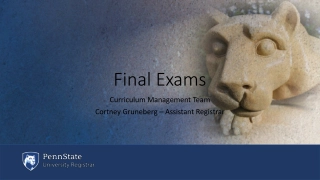
![READ⚡[PDF]✔ Yup I'm Dead...Now What? The Deluxe Edition: A Guide to My Life Info](/thumb/20463/read-pdf-yup-i-m-dead-now-what-the-deluxe-edition-a-guide-to-my-life-info.jpg)