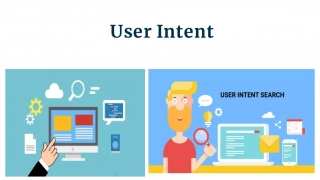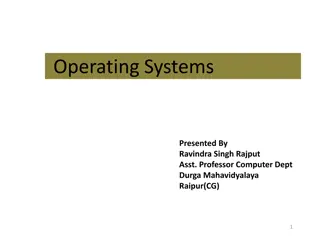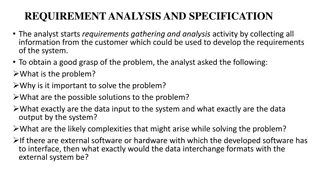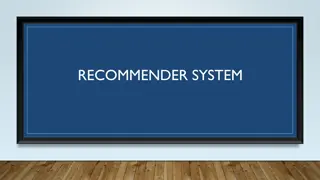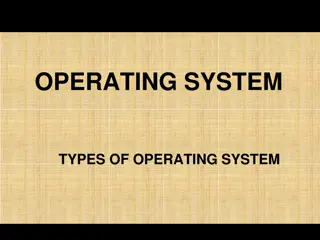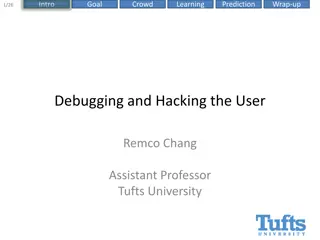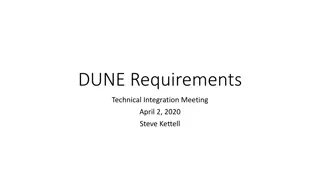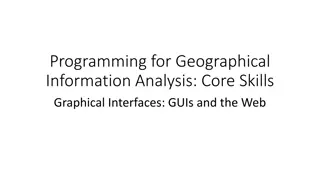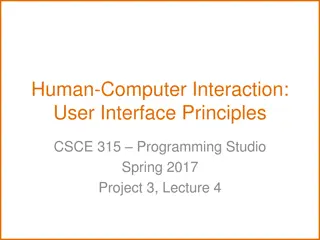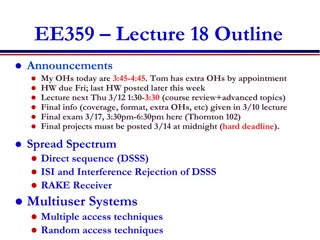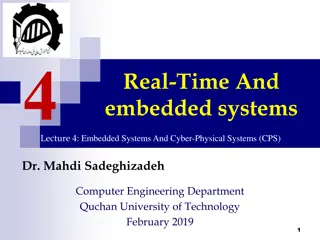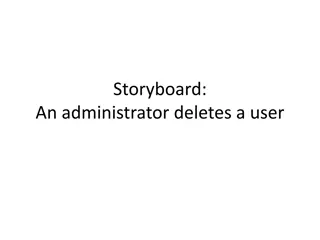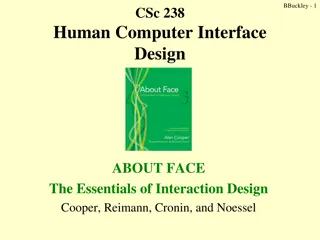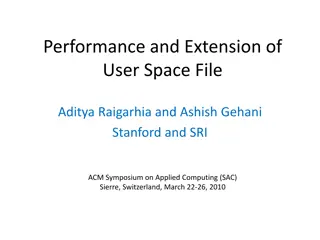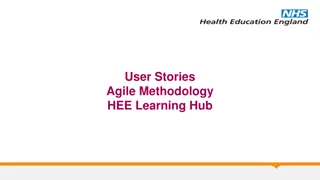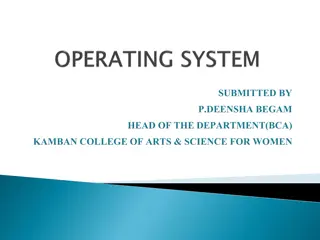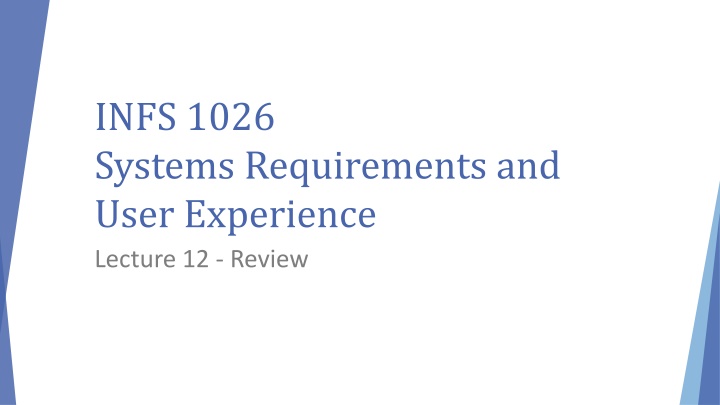
INFS 1026 Systems Requirements and User Experience Lecture 12 Review
This lecture review covers the checklist for Assignment 2 submission, peer review guidelines, theoretical aspects of Assignment 2, user stories, and a scenario related to an IT helpdesk call center update for their system. It emphasizes the importance of completing tasks, peer reviews, following correct formats for models, and understanding user needs in system design.
Download Presentation

Please find below an Image/Link to download the presentation.
The content on the website is provided AS IS for your information and personal use only. It may not be sold, licensed, or shared on other websites without obtaining consent from the author. If you encounter any issues during the download, it is possible that the publisher has removed the file from their server.
You are allowed to download the files provided on this website for personal or commercial use, subject to the condition that they are used lawfully. All files are the property of their respective owners.
The content on the website is provided AS IS for your information and personal use only. It may not be sold, licensed, or shared on other websites without obtaining consent from the author.
E N D
Presentation Transcript
INFS 1026 Systems Requirements and User Experience Lecture 12 - Review
2 Check List Revisit CA Tasks to ensure complete. Submit by Friday week 13 for grades to count Assignment 2 One team member submits for the whole team Submission limited to .docx file only If you follow instructions, this is the only file required Scan the report before submission to ensure Formatting is consistent Spelling and grammar checker used to detect errors Model jpg files inserted appropriately can zoom if necessary
3 Check List Assignment 2 Complete the peer review for each team member Sum to equal number of team members * 10 Can allocate more or less than 10 depending on contribution compared to agreed tasks Person 1 and Person 2 had to complete extra which was not completed by Person 3 despite task allocation agreement Person 1 12/10 Person 2 11/10 Person 3 7/10 Must have agreement to the allocations posted in your MS Teams area
4 Assignment 2 Theory Refer to lecture notes to ensure correct format and syntax of models User stories lecture 5 Storyboards lecture 5 Use cases lecture 5 and 6 Activity diagram lecture 7 Domain model class diagram lecture 7 Information architecture and style guide lecture 5 and 8 Prototype lecture 9 and 10 Reviewing lecture 11
5 User Stories As a <role>, I want to <task> so that I <benefit> First degree stakeholders identify the tasks / functions they want to do and any benefits they hope to achieve Increased automation, new functionality Record transactions Second degree stakeholders identify the information they create and benefits they gain when using the information Information about income, expenses, staff efficiency, business success
6 Scenario IT Helpdesk Call centres are contacted related to IT issues. A call centre requires an update for their IT help desk system. Helpdesk staff (HDS) record details about IT issues via phone calls and emails from staff and students (HDC). Issues are rated depending on their severity / urgency, given a number between 1 and 4. The date and time the call is lodged and an email sent to HDC acknowledging the issue lodgement and provide a tracking number. Information is then transferred to an appropriate IT department staff (ITS) notifying them that a new issue has been added to their work list. ITS record details of the investigations and issue resolution which are accessible to HDC. A notification is sent to HDC as part of the resolution process. Information created each week includes reports for the IT department manager (ITM) about the number and average resolution time for calls. ITS create a report each morning detailing the list of priority issues to be addressed that day. Issue tracking information is accessible for HDC via the website or by calling HDS if they are unable to access the system.
7 User Stories First degree stakeholders Who uses the system to enter details? Staff and students, IT helpdesk staff IT department staff Staff and students -> helpdesk customer Second degree stakeholders Who creates information using the system? All first degree stakeholders + IT department manager
8 User Stories As <stakeholder>, I want to <function of the system> so that <benefit to the stakeholder> As a helpdesk customer, I want to lodge IT issues online or by phone so that I can still report issues if I cannot use my technology As a helpdesk customer, I want to track my issue to its resolution so I can estimate how long until the problem is resolved As a helpdesk customer, I want to lodge IT issues directly online providing specific information only so that helpdesk staff can identify the main problems quicker As IT helpdesk staff, I want to quickly verify issue priority as they are lodged online so that I allocate appropriate staff who have the knowledge to fix the problem
9 User Stories First degree stakeholders As a student, I want to enter details of a problem directly so I can get advice on how to fix the issue quickly As UniSA staff, I want to enter details of a problem directly so I can get advice on how to fix the issue quickly As IT helpdesk staff, I want to record problem details from phone calls quickly so staff and students can have issues resolved as quickly as possible As IT helpdesk staff, I want to allocate the right IT department staff to the issue so that the issue is fixed as quickly as possible. Staff and students online problem lodgement IT helpdesk staff record phone call details, allocate issues to IT department staff IT department staff record resolution Second degree stakeholders Who creates information using the system? Staff and students track issue IT helpdesk staff create information about issue resolution progress IT department staff view scheduled issues for the day IT department manager create information about resolution time
10 Use Cases Events / functions / tasks / activities users perform using the system Eventually become functions / methods in code From user stories, identify use case, actor and create brief use case description Use case name present tense verb + noun Brief use case description summarises of the interaction between the actor and the system
11 Brief Use Case Description Use Case Submit assignment Actor Student Brief Use Case Description The actor selects the file to upload and the system uploads the file, creates a submission object and associates it with the student and the assignment The lecturer selects the semester and the system compiles and displays results for current students The actor selects the semesters and the result type(s) and the system displays information from assignment grades and feedback View course results Lecturer Compare semester results Lecturer
12 Use Case Diagram Must include Title Automation boundary Actor stick figure(s) Ovals for Use Cases Solid line to associate actor to use case Dashed arrow labelled for extends and includes
13 Use Case Diagram Link actor(s) to each use case Determine if extends relationships Association between two use cases where one adds new behaviours or actions to another Compare semester results adds behaviourto View course results Determine if includes relationships Association between two use cases where one use case uses the functionality contained in the other Like removing common functionality into separate functions for reuse Define assessment weightings can be done as a function on its own or as part of Define assessment
14 Storyboard Show high level narration of tasks performed by the user Help understand emotional needs Show Interaction designs and screens User actions and transitions User reactions to devices / messages User thoughts, actions and intentions Rough hand drawn sketch, some comments, conversations or thoughts in speech bubbles Create for personas
15 Use Case Description and Activity Diagram Show the order of tasks within an activity Show interaction between the user and the system Represent sea level use case main success scenario Show Loops Decisions Synchronous activities Not possible for sea level use case Can have multiple system activities in a row but every actor activity is immediately followed by a system activity
16 Use Case Description and Activity Diagram Scenario A student selects the submission link for the current assessment. The system displays the information about the assignment including the submission box. The student selects the submission box and the system displays a file box. The student selects the file they want to upload and the system uploads the file and saves it. The student then selects Submit and the system creates a submission record for the student, adds the link to the saved file, the date and time of the submission and then associates the submission record to the student and the assignment. The student is sent an email confirming a successful assignment submission.
17 Use Case Description and Activity Diagram Identify actions taken by the student and the system A student selects the submission link for the current assessment. The system displays the information about the assignment including the submission box. The student selects the submission box and the system displays a file box. The student selects the file they want to upload and the system uploads the file and saves it. The student then selects Submit and the system creates a submission record for the student, adds the link to the saved file, the date and time of the submission and then associates the submission record to the student and the assignment. The system sends the file to Turnitin for checking and the student is sent an email confirming a successful assignment submission.
18 Use Case Description and Activity Diagram Use Case Name Actor who performs the task? Level Stakeholders who uses information created from the use case or from data recorded Submit assignment Student (only ever one actor for a use case description) Sea Student - view feedback Lecturer view assignment and update with grade and comment Course coordinator view student details if no submission Program director view student details if no submission across courses Academic director view number of student submission for each course for a program
19 Use Case Description and Activity Diagram Preconditions What conditions must be met before the use case can begin Existing records in the database, available systems or subsystems Assignment must exist (The assignment has been set up on Moodle) (Not necessary to validate if the student exists. If the student does not exist, they would not be able to access the use case; if the student was not enrolled they would not be able to access the use case. Not required to check if the student has created an assignment document as this is outside of the system) Student and enrolment subsystems must be available
20 Use Case Description and Activity Diagram Minimal Guarantee If the process begins and is not completed Success Guarantees Result of the use case database objects records and associations created, information / outputs created, other processes started Rollback of any uncompleted transaction Student submission is created and associated with the student and the assignment Student confirmation email created Submission sent to Turnitin
21 Use Case Description and Activity Diagram Trigger Main Success Scenario Steps taken by the actor and the system response(s) throughout the scenario. Represent steps if no problems, errors or exceptions Assignment due date and time approaching 1. Student selects the assignment link 1.1 System displays assignment submission 1.2 System prompts actor to upload file 2. Student selects the submission box 2.1 System displays the file list 3 Student selects the file 3.1 System uploads the file 3.2 System creates the submission assigning the file with the path to the uploaded file 3.3 System associates the submission with the student and assignment 3.4 System prompts the student to confirm declaration
22 Use Case Description and Activity Diagram Trigger Main Success Scenario Assignment due date and time approaching 4. Student selects agreement and submit 4.1 System displays submission successful message 4.2 System generates an email to send to the system confirming submission. 1a. Assignment locked because date or time of the assignment past 1a1. Student quits submit assignment 3a. File does not upload correctly 3a1. Student reattempts file upload 3a2. Student quits submit assignment 4a. Student does not select submit 4a1. Rollback of transaction Extensions Validation test failure and response
23 Use Case Description and Activity Diagram Represent Main Success Scenario as an activity diagram Identify all system responses to actor actions -> add to main success scenario or create table (preferred) Use case starts when the student selects the assessment and finishes when the system sends the email We do not include The student logging on to Moodle or even entering the course site outside of the use case The student reading the email outside of the system Turnitin validating the file outside of the system The system displaying the Turnitin score outside of the use case
24 Use Case Description and Activity Diagram Event selects the submission link displays the information about the assignment including the submission box selects the submission box displays a file box selects the file uploads the file and saves it selects Submit Actor Student System Use Case Select submission link Display assessment details Student System Student System Student Select submission box Display file box Select file Upload file Select submit
25 Use Case Description and Activity Diagram Event creates a submission record adds the link to the saved file, the date and time of the submission associates the submission record to the student and the assignment Actor System System Use Case Create submission Record submission details Associate submission with student and assignment Trigger Turnitin app System sends the file to Turnitin for checking sent an email System System Send email to student
26 Use Case Description and Activity Diagram Must include Start and end events Correct symbols Red UML symbols Follow correct syntax Appropriately label activities Present tense verb + noun phrase Should not be longer than 10 words Do not have to include extensions unless specifically requested Can if you wish to show the alternative paths where validation fails
27 Domain Model Class Diagram Analysis view of the database Identify Classes / tables Attributes / fields Associations / relationships between classes Name describing the association Multiplicity describing the degree of the association Always show both minimum and maximum multiplicity 1..1 0..1 0..* Minimum 1 means mandatory association Minimum 0 means optional association 1..*
28 Domain Model Class Diagram Describing associations Always two statements to describe a single association Read right to left then left to right (up / down) One student enrols in zero or many courses One course will enrol zero or many students
29 Domain Model Class Diagram Many to many association cannot be created in a relational database Must include an additional class Association class Contains a primary key, foreign keys, additional attributes Foreign key = primary key of the associated class Must include the association class Additional attributes necessary describing the individual instances Described as enabling the many to many association between x and y
30 Domain Model Class Diagram Must include an additional class Enrolment enrolmentId, studentId, courseId, semester, grade Do not show the foreign keys in the association class Inferred by association Would be included in the database file
31 Information Architecture Style guide elements Colour palette Typography Buttons Information Architecture Navigation Search Organisation Labelling Menu structure
32 Information Architecture Mockplus (2020)
33 Prototypes Use wireframing to create prototype screens of your system Cover all aspects of the information architecture / user stories Screen prints identifying movement from one screen of the application to the next. Fidelity Level of detail Low fidelity for the assignment demonstrate the structure and progression between screens Medium fidelity implements some functionality
34 Checking and Reviewing Testing at different stages of development Start at sprint 0 and continue until delivery Review End of each sprint What could have been done better? How can we approach the situation next time? What backlog elements will we include in the next sprint?