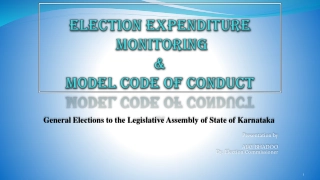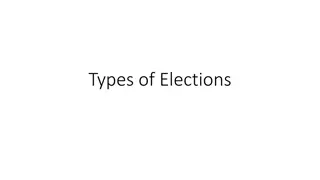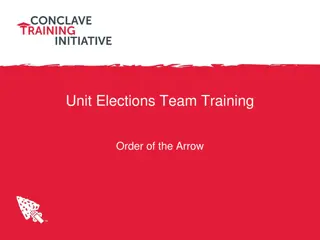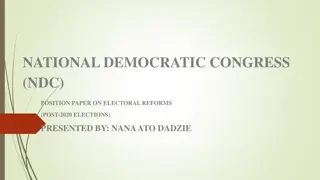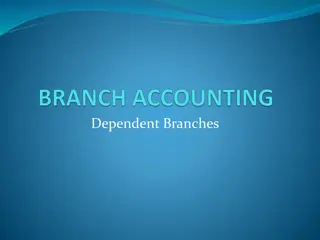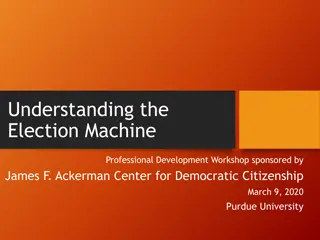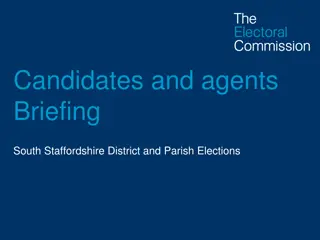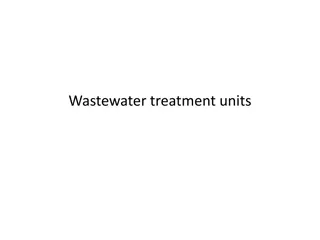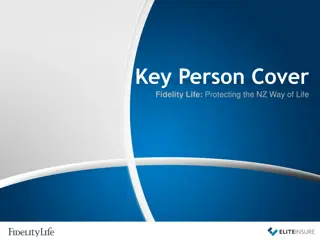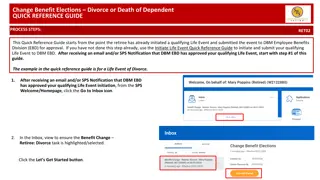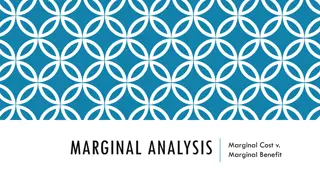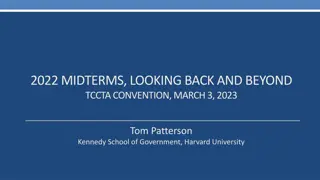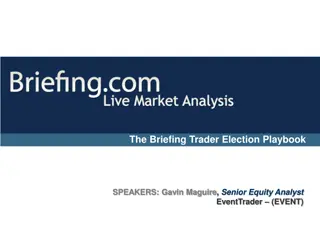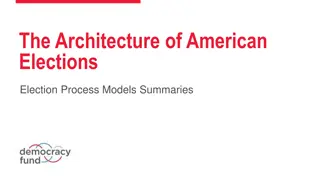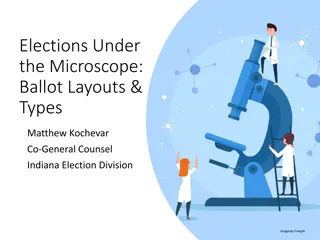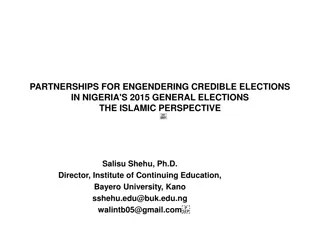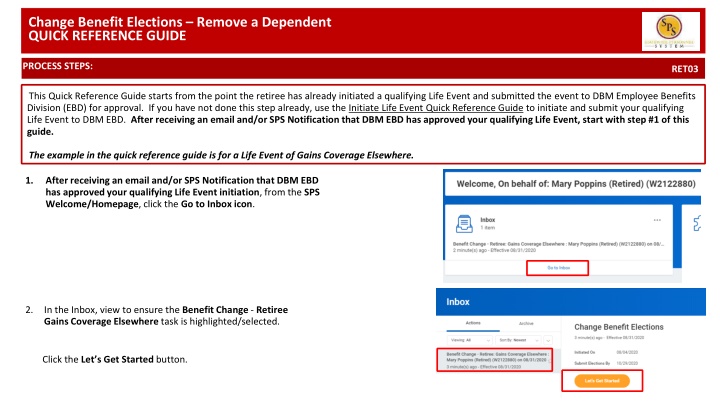
Initiate Beneficiary Changes After Life Event Approval
Learn how to make benefit changes and remove dependents after receiving approval for a life event. Follow step-by-step instructions and manage your coverage efficiently through the DBM Employee Benefits Division portal.
Download Presentation

Please find below an Image/Link to download the presentation.
The content on the website is provided AS IS for your information and personal use only. It may not be sold, licensed, or shared on other websites without obtaining consent from the author. If you encounter any issues during the download, it is possible that the publisher has removed the file from their server.
You are allowed to download the files provided on this website for personal or commercial use, subject to the condition that they are used lawfully. All files are the property of their respective owners.
The content on the website is provided AS IS for your information and personal use only. It may not be sold, licensed, or shared on other websites without obtaining consent from the author.
E N D
Presentation Transcript
Change Benefit Elections Remove a Dependent Initiate Life Event Change Dependent Care FSA QUICK REFERENCE GUIDE QUICK REFERENCE GUIDE PROCESS STEPS: RET03 This Quick Reference Guide starts from the point the retiree has already initiated a qualifying Life Event and submitted the event to DBM Employee Benefits Division (EBD) for approval. If you have not done this step already, use the Initiate Life Event Quick Reference Guide to initiate and submit your qualifying Life Event to DBM EBD. After receiving an email and/or SPS Notification that DBM EBD has approved your qualifying Life Event, start with step #1 of this guide. The example in the quick reference guide is for a Life Event of Gains Coverage Elsewhere. 1. After receiving an email and/or SPS Notification that DBM EBD has approved your qualifying Life Event initiation, from the SPS Welcome/Homepage, click the Go to Inbox icon. 2. In the Inbox, view to ensure the Benefit Change - Retiree Gains Coverage Elsewhere task is highlighted/selected. Click the Let s Get Started button.
Change Benefit Elections Remove a Dependent Initiate Life Event Change Dependent Care FSA QUICK REFERENCE GUIDE QUICK REFERENCE GUIDE PROCESS STEPS: RET03 3. On the Enrollment Page you will see tiles for each category/coverage type. The benefit elections are listed by category: Medical, Prescription, Dental, Flexible Spending, Life Insurance, etc. All current elections will display. You can select the Manage or Enroll button for each category/coverage type to enroll or make changes to current elections. A Managebutton indicates a current enrollment in this category An Enroll button indicates coverage is waived in this category
Change Benefit Elections Remove a Dependent Initiate Life Event Change Dependent Care FSA QUICK REFERENCE GUIDE QUICK REFERENCE GUIDE PROCESS STEPS: RET03 4. In this example, we will click the Manage button in the Medical category. By clicking the Manage button the system will open up the Medical selections where you have options to select a Medical plan, change your Medical plan, Waive Medical coverage and add or remove a dependent. 5. The Select button indicates the currently elected plan. If you want to drop/remove coverage, click the Waive button. On this page you are selecting your Medical plan. You will have the option to add or remove dependents on the next page. 6. Click the Confirm and Continue button the dependents to be added or removed from the plan, if applicable. You will not see the Dependents page if you selected to Waive coverage but still must click the Confirm and Continue button. to to continue to select
Change Benefit Elections Remove a Dependent Initiate Life Event Change Dependent Care FSA QUICK REFERENCE GUIDE QUICK REFERENCE GUIDE PROCESS STEPS: RET03 7. On the Dependents page, check or uncheck the box next to each dependent you want to remove from the plan. When the Select box is un-checked, the dependent will be removed from the plan. If you see an issue with one of your current or newly added dependents (i.e., Typo in Name or Date of Birth, Relationship, etc.) DO NOT add a new dependent. Proceed with elections with the current dependent and contact the DBM Employee Benefits Division (EBD) with the dependent data issue; they will assist with correcting the data. 8. Click the button to proceed.
Change Benefit Elections Remove a Dependent Initiate Life Event Change Dependent Care FSA QUICK REFERENCE GUIDE QUICK REFERENCE GUIDE PROCESS STEPS: RET03 9. After clicking the Save button, you will be returned to the Enrollment page. The system will display a message stating your changes have been updated. You can now perform the same steps to make election and/or dependent changes to the remaining categories (Prescription, Dental and Life Insurance), if desired. 10. After reviewing and updating elections for all categories, click the Review and Sign button to proceed.
Change Benefit Elections Remove a Dependent Initiate Life Event Change Dependent Care FSA QUICK REFERENCE GUIDE QUICK REFERENCE GUIDE PROCESS STEPS: RET03 11. On the View Summary page, do a final review of the Selected and Waived benefits. Verify the Plans selected are accurate Verify all dependents you want covered for each Plan are listed in the Dependents column next to the Plan If you identify an error click your browser back button and you will return to the Enrollment page. NOTE: The total monthly cost displayed at the top right corner of the screen and the monthly cost displayed next to each plan will not reflect your actual costs for retirees receiving partial subsidy. After the event is approved, the DBM Employee Benefits Division will mail you a Confirmation Statement that will display your individual costs based on the subsidy you receive.
Change Benefit Elections Remove a Dependent Initiate Life Event Change Dependent Care FSA QUICK REFERENCE GUIDE QUICK REFERENCE GUIDE PROCESS STEPS: RET03 12. Scroll down the page to the Electronic Signature section. Read the Electronic Signature section. 13. After reading the Electronic Signature section. Click the I Accept checkbox to certify your elections and click the Submit button.
Change Benefit Elections Remove a Dependent Initiate Life Event Change Dependent Care FSA QUICK REFERENCE GUIDE QUICK REFERENCE GUIDE PROCESS STEPS: RET03 14. On the Submitted page you will get a message that you have enrolled in benefit elections with the option to print a copy of your elections. Click on the View Benefits Statement button. On the Submit Elections Confirmation page, click the Print button. 15. Your elections have now been submitted to DBM Employee Benefits Division (EBD) for review and approval. Your elections will not go into effect until DBM EBD has completed the review/approval. If there are any issues or questions, DBM EBD will return your event to you. If your event is returned, you will receive a Notification in your SPS Notifications. When your event is approved, you will receive a Notification in your SPS Notifications and a DBM Confirmation Statement will be mailed to your home address in the SPS system. If you have a Work email address in SPS you will also receive an email Notification at the Work email address. If you do not have a Work email address in SPS, only a Personal email address, you will receive the notification at your Personal email address.