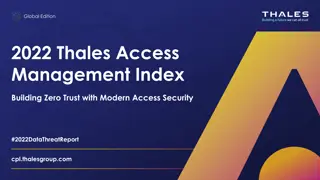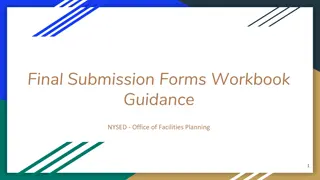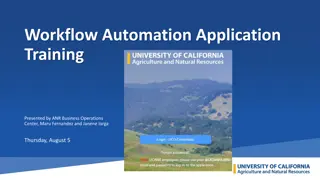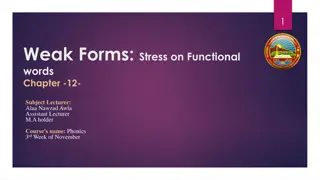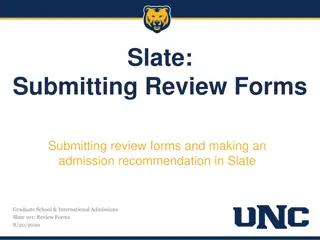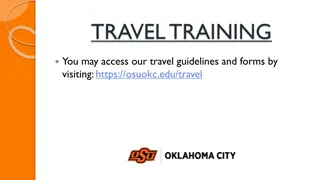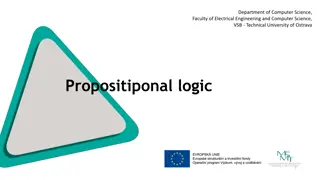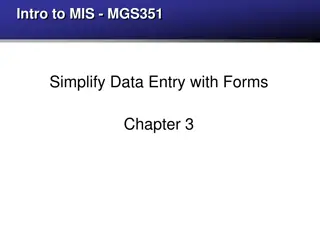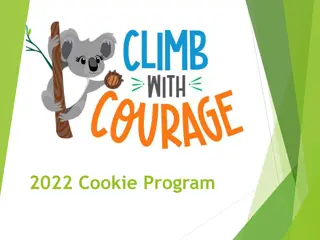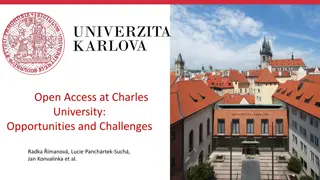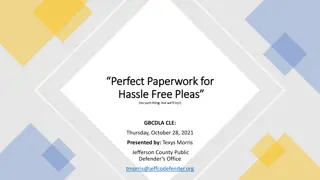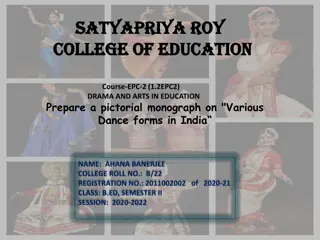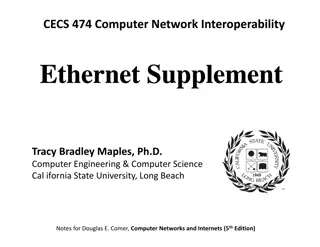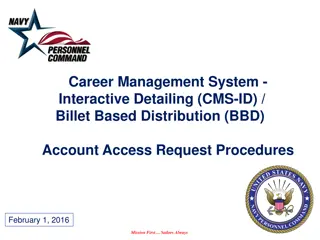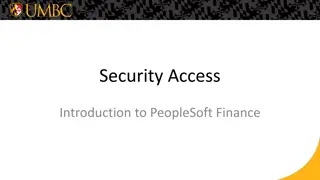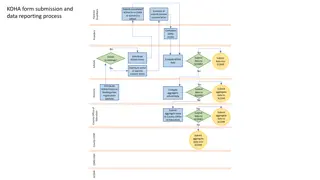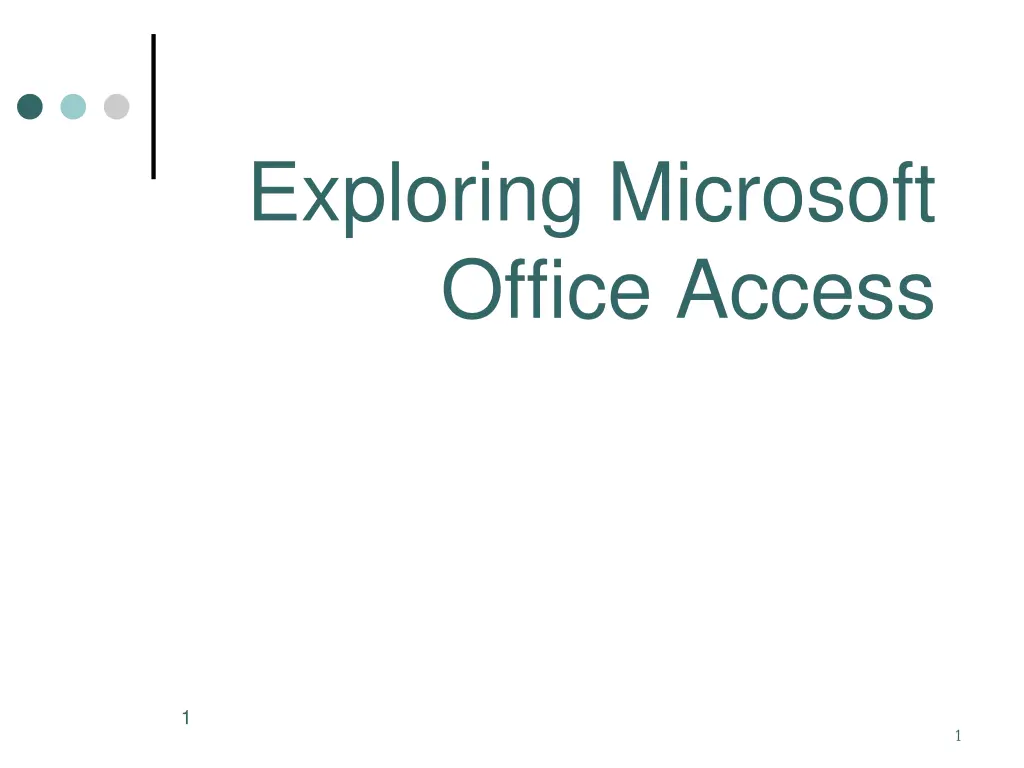
Innovative Ways to Create Forms in Microsoft Office Access
Learn about different methods of form creation in Microsoft Office Access, including using form tools, design view, and datasheet forms. Explore tips for enhancing forms and customizing controls in Design View.
Download Presentation

Please find below an Image/Link to download the presentation.
The content on the website is provided AS IS for your information and personal use only. It may not be sold, licensed, or shared on other websites without obtaining consent from the author. If you encounter any issues during the download, it is possible that the publisher has removed the file from their server.
You are allowed to download the files provided on this website for personal or commercial use, subject to the condition that they are used lawfully. All files are the property of their respective owners.
The content on the website is provided AS IS for your information and personal use only. It may not be sold, licensed, or shared on other websites without obtaining consent from the author.
E N D
Presentation Transcript
Exploring Microsoft Office Access 1 1 1
Methods of Form Creation You can create a form using: Form Tool Split and Multiple Form Tools Datasheet Tool Form Wizard Blank Form Tool Form Design View 2
The Form Tool Drop data field Form created with Form tool One click method Creates a very simple and basic form Can be altered and enhanced in Design view 3
The Split Form Tool Form View Split Form Tool Datasheet view Creates a two part form including all fields One section is in Form view One section is in Datasheet view Edits are synchronized 4
Multiple Items Tool Multiple Items Tool Resembles a datasheet Faster navigation/data entry than normal forms 5
Datasheet Forms Identical copy of a table in terms of looks Has different protection features applied than the original table To create Choose More Forms from the Forms group Select Datasheet from the drop down list More Form command 6
Using Design View to Create a Form Field List Design Grid Allows for customization and personalization of forms Click the Blank Form tool in the Forms group Drag Fields onto the Design grid 7
Get to know Design view If you want to add or change controls, you want to be in Design view. To get there, click the Design button . Design view is also where you can format the colors and lettering styles of controls, and where you set control properties, such as borders and margins. After you add controls, you can set their properties, such as how many characters someone can type in a text box, and change their formatting.
Set control properties All controls have properties. Properties determine how a control looks and what it does. A text box, for example, has properties that can specify its size, allow it to grow or shrink, and provide it with scrollbars. To display a control s properties, you would select the control and click the Properties button on the Form Design or Report Design toolbar. Related properties are grouped under tabs. If you clicked a property name or the box next to it, you might see an arrow, and clicking on that would display a list of choices. Or you might see three dots. Those usually mean that Access can help you build a rule for the property, in a dialog box called a builder, which would open if you clicked the dots.
Action Buttons Navigational Button Button tool Allows you to add navigational/other types of buttons Wizard guides you through the creation 10
Subforms Primary form (parent) Subform (child) Form that exists within another form Updated/viewed separately or with its parent form Normally, a one-to-many relationship exists between the two forms 11