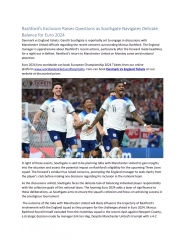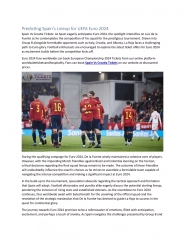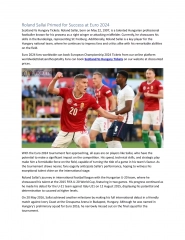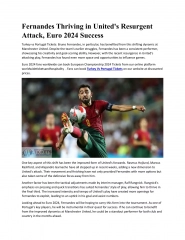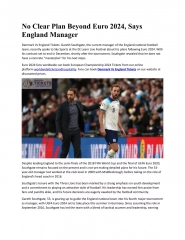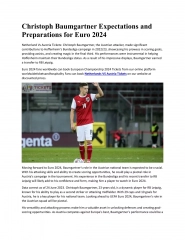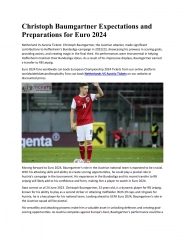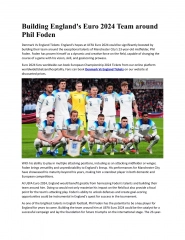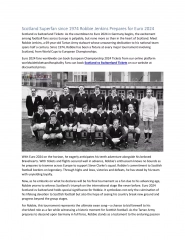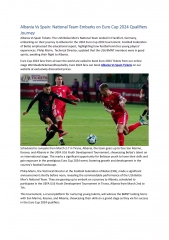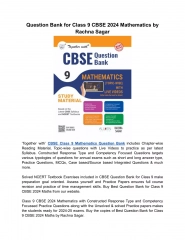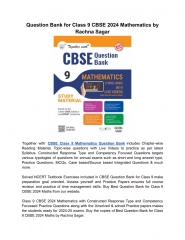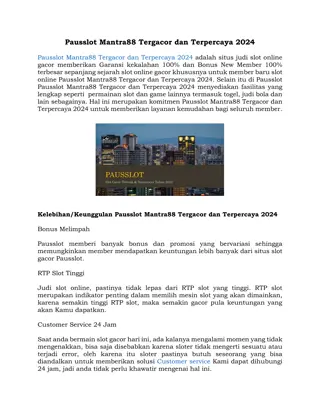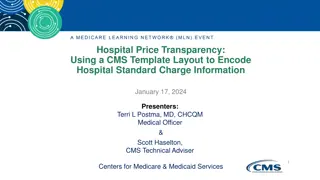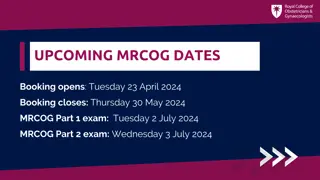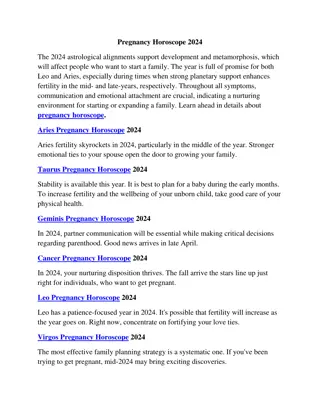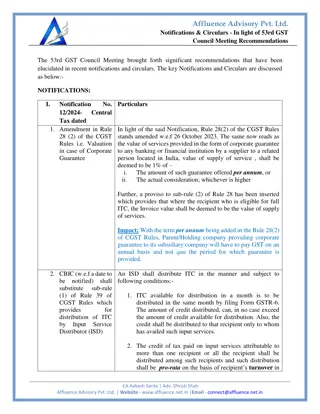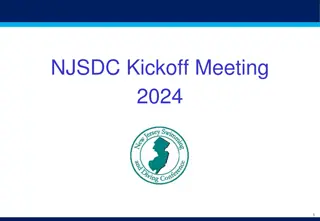Inserting Objects in PowerPoint: Shapes, Illustrations, and Shape Styles
Learn how to enhance your PowerPoint presentations by inserting objects such as shapes and illustrations. Discover the various tools available in the Insert and Drawing Tools tabs to create visually stunning slides. Explore shape styles to maintain consistency and professionalism in your design.
Download Presentation

Please find below an Image/Link to download the presentation.
The content on the website is provided AS IS for your information and personal use only. It may not be sold, licensed, or shared on other websites without obtaining consent from the author. If you encounter any issues during the download, it is possible that the publisher has removed the file from their server.
You are allowed to download the files provided on this website for personal or commercial use, subject to the condition that they are used lawfully. All files are the property of their respective owners.
The content on the website is provided AS IS for your information and personal use only. It may not be sold, licensed, or shared on other websites without obtaining consent from the author.
E N D
Presentation Transcript
AL-Mustaqbal University Microsoft PowerPoint Lecture 4 Insert Tab Inserting Objects II By M.Sc. Shahlaa yaseen College of Engineering and Technology Department of Medical Instrumentation Techniques Engineering 1 Department of Medical Instrumentation Techniques Engineering
Insert Tab Inserting Objects II III. Illustrations: In PowerPoint, the "Illustrations" group under the "Insert" tab provides options for adding various visual elements to your presentation. The main features and options you'll find in the "Illustrations" group are: Shapes: This tool allows presenters to add a variety of shapes and drawing objects to slides. These shapes can be customized with different colors, outlines, and effects to create diagrams, icons, or other visual aids. Department of Medical Instrumentation Techniques Engineering 2
Insert Tab Inserting Objects II In PowerPoint, the "Drawing Tools" are primarily found in the "Format" tab, not the "Insert" tab. When you insert a shape or object on a slide, the "Drawing Tools" or "Format" tab appears, providing options to edit and format the selected shape. Here are the main features available in the "Drawing Tools" tab:. Drawing Tools Insert Shape Shape Styles WordArt Styles Arrange Size Department of Medical Instrumentation Techniques Engineering 3
Insert Tab Inserting Objects II 1. Insert Shapes: The "Shapes" gallery in the "Drawing Tools" tab allows Text Box users to select and insert various shapes such as rectangles, circles, arrows, and more. a) Edit Shape: The "Edit Shape" feature enables users to modify the selected shape by converting it into different shapes. Change Shape feature allows you to quickly switch between different predefined shapes while keeping the size and formatting of the original shape intact. Edit Points feature allows you to modify the shape of a drawn object by manipulating individual points that define its outline. b) Text Box: Text boxes are versatile elements that allow you to place and format text in a flexible manner within your presentation. Department of Medical Instrumentation Techniques Engineering 4
Insert Tab Inserting Objects II 2. Shape Styles: Using shape styles in PowerPoint ensures a consistent and professional design across shapes, promoting visual cohesion in your presentation. Additionally, shape styles save time by offering quick, predefined formatting options, enhancing the overall efficiency of your design process. To refine a predefined shape style in PowerPoint, utilize the "Format" tab tools, including: "Shape Fill" for adjusting colors and patterns and remove the shape fill. "Shape Outline" for modifying outline attributes and remove the shape outline. "Shape Effects" for enhancements like shadows and reflections. shape Fill shape Outline Predefine shape style shape Effects Department of Medical Instrumentation Techniques Engineering 5
Insert Tab Inserting Objects II 3. Arrange: The "Arrange" group includes options to adjust the layering of objects on the slide. Users can bring objects to the front or send them to the back, align objects, group or ungroup shapes, and rotate them. 4. Size: The "Size" group in the "Format" tab provides tools for adjusting the size and dimensions of selected shapes Department of Medical Instrumentation Techniques Engineering 6
Thank You Department of Medical Instrumentation Techniques Engineering 7