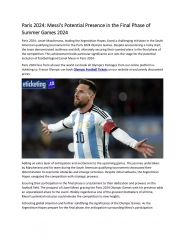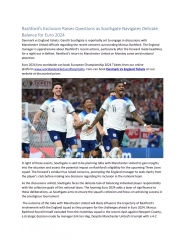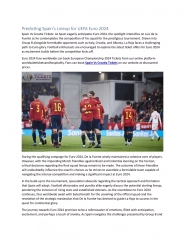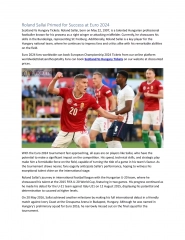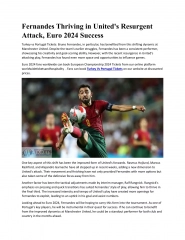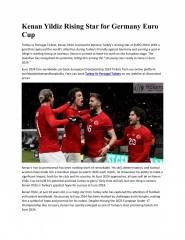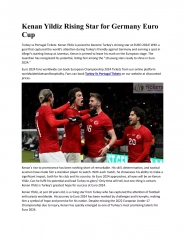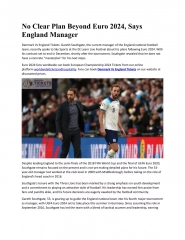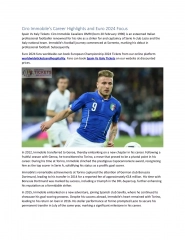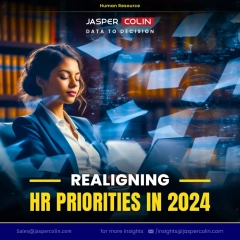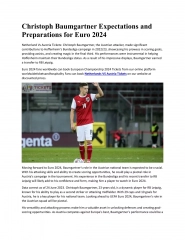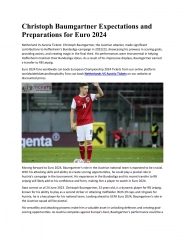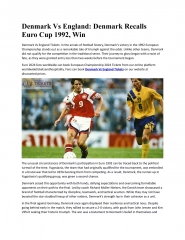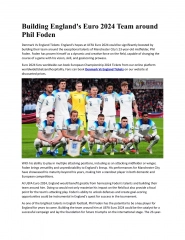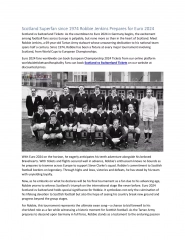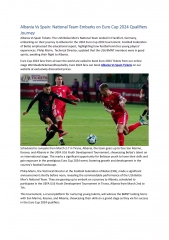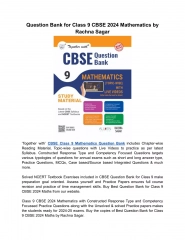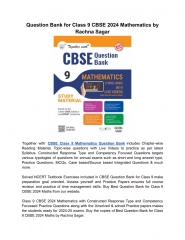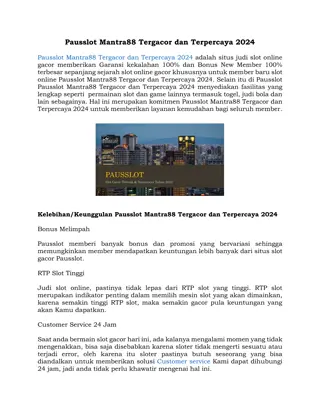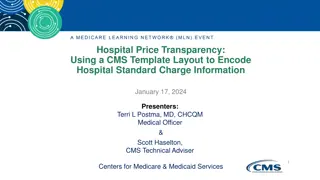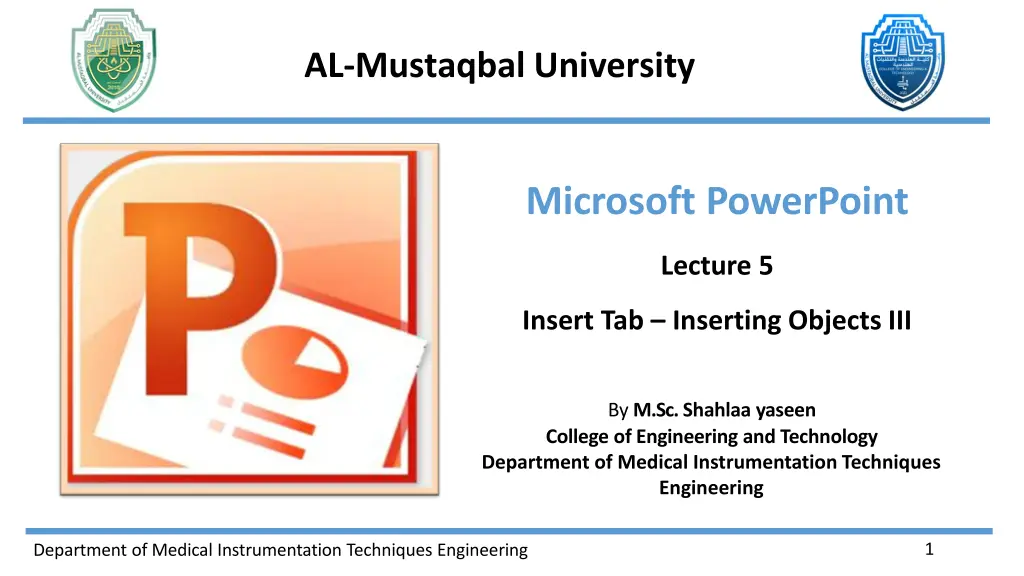
Inserting SmartArt Graphics in PowerPoint Presentations
Learn how to efficiently create complicated charts and diagrams in PowerPoint using the SmartArt tool. Discover the different styles and categories available, and get insights on managing and organizing content within SmartArt graphics.
Download Presentation

Please find below an Image/Link to download the presentation.
The content on the website is provided AS IS for your information and personal use only. It may not be sold, licensed, or shared on other websites without obtaining consent from the author. If you encounter any issues during the download, it is possible that the publisher has removed the file from their server.
You are allowed to download the files provided on this website for personal or commercial use, subject to the condition that they are used lawfully. All files are the property of their respective owners.
The content on the website is provided AS IS for your information and personal use only. It may not be sold, licensed, or shared on other websites without obtaining consent from the author.
E N D
Presentation Transcript
AL-Mustaqbal University Microsoft PowerPoint Lecture 5 Insert Tab Inserting Objects III By M.Sc. Shahlaa yaseen College of Engineering and Technology Department of Medical Instrumentation Techniques Engineering 1 Department of Medical Instrumentation Techniques Engineering
Insert Tab Inserting Objects III III. Illustrations Group: SmartArt: SmartArt is a tool in PowerPoint that allows you to create complicated charts and diagrams with minimal effort. SmartArt is smart in that it automatically adjusts for size as you work on the layout. SmartArt allows you to communicate information with graphics instead of just using text. There are a variety of styles to choose from, which you can use to illustrate many different types of ideas. Click the "Insert tab" on the ribbon in order to add a SmartArt to your presentation. Select the SmartArt option from the illustrations group, and the SmartArt Graphic panel will appear as seen in the picture below. Department of Medical Instrumentation Techniques Engineering 2
Insert Tab Inserting Objects III Insert Tab SmartArt Tools Illustrations Group Department of Medical Instrumentation Techniques Engineering 3
Insert Tab Inserting Objects III As shown in the previous picture there are three sections to this panel: On the left is a column that lists the various SmartArt categories. You can select a specific category or choose All to show examples of every option. The central list section displays graphic representations of the many SmartArt styles. Clicking on a style will select it and cause a thumbnail to be displayed on the right. To the right, a thumbnail illustration and a detailed description of the SmartArt style you selected are displayed. Department of Medical Instrumentation Techniques Engineering 4
Insert Tab Inserting Objects III After inserting a SmartArt graphic, it appears on your slide, and a text pane typically appears on the left side of the screen. Two additional tabs appear in Text Pane the ribbon: the "SmartArt Tools Design" tab and the "SmartArt Tools Format" tab. Inserted SmartArt SmartArt Tools Department of Medical Instrumentation Techniques Engineering 5
Insert Tab Inserting Objects III SmartArt Graphic on the Slide: The selected SmartArt graphic will be inserted onto your slide, visually representing the chosen diagram or layout. Text Pane: A text pane will appear on the left side of the PowerPoint window. This text pane is connected to the SmartArt graphic and allows Text Pane you to enter and edit the text for each element or shape in the SmartArt. To enter text, click inside the text pane and start typing. As you type, the corresponding shapes in the SmartArt graphic will be updated in real-time. You can use the text pane to easily manage and organize the content within the SmartArt graphic. Department of Medical Instrumentation Techniques Engineering 6
Insert Tab Inserting Objects III SmartArt Tools Tabs: When the SmartArt graphic is selected, two additional tabs appear in the ribbon: the "SmartArt Tools Design" tab and the "SmartArt Tools Format" tab. These tabs provide options for customizing the design, layout, and formatting of your SmartArt graphic. 1. SmartArt Tools Design Tab: The "SmartArt Tools Design" tab is a contextual tab that becomes active when you select a SmartArt graphic. Here's an overview of the key features and tools available in the "SmartArt Tools Design" tab: Department of Medical Instrumentation Techniques Engineering 7
Insert Tab Inserting Objects III Add Shape: The "Add Shape" button lets you add additional shapes to your SmartArt graphic. You can choose to add shapes above, below, before, or after the selected shape. Text Pane: The "Text Pane" button opens or closes the Text Pane on the left side of the SmartArt graphic. The Text Pane allows you to easily enter and edit text for each shape in the graphic. Move Up / Move Down: These buttons allow you to change the order of shapes in your SmartArt graphic. Use "Move Up" to shift a shape higher, and "Move Down" to shift it lower. Department of Medical Instrumentation Techniques Engineering 8
Insert Tab Inserting Objects III SmartArt Styles: In the "SmartArt Styles" group, you can choose from a variety of predefined styles to quickly change the look of your SmartArt graphic. These styles include different color schemes and effects. Change Colors: The "Change Colors" button allows you to modify the color scheme of your SmartArt graphic. You can choose from different color combinations to match your presentation's theme. Reset: Reset Graphic: If you've made changes to your SmartArt graphic and want to revert to its original layout and formatting, you can use the "Reset Graphic" button. Department of Medical Instrumentation Techniques Engineering 9
Insert Tab Inserting Objects III Convert Convert to Text: Transform a SmartArt graphic into a simple bulleted text list, making it easier to edit and format as plain text. Convert to Shapes: Change a SmartArt graphic into individual, editable shapes, providing more flexibility for detailed customization and design adjustments. Department of Medical Instrumentation Techniques Engineering 10
Insert Tab Inserting Objects III 2. SmartArt Tools Format Tab: This tab provides a variety of formatting options to customize the appearance of your SmartArt. It contains: Change Shape Shape Fill Shape Outline Shape Effects Arrange WordArt Styles Text Fill Text Outline Text Effects Size The concepts mentioned were illustrated in earlier lectures. Department of Medical Instrumentation Techniques Engineering 11
Thank You Department of Medical Instrumentation Techniques Engineering 12