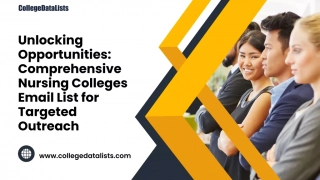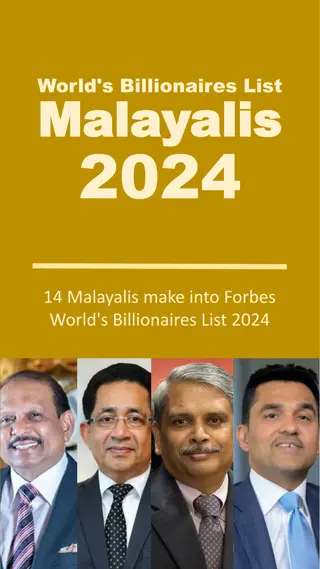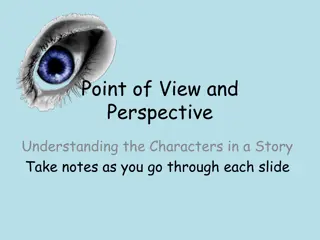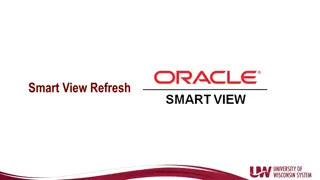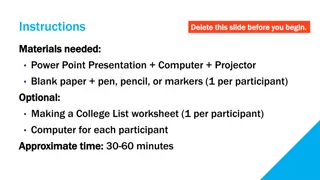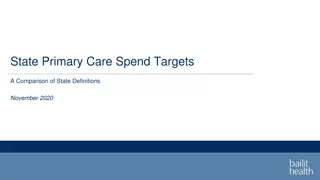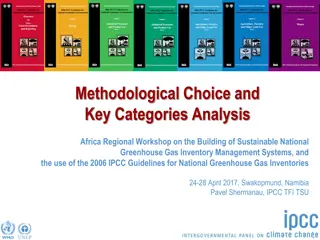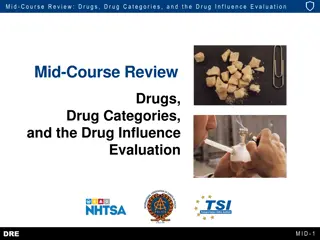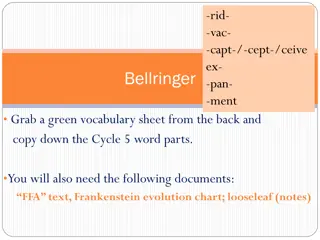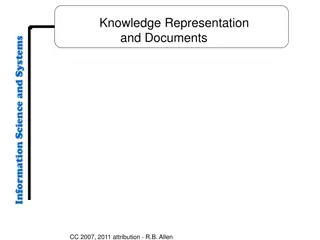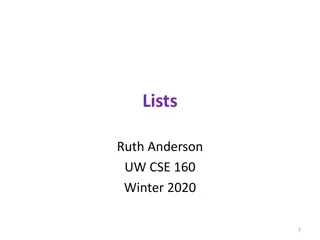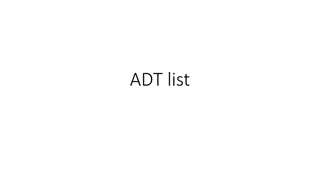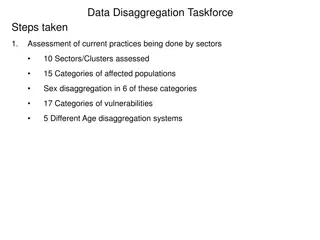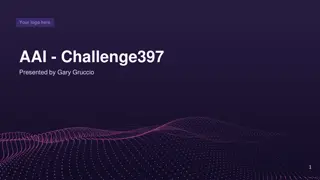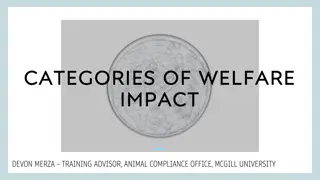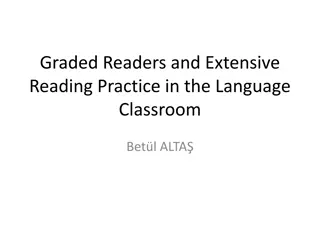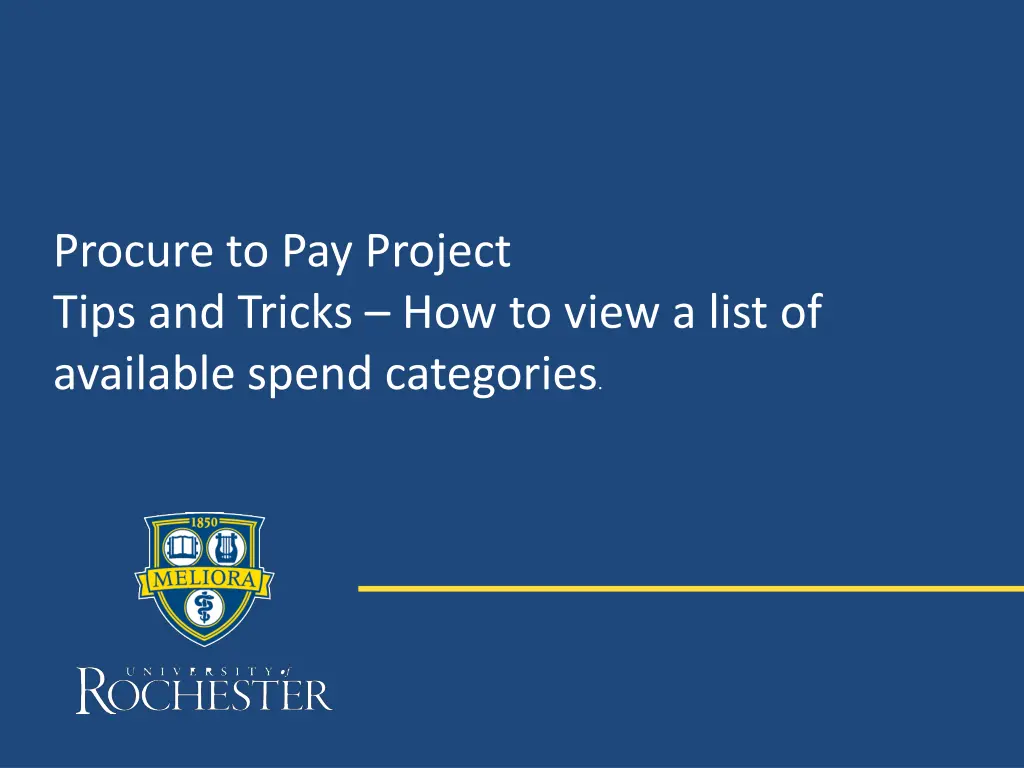
Insights on Viewing Available Spend Categories for Procure-to-Pay Projects
Gain valuable tips on how to access and review a list of available spend categories, their requisition usage status, and tracking distinction (capital vs. non-capital) for effective procurement management in procure-to-pay projects.
Download Presentation

Please find below an Image/Link to download the presentation.
The content on the website is provided AS IS for your information and personal use only. It may not be sold, licensed, or shared on other websites without obtaining consent from the author. If you encounter any issues during the download, it is possible that the publisher has removed the file from their server.
You are allowed to download the files provided on this website for personal or commercial use, subject to the condition that they are used lawfully. All files are the property of their respective owners.
The content on the website is provided AS IS for your information and personal use only. It may not be sold, licensed, or shared on other websites without obtaining consent from the author.
E N D
Presentation Transcript
Procure to Pay Project Tips and Tricks How to view a list of available spend categories.
How to view a list of available spend categories If you would like to review a list of spend categories and whether they are enabled for requisitions usage and also whether a category is trackable (capital) vs non-trackable (non-capital), you may wish to view a spend category report. A. Using the global search box, search for View Spend Categories URF0876 report. B. B C. yes 2
How to view a list of available spend categories C. If the spend category is for capital, the column called "Spend Category is Tracked" will have a Yes. D. For use with a Supplier Invoice Request (SIR), the column called "Supplier Invoice Usage" must have a Yes. E. For use for requisitions, the column "Procurement Usage" must have a Yes. F. F 3
How to view a list of available spend categories G. Can also use filters located in the column headings. For example, you can filter to show all spend categories enabled for Procurement by clicking in the Procurement Usage heading and selecting the value Yes then <filter>. H. H 4