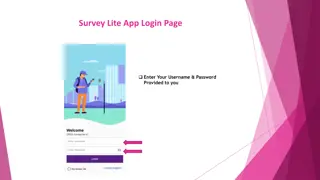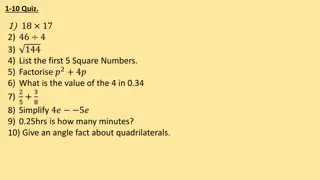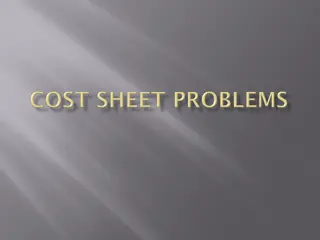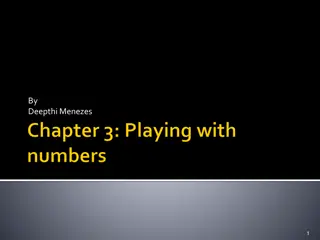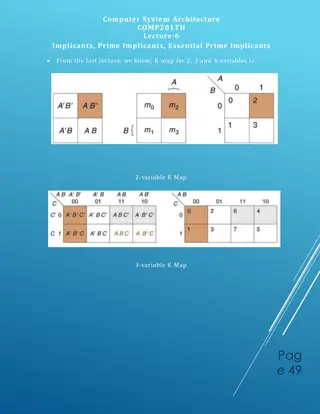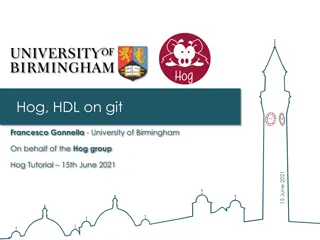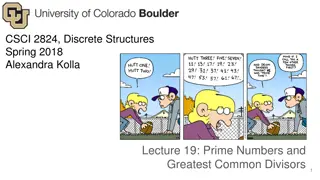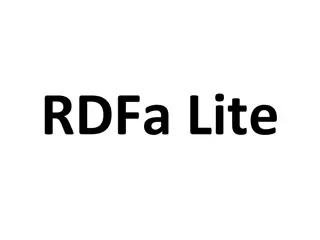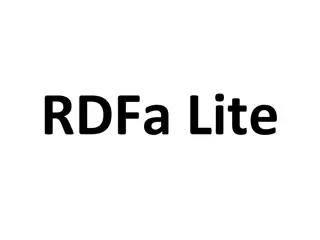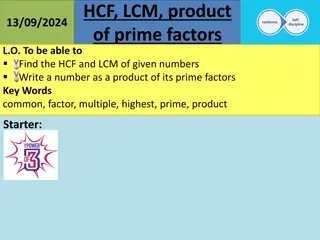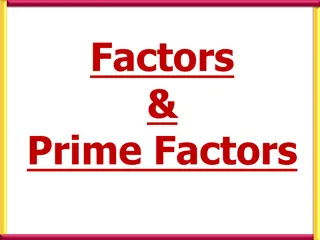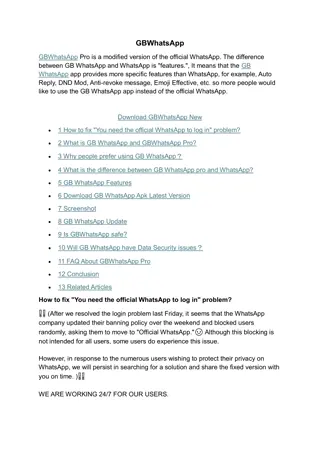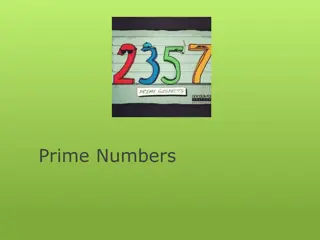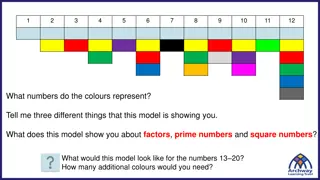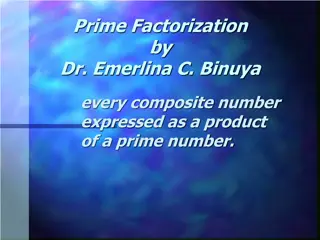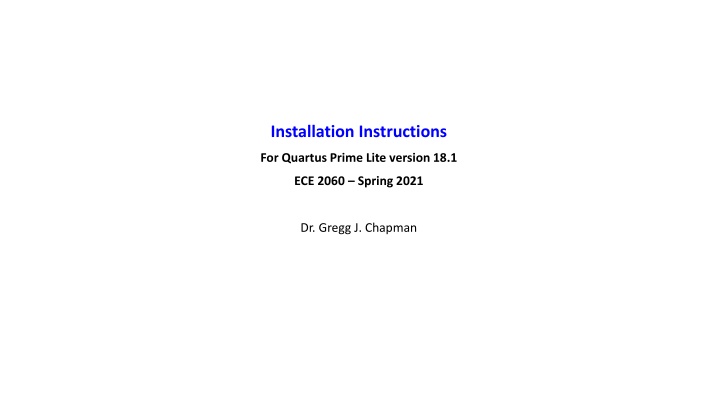
Installation Guide for Quartus Prime Lite Version 18.1 ECE 2060 Spring 2021
Easy-to-follow instructions for installing Quartus Prime Lite version 18.1, ModelSim, and enabling USB Blaster for the FPGA board. Includes steps for registration and downloading necessary software.
Download Presentation

Please find below an Image/Link to download the presentation.
The content on the website is provided AS IS for your information and personal use only. It may not be sold, licensed, or shared on other websites without obtaining consent from the author. If you encounter any issues during the download, it is possible that the publisher has removed the file from their server.
You are allowed to download the files provided on this website for personal or commercial use, subject to the condition that they are used lawfully. All files are the property of their respective owners.
The content on the website is provided AS IS for your information and personal use only. It may not be sold, licensed, or shared on other websites without obtaining consent from the author.
E N D
Presentation Transcript
Installation Instructions For Quartus Prime Lite version 18.1 ECE 2060 Spring 2021 Dr. Gregg J. Chapman
There are FOUR steps to the installation: I. II. Download and Install Quartus Prime Lite, version 18.0 or 18.1 (Lab version is 18.0) III. Download and Install ModelSim IV. Enable the USB Blaster for Programming the DE2-115 FPGA Board Register for the Intel FPGA Program
I. Register for the Intel FPGA Program Click or copy the following link and register: https://www.intel.com/content/www/us/en/forms/fpga/fpga-individual- registration.html?tgt=http%3A%2F%2Ffpgasoftware.intel.com%2Fsaml_login%2F%3Fsso2
II. Download and Install Quartus Prime Lite, version 18.1 1) Once you have registered and received your password and verification, login and navigate to https://fpgasoftware.intel.com/?edition=lite 2) Make sure to select Lite, and release 18.1 and download
3) Scroll down in the Individual Files tab to DEVICES and make sure you select Cyclone IV. You will be asked for your login and password at this point.
4) Under the Individual Files tab , download ModelSim-Intel FPGA Edition
5) Under the Additional Software tab , download Quartus Prime Programmer and Tools
When you have downloaded correctly, you should have the following files in your Download folder:
6) Run the QuartusLiteSetup first. During the set-up you will be asked to select devices in the following window: Make sure that Cyclone IV is checked.
7) Run the ModelSimSetup. 8) Run QuartusProgrammerSetup.
Citrix Instructions Go to: https://wiki.engineering.osu.edu/display/DOCS/College+of+Engineering+Citrix Follow the directions. Pay careful attention to 3) Use apphub.coeit.osu.edu where it says Add Account. Then in Step 4) Use your OSU email address. Once done, Click on DESKTOP Click on COE Type Quartus in the Startmenu It should bring up Quartus Prime Lite v18.0 Complete the Assignment.
III. Enable the USB Blaster for Programming the DE2-115 FPGA Board 1) Navigate to the following folder on your C: drive and run the DPInst application.
Restart your computer. You should be all set. To complete the assignment: b. Your OR gate schematic c. The PIN PLANNER showing your two inputs and your output. 1. Watch the DE2 Board Video 2. Watch the Quartus Prime Video 3. Use Quartus Prime Lite v18.1 to make a schematic of a two input OR gate. a. Use SW[2] and SW[3] as inputs. b. Connect the output to the green LED, LEDG[1]. 4. Compile the OR gate schematic. 5. Use the snipping tool to capture 3 images: a. The Hierarchy Tab, showing your OR gate at the top level 6. Turn in your images (with a title sheet) in PDF format on Carmen.