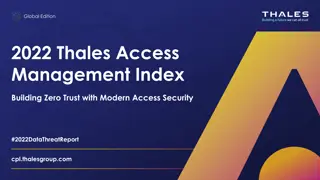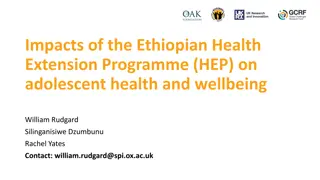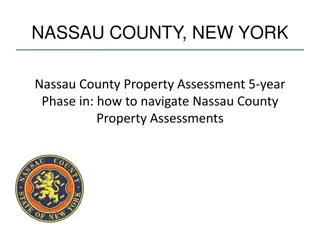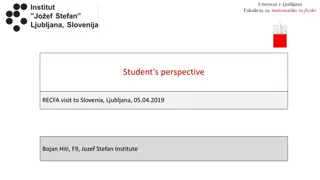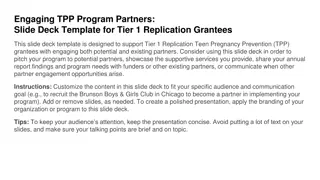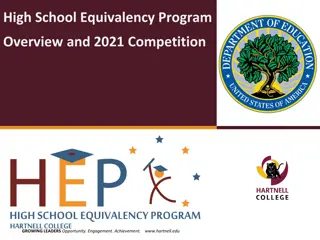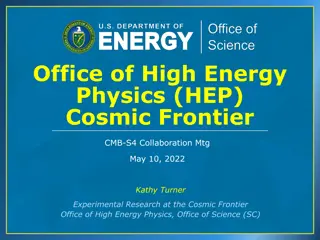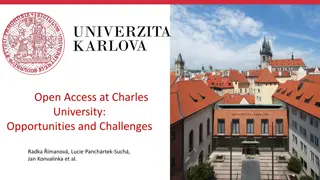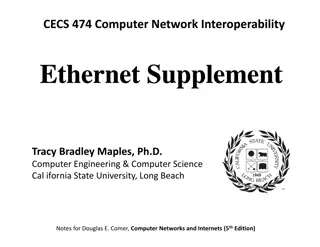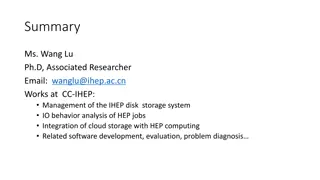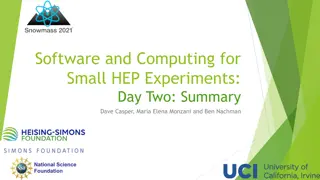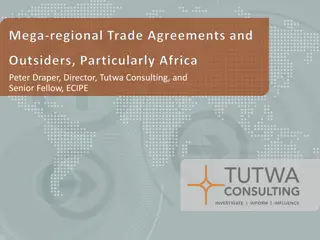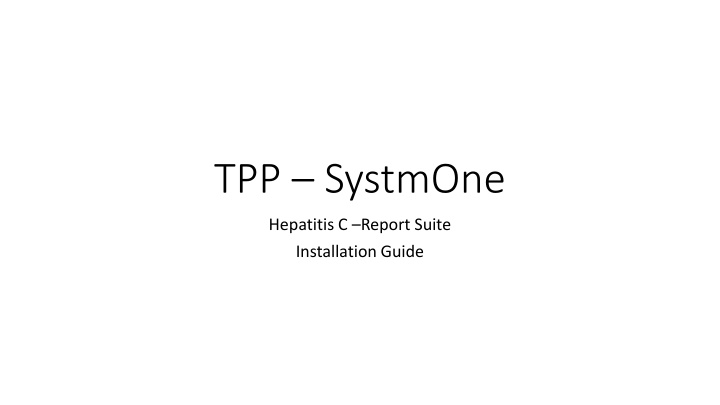
Installation Guide for TPP SystmOne Hepatitis C Reporting Suite
Discover how to access and implement the Hepatitis C reporting suite within TPP SystmOne, from requesting access to navigating the reporting templates and clinical tree configuration. Follow step-by-step instructions to effectively utilize the reporting tools.
Download Presentation

Please find below an Image/Link to download the presentation.
The content on the website is provided AS IS for your information and personal use only. It may not be sold, licensed, or shared on other websites without obtaining consent from the author. If you encounter any issues during the download, it is possible that the publisher has removed the file from their server.
You are allowed to download the files provided on this website for personal or commercial use, subject to the condition that they are used lawfully. All files are the property of their respective owners.
The content on the website is provided AS IS for your information and personal use only. It may not be sold, licensed, or shared on other websites without obtaining consent from the author.
E N D
Presentation Transcript
TPP SystmOne Hepatitis C Report Suite Installation Guide
Request access to the Hep C reports Contact your local ODN Hep C lead to discuss taking part in the pilot phase of the programme. They will need: Your name Surgery name Practice ID You will receive a reply when your surgery has been added to the group
Accepting access to the group Once you have the email with access granted Log in to SystmOne Navigate to: Workflow Task list You will have a new task inviting you to join the Hep C - Reporting / Template organisation group Right click on the task and click Action
Hep C reporting suite Restart SystmOne You will now have access to the following: Hep C reporting folder (clinical reporting) Hep C Screening template (clinical template) 2x Hep C patient status alerts Hep C view (setup data output view maintenance)
Hep C reports Navigate to: Reporting Clinical Reporting You will then see a folder named: Hep C Reporting / Template Hep C Reporting This means you now have access to the full Hep C reporting suite
Hep C Template Navigate to: Setup Data Entry New Template Maintenance You will then see a folder named: Hep C Screening In here you will be able to see the clinical template. To make it easier to use it is recommended that you add it to your surgeries clinical tree.
Add Hep C Template to the clinical tree Navigate to: Setup Users & Policy Organisation Preferences In organisation preferences navigate to: Clinical policy Tree Configuration In here you will see the tree that has been configured for your practice. Select the correct tree and press amend tree Search for Hep C on the right hand side Then double click Hepatitis C screening initiative to move it to the clinical tree on the left hand side Press ok on both windows to save
Hep C View Navigate to: Setup Data Output View maintenance You will then see a view called Hep C If the tick in active is not there please add, this is the view that is used in the clinical template and will be missing without this ticked
Hep C Patient Status Alerts Navigate to: Setup Data Output Patient status Alerts You will then see 2 status alerts Hep C +ve No screening offered High Risk No screening offered If you do not want to use these at your surgery you can untick the enabled box next to them to turn them off at your surgery.