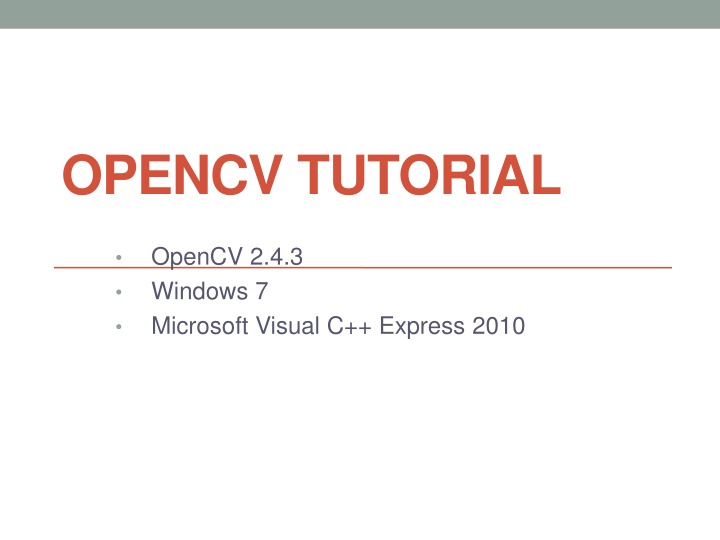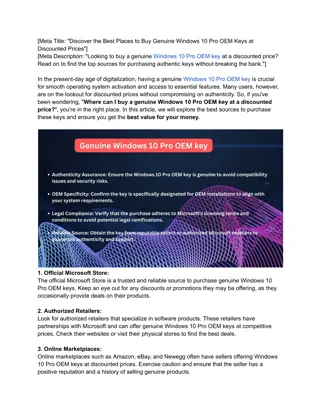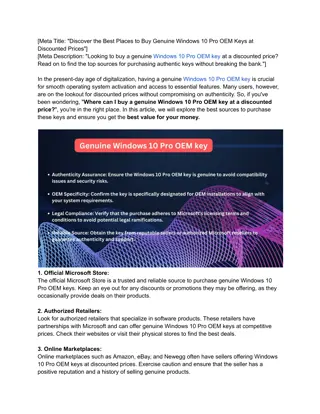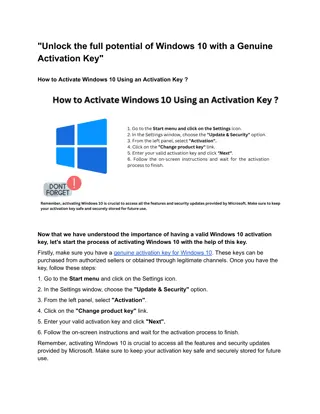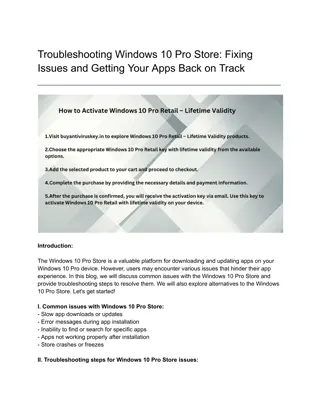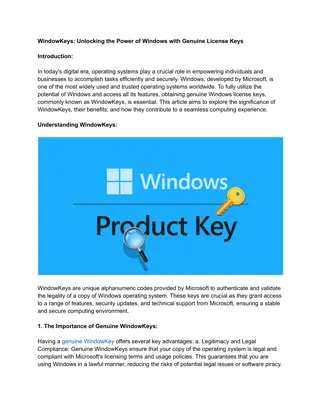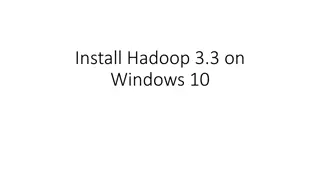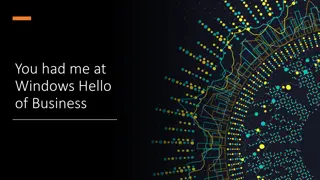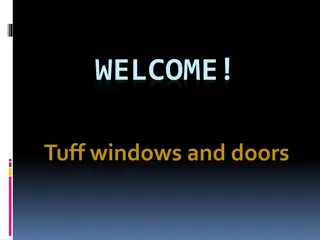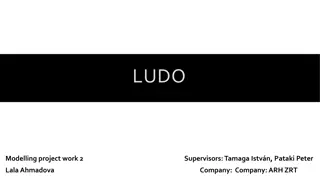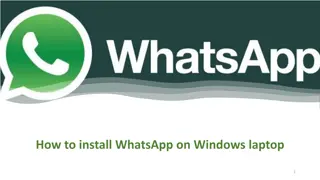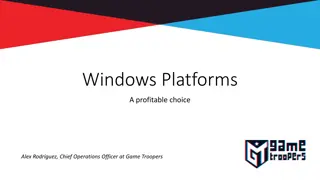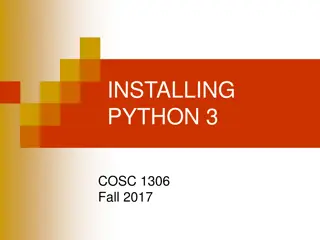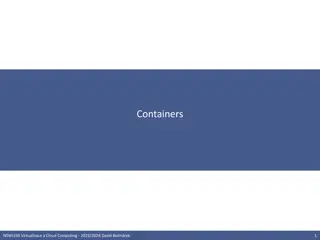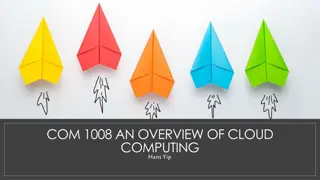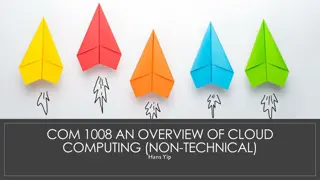Installing OpenCV 2.4.3 on Windows 7 with Visual C++ 2010 Express
Learn how to install OpenCV 2.4.3 on a Windows 7 system using Microsoft Visual C++ 2010 Express. Follow step-by-step instructions to set up the environment variables, configure the IDE, and start a new project in MSVC++. Enhance your computer vision skills by incorporating OpenCV into your development workflow.
Download Presentation

Please find below an Image/Link to download the presentation.
The content on the website is provided AS IS for your information and personal use only. It may not be sold, licensed, or shared on other websites without obtaining consent from the author.If you encounter any issues during the download, it is possible that the publisher has removed the file from their server.
You are allowed to download the files provided on this website for personal or commercial use, subject to the condition that they are used lawfully. All files are the property of their respective owners.
The content on the website is provided AS IS for your information and personal use only. It may not be sold, licensed, or shared on other websites without obtaining consent from the author.
E N D
Presentation Transcript
OPENCV TUTORIAL OpenCV 2.4.3 Windows 7 Microsoft Visual C++ Express 2010
OpenCV Tutorial Installing Microsoft Visual C++ 2010 Express http://www.microsoft.com/visualstudio/eng/downloads#d-2010- express Visual C++ NOT Visual Basic/Studio
OpenCV Tutorial Installing OpenCV 2.4.3 http://sourceforge.net/projects/opencvlibrary/files/opencv-win/2.4.3/ OpenCV-2.4.3.exe Not the latest!
Installation Reference Sites https://www.youtube.com/watch?v=2i2bt-YSlYQ http://stackoverflow.com/questions/10901905/installing- opencv-2-4-3-in-visual-c-2010-express
Environment Variable Add OpenCV to PATH Go to Start Menu and right click on Computer Select Properties
Environment Variable Go to Advanced system settings Go to Environment Variables
Environment Variable There is a path in each of the 2 sub windows Add this line (highlighted in blue) to the variable value Path\to\your\opencv\directory\opencv\build\x86\vc10\bin Use x86 for 64-bit computer and x64 for 32-bit ones
MSVC++ 2010 Go to Microsoft Visual C++ on Start menu or Desktop Shortcut and right click Choose Run as adminstrator Grants permission to use webcam etc.
MSVC++ 2010 Click New Project on Start Up Page
MSVC++ 2010 Choose Win32 Console Application and give your project a name ( tutorial1 )
MSVC++ 2010 Click Next Choose the following configuration Click Finish
MSVC++ 2010 Change settings to Expert settings Show you all the necessary things on your interface
MSVC++ 2010 In Solution Explorer, right click on Source Files Add New Item
MSVC++ 2010 Choose C++ file and give it a name We will just work with 1 class
MSVC++ 2010 Navigate to Property Manager circled in red Debug and Release Builds Work on Debug
MSVC++ 2010 Right click on Debug|Win32 and Add New Project Property Sheet Give directions to the locations of libraries
MSVC++ 2010 Make a new Property Sheet and give it a name
MSVC++ 2010 Click on the property sheet and go to VC Directories The rows with BOLD world are where we are going to make changes
MSVC++ 2010 Right click on the Include Directories row and select <Edit > Click New Line Add these 4 lines Path\to\your\opencv\dir\opencv\include Path\to\your\opencv\dir\opencv\build\include Path\to\your\opencv\dir\opencv\build\include\opencv Path\to\your\opencv\dir\opencv\build\include\opencv2
MSVC++ 2010 For Library Directories , add the library path Path\to\your\opencv\dir\opencv\build\x86\vc10\lib
MSVC++ 2010 Go to Linker , Input Additional Dependencies and key in the object library files found in: Path\to\your\opencv\dir\opencv\build\x86\vc10\lib
MSVC++ 2010 Add only the object library files with the letter d at the end It is for the Debug Build that we are going to use Those without d is for the release build
MSVC++ 2010 List of object library files to include opencv_calib3d243d.lib opencv_contrib243d.lib opencv_core243d.lib opencv_features2d243d.lib opencv_flann243d.lib opencv_gpu243d.lib opencv_haartraining_engined.lib opencv_highgui243d.lib opencv_imgproc243d.lib opencv_legacy243d.lib opencv_ml243d.lib opencv_nonfree243d.lib opencv_objdetect243d.lib opencv_photo243d.lib opencv_stitching243d.lib opencv_ts243d.lib opencv_video243d.lib opencv_videostab243d.lib
Template #include "opencv2/highgui/highgui.hpp" #include "opencv2/imgproc/imgproc.hpp" #include <iostream> using namespace cv; using namespace std; Mat original;//global int main(int argc, char** argv) { VideoCapture cap(0); if(!cap.isOpened()) return -1; while(1) { cap >> original;//get new image imshow("original",original);//show image in a window if(waitKey(30) >= 0) break; } return 0; }
Resources OpenCV API http://docs.opencv.org/modules/refman.html Documents all the available OpenCV functions Use? Argument number and types?
Functions void Canny(InputArray image, OutputArray edges, double threshold1, double threshold2, int apertureSize=3, bool L2gradient=false ) Parameters: image single-channel 8-bit input image. edges output edge map; it has the same size and type as image . threshold1 first threshold for the hysteresis procedure. threshold2 second threshold for the hysteresis procedure. apertureSize aperture size for the Sobel() operator. L2gradient a flag, indicating whether a more accurate norm should be used to calculate the image gradient magnitude ( L2gradient=true ), or whether the default norm is enough ( L2gradient=false ).
Functions void cvtColor(InputArray src, OutputArray dst, int code, int dstCn=0 ) Parameters: src input image: 8-bit unsigned, 16-bit unsigned ( CV_16UC... ), or single-precision floating-point. dst output image of the same size and depth as src. code color space conversion code (see the description below). The conventional ranges for R, G, and B channel values are: 0 to 255 for CV_8U images 0 to 65535 for CV_16U images 0 to 1 for CV_32F images dstCn number of channels in the destination image; if the parameter is 0, the number of the channels is derived automatically from src and code .
Going Further OpenCV Tutorials http://docs.opencv.org/doc/tutorials/tutorials.html YouTube Channels on Image Processing https://www.youtube.com/user/HoffWilliam?feature=watch
Some Videos http://www.pdnotebook.com/2012/07/measuring-angles- in-opencv/ https://www.youtube.com/watch?v=GPTMvFeYzzk https://www.youtube.com/watch?v=nP-l3ApSDX8