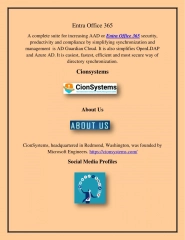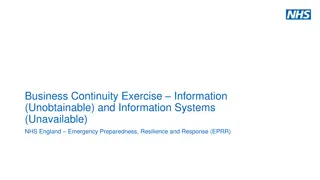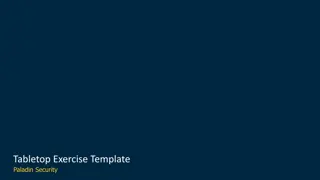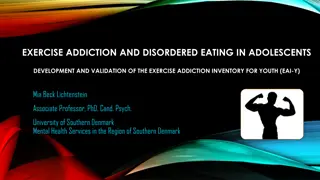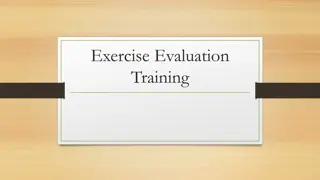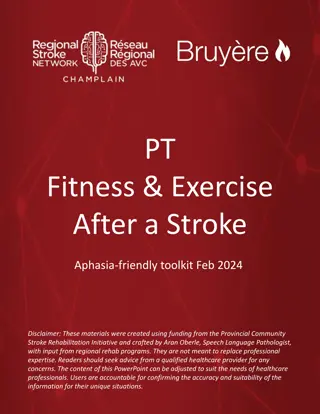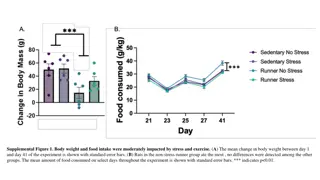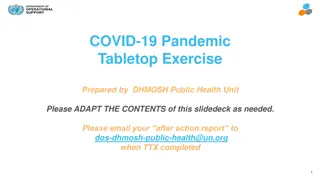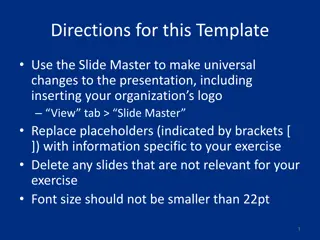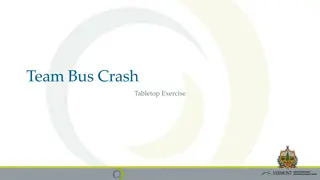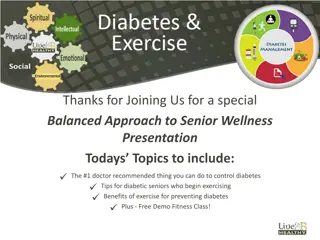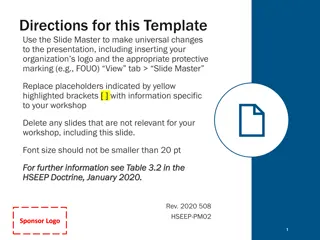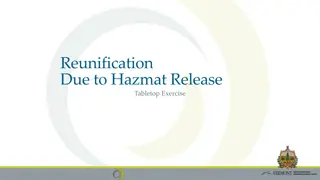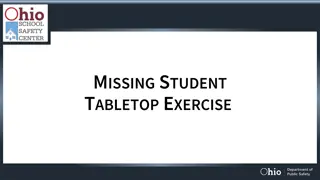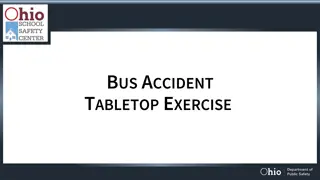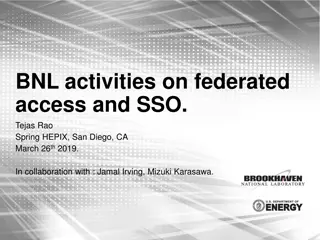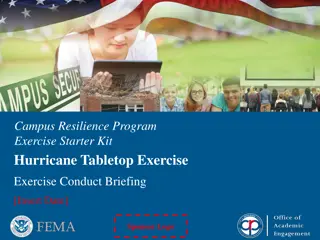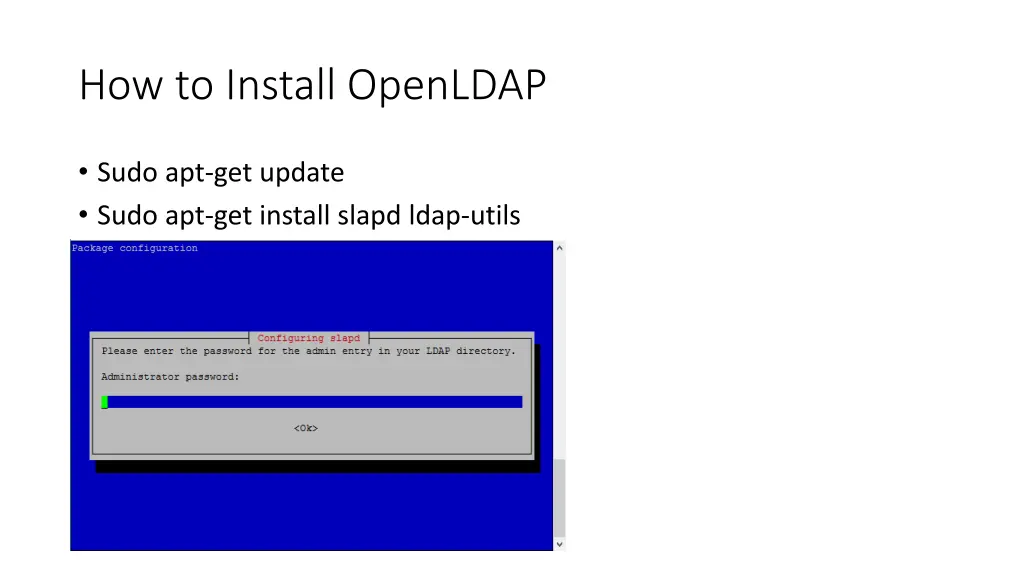
Installing OpenLDAP and PhpLdapAdmin Step-by-Step Guide
Learn how to install OpenLDAP and PhpLdapAdmin on your server by following these step-by-step instructions. From updating and installing OpenLDAP to configuring PhpLdapAdmin, this guide covers the entire process with helpful images.
Download Presentation

Please find below an Image/Link to download the presentation.
The content on the website is provided AS IS for your information and personal use only. It may not be sold, licensed, or shared on other websites without obtaining consent from the author. If you encounter any issues during the download, it is possible that the publisher has removed the file from their server.
You are allowed to download the files provided on this website for personal or commercial use, subject to the condition that they are used lawfully. All files are the property of their respective owners.
The content on the website is provided AS IS for your information and personal use only. It may not be sold, licensed, or shared on other websites without obtaining consent from the author.
E N D
Presentation Transcript
How to Install OpenLDAP Sudo apt-get update Sudo apt-get install slapd ldap-utils
Reconfiguring OpenLDAP Sudo dpkg-reconfigure slapd
Installing and configuring PhpLdapAdmin Apt-get install apache2 Apt-get y install php5 libapache2-mod-php5 Service apache2 restart Apt-get install phpldapadmin Vi /etc/phpldapadmin/config.php Search for the following sections and modify them accordingly.
configuring PhpLdapAdmin continue Change the red value to the way you will be referencing your server, either through domain name or IP address.
configuring PhpLdapAdmin continue Edit the following entry to reflect the name you selected (ours is afnog.org" as you recall):
configuring PhpLdapAdmin continue The next value to modify will use the same domain components that you just set up in the last entry. Add these after the "cn=admin" in the entry below:
configuring PhpLdapAdmin continue Search for the following section about the "hidetemplatewarning" attribute. We want to uncomment this line and set the value to "true" to avoid some annoying warnings that are unimportant.
configuring PhpLdapAdmin continue Login to the PhpLdapAdmin page using a browser with your IP Address followed by phpldapadmin
configuring PhpLdapAdmin continue Click on login in your left pane and enter your ldap admin password
configuring PhpLdapAdmin continue If successfully loged in, you should see an interface as below
configuring PhpLdapAdmin continue Create Organizational Units , Groups, Users Click on the Create new entry here link on the left-hand side Click on the Generic: Organizational Unit template as below We will be asked to create a name for our organizational unit. Type Groups and repeat the same procedure to create users group as well. Slides on the next slide demonstrate the process
configuring PhpLdapAdmin continue Click on Commit to save changes
configuring PhpLdapAdmin continue When you are done, you should see the configuration as shown on your left hand side.
configuring PhpLdapAdmin continue Create Groups We can create two different groups that could be used to organize users into different access groups based on their privileges they require. Those groups are admin and user groups. In the main pane, click on the Create a child entry within the groups category. We will choose the Generic: Posix Group Category The next slide shows the guidelines for creating those groups.
configuring PhpLdapAdmin continue Click on the Generic: Posix Group highlighted in yellow colour
configuring PhpLdapAdmin continue Both groups after creation will look as below in the left hand side
configuring PhpLdapAdmin continue Click on the view 2 children as highlighted in yellow
configuring PhpLdapAdmin continue The output of the view 2 childres is as shown below
Create Users Next, we will create users to put in these groups. Start by clicking on ou=users category. Click on Create a child entry. We will choose Generic: User Account for these entries We will be given a lot of fields to fill out: The picture below shows the template to be filled