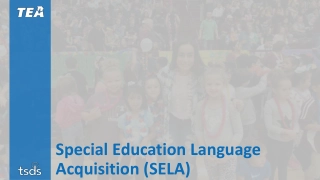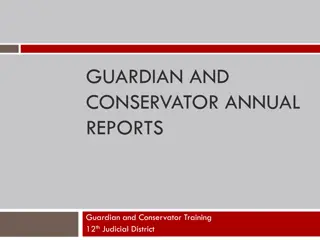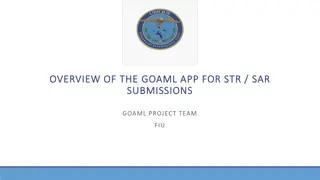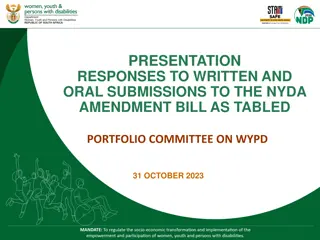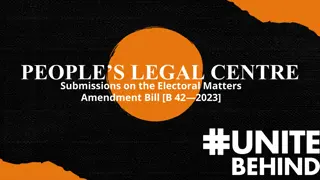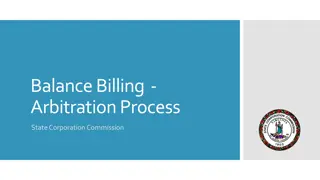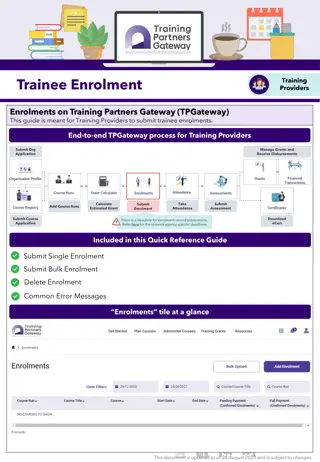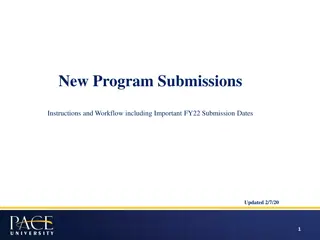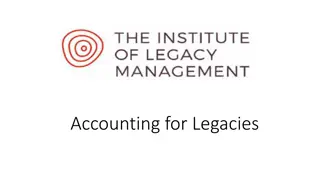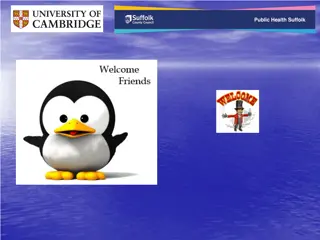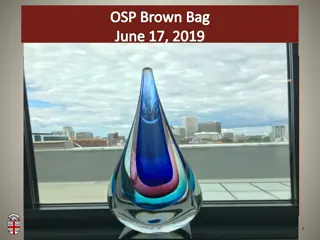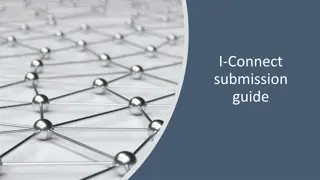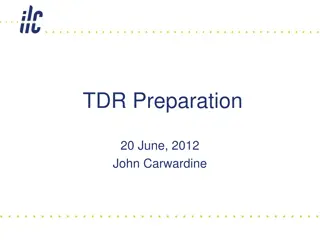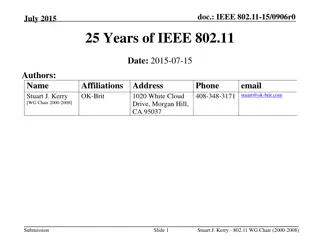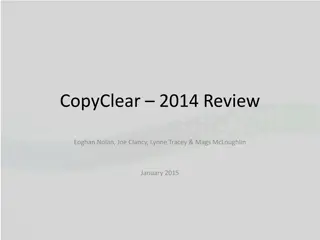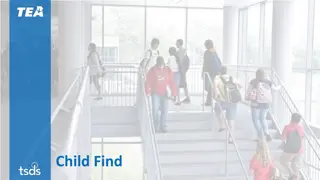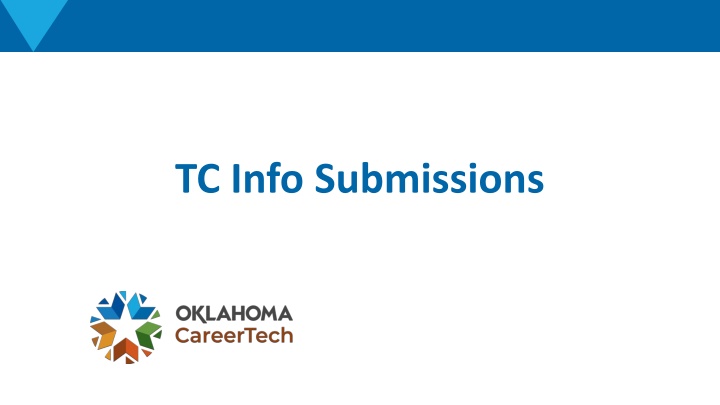
Instructions for Creating a New Certified PID in CTIMS
Learn how to create a new Certified PID in CTIMS, including selecting the organization, filling in staff information, and getting approval for the process. Follow step-by-step guidance on entering details, selecting programs, providing justifications, and saving your draft.
Download Presentation

Please find below an Image/Link to download the presentation.
The content on the website is provided AS IS for your information and personal use only. It may not be sold, licensed, or shared on other websites without obtaining consent from the author. If you encounter any issues during the download, it is possible that the publisher has removed the file from their server.
You are allowed to download the files provided on this website for personal or commercial use, subject to the condition that they are used lawfully. All files are the property of their respective owners.
The content on the website is provided AS IS for your information and personal use only. It may not be sold, licensed, or shared on other websites without obtaining consent from the author.
E N D
Presentation Transcript
CTIMS Support CTIMS Support C Contact Email: CTIMSSupport@careertech.ok.gov Phone: 405-743-5134 ontact I Information nformation
Go to https://ctims.okcareertech.org/CTBDSWeb Sign into CTIMS using your school email address and password.
Create New Certified PID Create New Certified PID
On the left navigation menu: Click the arrow next to People Data Process Process. Select Manage PID Data Manage PID Data. Click on Create Create new certified new certified PID People Data. Then click the arrow next to PID PID PID. NOTE: There is an approval process for certified PIDs.
1. Type the first 3 letters of the organization next to Organizations 2. Select Yes next to Requesting Requesting new PID new PID? ? 3. Fill in the following: Type of Professional/Certified Staff Position (Job Code)* (the only option here is 066-Instructor) 4. Fill in the following: Preferred Job Title* (Once you select 066 for the job code a new section will populate under the new staff information section.) 5. If you have the new staff member s information, fill out the New Staff Information Organizations*. New Staff Information section. 1. 1. 2. 2. 3. 3. 4. 4. 5.
1. Select if state program has been approved or not. If yes yes, select the approved program from the drop down. If no no, select the division and state program under the If If No, Provide the following information information section section. 2. Select if the instructor will be teaching off site or not. If no no, enter the number of hours per day, per week and per year instruction will be provided. These 3 fields are required. Justification for new PID is required. 3. Click Save Save as as Draft Draft. No, Provide the following 1. 2. 3.
1. If you select yes button to add the comprehensive school and the courses at each site they will be teaching. 2. Enter the number of hours per day, per week and per year instruction will be provided. These 3 fields are required. You must enter a justification as to why you are needing this new PID. 3. Click Save Save as as Draft Draft. yes the instructor will be teaching offsite, click + Add K12 School and Courses + Add K12 School and Courses 1. 2. 3.
Adding existing person (in CTIMS) to an available certified Adding existing person (in CTIMS) to an available certified PID: 1. Type the first 3 letters of the organization next to Organizations*. 2. Keep No No selected next to Requesting Requesting new PID 3. Click Select Select available PID and continue to assign a available PID and continue to assign a person 4. Click drop-down arrow next to The The following open PIDs are available for this following open PIDs are available for this site available PIDs. PID: new PID? ?. person. site to see 1. 4. 3. 2.
1. Click the box to the left of Search Across Employee Info 2. Click the drop down and choose how you want to search for the person you just assigned to PID. 3. Type the text to search in the search text search text box. 4. Click Load Load. 5. Select the person to go into the PID from the results. 6. Click Submit Submit (PID (PID- -) to assign the selected ) to assign the selected person person. Search Across Employee Info. 1. 3. 2. 4. 6. 5.
Adding a new person to an available certified Adding a new person to an available certified PID: 1. Type the first 3 letters of the organization next to Organizations 2. Keep No No selected next to Requesting Requesting new PID 3. Click Select Select available PID and continue to assign a available PID and continue to assign a person 4. Click drop-down arrow next to The following open PIDs are available for this site The following open PIDs are available for this site to see available PIDs. PID: Organizations*. new PID?. person. 1. 4. 2. 3.
1. Click the box to the left of Search Across Employee Info 2. Click the drop-down menu to choose what search criteria you want to use to find the person that was assigned to the PID. 3. Type the text to search in the search text box. 4. Click Load Load. 5. Select the person to go into the PID from the results. 6. Click Assign Assign (PID (PID- -) to a new ) to a new person person. Search Across Employee Info. 1. 3. 2. 4. 6. 5.
Manage PID Request Manage PID Request Check where the PID request is in the approval process
On the left navigation menu: Click the arrow next to People Data Select Manage PID Data Manage PID Data. Click on Manage PID Request Manage PID Request. People Data. Then click the arrow next to PID Process PID Process.
1. Type your organization next to Organizations pull all campuses. 2. Click Search Search. Organizations All All* or click the check box next to All* All* to 1. 2.
1. Click the arrow to the left of the PID request to check where the request is in the process. 1. Clicking the arrow will open the window to see approval stage, status, approval/rejection notes, etc.
Create New Non Create New Non- -Certified PID Certified PID
On the left navigation menu: Click the arrow next to People Data Select Manage PID Data Manage PID Data. Click on Create new non Create new non- -certified PID People Data. Then click the arrow next to PID Process PID Process. certified PID.
1. 2. Type the first 3 letters of your organization next to Organizations Click the drop-down next to Job Title Job Title and start typing the job title you are looking for and select it. You can click the drop-down next to The following PID(s) are available for the selected Job The following PID(s) are available for the selected Job Code Code to see if there is already an available PID at that campus for that job title. If yes, click Assign Assign person to this person to this PID PID. If no, click Save Changes Save Changes. Organizations and select it. 3. 4. 5. 1. 3. 2. 4. 5.
Manage PID List Manage PID List To update contract length, state programs and percent funding
On the left navigation menu: Click the arrow next to People Data Select Manage PID Data Manage PID Data. Click on Manage PID list Manage PID list. People Data. Then click the arrow next to PID Process PID Process.
1. 2. 3. Type the first 3 letters of your school next to All Click Search Search. To update funding or contract information, click blue the PID All. PID hyperlink. hyperlink. 1. 2. 3. NOTE: You can assign a person to a PID from this screen, as well. Click the Assign Person button next to the line with the correct PID.
Update any information needed. Then click Save Save / / Submit Submit.
To assign someone to an existing To assign someone to an existing PID: 1. Click the Assign Assign Person Person button next to the correct PID. (You can filter the PID column to find the PID you are looking for). PID: 1.
1. Click the drop-down for Select Organization Type 2. Enter the first 3 characters of any word that is included in your organization s name. 3. Uncheck the box next to All Organizations All Organizations. 4. Click Load. 5. In the results, select the person to go into the PID by clicking anywhere on the row to highlight it. (You can filter each column to narrow your search.) 6. Click Submit Submit (PID (PID- -) to Assign the selected ) to Assign the selected Person Select Organization Type and choose Tech Sites Tech Sites. Person. 1. 2. 3. 4. 6. 5.
From the Manage PID Assignment Manage PID Assignment screen you can click on the CTIMS number link to see/update someone s personal information. CTIMS- -EID EID
The screen will split. You can update or add information to any screen. When updated, click Save Save Changes Changes at the bottom. There are multiple tabs. Click on a tab to go to a new information screen.
After you save changes, click ok Then click Close Person Detail Panel Close Person Detail Panel. ok.
Remove Person from PID Remove Person from PID .
On the left navigation menu: Click the arrow next to People Data Select Manage PID Data Manage PID Data. Click on Remove person from PID Remove person from PID. People Data. Then click the arrow next to PID Process PID Process.
1. 2. 3. 4. Type the first 3 letters of the Organization. Click Search Search. Click the check box to the left of the person you are needing. Click Move down Move down. 1. 2. 4. 3.
Scroll down to the bottom of the page and click Continue to Remove person from PID Click ok ok. Continue to Remove person from PID.
Move Person to Different PID Move Person to Different PID .
On the left navigation menu: Click the arrow next to People Data Select Manage PID Data Manage PID Data. Click on Move person to different PID Move person to different PID. People Data. Then click the arrow next to PID Process PID Process.
1. 2. 3. 4. Type the first 3 letters of the Organization. Click Search Search. Click the check box to the left of the person to be moved. Click Move down Move down. 1. 2. 4. 3.
Scroll down to the bottom of the page and click Continue to move person to different PID Click ok ok. Continue to move person to different PID.
Manage People Manage People To update individual information
On the left navigation menu: Click the arrow next to People Data Select Manage PID Data Manage PID Data. Click on Manage People Manage People. People Data. Then click the arrow next to PID Process PID Process.
Click Load Or uncheck All organizations All organizations and enter the first characters of any word that is included in your organization name under Tech Sites Tech Sites. Or you can click the box in the left of Search Search Across Employee to search by employee. Load to load all organizations assigned to you. Across Employee Info Info at the top of the page
The screen will split. You can update or add information to any screen. When updated, click Save Save Changes Changes at the bottom. There are multiple tabs. Click on a tab to go to a new information screen.
After you save changes, click ok Then click Close Person Detail Panel Close Person Detail Panel. ok.