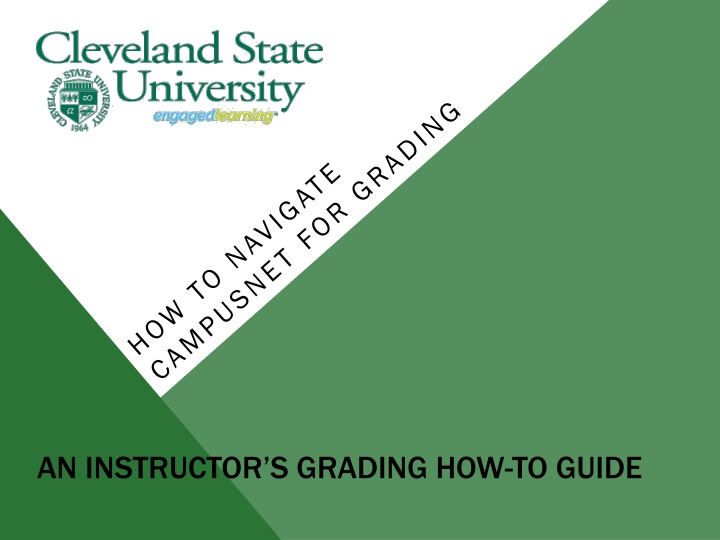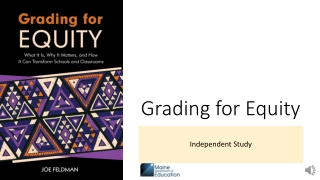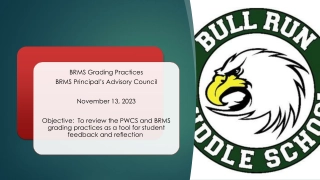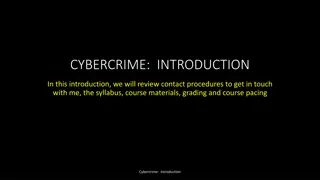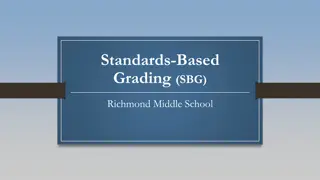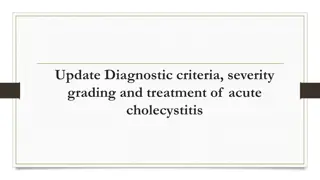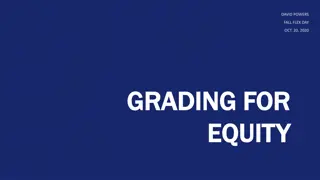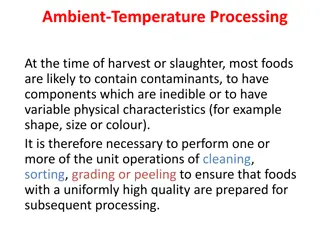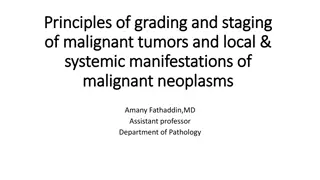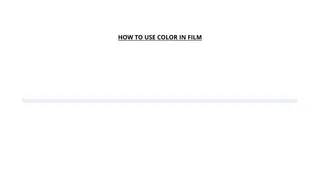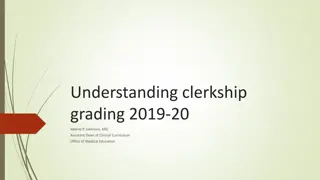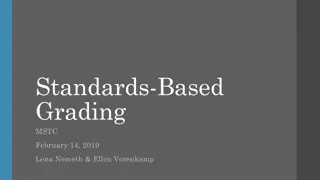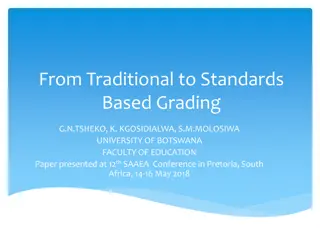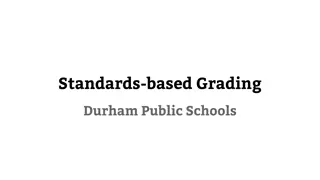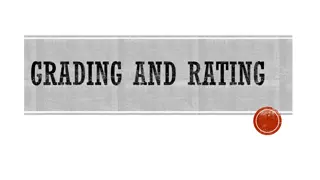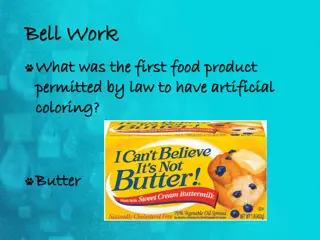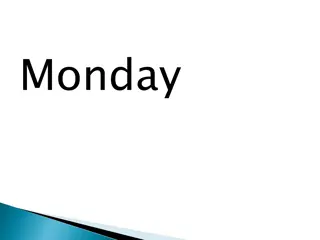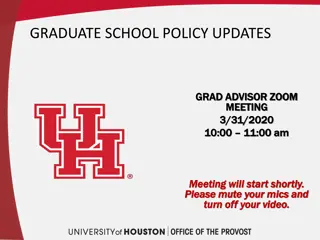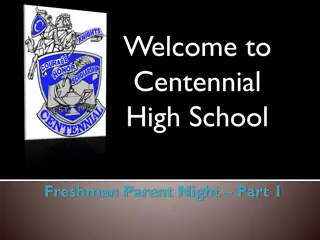Instructor's Grading How-To Guide
Learn how to access grade rosters, enter grades, manage engagement dates, save grades, report grades, and more using CampusNet Grading system. Understand the process of submitting grades, changing I/X grades, and handling X grades effectively for undergraduate courses.
Download Presentation

Please find below an Image/Link to download the presentation.
The content on the website is provided AS IS for your information and personal use only. It may not be sold, licensed, or shared on other websites without obtaining consent from the author.If you encounter any issues during the download, it is possible that the publisher has removed the file from their server.
You are allowed to download the files provided on this website for personal or commercial use, subject to the condition that they are used lawfully. All files are the property of their respective owners.
The content on the website is provided AS IS for your information and personal use only. It may not be sold, licensed, or shared on other websites without obtaining consent from the author.
E N D
Presentation Transcript
CampusNet Grading In this tutorial, you will learn how to . In this tutorial, you will learn how to . Access Grade Rosters Enter Grades Enter Last Date of Engagement Dates Save Grades Report Grades For Students Not On Your Roster Submit Grades Change I/X Grades 2
CampusNet Grading Access Grade Rosters by logging into CampusNet and navigating to your Instructor Access Grade Rosters by logging into CampusNet and navigating to your Instructor tab, selecting the term and roster type and pressing the Continue button. tab, selecting the term and roster type and pressing the Continue button. You will see your list of You will see your list of rosters and for each you rosters and for each you can select Open . can select Open . 3
CampusNet Grading The selected roster will display all students, roster status, your roster access type and The selected roster will display all students, roster status, your roster access type and the grading input time period. the grading input time period. 4
CampusNet Grading Use the Grade Input dropdowns to select and apply grades for your students. Take Use the Grade Input dropdowns to select and apply grades for your students. Take note of the Save button, using it frequently to save your progress (saving does note of the Save button, using it frequently to save your progress (saving does not submit the grades but does save your work). not submit the grades but does save your work). 5
CampusNet Grading X Grades Effective with Fall 2016, instructors of Effective with Fall 2016, instructors of undergraduate courses to assign an X grade to students who have stopped attending/participating without to assign an X grade to students who have stopped attending/participating without notification and have not completed assignments for reasons that cannot be notification and have not completed assignments for reasons that cannot be determined, instructors should assign the earned grade. determined, instructors should assign the earned grade. The X grade will only be administratively assigned by the Office of the University Registrar to indicate that a grade administratively assigned by the Office of the University Registrar to indicate that a grade has not been assigned by an instructor. has not been assigned by an instructor. undergraduate courses will no longer have the ability will no longer have the ability The X grade will only be Please note that the Please note that the Incomplete Deadline, as stated in the Academic Calendar, only applies to the Incomplete Deadline, as stated in the Academic Calendar, only applies to the I grade and not the X grade, for I grade and not the X grade, for undergraduate courses undergraduate courses. . Any grade of X will become a grade of F one week after the end of the semester. grade of F one week after the end of the semester. Any grade of X will become a Instructors of graduate courses continue to have the ability to assign the grade of "X" when Instructors of graduate courses continue to have the ability to assign the grade of "X" when appropriate, and graduate level X grades follow the Incomplete Deadline as stated in the appropriate, and graduate level X grades follow the Incomplete Deadline as stated in the Academic Calendar. Academic Calendar. https://www.csuohio.edu/registrar/grades https://www.csuohio.edu/registrar/grades 6
CampusNet Grading If your student is being assigned a grade of interest (an F, I, U, UD, or UF) you are If your student is being assigned a grade of interest (an F, I, U, UD, or UF) you are required to provide a date of last engagement. The date of engagement should required to provide a date of last engagement. The date of engagement should reflect the last date the student participated in the course. The collection of this reflect the last date the student participated in the course. The collection of this date complies with Financial Aid regulations. date complies with Financial Aid regulations. When entering a grade of When entering a grade of interest, a drop down box interest, a drop down box appears for the date entry. appears for the date entry. Use the date format of Use the date format of MM/DD/YYYY or use the MM/DD/YYYY or use the date picker and be sure date picker and be sure the date is within the begin the date is within the begin and end date range of the and end date range of the course. course. NOTE: Undergraduate students NOTE: Undergraduate students assigned X grades by the Registrar will assigned X grades by the Registrar will be assigned a last date of engagement be assigned a last date of engagement date of the first day of the term. date of the first day of the term. 7
CampusNet Grading The Additional Notes section allows the instructor to enter a grade for a student who The Additional Notes section allows the instructor to enter a grade for a student who did not appear on the roster. did not appear on the roster. Periodically, you may have a student that does not appear on you roster. This can be for any number of reasons. To accommodate for these situations, please take notice of the bottom portion of the grade roster. Here, you have the ability to enter additional information to your grade roster by adding a note. 8
CampusNet Grading Enter the student CSU ID, name, grade, and any comments you would like to add. Enter the student CSU ID, name, grade, and any comments you would like to add. When complete, select the Save button. Repeat the process for each additional When complete, select the Save button. Repeat the process for each additional entry. entry. Once you have entered a students information and Save, you will be taken back to the Once you have entered a students information and Save, you will be taken back to the main roster. If you have additional students to place into the additional notes main roster. If you have additional students to place into the additional notes section, you must do so one at a time. section, you must do so one at a time. It is important to place notes on this page for students who are on your roster, but did It is important to place notes on this page for students who are on your roster, but did not attend/participate in your course. not attend/participate in your course. 9
CampusNet Grading As you enter grades click on the Save button to save your entries. Do this frequently As you enter grades click on the Save button to save your entries. Do this frequently to avoid re to avoid re- -entry. Please note that this will not entry. Please note that this will not approve grades you have already entered. grades you have already entered. approve your roster, but your roster, but retain retain the the As a side note, if you are completing a midterm roster, once you enter the As a side note, if you are completing a midterm roster, once you enter the midterm grade for the student, the student will be able to view their midterm midterm grade for the student, the student will be able to view their midterm grade right away on CampusNet. Midterm grades rosters do not require grade right away on CampusNet. Midterm grades rosters do not require submitting and posting in order for students to view their grades. Final submitting and posting in order for students to view their grades. Final rosters, however, will require approval and submission. rosters, however, will require approval and submission. 10
CampusNet Grading Please note that when saving, Grade Roster Status still shows Ready for Grading . At this point, if you have completed all grading At this point, if you have completed all grading for the roster and wish to Submit it, simply for the roster and wish to Submit it, simply click the Submit button. click the Submit button. To To approve approve the When When the the Submit the grade grade roster Submit button button is is selected, roster and selected, you and prepare prepare it it for you will for posting, posting, you will receive receive the you must must click the following following message click on message: : on the the Submit Submit button button. . Note: Once the roster is submitted, the ability to change a Note: Once the roster is submitted, the ability to change a grade will be unavailable. If you are ready, select OK grade will be unavailable. If you are ready, select OK. . 11
CampusNet Grading Once you select OK, Grade Roster Status will change to Submitted , the Official Once you select OK, Grade Roster Status will change to Submitted , the Official Grade column will be blank , the Grade Input column will no longer have drop Grade column will be blank , the Grade Input column will no longer have drop down grade selection available and the Grade Status will indicate pending until down grade selection available and the Grade Status will indicate pending until the roster is posted. the roster is posted. A posted roster will A posted roster will display the Grade Roster display the Grade Roster Status as Posted , and Status as Posted , and the Official Grade field the Official Grade field will populate. will populate. 12
CampusNet Grading Grades of I and X can be changed after a roster has been posted. When accessing Grades of I and X can be changed after a roster has been posted. When accessing the roster, the I and/or X will be listed as part of a drop down box that will contain the roster, the I and/or X will be listed as part of a drop down box that will contain other grades. The grade can be changed and the grade saved by selecting the other grades. The grade can be changed and the grade saved by selecting the Change Grade button. Change Grade button. Once changed, the student s record on the roster will contain the I/X under Grade Once changed, the student s record on the roster will contain the I/X under Grade Input still, but the new grade will display in the Official Grade field. Input still, but the new grade will display in the Official Grade field. Note: I,X and T are considered In Progress grades and must be changed to Note: I,X and T are considered In Progress grades and must be changed to letter or pass fail grades. letter or pass fail grades. 13
CampusNet Grading The instructor of record will receive an email message confirming the change. The The instructor of record will receive an email message confirming the change. The message contains the following text: message contains the following text: ** PLEASE DO NOT REPLY TO THIS E-MAIL MESSAGE *** This e-mail message is confirmation that you have changed an I/X/T grade online in CampusNet. Student ID#: 9999999 Term: Spring 08 (0610) Class: HIS 370, Section 1 (Class Nbr 5021) If you have any questions regarding the electronic submission of I/X/T grade changes, please email the Office of the University Registrar at registrar@csuohio.edu. 14
CampusNet Grading We hope that following these steps will help guide you in entering grade roster grades. If at any time, you have questions, please do not hesitate to contact the Registrars office by email at registrar@csuohio.edu. If you have questions specifically related to the Last Date of Engagement please contact the Financial Aid Office at fao@csuohio.edu 15