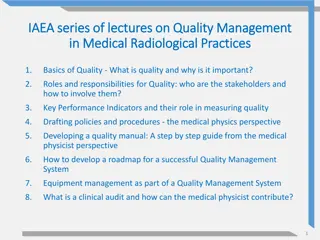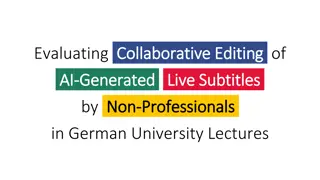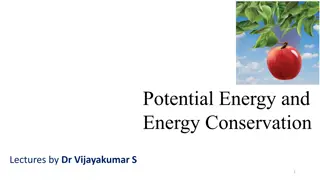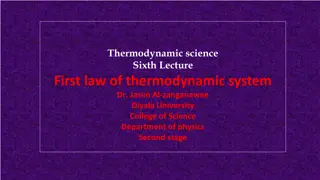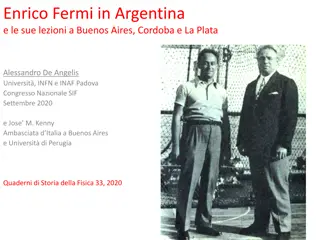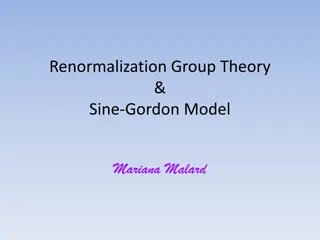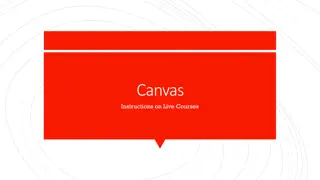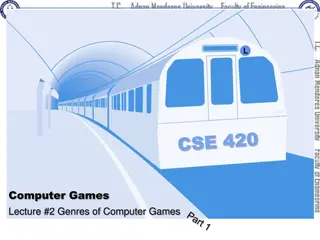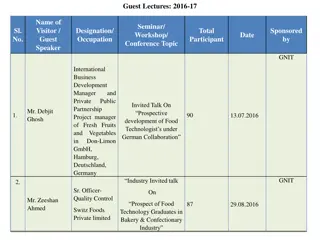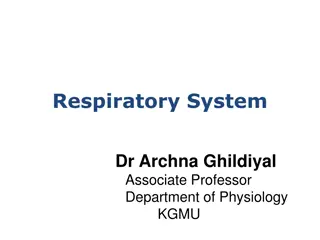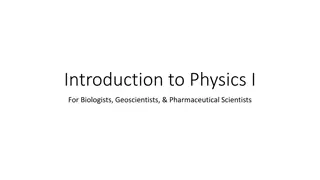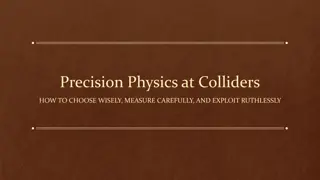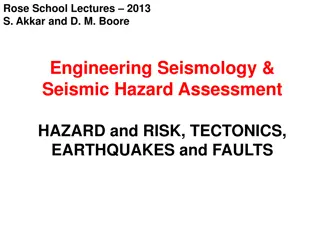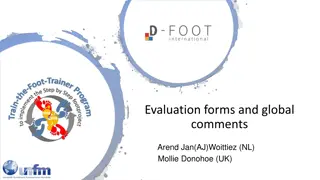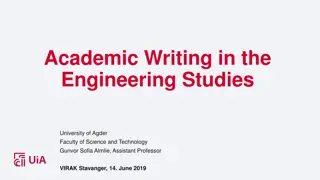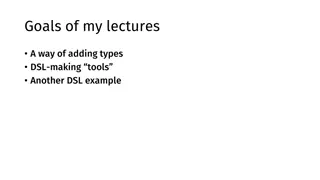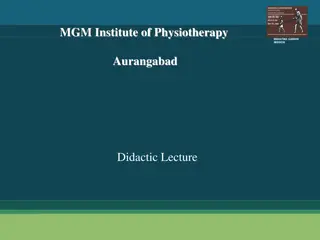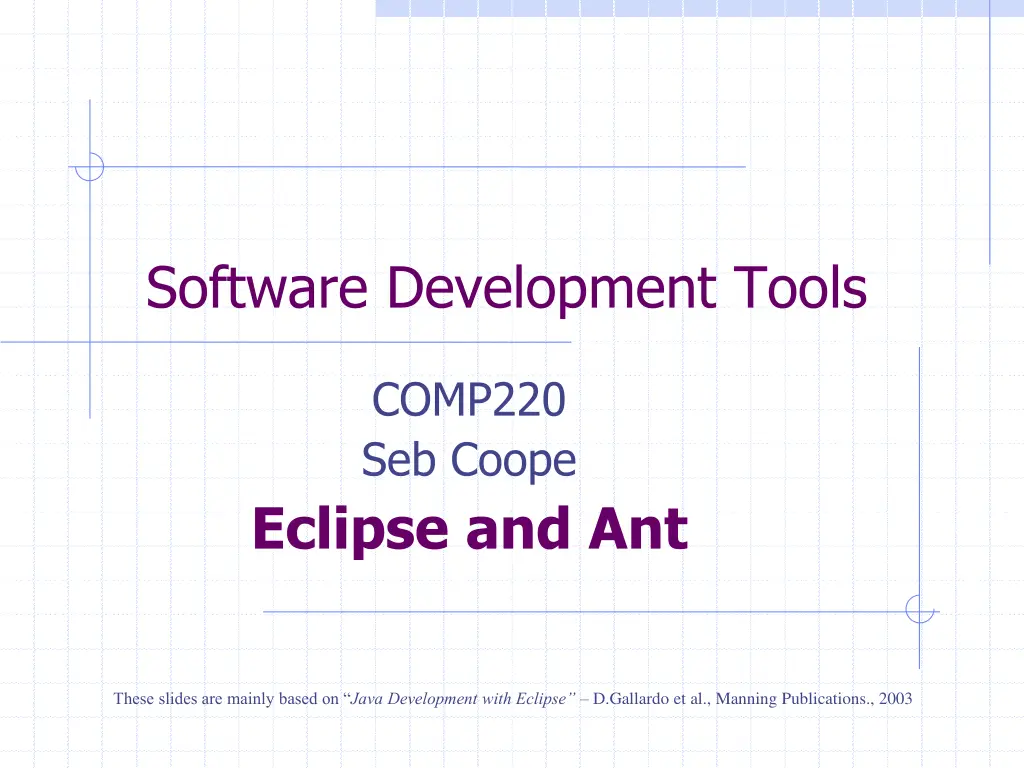
Integrating Ant with Eclipse for Java Development Efficiency
Learn how to streamline your Java development process by integrating Ant with Eclipse. Discover how to automate build steps like compiling, running programs, documenting, packaging, and deploying software using Ant within Eclipse. Enhance your understanding of creating build directory structures and separating source and build directories for optimal project organization.
Download Presentation

Please find below an Image/Link to download the presentation.
The content on the website is provided AS IS for your information and personal use only. It may not be sold, licensed, or shared on other websites without obtaining consent from the author. If you encounter any issues during the download, it is possible that the publisher has removed the file from their server.
You are allowed to download the files provided on this website for personal or commercial use, subject to the condition that they are used lawfully. All files are the property of their respective owners.
The content on the website is provided AS IS for your information and personal use only. It may not be sold, licensed, or shared on other websites without obtaining consent from the author.
E N D
Presentation Transcript
Software Development Tools COMP220 Seb Coope Eclipse and Ant These slides are mainly based on Java Development with Eclipse D.Gallardo et al., Manning Publications., 2003
Eclipse and ANT We know that Eclipse is a good IDE for Java projects user friendly tool for writing and compiling Java code the most obvious part of software development It also has JUnit as a plug-in a standard tool for unit testing But many more build steps are necessary to deliver a finished product: compiling, running programs (e.g. for testing purposes) documenting, packaging, and deploying the software. You know that this can be automated by Ant a good independent and de facto standard build tool, and Eclipse has Ant as one more plug-in Our last goal in these lectures is to show howAntworks in the framework of Eclipse - - - - - - - - 2
Eclipse and ANT: Main Tasks To see how Ant works from inside of Eclipse we should be able to create the build directorystructure separate the source and build directories either while creating a new project, or in an existing project where these were not separated yet, import an existing project either as an Eclipse originated project (studied earlier) or as an independent Ant originated project create and edit an Ant build XML file use defaultAnteditor runAnt from inside of Eclipse This will show some advantages of integrating Ant with Eclipse First we consider the simplest of these tasks in the simplest form 3
Creating the build directory structure Recall that the first step in formalizing the build process is to clearly separate files as source files, other resources, temporary files (compiled files), and deliverables (JAR, etc). How to do this in Eclipse? Note that in Eclipse this is more than just creating new directories. 4
Separating the source and build directories in a new project In the case of a new project Eclipse simply suggests two alternatives: either choose 1. Create separate folders for sources and class files This way we have already created the project Hello withsrcthe directory for source files and with the defaultbin directory for compiled classes. or, alternatively, choose 2. Use project folder as root for sources and class files Then sources and compiledclass files will be in the same root directory whose name is the name of the project. It is this way we created the project Proj-Joint-Source-Classes 5
Separating the source and build directories in a new project The case of new project with the default src and bin directories is quite easy. However, we will also consider below more complicated case when we need several different source and several corresponding different compiled classes directories. 6
Separating the source and build directories in an existing project For already existing project Proj-Joint-Source-Classes containing e.g. Hello.java such a separation is easily described as follows: 7
Separating the source and build directories in an existing project In Javaperspective, right-click on the existing project name Proj-Joint-Source- Classes select New->Source Folder enter src as the folder name. a separate output bin folder will be created by default. Click Finish, On the question concerning removing all generated resources (i.e., compiled Java classes), click Yes. 8
Separating the source and build directories in an existing project In the Package Explorer view, Drag-and-droporg folder (with its subfolders, etc.) onto the src folder. As the result, in the Package Explorer view we will see under src the source file under package org.ecliseguide.hello instead of nested directories. But we will not see the compiled class Check that in the ordinary Windows Explorer we will get files HelloWorld.java and HelloWorld.class separated by src and bin. 9
Separating the source and build directories in an existing project We can additionally, create folders Hello\dist\lib Hello\dist\doc for possible distributable files like HelloWorld.jar and documentation. Just right-click on dist directory and choose New > Folder 10
Creating a simple Ant example of build.xml Like Ant alone, Eclipse also assumes the defaultbuild script s name is build.xml Eclipseautomatically opens files with this name using the default Ant s script editor: 11
Creating a simple Ant example of build.xml Right-click on an existing project, such as Hello project, Select New->File, Enter build.xml as the filename, Click Finish. The editor automatically opens build.xml. Press Ctrl-Space: The editor will immediately suggest you a template for a simple build file with two targets. (You can add more.) 12
Creating a simple Ant example of build.xml Then type in, for example, the following: <?xml version="1.0"?> <project name="Hello" default="print message"> <target name="print message"> <echo message = "Hello from Ant!"/> </target> <target name="print another message" depends ="print message"> <echo message = "Hello!"/> </target> </project> 13
Creating a simple Ant example of build.xml The Anteditor provides some basic conveniences, such as code-completion feature by pressing Ctrl-Space. Between start and end tags, it shows available tags for sub-elements; Inside of a start tag, it shows the allowed attributes for that tag. It also provides syntax highlighting and an outline view. 14
Running Ant from inside of Eclipse To runbuild.xml, first save it. Then right-click on build.xml in the Editor or in the Package Explorer Select either Run as > 1 Ant Build, and see the next slide for the result, or, for more options, Run as > 2 Ant Build (note `2 and dots!) In the opened dialog box choose Targets tab the default target is automatically selected, but you can choose any other target(s) click the Run button 15
Running Ant inside of Eclipse This produces the following output in Eclipse s Console view: Buildfile: H:\eclipse\Hello\build.xml print message: [echo] Hello from Ant! BUILD SUCCESSFUL Total time: 161 milliseconds with the underlined words clickable to show appropriate place in the build file 16
Running Ant inside of Eclipse Note that selecting Run > 2 Ant Build above gives us the possibility to choose any sequence of targets in the build file to call them in any order we want, like we did that in command line (and something more). To re-run, click the button ; Do not mix this button with the other similar button used for running Java and JUnit classes). 17
Default Ant Editor The default editor for arbitrary (.xml or not) file (named differently from build.xml) is a simple text editor (not adapted to work with Ant build files). But we want to use build files with arbitrary names (say, mybuild.xml): we can open it with Ant editor by right clicking this file and choosing the editor: Open with > Other... > Ant Editor After that it will always be opened by this editor by double-clicking on it. 18
Default Ant Editor SELF-STUDY We can also assigndefault Ant editor to any xmlfile: Choose Window > Preferences > General > Editors > File Associations 19
Default Ant Editor SELF-STUDY 20
Eclipse and ANT: Main Tasks Considered by Now separating the source and build directories in a new project, andin in an existing project (not completely considered yet) importing an existing project, whether it is an Eclipse project (quite easy! Considered earlier!) or an Ant project with two source directories for the ordinary source code and JUnit test cases and with two corresponding compiled classes directories creating and editing a build xml file setting and using defaultAnteditor runningAnt from inside of Eclipse (a simplest case) 21
Importing Existing Ant Project intoEclipse Formerly, when studying Ant, we were running mybuild.xml from the command line in various ways, in particular as H:\Antbook\ch04>ant -f mybuild.xml clean test This means to run (call) the targets clean and test in this order. Of course, these targets will also call their dependencies Recall that this, in fact, involved (besides many other tasks) <junit> task for testing, and <junitreport> and <report> tasks to create html report on testing. Now, we will be able to do all of this fromEclipse. 22
Importing Existing Ant Project intoEclipse First, we want to import into the workspace of Eclipse the whole directory tree under H:\Antbook\ch04 (which you created yourselves in the Lab sessions). Note that despite using the term import we will not use here the Import Wizard. Formally, this will look like creating a new project which will have a link to existing Ant Project. Thus, importing does not necessarily mean that we will physically copy the whole directory tree into the workspace directory. START IMPORTING (linking) by first creating a new Java projectin Eclipse workspace, say LinkToCh04and DO NOT CLICK FINISH for a while! STOP YOUR ACTIONS for some preliminary comments 23
Importing Existing Ant Project intoEclipse Additional steps are necessary because the contents of ch04 was not created as an Eclipseproject. Recall that we have in H:\Antbook\ch04 twosource subfolders src and test, and two corresponding output subfolders build\classes and build\test for compiled source Java files and JUnit test cases. We should tellEclipse about this even despite our Ant build file mybuild.xmlalready knows about this separation and correspondence between source and output directories. 24
Importing Existing Ant Project intoEclipse The point of this duplication of information for Eclipse is that it compiles java files automatically (while we are editing the code), independently on any Ant build file, and puts the results by default in onejoint directory bin whereas we want to compile into two different directories. But how to do this coherently with mybuild.xml? The following several slides demonstrate in detail how to assign some folders to be source and, respectively, output folders. After that we can runmybuild.xml from Eclipse 25
Importing with source folders corresponding to specific output folders Now, we will see the above general instructions illustrated as slide show on the next slide. BE CAREFUL!!! Act slowly and consciously! 26
Createing project LinkToCh04 from existing source without real moving it into current workspace directory Uncheck! Rightclick (also for test) See the dynamics of actions in the slide show Click Next. Type bin to be default output folder Allow differentoutput folders build/classes and build/test for different source folders src and test Do not agree to delete anything!!! 27 If forgotten something or needed to amend, do that via project s Properties>Java Build Path>Source tab
Importing with source folders corresponding to specific output folders You can see the result in PackageExplorer and Project Explorer views. This finishes the importing procedure, if there are norederror signs before JUnit test case names. Otherwise, right-click on the project name LinkToCh04 and choose Properties > Java Build Path > Libraries > Add Library > Junit > Next > Junit 4 > Finish > OK We include the Junit library because our project contains Junit test cases. IfJunit 4 library (belonging to Eclipse) does not appear, see Slide 47 in 4. Eclipse and Java for an alternative solution. Now all rederror signs should disappear. 28
Runningmybuild.xml from Eclipse Recall that formerly, we have run mybuild.xml from the command line in various ways, in particular as H:\Antbook\ch04>ant -f mybuild.xml clean test Now, after importing ch04 in Eclipse, let us run this from Eclipse as follows. 29
Runningmybuild.xml from Eclipse Runmybuild.xml in Eclipse by right clicking on mybuild.xml and choosing Run as > 2 Ant Build (note 2 and the dots): In the dialog box for creating configuration that will run Ant build file choose Targetstab, remove tick from the default target (if any), and put ticksonly on clean and testtargets (in this order!) This imitates formerly considered command H:\Antbook\ch04>ant -f mybuild.xml clean test Click Apply, and Run. Wait till console view will show the result. 30
Runningmybuild.xml from Eclipse To re-run Ant build file , click the button Do not mix this button with the other similar button used for running Java and JUnit classes. This will produce something similar to the following long output inEclipse s Console view with the yellow [echo] and warning messages and with the red failure messages: 31
Runningmybuild.xml from Eclipse Buildfile: C:\Antbook\ch04\mybuild.xml [echo] Building Testing Examples clean: [delete] Deleting directory C:\Antbook\ch04\build init: [mkdir] Created dir: C:\Antbook\ch04\build\classes compile: [javac] Compiling 1 source file to C:\Antbook\ch04\build\classes test-init: [mkdir] Created dir: C:\Antbook\ch04\build\test [mkdir] Created dir: C:\Antbook\ch04\build\data [mkdir] Created dir: C:\Antbook\ch04\build\reports test-compile: [javac] Compiling 3 source files to C:\Antbook\ch04\build\test test: [junit] Testsuite: org.eclipseguide.persistence.FilePersistenceServicesTest [junit] Tests run: 5, Failures: 2, Errors: 0, Time elapsed: 0.093 sec [junit] Testcase: (Continued) 32
testWrite(org.eclipseguide.persistence.FilePersistenceServicesTest):FAILEDtestWrite(org.eclipseguide.persistence.FilePersistenceServicesTest):FAILED [junit] NOT WRITTEN??? [junit] junit.framework.AssertionFailedError: NOT WRITTEN??? [junit] at org.eclipseguide.persistence.FilePersistenceServicesTest.testWrite(Unknown Source) [junit] at org.eclipse.ant.internal.launching.remote.EclipseDefaultExecutor.executeTarg ets(EclipseDefaultExecutor.java:32) [junit] at org.eclipse.ant.internal.launching.remote.InternalAntRunner.run(InternalAntR unner.java:424) [junit] at org.eclipse.ant.internal.launching.remote.InternalAntRunner.main(InternalAnt Runner.java:138) [junit] Testcase: testRead(org.eclipseguide.persistence.FilePersistenceServicesTest):FAILED [junit] expected:<[One, Two, Three]> but was:<null> [junit] junit.framework.AssertionFailedError: expected:<[One, Two, Three]> but was:<null> (Continued) 33
[junit] at org.eclipseguide.persistence.FilePersistenceServicesTest.testRead(Unknown Source) [junit] at org.eclipse.ant.internal.launching.remote.EclipseDefaultExecutor.executeTarge ts(EclipseDefaultExecutor.java:32) [junit] at org.eclipse.ant.internal.launching.remote.InternalAntRunner.run(InternalAntR unner.java:424) [junit] at org.eclipse.ant.internal.launching.remote.InternalAntRunner.main(InternalAnt Runner.java:138) [junit] Test org.eclipseguide.persistence.FilePersistenceServicesTest FAILED [junit] Testsuite: org.example.antbook.junit.SimpleTest [junit] Tests run: 1, Failures: 0, Errors: 0, Time elapsed: 0.012 sec [junit] Testsuite: org.example.antbook.junit.setUpTearDownTest [junit] Tests run: 2, Failures: 0, Errors: 0, Time elapsed: 0.01 sec 34 (Continued)
[junit] ------------- Standard Output --------------- [junit] setUp sets up a fixture [junit] testA runs [junit] tearDown releases fixture [junit] setUp sets up a fixture [junit] testB runs [junit] tearDown releases fixture [junit] ------------- ---------------- --------------- [junitreport] Processing C:\Antbook\ch04\build\data\TESTS-TestSuites.xml to C:\Users\sazonov\AppData\Local\Temp\null534410474 [junitreport] Loading stylesheet jar:file:/C:/JAVA/eclipse/plugins/org.apache.ant_1.8.2.v20110505- 1300/lib/ant-junit.jar!/org/apache/tools/ant/taskdefs/optional/junit/xsl/junit- frames.xsl [junitreport] Transform time: 612ms [junitreport] Deleting: C:\Users\sazonov\AppData\Local\Temp\null534410474 BUILD FAILED C:\Antbook\ch04\mybuild.xml:255: Tests failed. Check log and/or reports. (The End) 35 Total time: 3 seconds
Runningmybuild.xml from Eclipse Note that clicking on underlined file, target and task names in the console view also results in Ant attempting to take you to the appropriate place in appropriate file, opening it in appropriate editor. The current version of Eclipse (unlike earlier ones) does not allow to see the contents of the directories for compiled files under the build directory in Project Explorer or Package Explorer view. If the other subdirectories of build (data, reports) are invisible, thenrefreshing the Package Explorer can help: Right-click -> Refresh Thus, look at HTML reportindex.htmlcreated by juntreport task in build\reports in EclipsePackage Explorer or in the directory H:\Antbook\Ch04\build\reports by the ordinary Windows Explorer . Open (double click)index.html by Eclipse internal viewer of HTML files. 36
Conclusion: Importing an Existing Ant Project in Eclipse Now we known how to separate the source and build directories in a new project in Eclipse, separate the source and build directories in an existing project in Eclipse, import existing Eclipse project into Eclipse workspace. import existing Ant project into Eclipse workspace with preserving it physically in the old directory and with preserving separation between source and build directories, work with the defaultAnteditor and how to make it default editor for arbitrary xml files, run build file from Eclipse. 37
Describing essential steps, advantages, and peculiarities of creating and running an Ant build file in Eclipse Because it is difficult to automate software build processes using a GUI, they are usually designed to be run at a command prompt. One additional benefit of using an external, completely independent build process like Ant is that it can free developers to use the development environment (like Eclipse or anything else) of their choice. Forcing developers especially the most experienced ones to abandon the tools they've mastered can be detrimental to productivity. Thus, Eclipse is only a free (but good) choice. 38
Describing essential steps, advantages, and peculiarities of creating and running an Ant build file in Eclipse Eclipse automatically keeps the compiled class files up to date as we make changes to the Java source files, but for reliability and consistency, it is much better to automate the process using a build tool like Ant. On the other hand, it is very convenient that Eclipse is closely integrated with Ant and can invoke it (just by mouse click) with choosing the tags to run and their order as desired. 39
Describing essential steps, advantages, and peculiarities of creating and running an Ant build file in Eclipse There are some advantages of running the build from Eclipse because of the way Ant and Eclipse are integrated. Eclipse is quite convenient tool for creating or reorganizing the build directory structure needed for the build process via Ant. 40
Describing essential steps, advantages, and peculiarities of creating and running an Ant build file in Eclipse Eclipse assumes the default build script's name build.xml and automatically opens files with this name using the Ant script editor. The Ant editor of Eclipse provides some basic convenience for creating build file, such as syntax highlighting and an outline view a code completion feature (invoked by Ctrl-Space) Between start and end tags, it shows available tasks for sub-elements inside of a start tag, it shows the valid attributes for that tag 41
Describing essential steps, advantages, and peculiarities of creating and running an Ant build file in Eclipse Unlike running Ant from the command line, the Console View of Eclipse shows different types of messages in different colours (blue Ant's status messages, yellow echo and warning messages, and red error messages). The benefit of Eclipse is that it alleviates debugging the build by the syntax highlighting and by clicking on red signs in the margin to go to the error; clicking on any target or task names in the console also will take you to the corresponding code in the build file) 42
SELF-STUDY The need for an official build process Although programming writing and compiling code is the most obvious part of software development, it is by no means the only part. Testing is important too, as you ve seen. But many more steps are necessary to deliver a finished product: documenting, packaging, and deploying the software you develop. Performing these steps by hand is tedious, repetitious, and error-prone. This is a task begging to be automated. 43
SELF-STUDY The need for an official build process One of the main purposes for a separate build process is reproducibility. Reducing human intervention decreases likelihood of error in the build process. Because it is difficult to automate processes using GUI, build procedures are usually designed to be run at a command prompt. One additional benefit of using an external, independent build process is that it can free developers to use the development environment of their choice be that Eclipse or anything else. We already know that Ant is such a good independent build tool. Although Ant is really independent, we need both a good editor and IDE which would help creating and running both Java code and Ant build files. Since Ant is integrated with Eclipse, build process can be run both inside Eclipse and outside at the command prompt. Thus, the official build process, run at the command prompt, can be completely independent of Eclipse or any other development environment. 44
CONCLUSION We finished our module Software Development Tools . Now you know the main ideas of eXtreme Programming considerable part of Ant as a build tool beginnings of JUnit as testing tool and how it works from Ant how to use Eclipse for developing Java projects and how JUnit and Ant are working from Eclipse. Start using this new tools in your everyday programming practice in Java to get all the benefits from this course. Of course, you will need to study more on these tools, but you have already a good start. 45