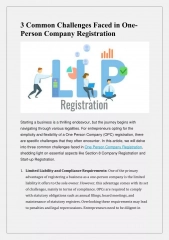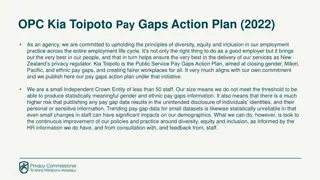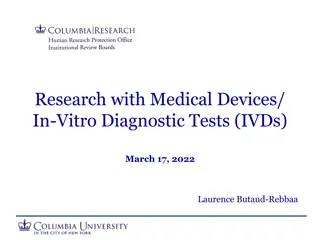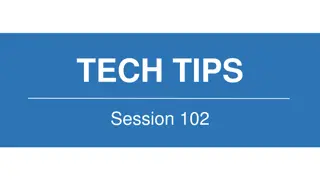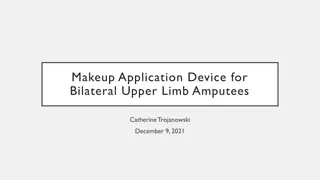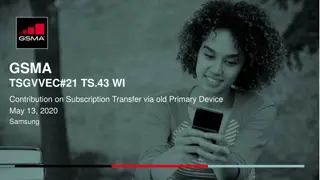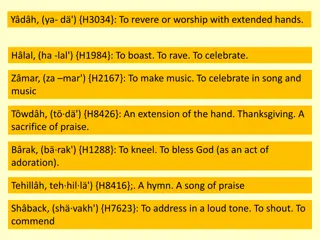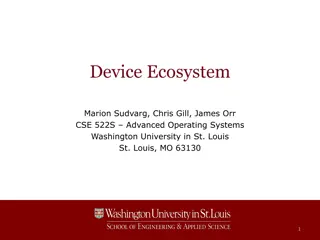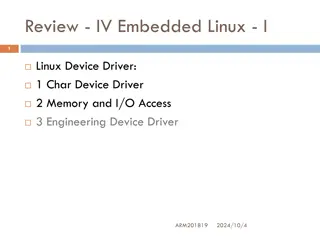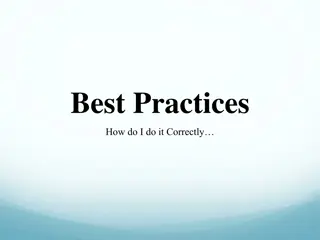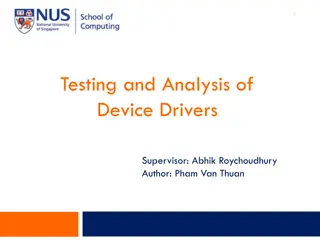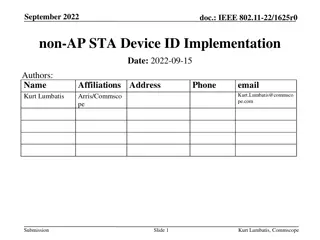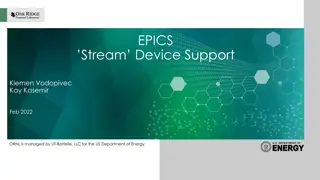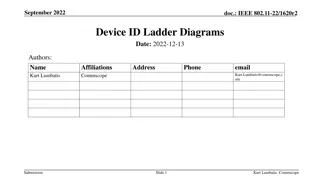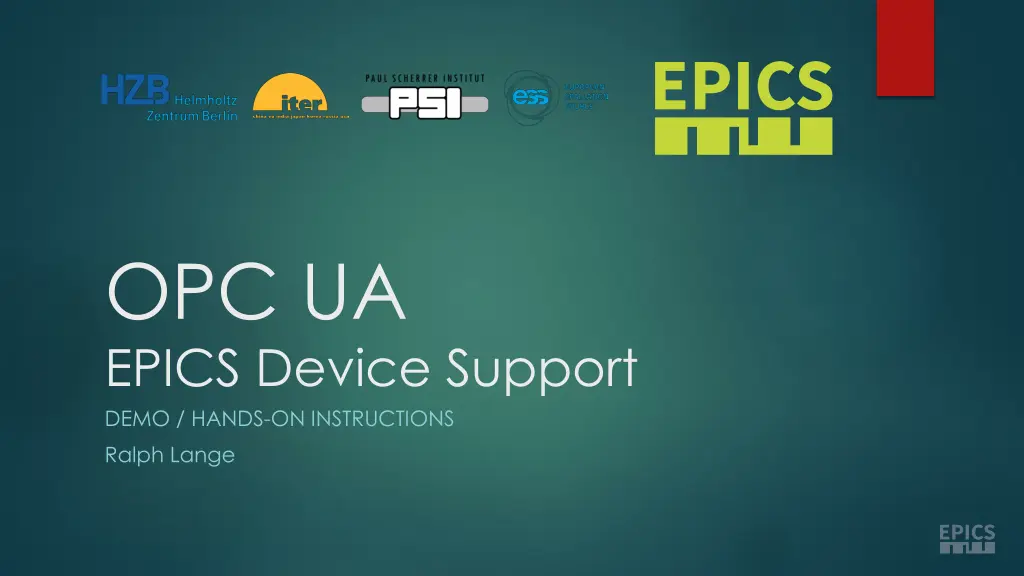
Integrating OPC UA with EPICS for Demo - Hands-On Instructions
Explore step-by-step instructions for integrating OPC UA with EPICS, including browsing the server, configuring the IOC, designing client applications, and more. Start by browsing the server using UaExpert, configure the server connections, and design client apps for seamless connectivity. Log onto the training-VM, start the demo server, and navigate UaExpert for monitoring and browsing. Dive into the integration workflow with practical demonstrations and hands-on guidance.
Download Presentation

Please find below an Image/Link to download the presentation.
The content on the website is provided AS IS for your information and personal use only. It may not be sold, licensed, or shared on other websites without obtaining consent from the author. If you encounter any issues during the download, it is possible that the publisher has removed the file from their server.
You are allowed to download the files provided on this website for personal or commercial use, subject to the condition that they are used lawfully. All files are the property of their respective owners.
The content on the website is provided AS IS for your information and personal use only. It may not be sold, licensed, or shared on other websites without obtaining consent from the author.
E N D
Presentation Transcript
OPC UA EPICS Device Support DEMO / HANDS-ON INSTRUCTIONS Ralph Lange
OPC UA Integration Workflow Step 1: Browse the Server 2 Free browsing tool: UaExpert
OPC UA Integration Workflow Step 2: Configure the IOC 3 Configure the OPC UA server connections from the startup script opcuaSession PLC1 opc.tcp://plc1.controls.local:4840 sec-mode=None opcuaSubscription SUB1 PLC1 200 Add an EPICS record to your database record(ai, "$(DEVICE):dbl1") { field(DTYP, "OPCUA") field(INP, "@SUB1 ns=3;s=\"Data_block_1\".\"myDouble\"") field(PREC, "3") }
OPC UA Integration Workflow Step 3: Design Your Client Applications and Connect 4
Start the Demo Server 6 Open a new terminal Unpack the Unified Automation demo server Run it Use CTRL-C and restart it to simulate an orderly server disconnect and reconnect Use CTRL-Z and fg to simulate network hang-up
Start the UaExpert Browser 7 The first start requires you to create a self- signed certificate. Just enter any data.
UaExpert: Add the Demo Server 8 Select Server, then Add Use the Advanced tab and enter the endpoint URL opc.tcp://localhost:48010
UaExpert: Connect 9 Connect by clicking on the Connect Server icon Trust the unknown self- signed server certificate and Continue
UaExpert: Familiarize Yourself 10 Inspect Monitor Browse
Build the IOC Two Steps 11 Change directory into the application cd training/opcua-support 1. Build the example IOC make 2.
Run the IOC 12 Change into the IOC s startup directory Run the IOC binary, giving the name of the startup file as argument Using a subshell avoids having to change directory all the time ( cd iocBoot/iocUaDemoServer/; ../../bin/linux-x86_64/opcuaIoc st.cmd ) Always do a clean exit of the IOC, using CTRL-D or the exit command OPC UA servers don t free their session resources when a connection breaks if the same session is reconnected, it just continues
Run the IOC 13
Add Your Own Stuff The Fun Part 14 Add a line to the DeviceDbApp/UaDemoServerDb/Makefile: DB += myOwnStuff.db Add a line to iocBoot/iocUaDemoServer/st.cmd to load your database: dbLoadRecords "db/myOwnStuff.db" Create DeviceDbApp/UaDemoServerDb/myOwnStuff.db and add your records After changing the database file, don t forget to run make again before booting your IOC Check your stuff by creating a Phoebus display or by using command line tools: caput, caget, camonitor
Add Your Own Stuff Ideas for More Fun 15 The items under 000_Static are mailboxes link output records and input records and manipulate their values The items under 001_Dynamic are updated by the server monitored input records will show the value changes The items under 015_WorkOrder have user-defined structured data use the setup for structures (using opcuaItemRecord) to link them The Cheat Sheet document (in the presentations folder) lists all available options for the record configuration Add a second subscription (slow) and use a server-side queue to avoid losing any updates Check the difference between IOC and OPC UA time stamps
Thanks for Your Attention! 16 ANY QUESTIONS LEFT UNANSWERED? YOU CAN REACH ME AT RALPH.LANGE@GMX.DE