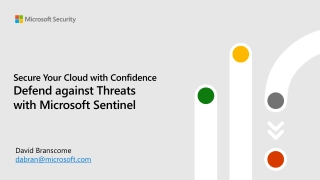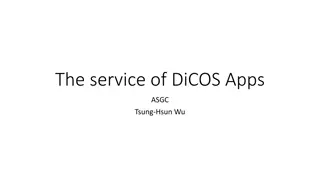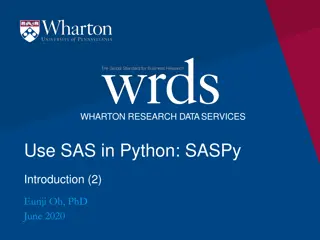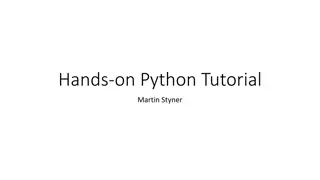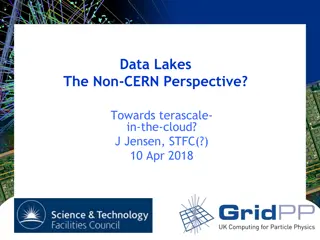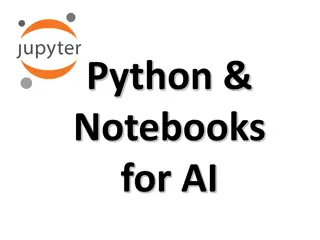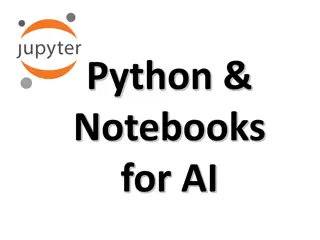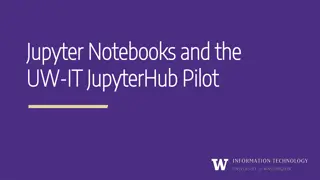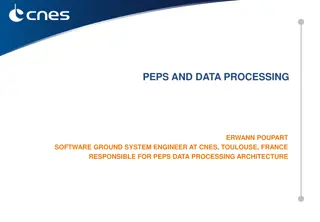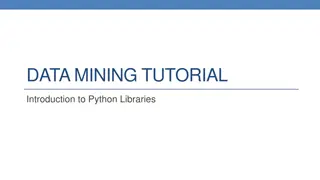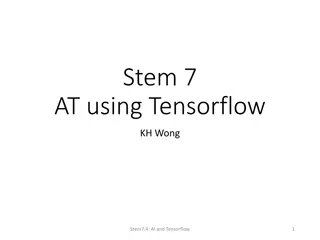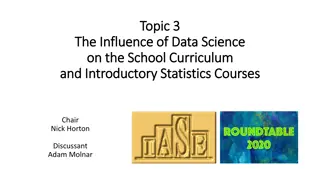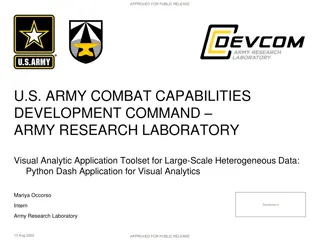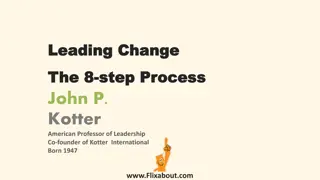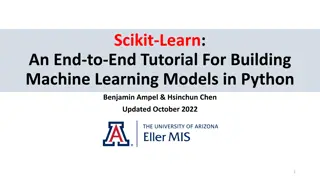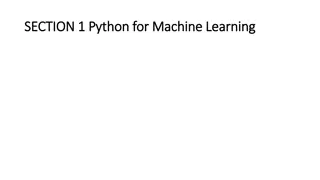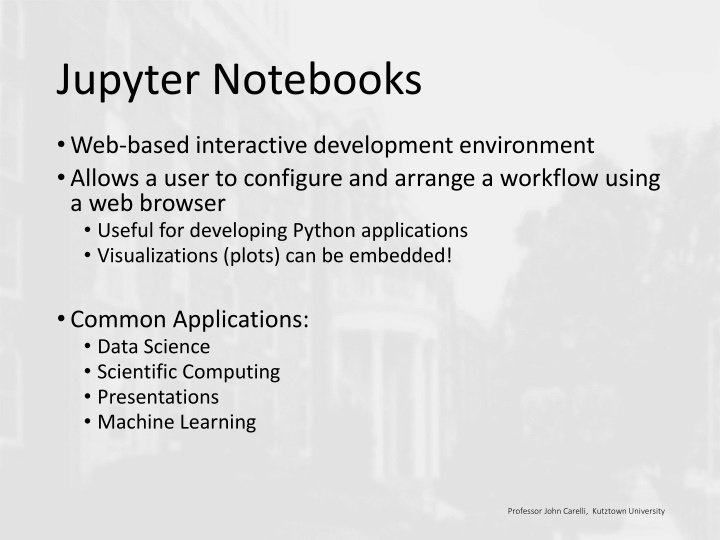
Interactive Development with Jupyter Notebooks
Explore the interactive development environment of Jupyter Notebooks for Python applications, data science, plotting visualizations, and machine learning. Learn how to configure your workflow using a web browser and run Python code in cells to create interactive notebooks efficiently.
Download Presentation

Please find below an Image/Link to download the presentation.
The content on the website is provided AS IS for your information and personal use only. It may not be sold, licensed, or shared on other websites without obtaining consent from the author. If you encounter any issues during the download, it is possible that the publisher has removed the file from their server.
You are allowed to download the files provided on this website for personal or commercial use, subject to the condition that they are used lawfully. All files are the property of their respective owners.
The content on the website is provided AS IS for your information and personal use only. It may not be sold, licensed, or shared on other websites without obtaining consent from the author.
E N D
Presentation Transcript
Jupyter Notebooks Web-based interactive development environment Allows a user to configure and arrange a workflow using a web browser Useful for developing Python applications Visualizations (plots) can be embedded! Common Applications: Data Science Scientific Computing Presentations Machine Learning Professor John Carelli, Kutztown University
Where do I get it? Jupyter is available for download at: Jupyter.org However, it is automatically installed as part of the Anaconda distribution Jupyter tutorial can be found here: Jupyter Tutorial The tutorial includes installation instructions Professor John Carelli, Kutztown University
Getting started The easiest way to get started (after installation) is to run the Jupyter Notebook application on your machine On a PC, search for Jupyter in the search box (The tutorial address other approaches) The app will open a console window You can minimize the window, but don t close it! The app will also open a page in a browser tab From here you can open and/or navigate to notebooks Professor John Carelli, Kutztown University
Main Jupyter Navigation Page Professor John Carelli, Kutztown University
First Example greeting.ipynb Download from Examples Navigate to it in main Jupyter Navigation Page Click to open it Professor John Carelli, Kutztown University
Basic Operation Click on a cell and enter Python code To execute the code, click on Run in the menu To create a new cell, click on the + symbol Professor John Carelli, Kutztown University
Basic Operation, cont. Jupyter is based on iPython Cells get run in the order executed The cell number, in brackets, indicates the order in which they were run It MAY NOT be the order they appear on the page! The entire notebook can be re-run from the Run ALL selection in the Cell dropdown Professor John Carelli, Kutztown University
New Notebook To create a new notebook, select Python 3 (ipykernel) from the New dropdown on the main Jupyter Navigation Page It will open a new tab in the browser Professor John Carelli, Kutztown University
Markdown Cells can contain either code or text (documentation) Use the dropdown to select which Double click on a Markdown cell to view the text in raw Markdown mode Run the cell to view the formatted text Professor John Carelli, Kutztown University
Example Markdown cell See the Markdown Cheat-sheet on the course web site Also: Markdown Tutorial Professor John Carelli, Kutztown University