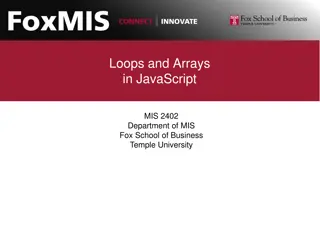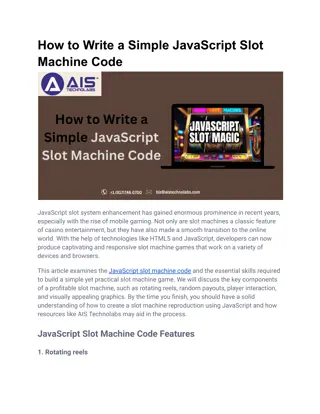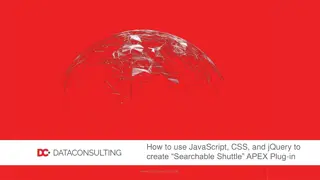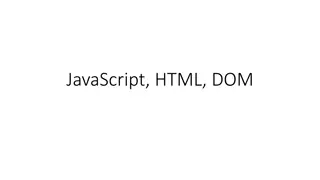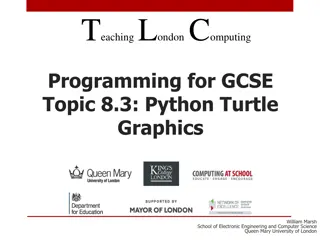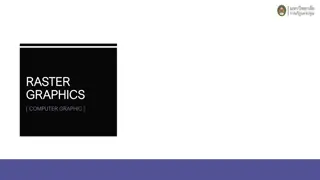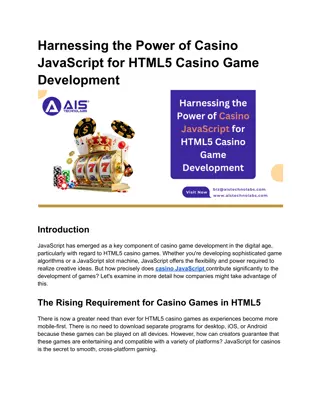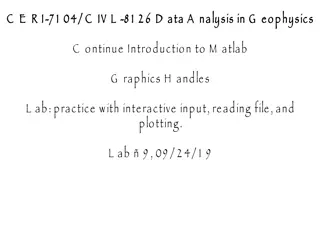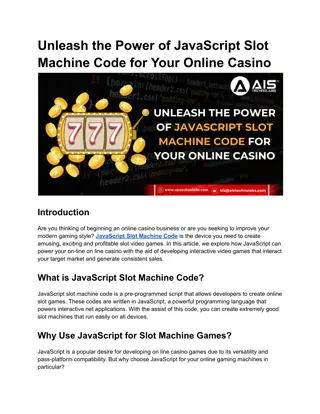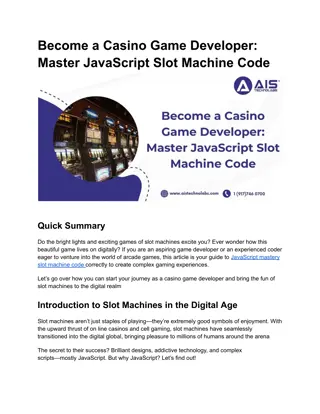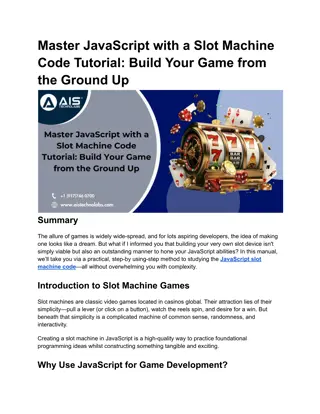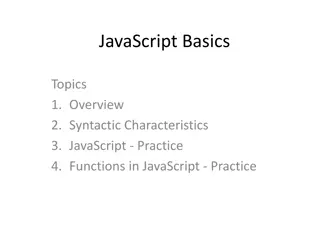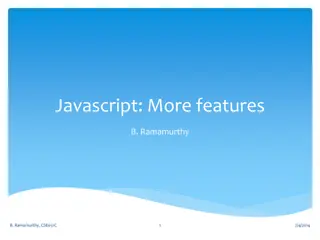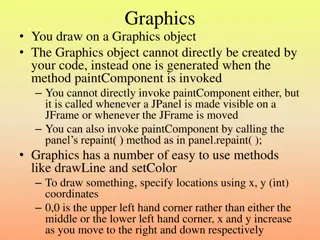Interactive Graphics & Event-Driven Programming in JavaScript
Dive into the world of interactive graphics and event-driven programming with a focus on JavaScript. Learn about leveraging methods for GLine, the JavaScript event model, first-class functions, declaring functions using assignment, and the concept of closures. Explore how graphical applications enable user control through input devices like a mouse, and understand the asynchronous nature of events in modern interactive programs.
Download Presentation

Please find below an Image/Link to download the presentation.
The content on the website is provided AS IS for your information and personal use only. It may not be sold, licensed, or shared on other websites without obtaining consent from the author.If you encounter any issues during the download, it is possible that the publisher has removed the file from their server.
You are allowed to download the files provided on this website for personal or commercial use, subject to the condition that they are used lawfully. All files are the property of their respective owners.
The content on the website is provided AS IS for your information and personal use only. It may not be sold, licensed, or shared on other websites without obtaining consent from the author.
E N D
Presentation Transcript
Interactive Graphics Jerry Cain CS 106AX September 30, 2024 slides leveraged from those written by Eric Roberts
Additional Methods for GLine setStartPoint(x,y) setEndPoint(x,y) Sets the start point without changing the end point Sets the end point without changing the start point function LineGeometryExample() { let gw = GWindow(GWINDOW_WIDTH, GWINDOW_HEIGHT); let line = GLine(0, 0, 100, 100); gw.add(line); line.setLocation(200, 50); line.setStartPoint(200, 150); line.setEndPoint(300, 50); } LineGeometryExample
The JavaScript Event Model Graphical applications usually make it possible for the user to control the action of a program by using an input device such as a mouse. Programs that support this kind of user control are called interactive programs. User actions such as mouse clicks and keystrokes are called events. Programs that respond to events are event-driven. In modern interactive programs, user input doesn t occur at predictable times. A running program doesn t tell the user when to click the mouse. The user decides when to click the mouse, and the program responds. Because events are not controlled by the program, they are said to be asynchronous. In JavaScript program, you write a function that acts as a listener for a particular event type. When the event occurs, that listener is called.
First-Class Functions Writing listener functions requires you to make use of one of JavaScript s most important features, which is summed up in the idea that functions in JavaScript are treated as data values just like any others. Given a function in JavaScript, you can assign it to a variable, pass it as a parameter, or return it from another function. Functions that can be treated like any other data value are called first-class functions. The textbook includes examples of how first-class functions can be used to write a program that generates a table of values for a client-supplied function. The focus here is using first- class functions as listeners.
Declaring Functions using Assignment The syntax for function definitions you have been using all along is really just a convenient shorthand for assigning a function to a variable. Thus, instead of writing function fahrenheitToCelsius(f){ return 5 / 9 * (f 32); } JavaScript allows you to write let fahrenheitToCelsius=function(f){ return 5 / 9 * (f 32); }; Note that this form is a declaration and requires a semicolon.
Closures The assignment syntax has few advantages over the more familiar definition for functions defined at the highest level of a program. The real advantage of declaring functions in this way comes when you declare one function as a local variable inside another function. In that case, the inner function not only includes the code in the function body but also has access to the outer function s local variables. This combination of a function definition and the collection of local variables available in the stack frame in which the new function is defined is called a closure. Closures are essential to writing interactive programs in JavaScript, so it is worth going through several examples in detail.
A Simple Interactive Example The first interactive example in the text is DrawDots: function DrawDots() { let gw = GWindow(GWINDOW_WIDTH, GWINDOW_HEIGHT); let clickAction = function(e) { let dot = GOval(e.getX() - DOT_SIZE / 2, e.getY() - DOT_SIZE / 2, DOT_SIZE, DOT_SIZE); dot.setFilled(true); gw.add(dot); }; gw.addEventListener("click", clickAction); } The key to understanding this program is the clickAction function, which defines what to do when the mouse is clicked. It is important to note that clickAction has access to the gw variable in DrawDots because gw is included in the closure.
Registering an Event Listener The last line in the DrawDots function is gw.addEventListener("click", clickAction); which tells the graphics window (gw) to call clickAction whenever a mouse click occurs in the window. The definition of clickAction is let clickAction = function(e) { let dot = GOval(e.getX() - DOT_SIZE / 2, e.getY() - DOT_SIZE / 2, DOT_SIZE, DOT_SIZE); dot.setFilled(true); gw.add(dot); };
Callback Functions The clickAction function in the DrawDots.js program is representative of all functions that handle mouse events. The DrawDots.js program passes the function to the graphics window using the addEventListener method. When the user clicks the mouse, the graphics window, in essence, calls the client back with the message that a click occurred. For this reason, such functions are known as callback functions. The parameter e supplied to the clickAction function is a data structure called a mouse event, which gives information about the specifics of the event that triggered the action. The programs in the text use only two methods that are part of the mouse event object: getX() and getY(). These methods return the x and y coordinates of the mouse click in the coordinate system of the graphics window.
Mouse Events The following table shows the different mouse-event types: The user clicks the mouse in the window. The user double-clicks the mouse. The user presses the mouse button. The user releases the mouse button. The user moves the mouse with the button up. The user drags the mouse with the button down. "click" "dblclk" "mousedown" "mouseup" "mousemove" "drag" Certain user actions can generate more than one mouse event. For example, clicking the mouse generates a "mousedown" event, a "mouseup" event, and a "click" event, in that order. Events trigger no action unless a client is listening for that event type. The DrawDots.js program listens only for the "click" event and is therefore never notified about any of the other event types that occur.
A Simple Line-Drawing Program The function mousedownAction responds to the event by creating a new zero-length line that begins and ends at the current mouse come in rapid succession each time the computer reads the mouse providing the necessary visual feedback to position the line direction as if the two points were connected by an elastic band. allows you to draw lines with the mouse. In JavaScript, the Dragging the mouse results in a series of dragAction calls that The effect of this strategy is that the user sees the line as it grows, As you drag the mouse, the line will stretch, contract, and change In all likelihood, you have at some point used an application that Drawing a line using this program requires three actions: pressing the mouse button at the starting point of the line, dragging the mouse to the desired end point, and then releasing the mouse. position. position. Each call simply resets the end point of the line. correctly. This technique is therefore called rubber-banding. necessary code fits easily on a single slide. const GWINDOW_WIDTH = 500; const GWINDOW_HEIGHT = 300; function DrawLines() { let gw = GWindow(GWINDOW_WIDTH, GWINDOW_HEIGHT); let line = null; let mousedownAction = function(e) { line = GLine(e.getX(), e.getY(), e.getX(), e.getY()); gw.add(line); }; let dragAction = function(e) { line.setEndPoint(e.getX(), e.getY()); }; gw.addEventListener("mousedown", mousedownAction); gw.addEventListener("drag", dragAction); }
Simulating the DrawLines Program The two calls to addEventListener register the listeners. Depressing the mouse button generates a "mousedown" event. ThemousedownActioncalladdsazero-lengthlinetothecanvas. Dragging the mouse generates a series of "drag" events. Each dragAction call extends the line to the new position. Releasing the mouse stops the dragging operation. Repeating these steps adds new lines to the canvas. DrawLines DrawLines mouse down drag drag drag drag drag drag drag