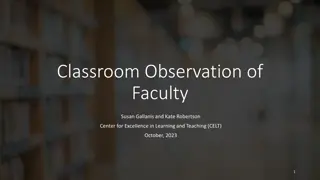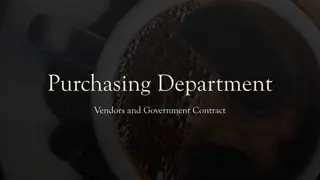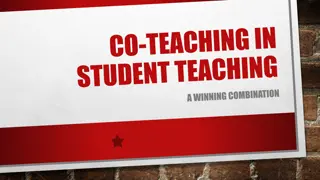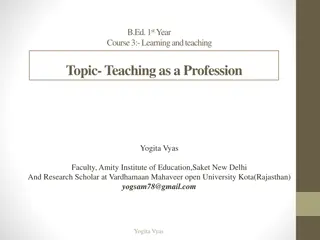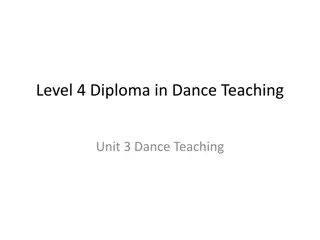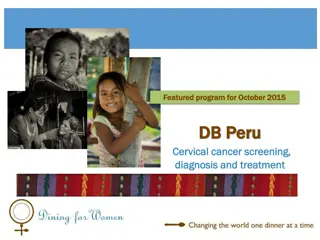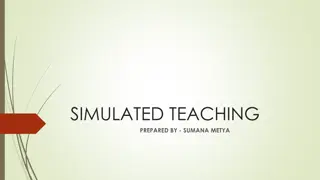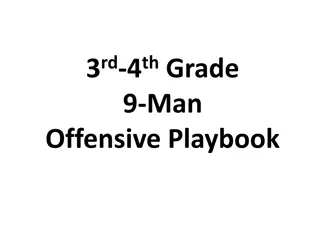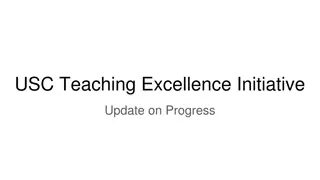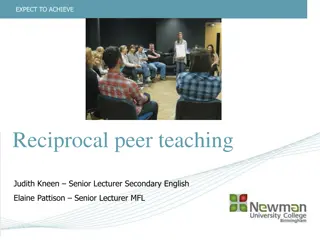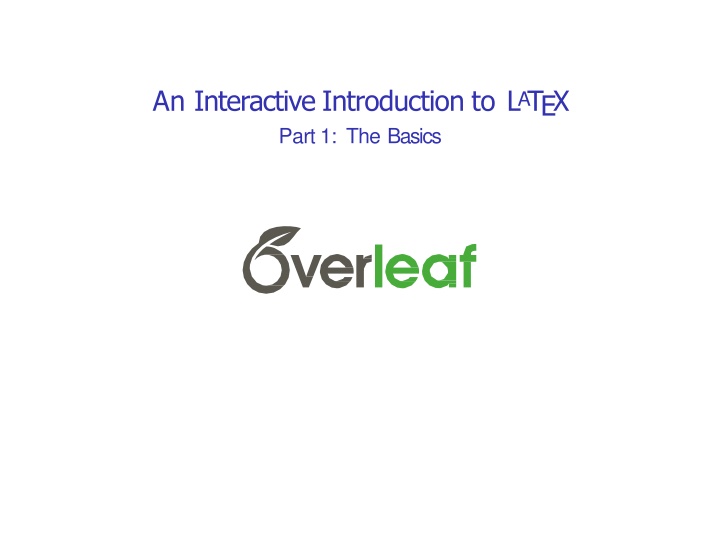
Interactive Introduction to LaTeX: Basics & Benefits
"Discover the power of LaTeX in creating beautiful documents, especially for mathematics, with a large and active community. Learn how LaTeX works, key commands, and attitude adjustment tips. Get started with a minimal LaTeX document and explore Overleaf for seamless document creation. Dive into typesetting text effectively."
Download Presentation

Please find below an Image/Link to download the presentation.
The content on the website is provided AS IS for your information and personal use only. It may not be sold, licensed, or shared on other websites without obtaining consent from the author. If you encounter any issues during the download, it is possible that the publisher has removed the file from their server.
You are allowed to download the files provided on this website for personal or commercial use, subject to the condition that they are used lawfully. All files are the property of their respective owners.
The content on the website is provided AS IS for your information and personal use only. It may not be sold, licensed, or shared on other websites without obtaining consent from the author.
E N D
Presentation Transcript
An Interactive Introduction to LATEX Part 1: The Basics
Why LATEX? It makes beautiful documents ) Especially mathematics It was created by scientists, for scientists ) A large and active community It is powerful you can extendit ) Packages for papers, presentations, spreadsheets, . . .
How does it work? You write your document in plain text with commands that describe its structure and meaning. The latex program processes your text and commands to produce a beautifully formatteddocument. The rain in Spain falls \emph{mainly} on the plain. latex The rain in Spain falls mainly on the plain.
More examples of commands and their output. . . \begin{itemize} \item Tea \item Milk \item Biscuits \end{itemize} Tea Milk Biscuits \begin{figure} \includegraphics{gerbil} \end{figure} \begin{equation} \alpha + \beta + 1 \end{equation} Image license: CC0 + + 1 (1)
Attitude adjustment Use commands to describe what it is , not how it looks . Focus on your content. Let LATEX do its job.
Getting started A minimal LATEX document: \documentclass{article} \begin{document} Hello World! your content goes here... \end{document} Commands start with a backslash \ . Every document starts with a \documentclass command. The argument in curly braces { } tells LATEX what kind of document we are creating: an article. A percent sign starts a comment LATEX will ignore the rest of the line.
Getting started with Overleaf Overleaf is a website for writing documents in LATEX. It compiles your LATEX automatically to show you the results. Click here to open the example document in Overleaf For best results, please use Google Chrome or a recent FireFox. As we go through the following slides, try out the examples by typing them into the example document on Overleaf. No really, you should try them out as we go!
Typesetting Text Type your text between \begin{document} and \end{document}. For the most part, you can just type your text normally. Words are separated by one or more spaces. Words are separated by one or more spaces. Paragraphs are separated by one or more blank lines. Paragraphs are separated by one or more blank lines. Space in the source file is collapsed in the output. The rain in Spain falls mainly on the plain. The rain in Spain falls mainly on the plain.
Typesetting Text: Caveats Quotation marks are a bit tricky: use a backtick ` on the left and an apostrophe Single quotes: `text'. on the right. Single quotes: text . Double quotes: text . Double quotes: ``text''. Some common characters have special meanings in LATEX: percentsign # hash (pound / sharp)sign & ampersand $ dollar sign If you just type these, you ll get an error. If you want one to appear in the output, you have to escape it by preceding it with a backslash. \$\\&\#! $%&#!
Handling Errors LATEX can get confused when it is trying to compile your document. If it does, it stops with an error, which you must fix before it will produce any output. Forexample,if youmisspell \emph as\meph,LATEXwill stop with an undefined control sequence error, because meph is not one of the commands it knows. Advice on Errors 1. Don t panic! Errors happen. 2. Fix them as soon as they arise if what you just typed caused an error, you can start your debugging there. 3. If there are multiple errors, start with the first one the cause may even be above it.
Typesetting Exercise 1 Typeset this in LATEX: 1 In March 2006, Congress raised that ceiling an additional $0.79 trillion to $8.97 trillion, which is approximately 68% of GDP. As of October 4, 2008, the Emergency Economic Stabilization Act of 2008 raised the current debt ceiling to $11.3 trillion. Click to open this exercise in Overleaf Hint: watch out for characters with special meanings! Once you ve tried, click here to see my solution . 1http://en.wikipedia.org/wiki/Economy_of_the_United_States
Typesetting Mathematics: Dollar Signs Why are dollar signs $ special? We use them to mark mathematics in text. not so good: Let a and b be distinct positive integers, and let c = a - b + 1. Let a and b be distinct positive integers, and let c = a - b + 1. Let a and b be distinct positive integers, and let c = a b+ 1. much better: Let $a$ and $b$ be distinct positive integers, and let $c = a - b + 1$. Always use dollar signs in pairs one to begin the mathematics, and one to end it. LATEX handles spacing automatically; it ignores yourspaces. Let $y=mx+b$ be \ldots Let y = mx + b be . . . Let y = mx + b be . . . Let $y = m x + b$ be \ldots
Typesetting Mathematics: Notation Use caret ^ for superscripts and underscore for subscripts. y = c2x2+ c1x + c0 $y = c_2 x^2 + c_1 x + c_0$ Use curly braces { } to group superscripts and subscripts. $F_n = F_n-1 + F_n-2$ oops! Fn = Fn 1 + Fn 2 Fn = Fn 1+ Fn 2 $F_n = F_{n-1} + F_{n-2}$ ok! There are commands for Greek letters and common notation. $\mu = A e^{Q/RT}$ = AeQ/RT n = k $\Omega = \sum_{k=1}^{n} \omega_k$ k=1
Typesetting Mathematics: DisplayedEquations If it s big and scary, display it on its own line using \begin{equation} and \end{equation}. The roots of a quadratic equation are given by The roots of a quadratic equation are given by \begin{equation} x = \frac{-b \pm \sqrt{b^2 - 4ac}} {2a} \end{equation} where $a$, $b$ and $c$ are \ldots b b2 4ac 2a x = (2) where a, b and c are . . . Caution: LATEX mostly ignores your spaces in mathematics, but it can t handle blank lines in equations don t put blank lines in your mathematics.
Interlude: Environments equation is an environment a context. A command can produce different output in different contexts. n We can write = in text, or we can write k We can write $ \Omega = \sum_{k=1}^{n} \omega_k $ in text, or we can write \begin{equation} \Omega = \sum_{k=1}^{n} \omega_k \end{equation} to display it. k=1 n = (3) k k=1 to display it. Note how the is bigger in the equation environment, and how the subscripts and superscripts change position, even though we used the same commands. In fact, we could have written $...$ as \begin{math}...\end{math}.
Interlude: Environments The \begin and \end commands are used to create many different environments. The itemize and enumerate environments generate lists. \begin{itemize} for bullet points \item Biscuits \item Tea \end{itemize} ) Biscuits ) Tea \begin{enumerate} for numbers \item Biscuits \item Tea \end{enumerate} 1. Biscuits 2. Tea
Interlude: Packages All of the commands and environments we ve used so far are built into LATEX. Packages are libraries of extra commands and environments. There are thousands of freely available packages. We have to load each of the packages we want to use with a \usepackage command in the preamble. Example: amsmath from the American Mathematical Society. \documentclass{article} \usepackage{amsmath} preamble \begin{document} now we can use commands from amsmath here... \end{document}
Typesetting Mathematics: Examples with amsmath Use equation* ( equation-star ) for unnumbered equations. \begin{equation*} \Omega = \sum_{k=1}^{n} \omega_k \end{equation*} LATEX treats adjacent letters as variables multiplied together, which is not always what you want. amsmath defines commands for many common mathematicaloperators. n = k k=1 \begin{equation*} bad! min_{x,y} (1-x)^2 + 100(y-x^2)^2 \end{equation*} \begin{equation*} good! \min_{x,y}{(1-x)^2 + 100(y-x^2)^2} \end{equation*} minx,y(1 x)2+100(y x2)2 2 2 2 min(1 x) + 100(y x ) x,y You can use \operatorname for others. \begin{equation*} \beta_i = \frac{\operatorname{Cov}(R_i, R_m)} {\operatorname{Var}(R_m)} \end{equation*} Cov(Ri,Rm) Var(Rm) i=
Typesetting Mathematics: Examples with amsmath Align a sequence of equations at the equals sign (x + 1)3= (x + 1)(x + 1)(x + 1) = (x + 1)(x2+ 2x + 1) = x3+ 3x2+ 3x + 1 with the align* environment. \begin{align*} (x+1)^3 &= (x+1)(x+1)(x+1) \ \ &= (x+1)(x^2 + 2x + 1) \ \ &= x^3 + 3x^2 + 3x + 1 \end{align*} An ampersand & separates the left column (before the =) from the right column (after the =). A double backslash \ \ starts a new line.
Typesetting Exercise 2 Typeset this in LATEX: Let X1, X2, . . . , Xn be a sequence of independent and identically distributed random variables with E[Xi ] = and Var[Xi ] = 2 < , and let n 1 n S = Xi n i=1 denote their mean. Then as n approaches infinity, the random variables n(Sn ) converge in distribution to a normal N(0, 2). Click to open this exercise in Overleaf Hint: the command for is\infty. Once you ve tried, click here to see my solution .
End of Part 1 Congrats! You ve already learned how to . . . ) Typeset text in LATEX. ) Use lots of different commands. ) Handle errors when they arise. ) Typeset some beautiful mathematics. ) Use several differentenvironments. ) Load packages. That samazing! In Part 2, we ll see how to use LATEX to write structured documents with sections, cross references, figures, tables and bibliographies. See you then!