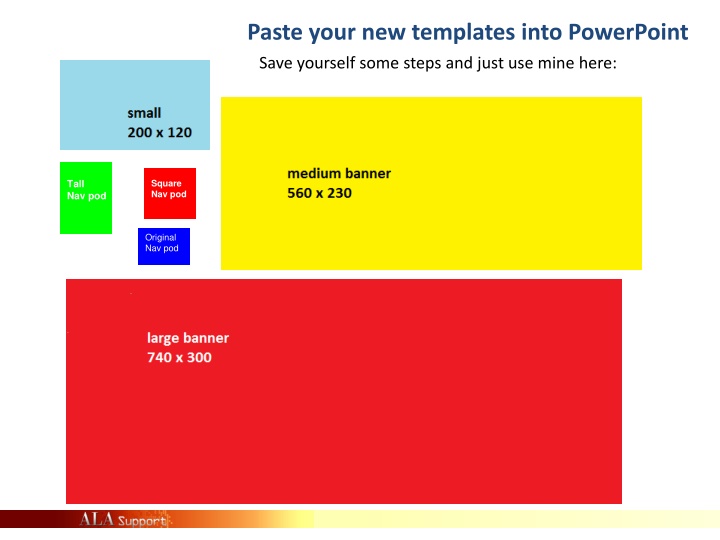
Interactive Learning Sessions at ALA - Engage, Learn, Grow
Explore a variety of engaging learning sessions at ALA, covering topics like social media strategies, Adobe Connect training, photo editing tips, and more. Join us for interactive sessions to enhance your skills and knowledge.
Download Presentation

Please find below an Image/Link to download the presentation.
The content on the website is provided AS IS for your information and personal use only. It may not be sold, licensed, or shared on other websites without obtaining consent from the author. If you encounter any issues during the download, it is possible that the publisher has removed the file from their server.
You are allowed to download the files provided on this website for personal or commercial use, subject to the condition that they are used lawfully. All files are the property of their respective owners.
The content on the website is provided AS IS for your information and personal use only. It may not be sold, licensed, or shared on other websites without obtaining consent from the author.
E N D
Presentation Transcript
Paste your new templates into PowerPoint Save yourself some steps and just use mine here: Square Nav pod Tall Nav pod Original Nav pod
Social Media Brown Bag 1 ALA Staff Brown Bag Learning Session Topic: ALA Staff Brownbag How Not to be a Press Release ALA Staff Brown Bag Learning Session Topic: How Not to be a Press Release ALA Staff Brownbag 12pm CST March 27, 2013 ALA Staff Brown Bag Learning Session Topic: How Not to be a Press Release ALA Staff Brownbag 12pm CST March 27, 2013
Social Media Brown Bag 2 ALA Staff Brown Bag Learning Session Topic: ALA Staff Brownbag If This, Then That How to connect your social media accounts and do COOL stuff! 12pm CST ALA Staff Brown Bag Learning Session Topic: ALA Staff Brownbag If This, Then That How to connect your social media accounts & do COOL stuff! April 17, 2013 12pm CST ALA Staff Brown Bag Learning Session Topic: ALA Staff Brownbag If This, Then That How to connect your social media accounts & do COOL stuff! 12pm CST April 17, 2013
Social Media Brown Bag 3 Brown Bag Learning Session Topic: BYO Photo Editing Tips 12pm CST 4-24-13 Brown Bag Learning Session Topic: BYO Photo Editing Tips 12pm CST April 24, 2013 Brown Bag Learning Session Topic: BYO Photo Editing Tips 12pm CST April 24, 2013
Adobe Connect Training ALA Training Learning Session Adobe Connect for ALA Member Facilitators ALA Training Learning Session Adobe Connect for ALA Member Facilitators ALA Training Learning Session Adobe Connect for ALA Member Facilitators
Informz Training Informz ALA Staff Training Learning Session Time to Get Started Presented by: Dan Kaplan Informz Time to Get Started Presented by: Dan Kaplan ALA Staff Training Learning Session Informz Time to Get Started Presented by: Dan Kaplan ALA Staff Training Learning Session
Governance Design Options Getting to Know ALA for Emerging Leaders Getting to Know ALA for Emerging Leaders Getting to Know ALA for Emerging Leaders photodisc.com
Step 8: Group your created images Use the Groupcommand to join all the elements of your new banner images together.
Save and Upload Right click to Save As Picture, so you can Uploadit into Adobe Connect or Drupal or ALA Connect or wherever
Add to Adobe Connect Event Grab a screenshot (using Print Screen keyboard button) of your preview and paste back in PowerPoint to add notes for committee approval if needed This title would change each time This date would change each time This blurb is what I would look for from each presenter please feel free to edit for ours
Speaker Info Maureen Sullivan Maureen Sullivan Keith Michael Fiels Keith Michael Fiels Audra Caplan Audra Caplan
Speaker Info Dan Rude Pam Akins Maureen Sullivan Dan Kaplan Keith Michael Fiels Audra Caplan
Images Needed for Adobe Connect Events Note the image sizes you will need for the email and web page presentation of your event.
STEP 1: Paint - Create image template at pixel level Why Start Here? Since it is can be a hassle to get and tweak pixel sizes in any Office product, we start with Paint to create, command and control the exact pixel sizes we need for each image. Use this arrow to display the menu for the Properties command. Open Paint Using Start in Windows on the Windows menu and searching under Accessories (or type in Paint under Programs search in Windows 7 and beyond. Note the default image size indicated on the status bar when you open the Paint program.
Step 2: Define the needed pixel size For each image that you need at a precise pixel size, you will need to do this step. From slide one, the Large Event Banner size was 740x300. Indicate the template size you need in pixels. Click OK. Select Pixels and enter the size values needed for your image.
Step 3: Make it easy to work with Choose a color from the palette and then the bucket to fill your image background. Use the Text tool to add a size note to your template. Use the Save command to save it as a *.png file.
Step 4: Do the same for all the templates you need Note the Color 1 selected and the background & text; this is solely for easy reference when we close out of here. Note the pixel size changes. the image templates changes. Note how the pixel sizes match
