Introducing XSEDE: Comet, Jetstream & More
Explore the eXtreme Science and Engineering Discovery Environment (XSEDE) featuring Comet and Jetstream resources, high-performance computing, visualization, and data services. Learn about account usage, charge tracking, two-factor authentication, and accessing XSEDE Portal. Dive into detailed documentation, logging in, file transfer, and utilizing the Duo Mobile app for authentication.
Download Presentation

Please find below an Image/Link to download the presentation.
The content on the website is provided AS IS for your information and personal use only. It may not be sold, licensed, or shared on other websites without obtaining consent from the author.If you encounter any issues during the download, it is possible that the publisher has removed the file from their server.
You are allowed to download the files provided on this website for personal or commercial use, subject to the condition that they are used lawfully. All files are the property of their respective owners.
The content on the website is provided AS IS for your information and personal use only. It may not be sold, licensed, or shared on other websites without obtaining consent from the author.
E N D
Presentation Transcript
Introduction to eXtreme Science and Engineering Discovery Environment (XSEDE): Comet and Jetstream Sharon Solis Research Computing Consultant Enterprise Technology Services (ETS) swsolis@ucsb.edu Paul Weakliem IT Director of California NanoSystems Institute (CNSI) weakliem@cnsi.ucsb.edu Center for Scientific Computing UC Santa Barbara
XSEDE is a single, virtual cyberinfrastructure that scientists use to interactively share computing resources, data, and expertise. XSEDE resources may be broadly categorized as follows: High Performance Computing, High Throughput Computing, Visualization, Storage, and Data Services. It is a National Science Foundation (NSF) sponsored service organization that connects national computing resources. Resources are provided through allocations: Trial Startup Educational Research
XSEDE Portal The portal is your main source of information. You can access: Documentation, webinars Status of clusters (in your case, Comet and Jetstream) account usage Help ticket submission
XSEDE Portal Charge # is important if you have multiple accounts on Comet Track your usage (SUs) For each team: Jetstream SU usage should up to a maximum of 10,000 Service Units (SU), 1 hr on one core = 1 SU. Comet SU Usage should be no more than 6,000 Service Units (SU). Please keep track of your usage.
Comet Comet is a dedicated XSEDE cluster designed by Dell and SDSC delivering 2.76 peak petaflops. It features Intel next- gen processors with AVX2, Mellanox FDR InfiniBand interconnects, and Aeon storage. designed and is operated on the principle that the majority of computational research is performed at modest scale. an NSF-funded system operated by the San Diego Supercomputer Center at UC San Diego, and is available through the XSEDE program. Detailed Documentation: Comet User Guide
Logging In & File Transfer By default, XSEDE resources support Single Sign On (SSO) Hub also requires two factor authentication The central Hub is: portal.xsede.org For Linux and Mac, open a terminal: $ ssh your_user_name@login.xsede.org For Windows, you may need a client (e.g. Putty, www.putty.org) login.xsede.org
Two factor Authentication https://portal.xsede.org/mfa It uses the DUO Mobile app Download and install the Duo Mobile App on your iPhone or Android device. Search for "Duo Mobile" from your mobile device. You can identify the Duo Mobile app by its green logo.
Logging In & File Transfer (to Single Sign on Hub) Next, login to Comet $ gsissh comet
Logging In & File Transfer This is what you will see after logging in: $ show_accounts Check your usage after logging in each time:
Logging In & File Transfer Two factor authentication makes life difficult for file transfer by sap, rsync Globus Online is the preferred method for large file (you can put globus connect personal on your desktop) transfers File transfers managed by a simple web interface Advantages over scp and rsync commands, no data loss for interrupted connections. https://portal.xsede.org/software/globus
Running jobs (Comet) Login nodes are only for editing, file transfer, and compiling. All jobs need to be submitted to the queue. There are a few available queues: When you submit a job to the queue, all of the CPUs in a node is reserved for you, except If you submit a job to a shared node (i.e. shared and gpu-shared) In shared nodes, CPUs are used by multiple users, and there is smaller queue wait times. Shared nodes cost less SUs. Do not expect high performance in these nodes, they are for testing and debugging.
Running jobs Example costs: 1 x 24 = 24 SUs A job that runs 1 hour and uses 2 CPUs in the compute node: Number of CPUs in one node A job that runs 1 hour and uses 24 CPUs in the compute node: 1 x 24 = 24 SUs A job that runs 1 hour and uses 2 CPUs in the shared node: 1 x 2 = 2 SUs Note the difference in SU costs and use the resources wisely..
Keep track of your usage Each group will a maximum of 6000 SUs on Comet From Comet: $ show_accounts From Portal:
SLURM Comet uses the Simple Linux Utility for Resource Management (SLURM) batch environment. When you run in the batch mode, you submit jobs to be run on the compute nodes using the sbatch command as described below. Remember that computationally intensive jobs should be run only on the compute nodes and not the login nodes. Detailed Documentation: Running Jobs on Comet
Example Job Submission $ cd examples $ mpicc hello_mpi.c $ vi submit.job Replace with your favorite editor (nano is easy for beginners) #!/bin/bash #SBATCH --job-name="hellompi" #SBATCH -- output="hellompi.%j.%N.out" #SBATCH -- partition=shared #SBATCH --nodes=1 #SBATCH --ntasks-per-node=8 #SBATCH --export=ALL #SBATCH -t 01:00:00 #SBATCH -A TG- CIE160012 #This job runs with 1 node, 8 cores per node for a total of 24 cores. #ibrun in verbose mode will give binding detail cd /home/$USER/CS239Spring17 ibrun -v ./a.out
Example Job Submission $ sbatch submit.job Submit to the queue $ squeue -u your_username Check status $ scancel jobId Cancel job with id JobId There are many examples in the Comet user Guide, please take a look: http://www.sdsc.edu/support/user_guides/comet.html
Example Job Submission After the run is complete: Contents of the combiner error/output file -v option in ibrun output of hello_mpi
Texas Advanced Computing Center (TACC) Detailed Documentation: Jetstream User Manual
Texas Advanced Computing Center (TACC) Jetstream is a user-friendly cloud environment designed to give researchers access to interactive computing and data analysis resources on demand, whenever and wherever they want to analyze their data. It is not a traditional High Performance Computing (HPC) or High Tech Computer (HTC) environment. provides a library of virtual machines designed to do discipline specific scientific analysis. Software creators and researchers will also be able to create their own customized virtual machines (VM) or their own private computing system within Jetstream. features a web-based user interface based on the popular Atmosphere cloud computing environment developed by the CyVerse (formerly known as the iPlant Collaborative) that has been extended to support science and engineering research generally. The operational software environment is based on OpenStack. Detailed Documentation: Jetstream User Manual Jetstream Quick Start Guide
Accessing Jetstream Jetstream is accessible primarily through a web interface https://use.jetstream-cloud.org using XSEDE credentials via Globus Auth. Jetstream is not accessible via XSEDE's Single Sign-On Login Hub. Newly created XSEDE accounts must be added to a Jetstream specific allocation by the PI or Resource manager in order to access Jetstream. In our case, Professor Wolski sends me each of your XSEDE username.
Getting Started with To start the VM provisioning process, navigate to https://use.jetstream- cloud.org. Click Login in the top right to authenticate using your XSEDE credentials. On the Globus Auth screen click Enter your XSEDE credentials; confirm whether you will allow your credentials to be used to access Jetstream. To proceed, click Allow and the web interface to Jetstream will load. .
Getting Started with Once you are authenticated via Globus Auth, you will end up on the Jetstream landing page, also called the Dashboard. On this page you will be able to: launch a new instance browse help resources change your settings see your resources and usage history view a Jetstream Community Activity feed As SSH is a primary method to access Jetstream resources, we recommend you add SSH keys for each host machine from which you will connect to Jetstream.
Transferring Your Files There are a number of clients and methods for transferring files to and from your VM Instances. All involve establishing a secure connection between your instance and another computer, whether inside or outside Jetstream. Web shell/Web Desktop: The web shell and web desktop provide a mechanism for transferring files. Instructions for using it are here. SSH/SCP/SFTP: SCP/SFTP: Instructions and recommended clients for transferring files with SCP or SFTP Examples of how to backup/export files using ssh/scp/sftp from within your instance RSYNC: Examples of how to backup/export files using rsync from within your instance GLOBUS File Transfer tools: Globus Online is a fast, reliable, and secure file transfer service for easily moving data to, from, and between digital resources on the Extreme Science and Engineering Discovery Environment (XSEDE). HOW TO: File transfer using Globus on Your Home Computer, Clusters, and Jetstream
Global File Transfer with Login into your globus account, and select on Accounts . Go to subsection Globus Plus . Under Select another organization select option XSEDE Plus Sponsor. Under the Subgroups tab, find a link to XSEDE Global Plus Users. Select Join group. Once your request to join the group is approved (usually takes ~hour), you will receive an email to your primary identity (email account) listed under Accounts. As soon as you are accepted, you will be able to transfer between two Globus personal endpoints (i.e. your computer and your Jetstream VM)! Detailed Documentation: Transferring Files Getting Started with Globus
Launching an Instance Selecting an Image Within Atmosphere, you launch an instance (a launched image of a virtual machine), selecting from the list of available images (a template of a virtual machine containing an installed operating system, software, and configuration). It is recommended that you familiarize yourself with Linux command-line as some actions require some degree of knowledge of the command-line interface. Detailed Documentation: Jetstream Quick Start Guide
Keep track of your usage Each group will have 10,000 SUs. XSEDE Portal > Allocations/Usage Tab > View Usage
Keep track of your usage Each group will have 10,000 SUs. Jetstream Dashboard
Using the Jetstream API Each team will need to request OpenStack API access at help@xsede.org Please see Instructions on How to Request OpenStackAPI access Once you are granted access, please visit Jetstream Public Wiki for Detailed Documentation.
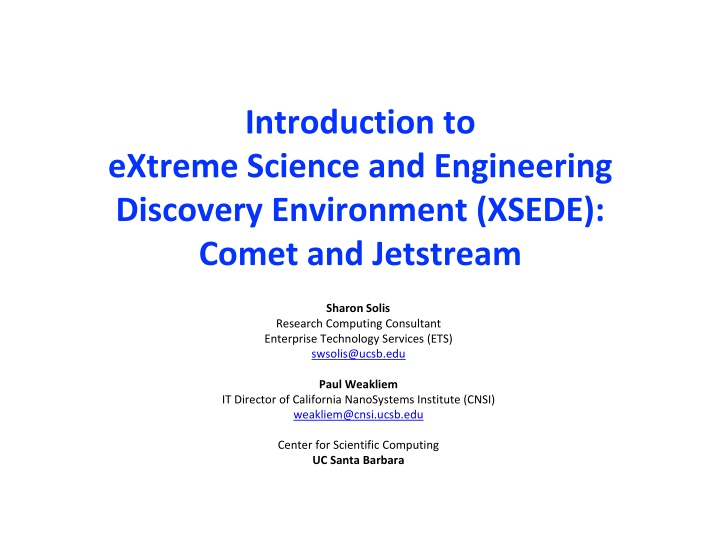

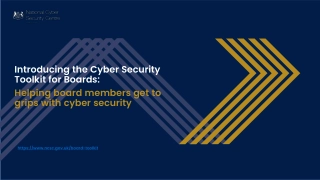

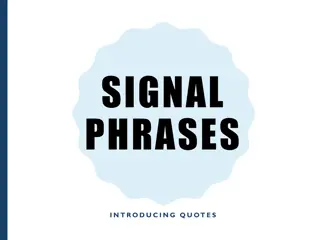
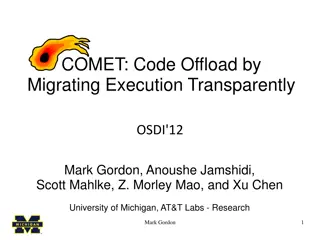
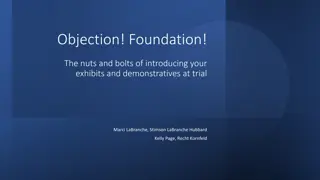

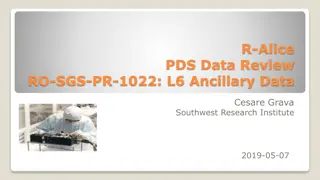
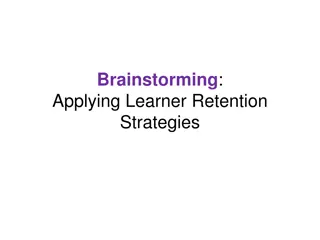
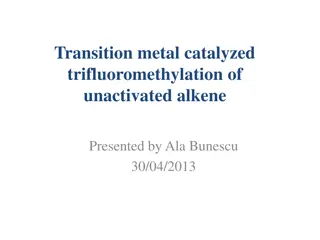
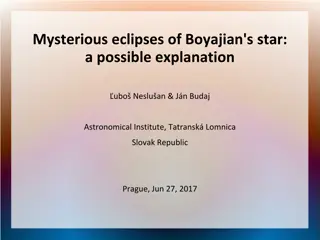
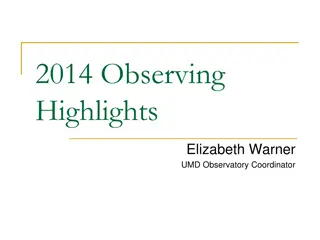
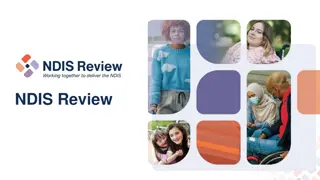
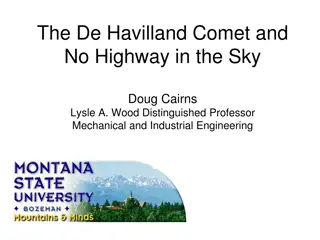
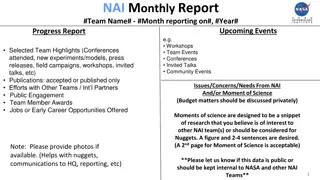
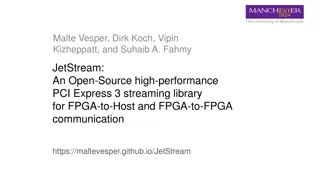
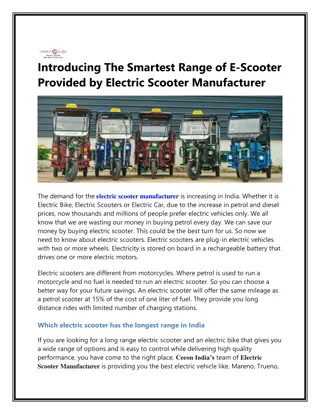
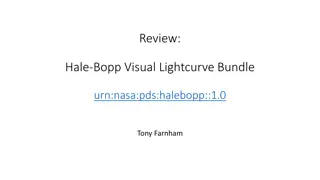

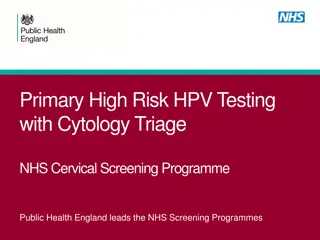
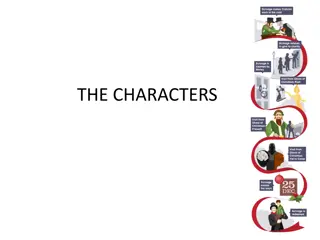
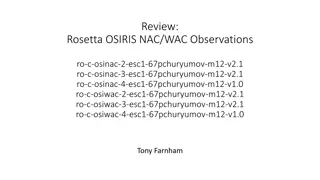
![Introducing Relationships and Health Education Curriculum at [School Name] in Haringey](/thumb/354773/introducing-relationships-and-health-education-curriculum-at-school-name-in-haringey.jpg)