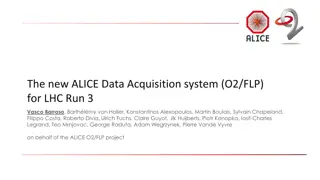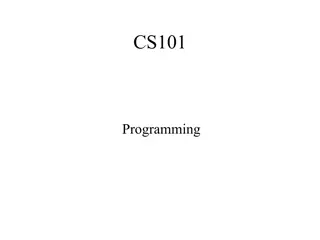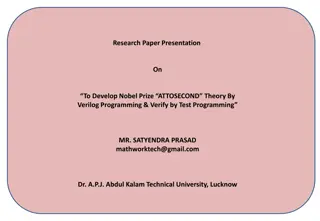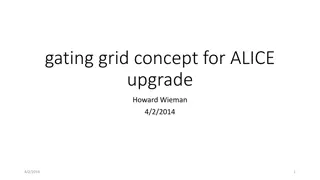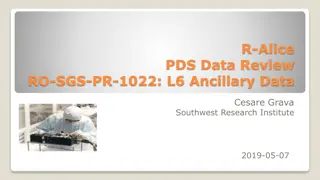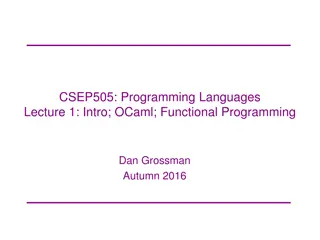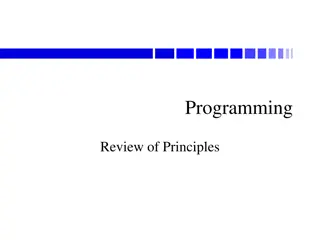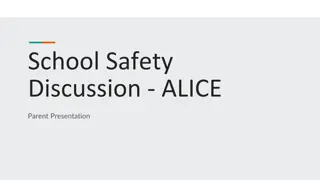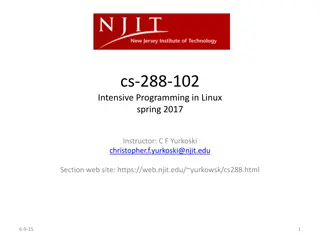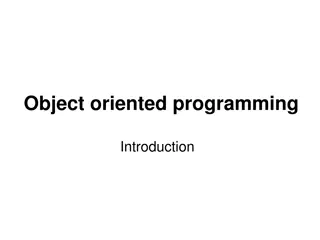Introduction to Alice 3 Programming
Learn about computer programming using Alice 3, a tool designed to teach how to communicate with a computer through creating interactive worlds. Understand the basics of creating and manipulating objects in an Alice world.
Download Presentation

Please find below an Image/Link to download the presentation.
The content on the website is provided AS IS for your information and personal use only. It may not be sold, licensed, or shared on other websites without obtaining consent from the author. If you encounter any issues during the download, it is possible that the publisher has removed the file from their server.
You are allowed to download the files provided on this website for personal or commercial use, subject to the condition that they are used lawfully. All files are the property of their respective owners.
The content on the website is provided AS IS for your information and personal use only. It may not be sold, licensed, or shared on other websites without obtaining consent from the author.
E N D
Presentation Transcript
PROGRAMMING USING ALICE 3 Presented by the School of Computing and the Center for Forensics, Information Technology, and Security
WHAT IS COMPUTER PROGRAMMING? Computer programming is all about telling a computer what you want it to do. Remember that a computer is very dumb. It won t anything unless you tell it to. To learn how to tell a computer what to do, we have to be able to speak in a way the computer understands
WHAT IS ALICE? Alice is a programming tool that was written by Carnegie- Mellon University. It is designed to teach you how to talk to a computer and tell it what to do. You do this by creating your own world. You put things in your world and tell them what to do. You can download Alice from alice.org.
CREATING AN ALICE WORLD When you create an Alice world, you will be asked to choose a background. You have 20 choices. When you pick the background, click OK.
THE PARTS OF THE ALICE SCREEN When you create an Alice world, there are three important parts of the Screen The world You get to see a miniature version of your world The code area This is where you place the instructions to the computer Procedures and functions Tasks that you can have the currently selected object do
ADDING NEW OBJECTS In order to add a new object to our world, we click the Setup Scene button. You will then see the Gallery. The Gallery contains many objects you can use. There are bipeds (things with 2 feet), quadrapeds (things with 4 feet), flyers (birds), swimmers (fish), transport classes (cars, boats, planes, etc.), and props
DELETING OBJECTS What if you add an object to your Alice world, but decide you don t want it. If you want to get rid of the object, move your mouse to the object and click on it with the left button. Then hit the right mouse button and you will see a menu. One of the options is delete. You should move the mouse to this option and click with the left button
MOVING OBJECTS AROUND When you click on the Setup Scene button and select an object, on the right you will see the properties of the object. See See At the top, you will see four button. Choose If you want to turn an object around, choose Rotation. Choose If you want to move an object around, choose Translation. Choose If you want to change the size of an object, choose Resize.
PROCEDURES VS FUNCTIONS There is a difference between procedures and functions. A procedure is a task that is performed. It doesn t give you any information. A function is a task that gives you information. You can only drag procedures into the code area
DO TOGETHER AND DO IN ORDER There are some tasks that we can have the computer do at the same time as other tasks. For example, we could have an object jump and walk at the same time. There are some tasks that have to be done in order. For example, moving an object to the left before it moves up.
DIRECTIONS There are usually 6 directions you can have an object move Left Right Up Down Forward Backward Remember that when we tell an object to move in a direction, it will move in what it thinks the direction is. For example, if we tell an object to move to the left, it will move to its left
MAKING A BUNNY JUMP OVER A WOLF As a first task, we are going to create a new world and add a bunny and a wolf to it and have the bunny jump over the wolf
MAKING A CHARACTER MOVE THEIR ARMS AND LEGS If you look at the drop down list that has all of the objects in the world, some of them will have an arrow to the right. If you move the mouse to the arrow, you will see that this brings up a menu that has the joints of an object. If the object is a biped, then if we want to control the arms and legs, then we move the shoulders and hips
MAKING A CHARACTER DO JUMPING JACKS For a second task, we will try to make a character do jumping jack Click on File, and click the MyProjects tab and choose 2ndgradehollatemplate.